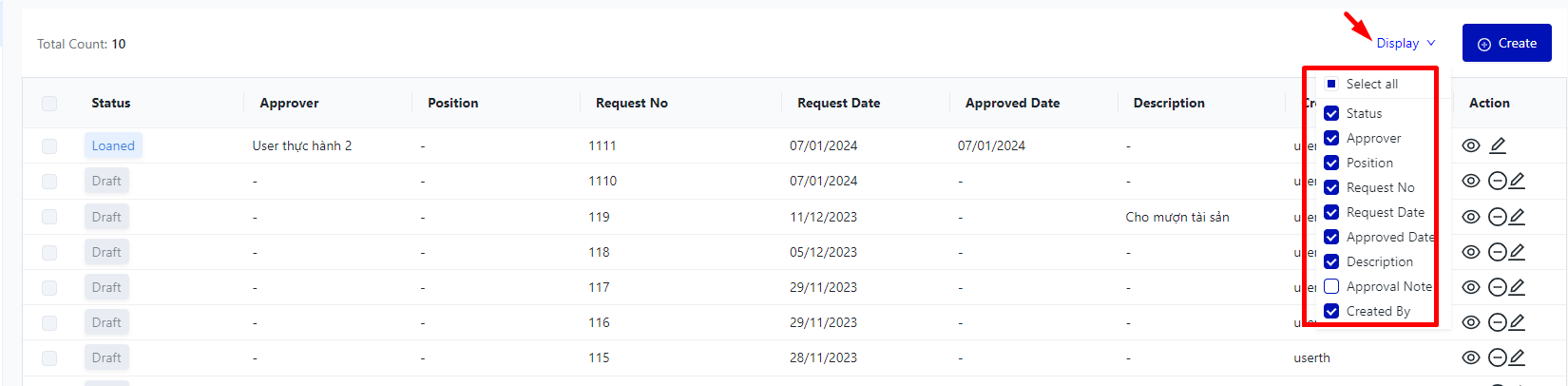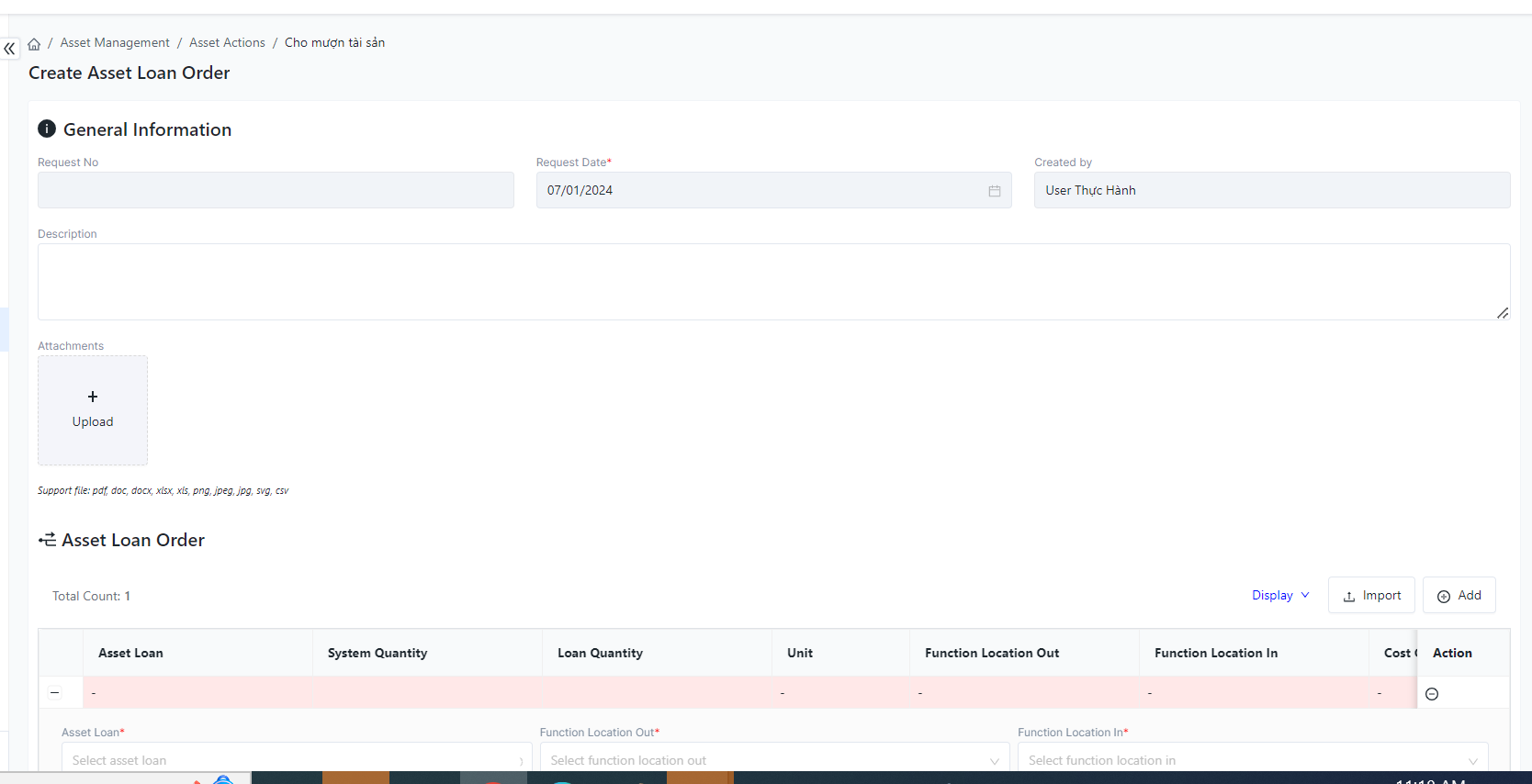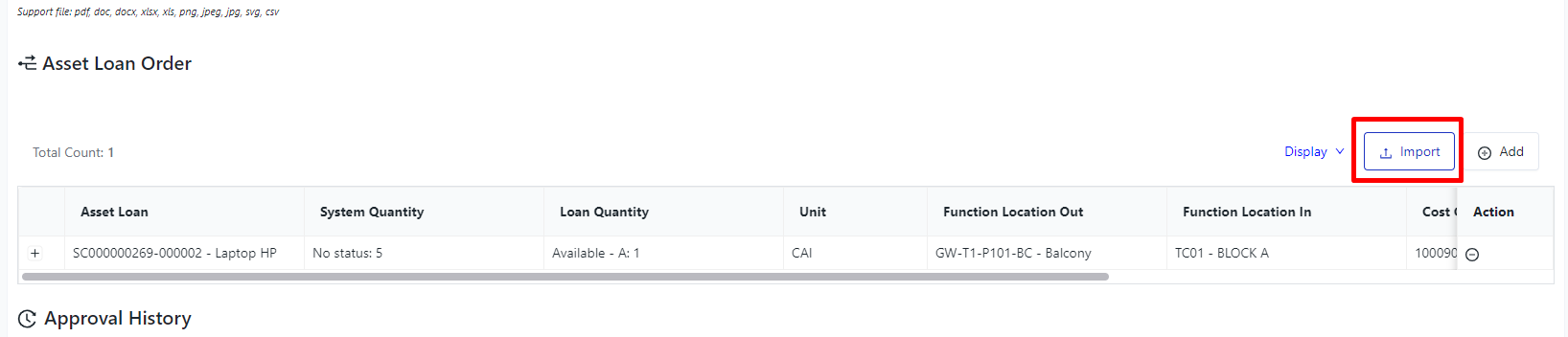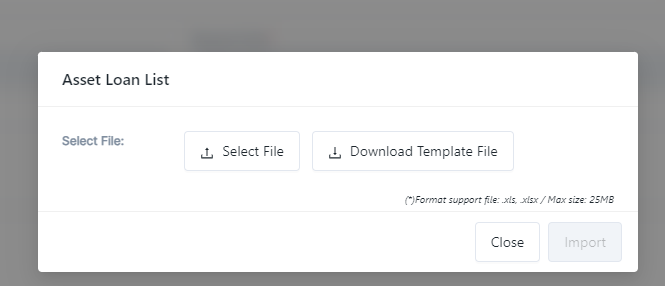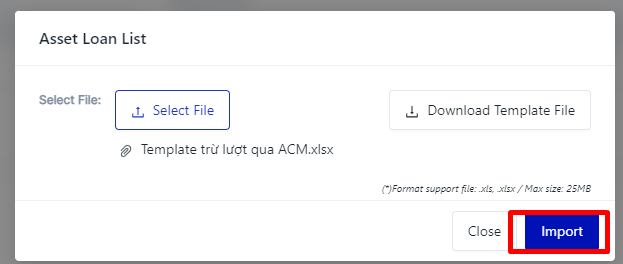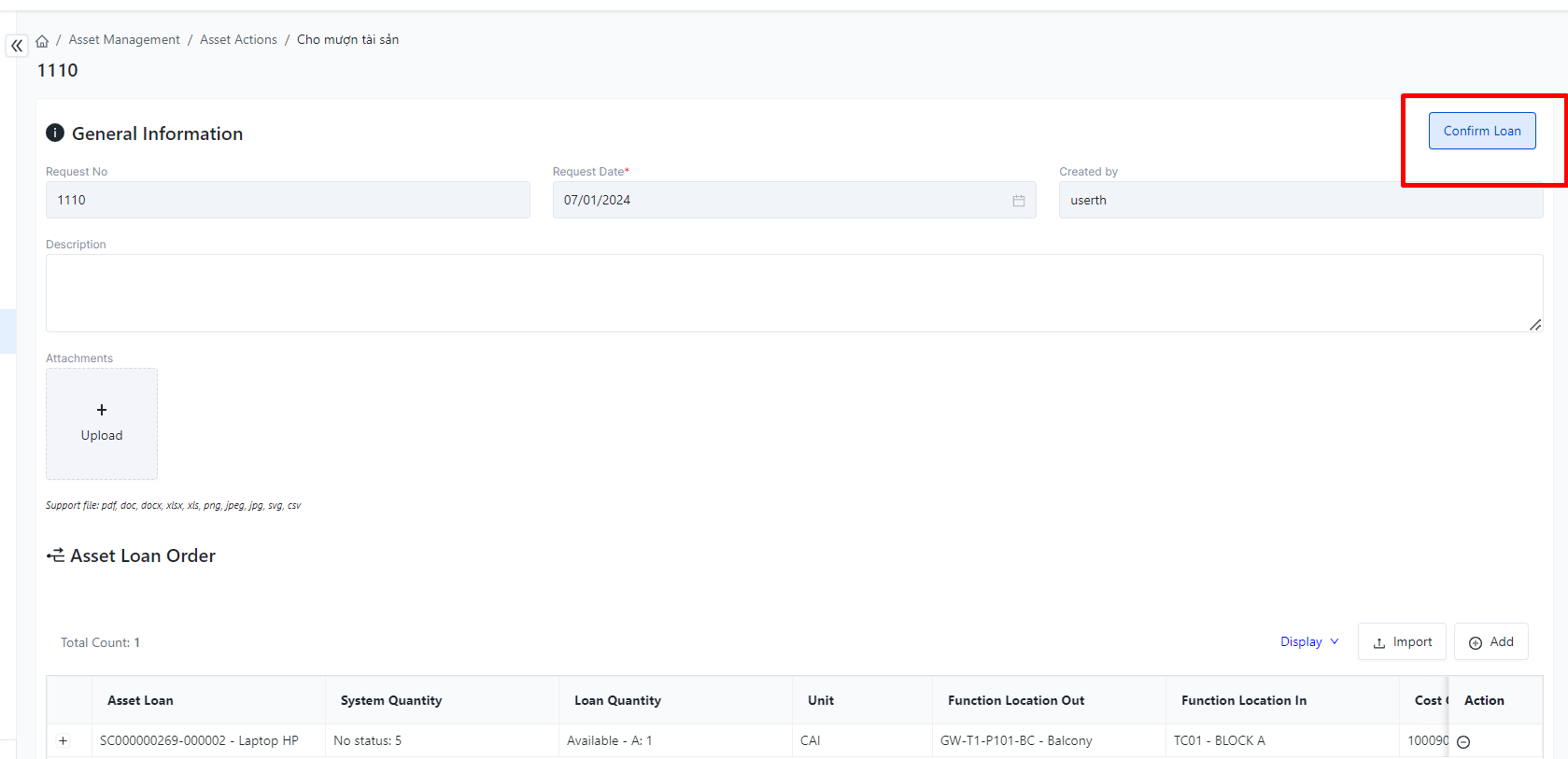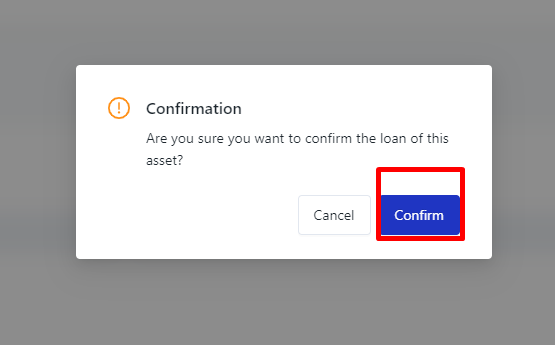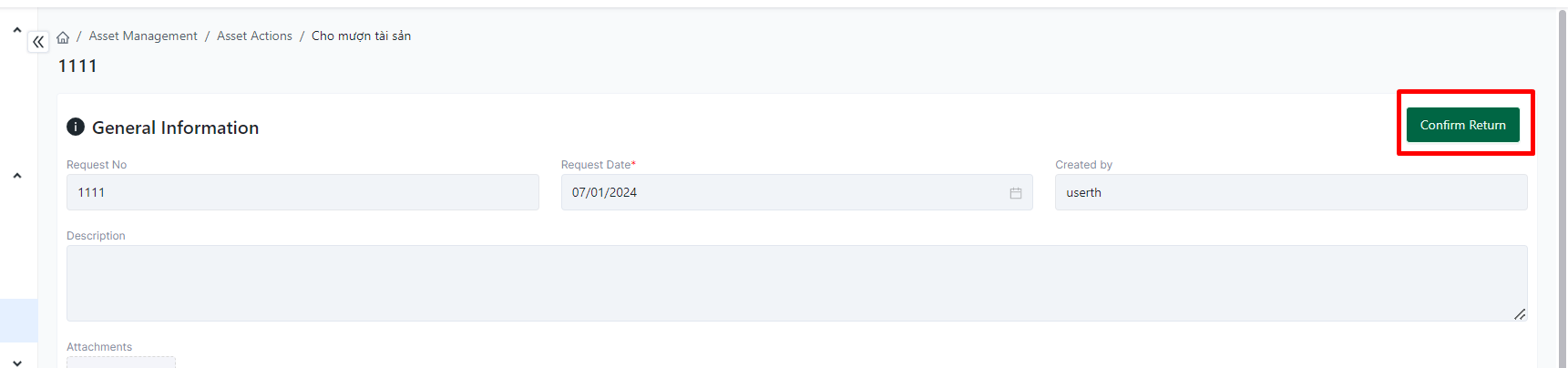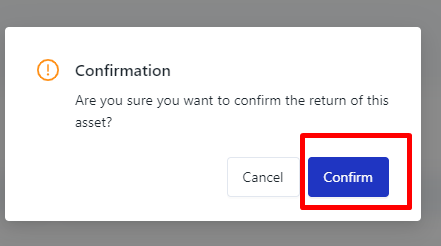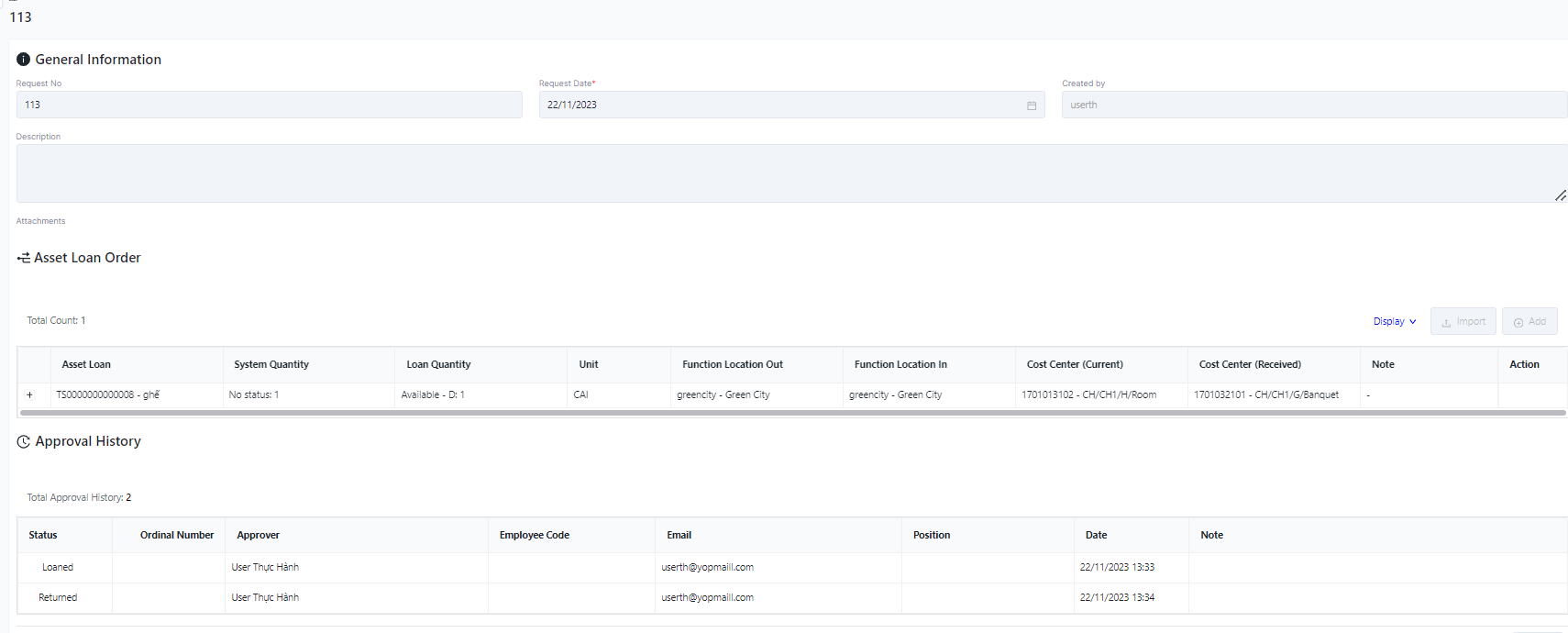[ENG] Asset Loan
Screen Name |
Asset Loan |
Open Link |
Login – Asset Management – Asset Loan |
Summary |
The screen manages the entire list of asset loan of the facility |
Screen |
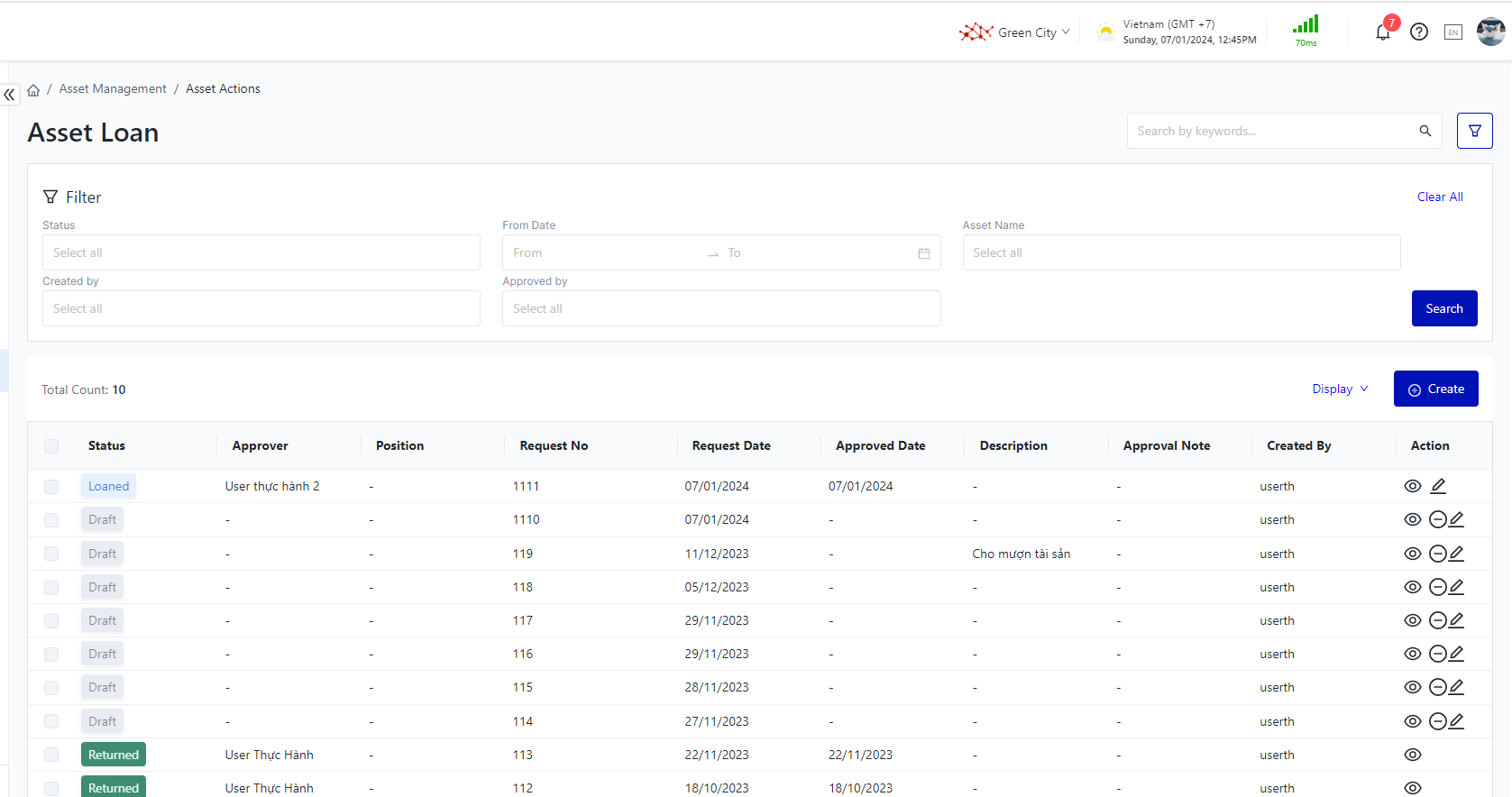 |
Fields Description |
I. Filter and search asset loan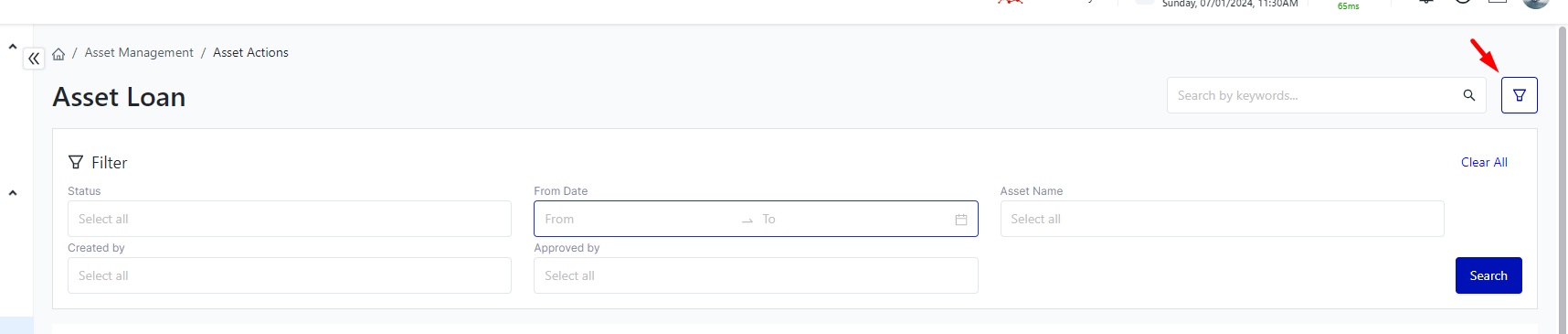
II. The fields for Asset Loan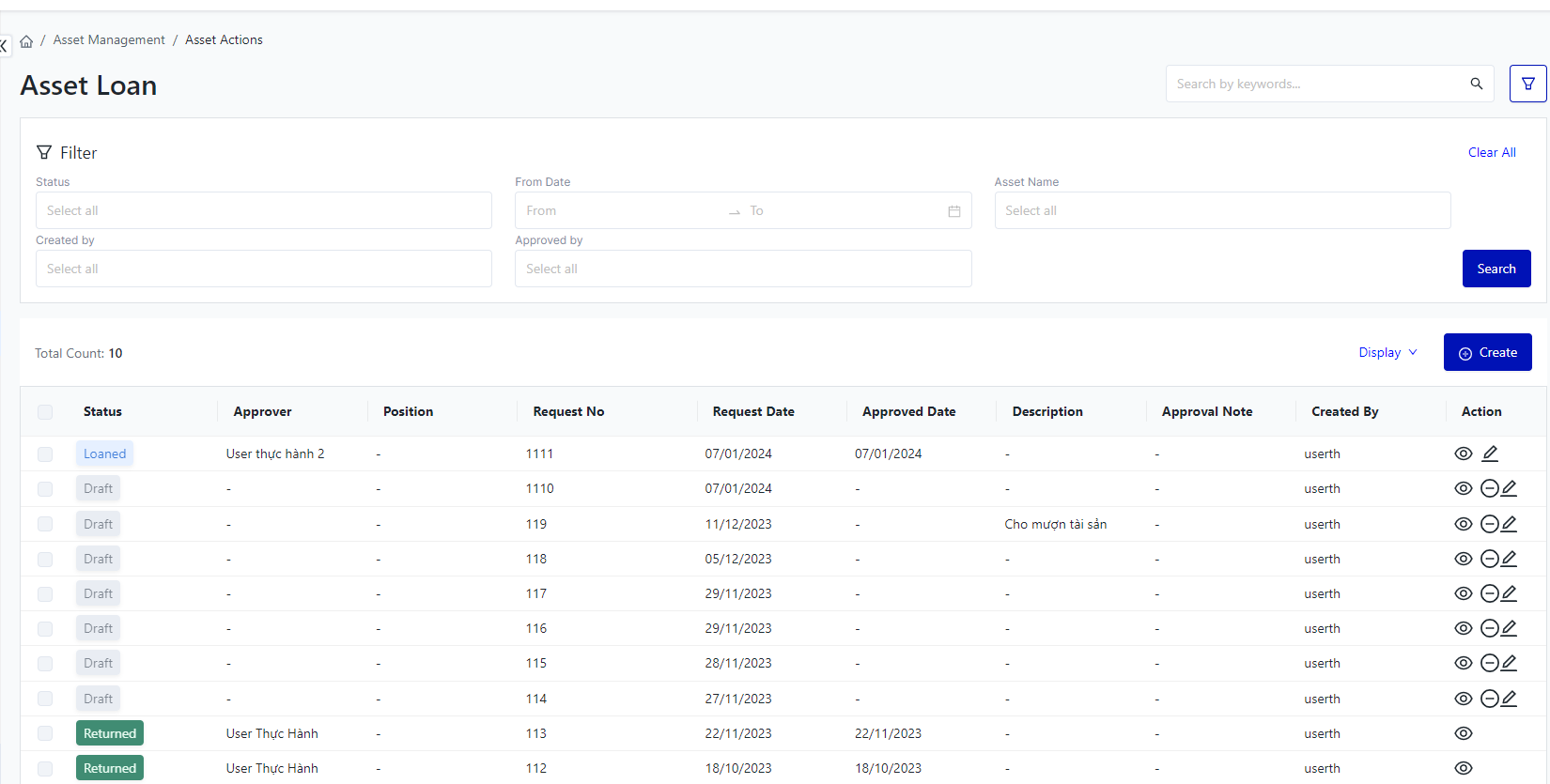
III. The main functions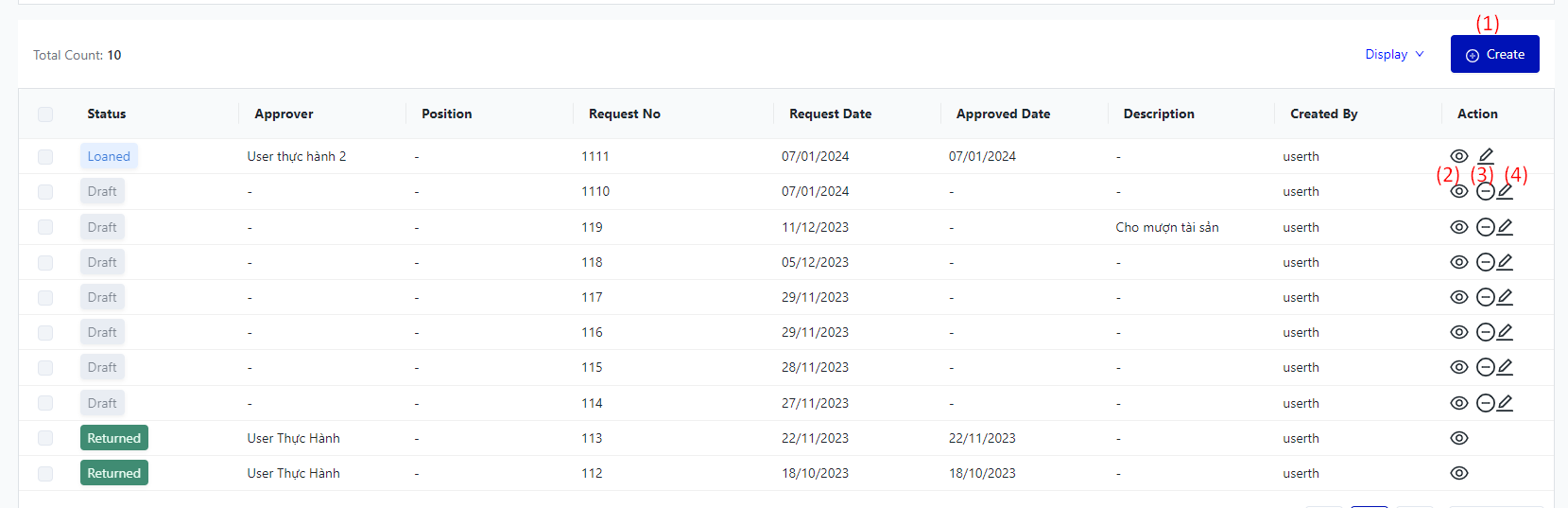
|
Remarks |
N/A |