[ENG] Asset Models
Screen Name |
Asset Models |
Open Link |
Login – Asset Management – Asset Models |
Summary |
The screen manages the entire list of asset model information of the facility |
Screen |
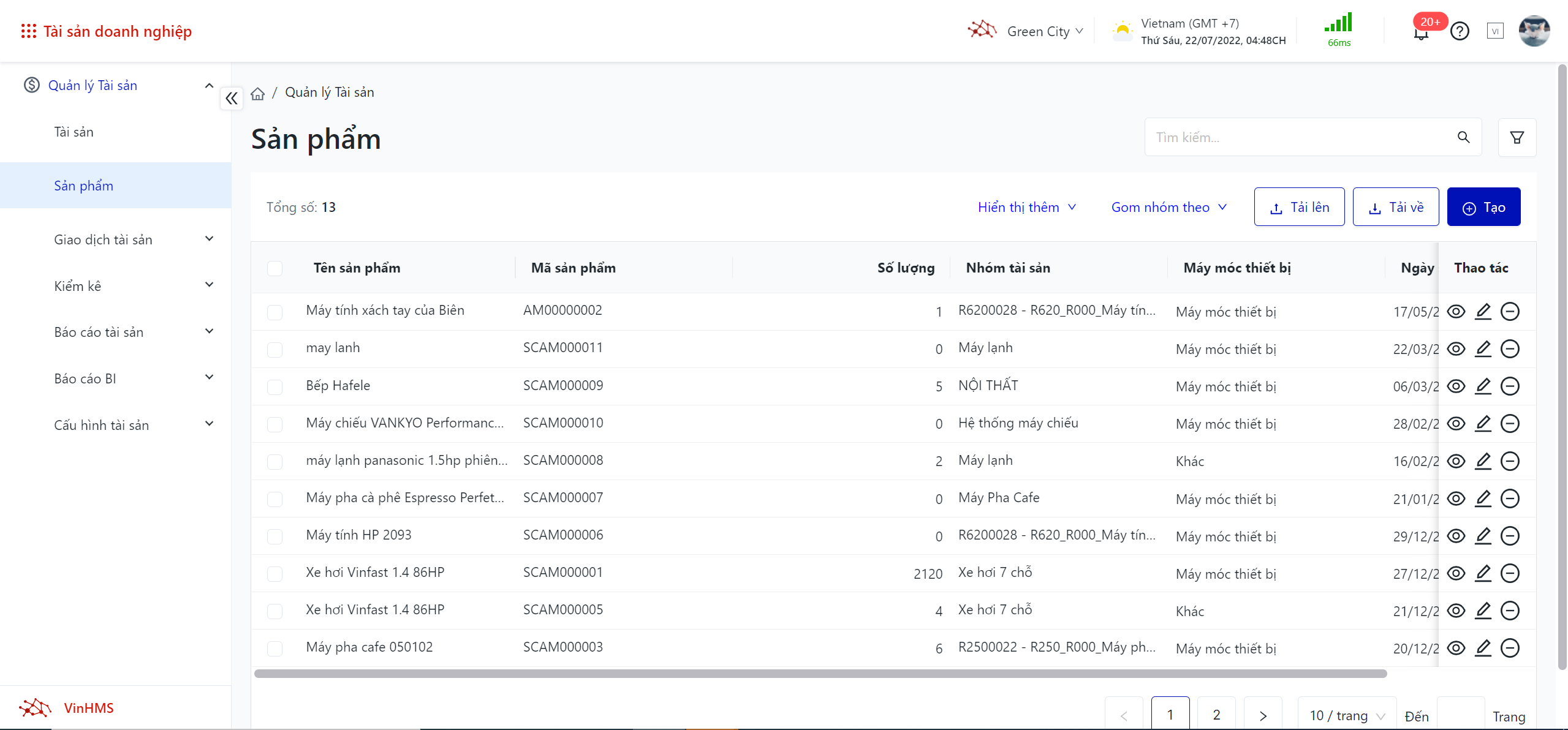 |
Fields Description |
I. Filter and search asset models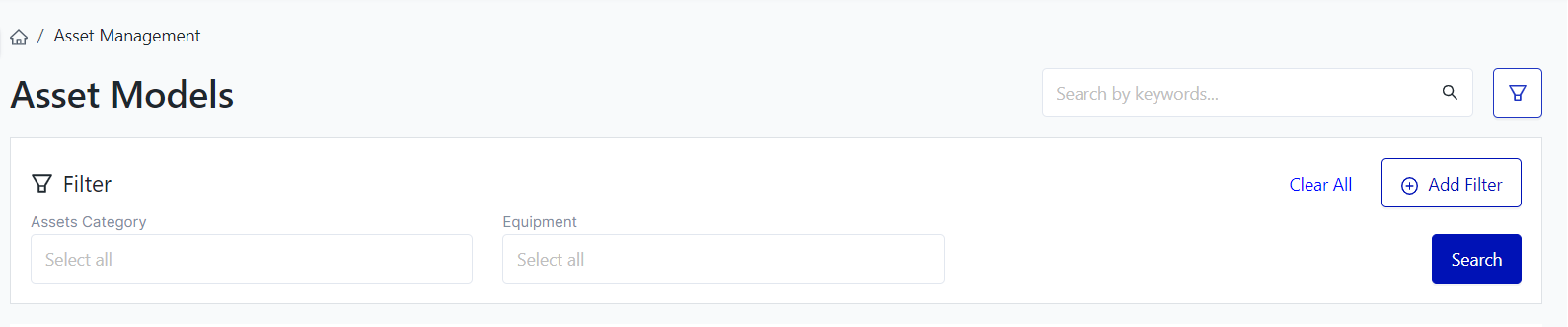
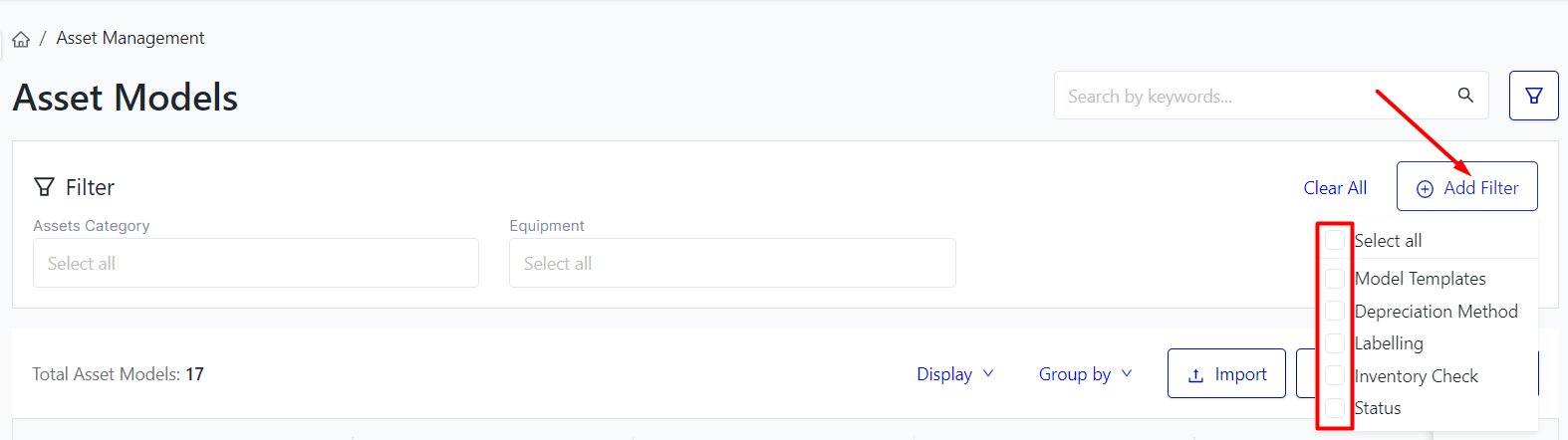 II. The fields for asset models information
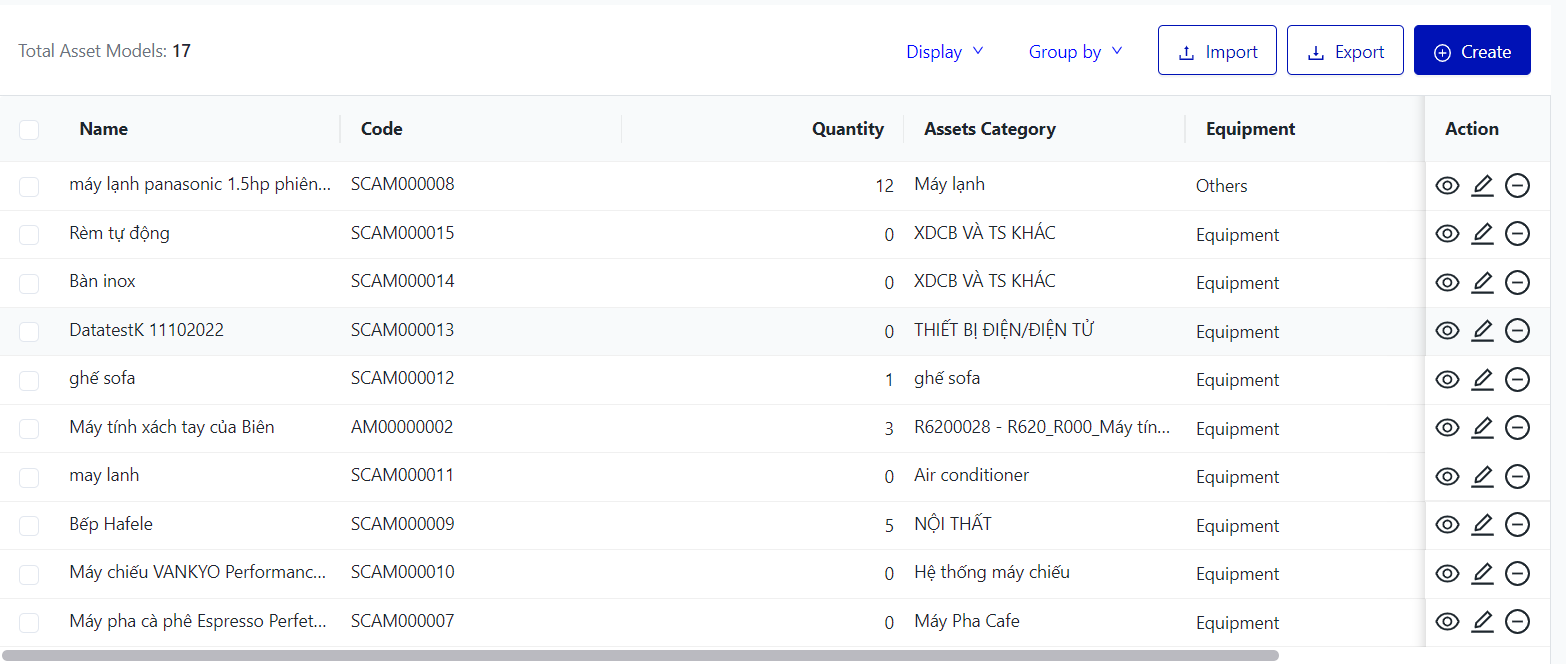
III. The main functions 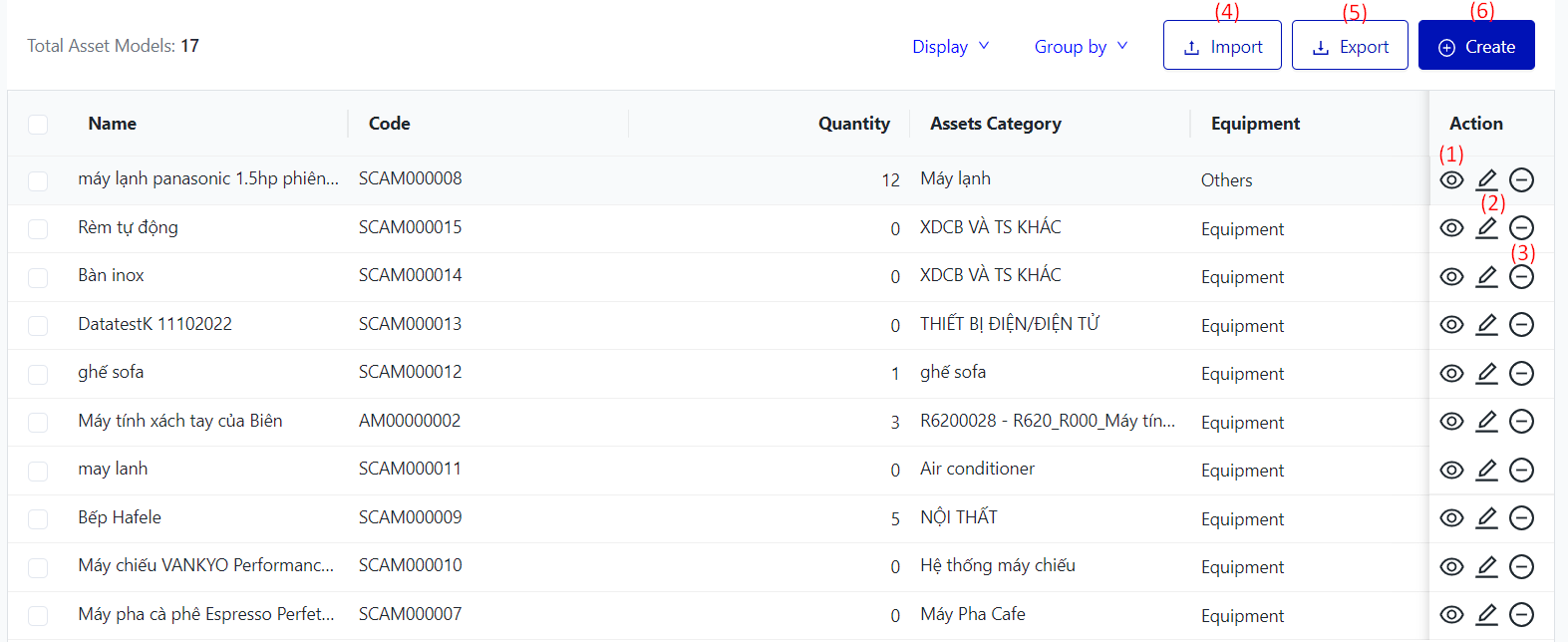

 
|
Remarks |
N/A |




