[ENG] Cost Center
Screen Name |
Cost Center |
Open Link |
Login – SAP Integration – Master Data – Cost Center |
Summary |
Cost Center Overview Screen |
Screen |
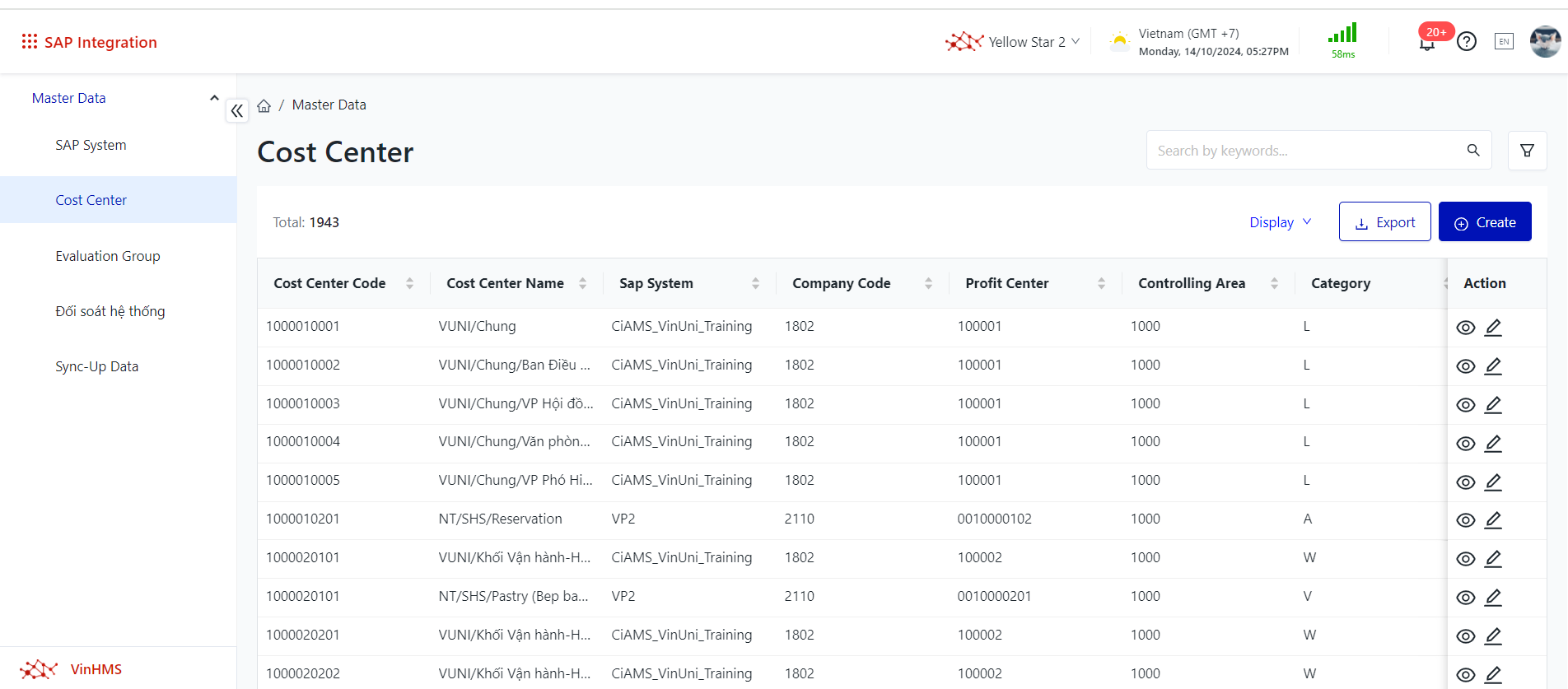 |
Fields Description |
I. Filtering and Searching for Cost Centers
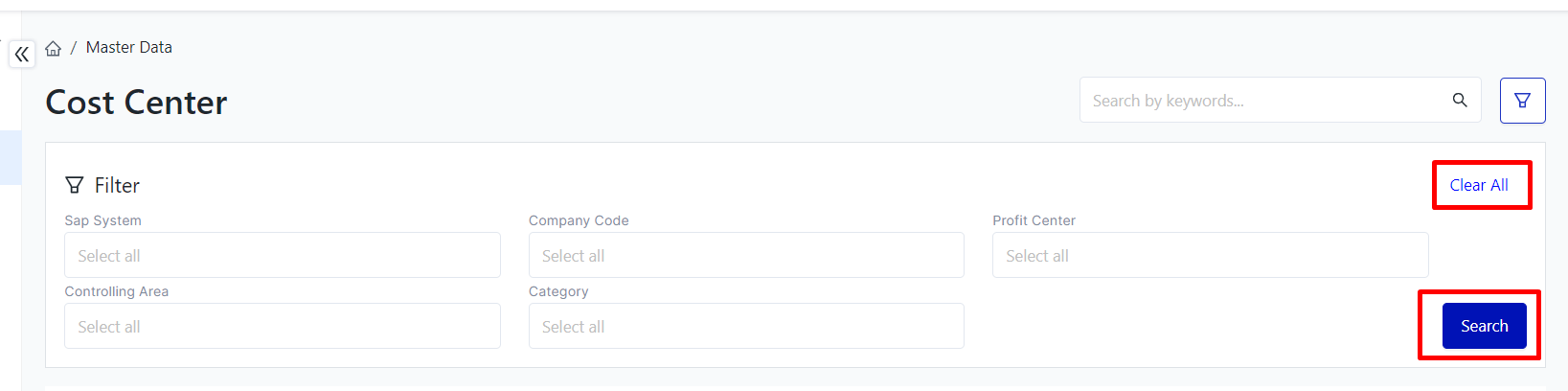 II. Main Functions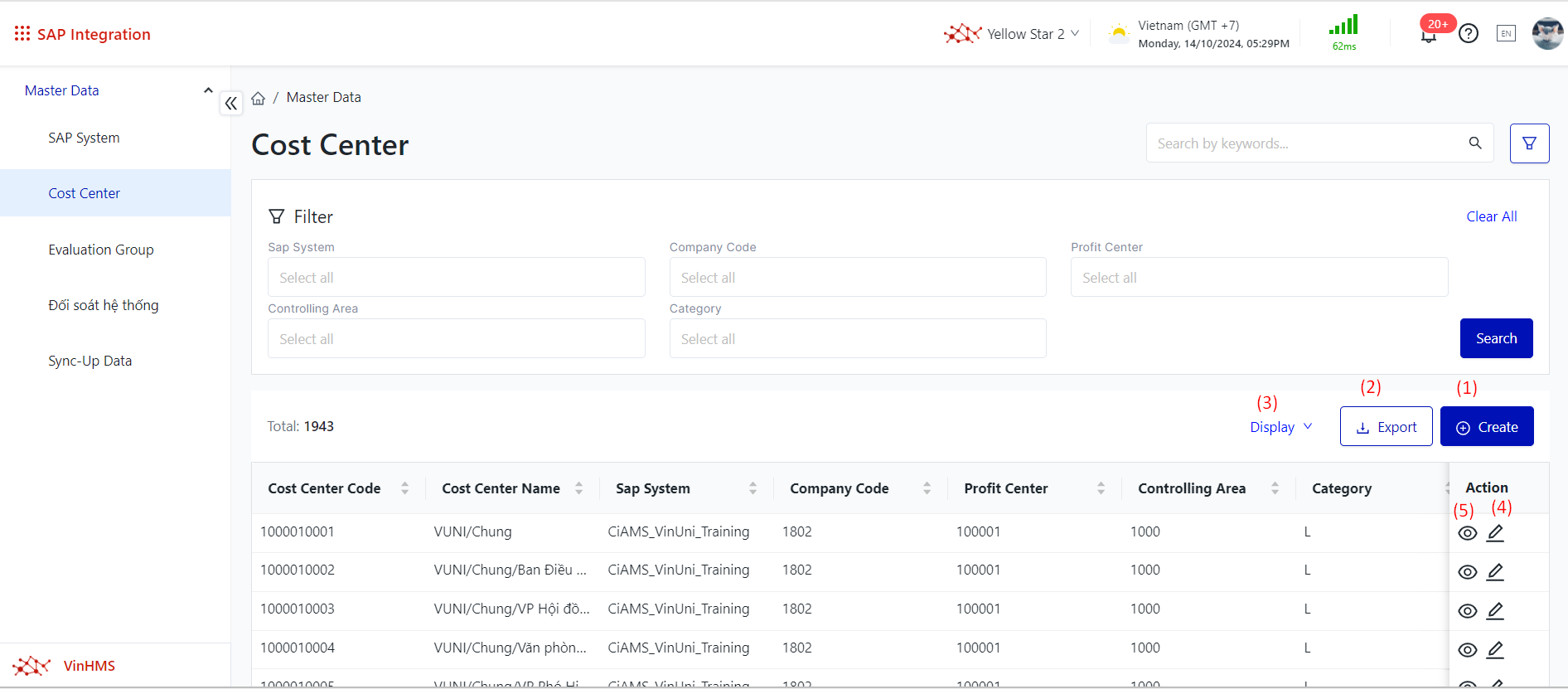
|
Remarks |
N/A |
Screen Name |
Cost Center |
Open Link |
Login – SAP Integration – Master Data – Cost Center |
Summary |
Cost Center Overview Screen |
Screen |
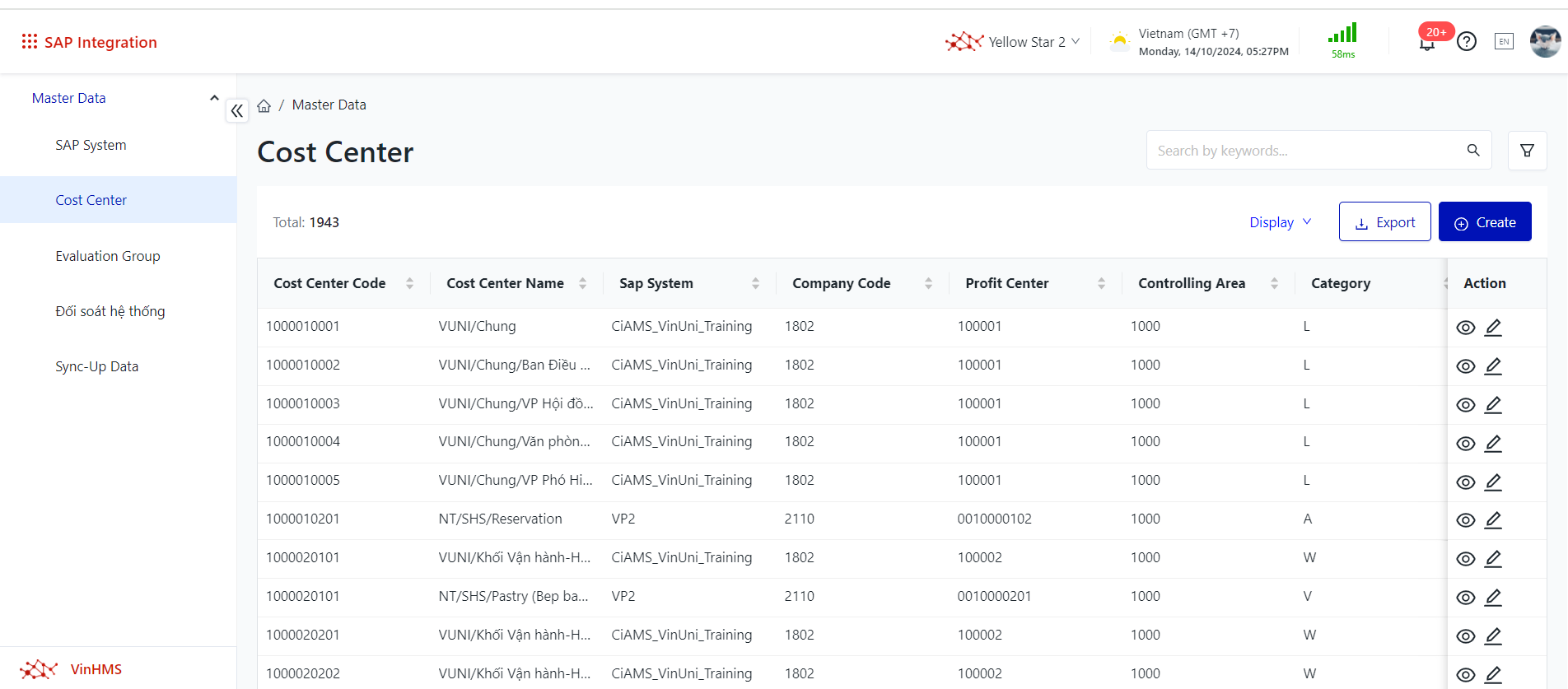 |
Fields Description |
I. Filtering and Searching for Cost Centers
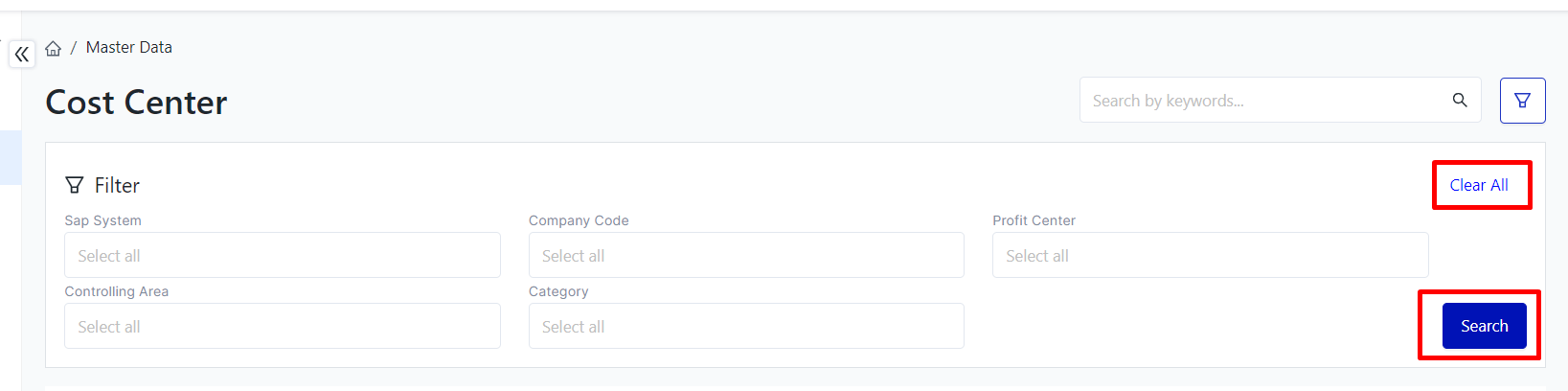 II. Main Functions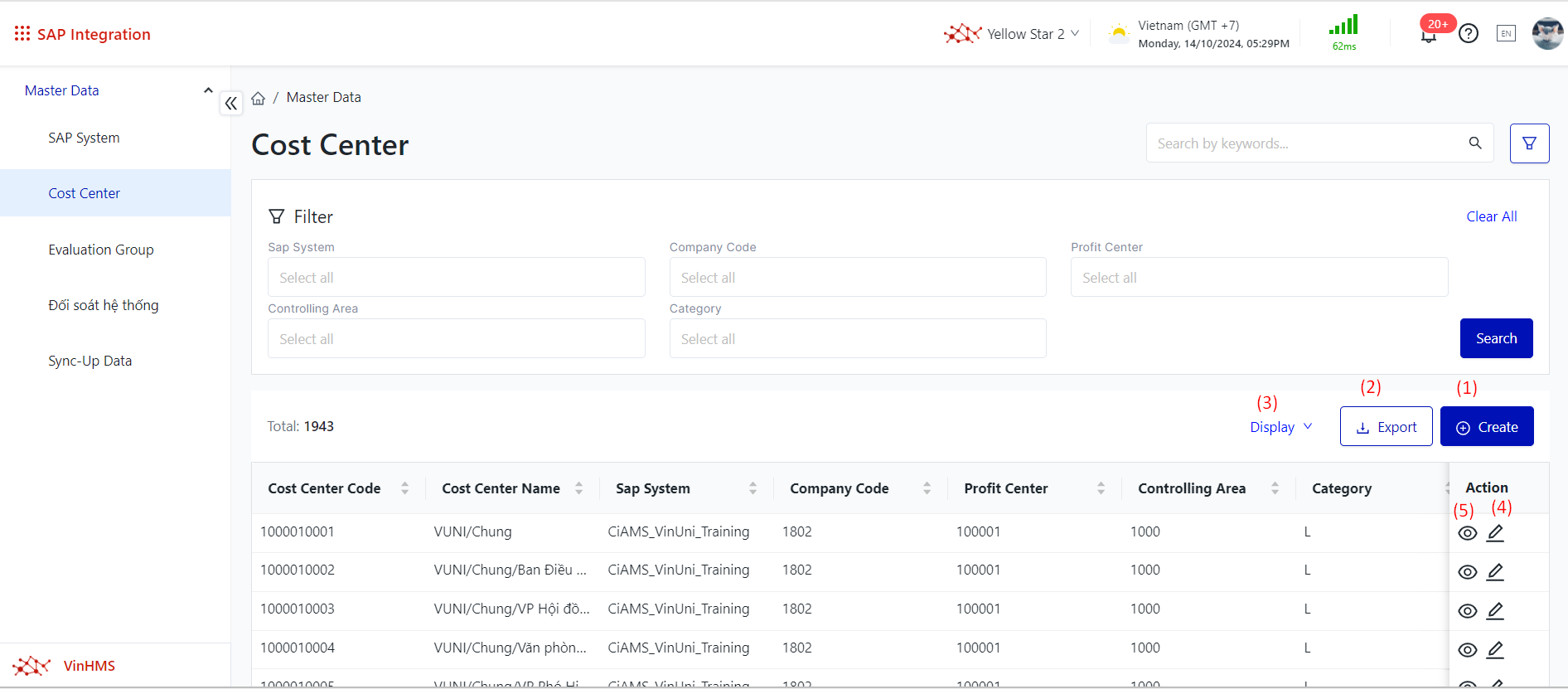
|
Remarks |
N/A |