[ENG] Information and lifecycle history of asset
1.View asset list
Method 1: View from Asset menu
Step 1: Open the CiAMS application and log in to the system
Step 2: Click on the "Assets" button on the bottom menu bar
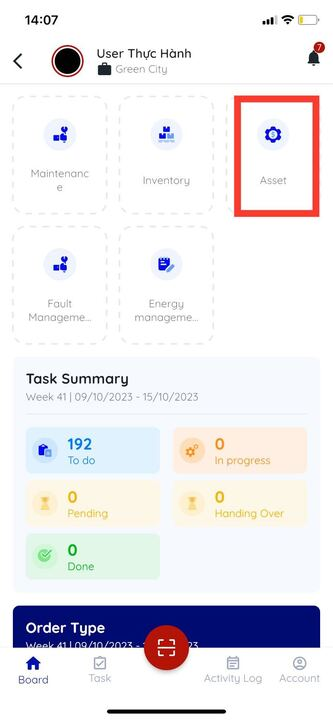
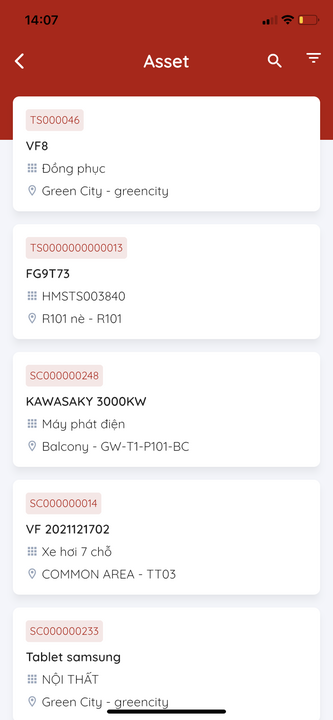
Method 2: To scan the QR code of a functional location in the CiAMS application, follow these steps:
Open the CiAMS application and log in to the system.
Click on the "Scan Code" icon on the bottom menu bar.
Proceed to scan the QR code of a functional location.
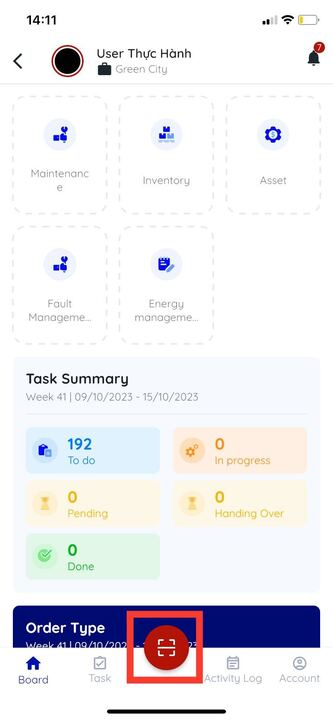 | 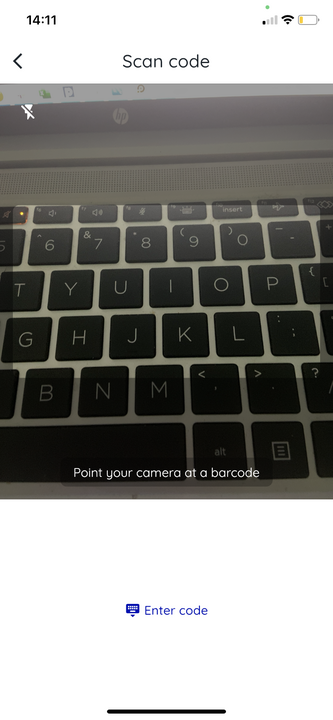 | 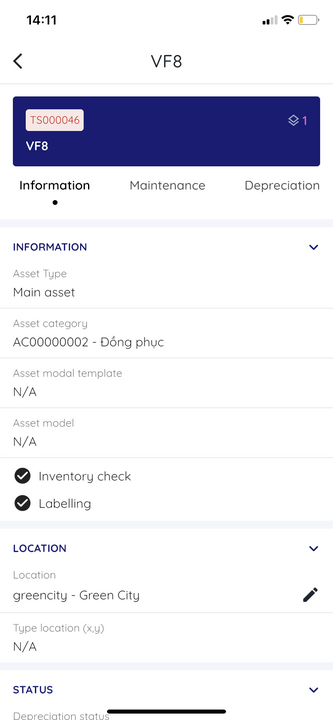 |
|---|
To filter and search for assets in the CiAMS application, users can use the following conditions:
Search by asset code or asset name: Users can enter the asset code or asset name in the search box to perform a search.
Filter by asset category: Users can filter assets by asset category to search for assets that belong to a specific group.
Filter by functional location: Users can filter assets by functional area to search for assets that belong to a specific functional location
Filter by cost center: Users can filter assets by cost center to search for assets that belong to a specific cost center.
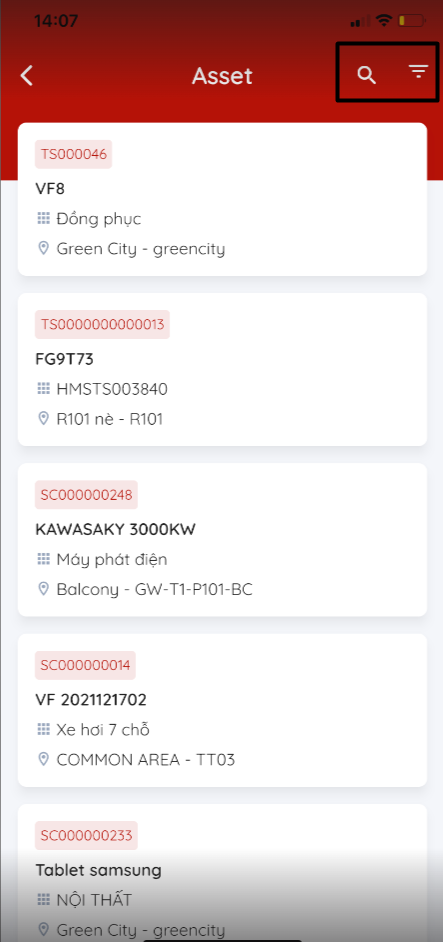
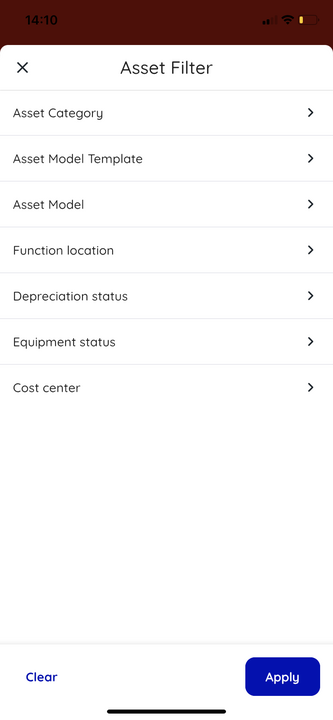
2. View the information and lifecycle history of an asset
To view the information and lifecycle history of an asset in the CiAMS application, follow these steps:
Open the CiAMS application and log in to the system.
Click on the "Assets" button on the bottom menu bar.
Select the asset that you want to view.
Click on the "Details" button to view the asset information.
The "Information" tab displays the basic information of the asset.
The "Maintenance" tab displays the next maintenance plan and the history of maintenance tasks related to the asset.
The "Depreciation" tab displays the information related to the asset's depreciation.
The "Documents" tab contains the documents related to the asset.
The "Transfer" tab displays the history of asset transfers.
The "Adjustment" tab displays the history of asset adjustments.
