[ENG] Planning diagram of electricity, water and equipment
Screen Name |
|---|
Planning diagram of electricity, water and equipment |
Open Link |
Login → Energy Management → Planning Structure |
Summary |
The Planning Structure is designed for the operations department to manage all electrical and water equipment, allowing for the planning and measurement of consumption metrics for each device. |
1. Create planning locations and create devices. |
 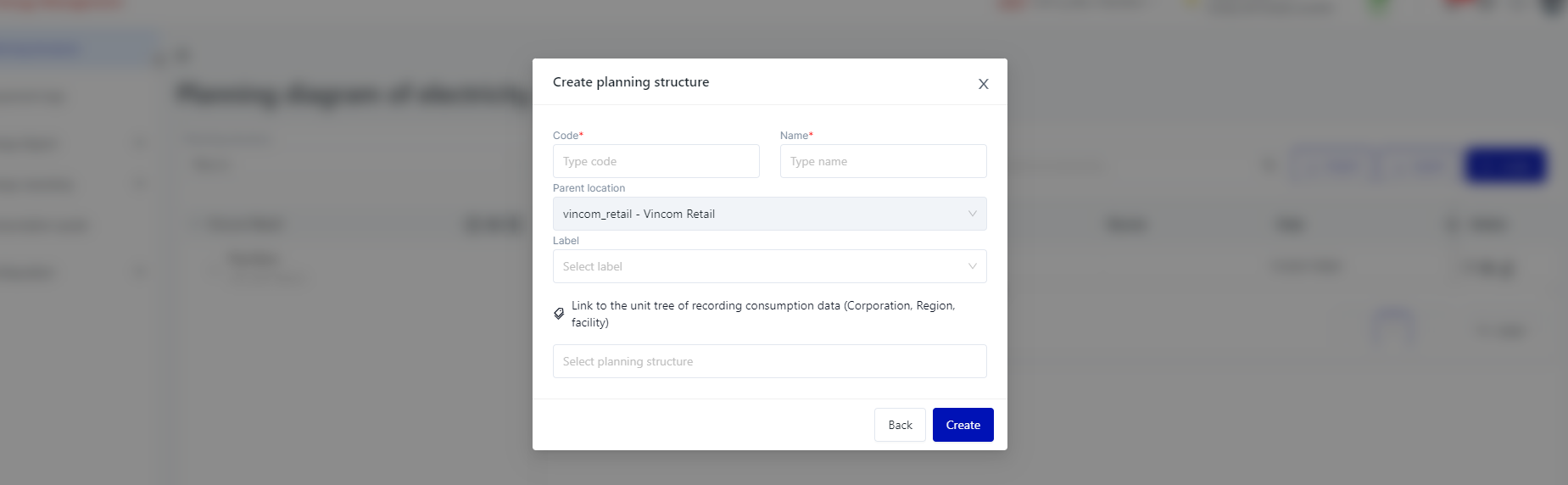 Step 1: Create Planning Structure
Step 2: Create Equipment 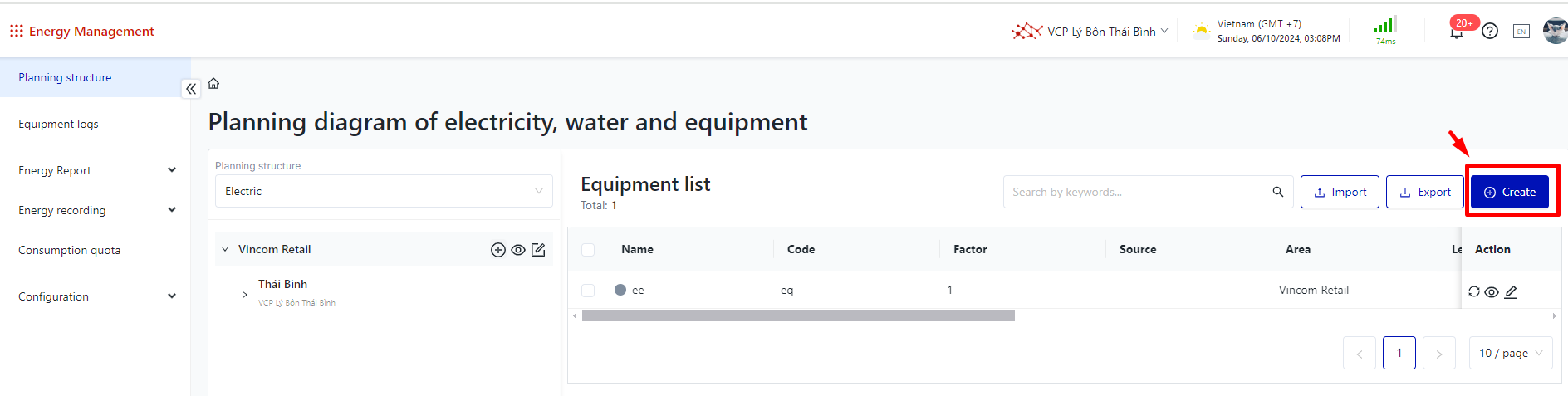 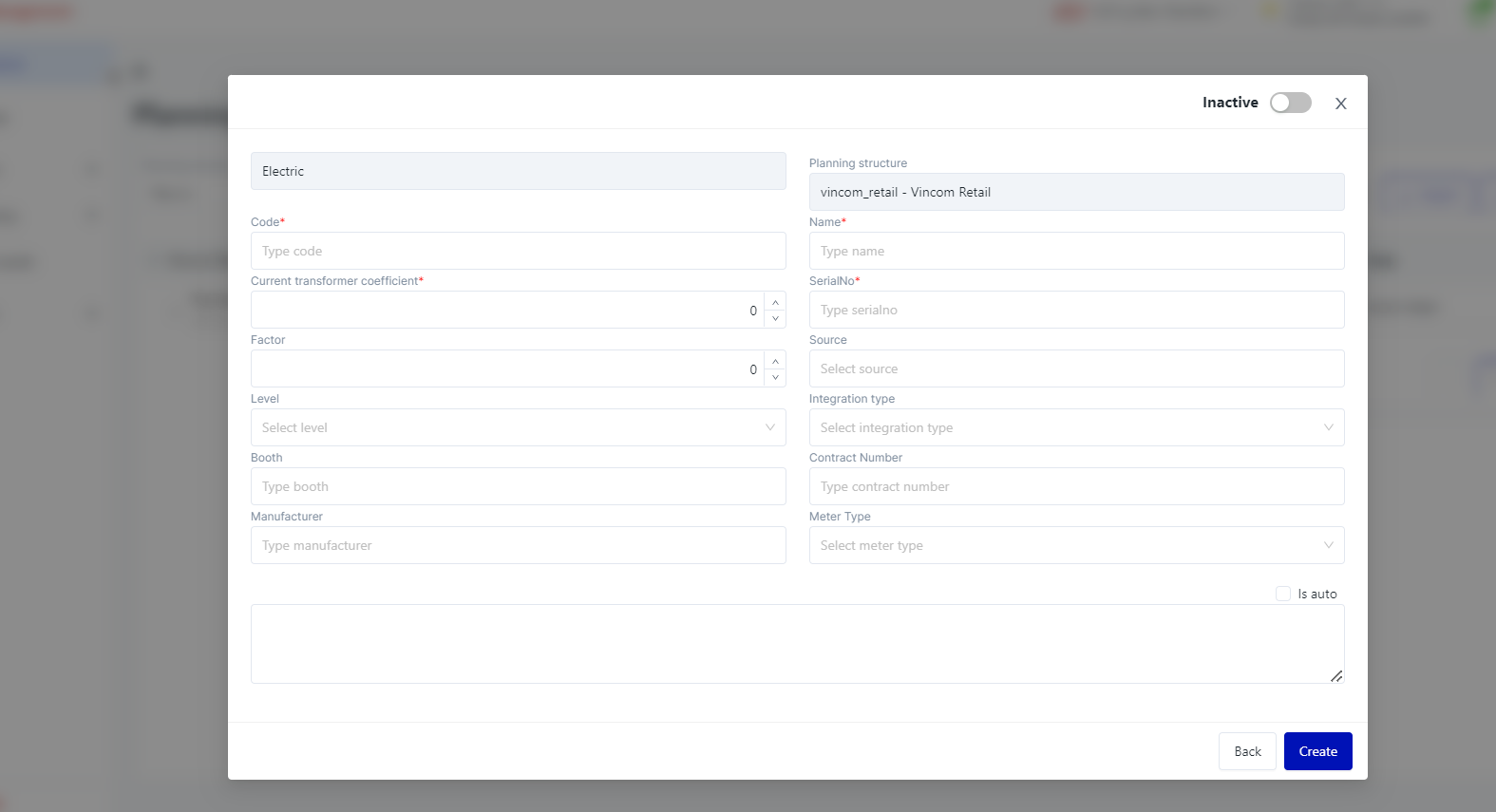
|
2. WEB Operations |
2.1. Viewing Information Automatically Recorded from Emic (Currently Applicable Only to Electrical Systems):
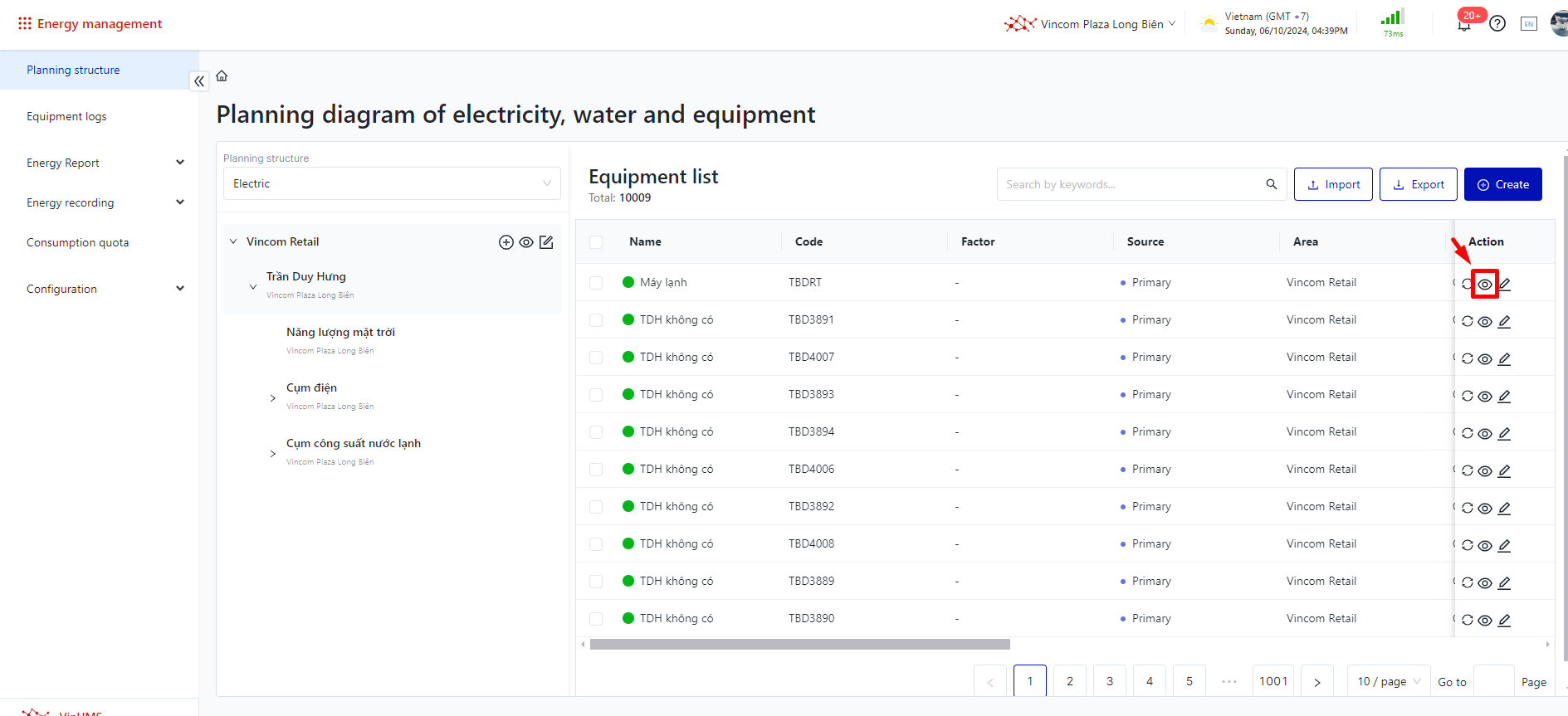 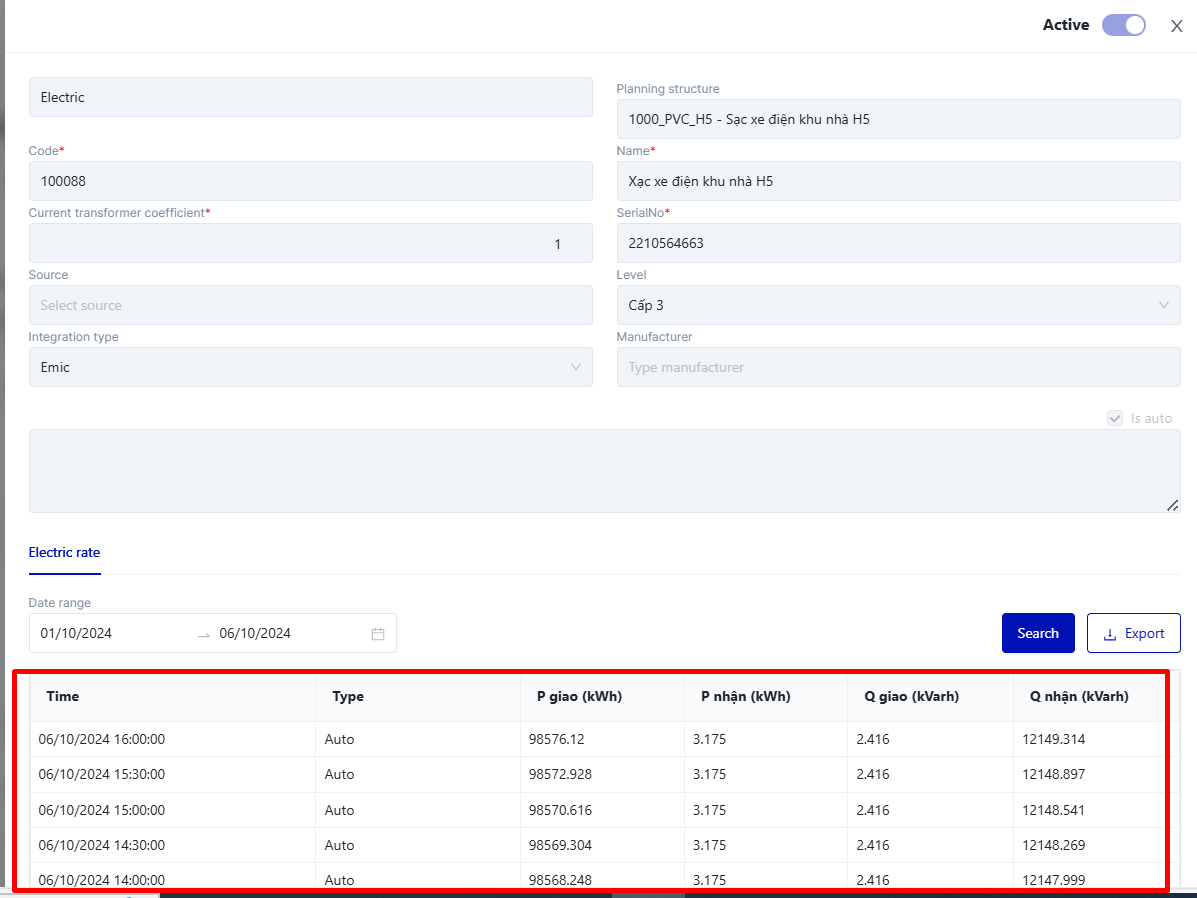 2.2. Synchronizing Automatically Recorded Information from Emic:
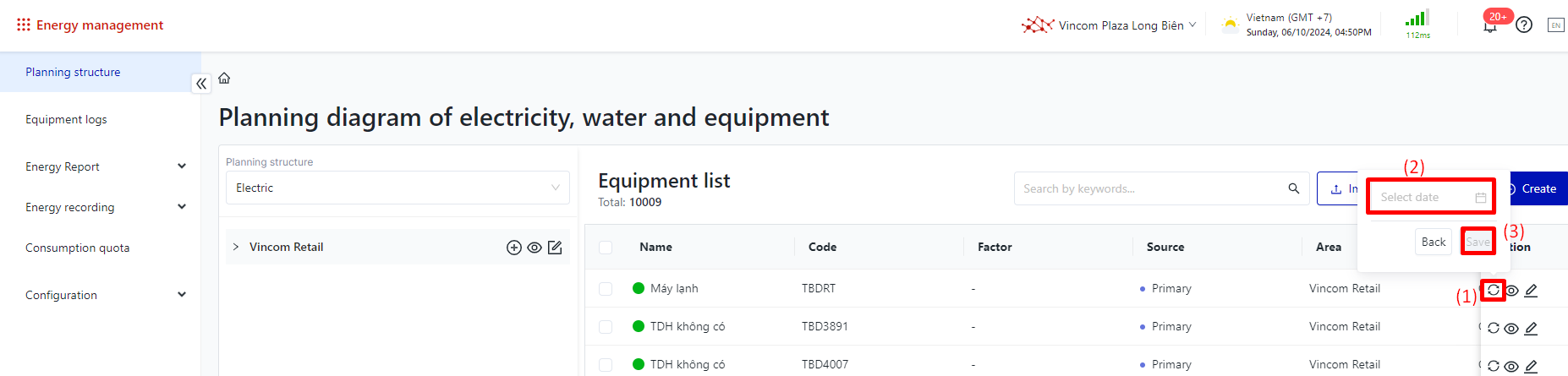 2.3. Edit Equipment :
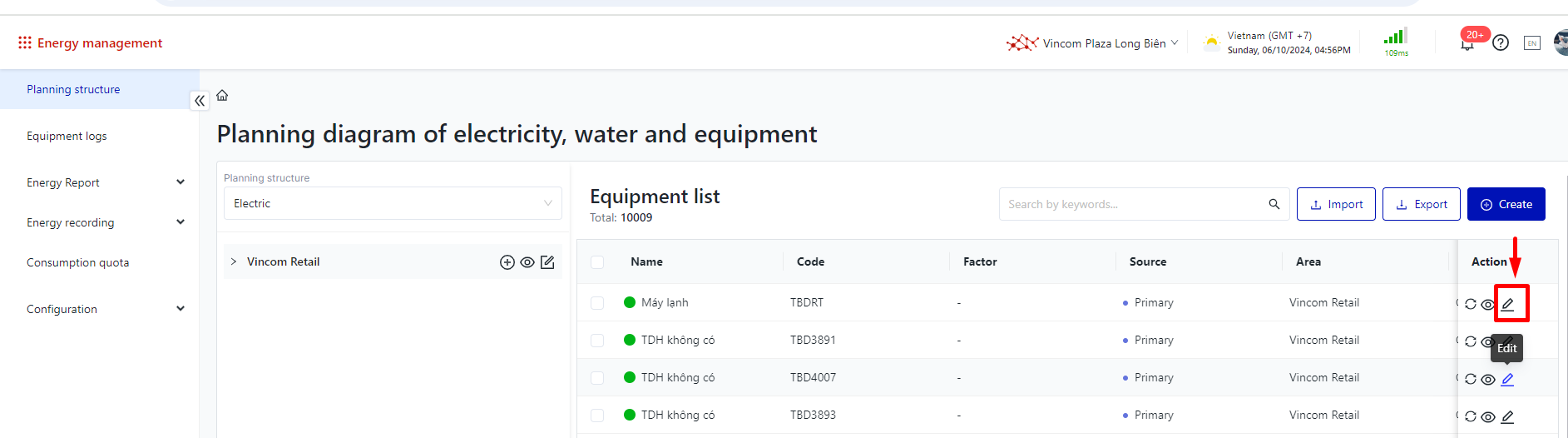 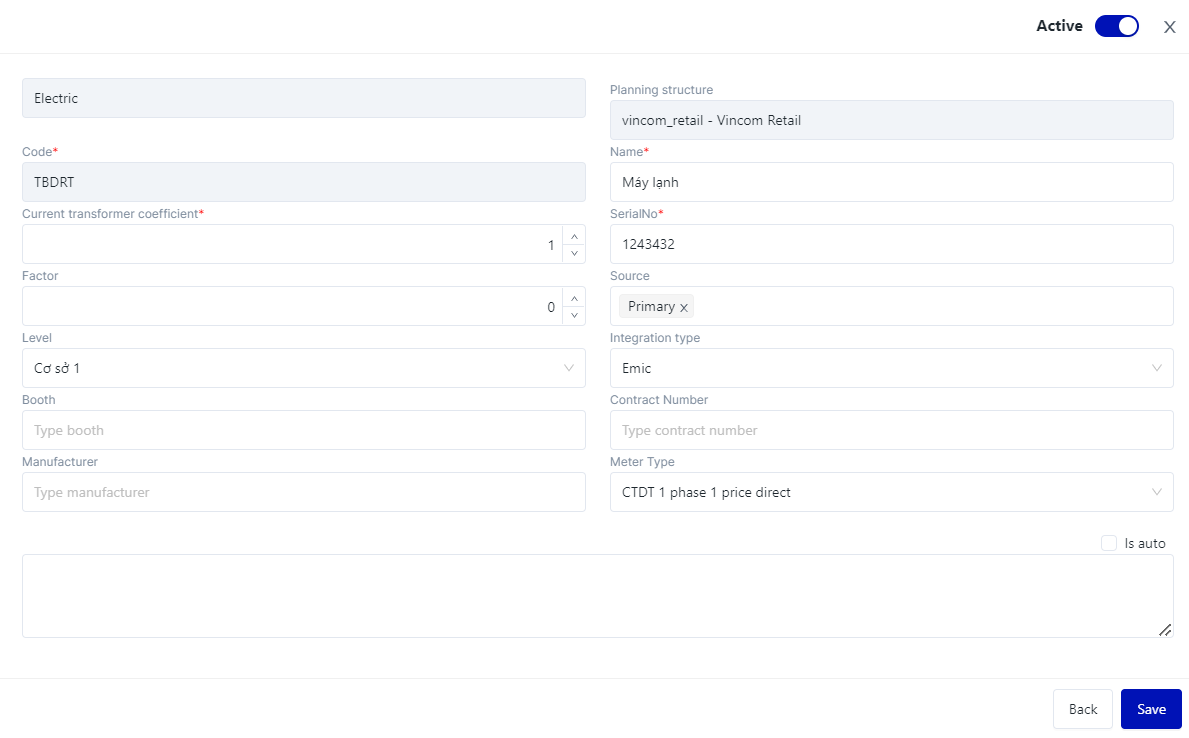 2.4. Delete equipment : Equipment can only be deleted if no recorded values have been generated (this applies to both manual and automatic recordings). 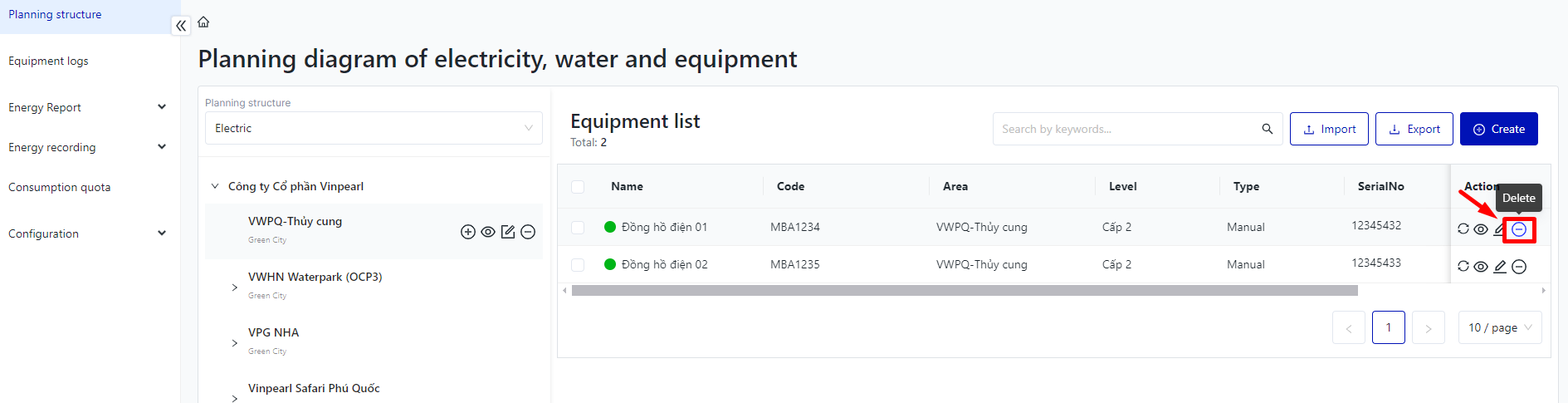 If recorded data exists, the system will prevent deletion and display the following message. Click "No" to close the pop-up. 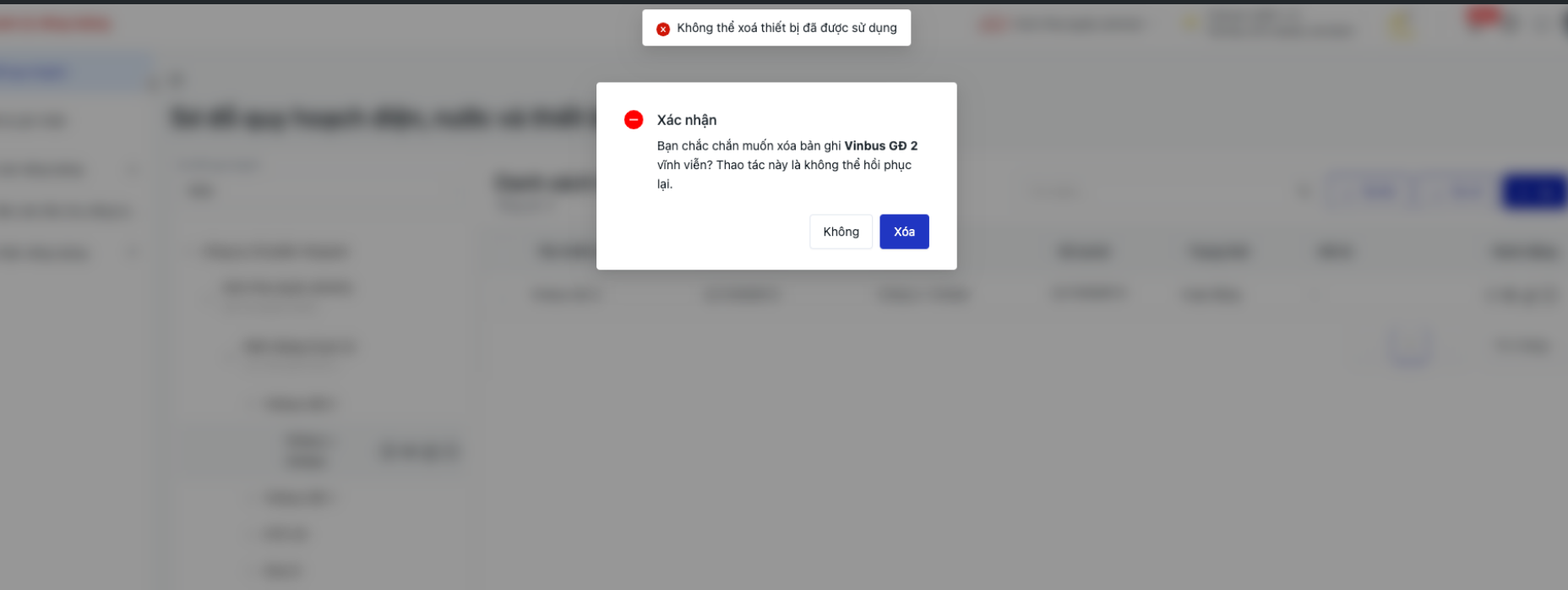 2.5. Import/ Export equipment
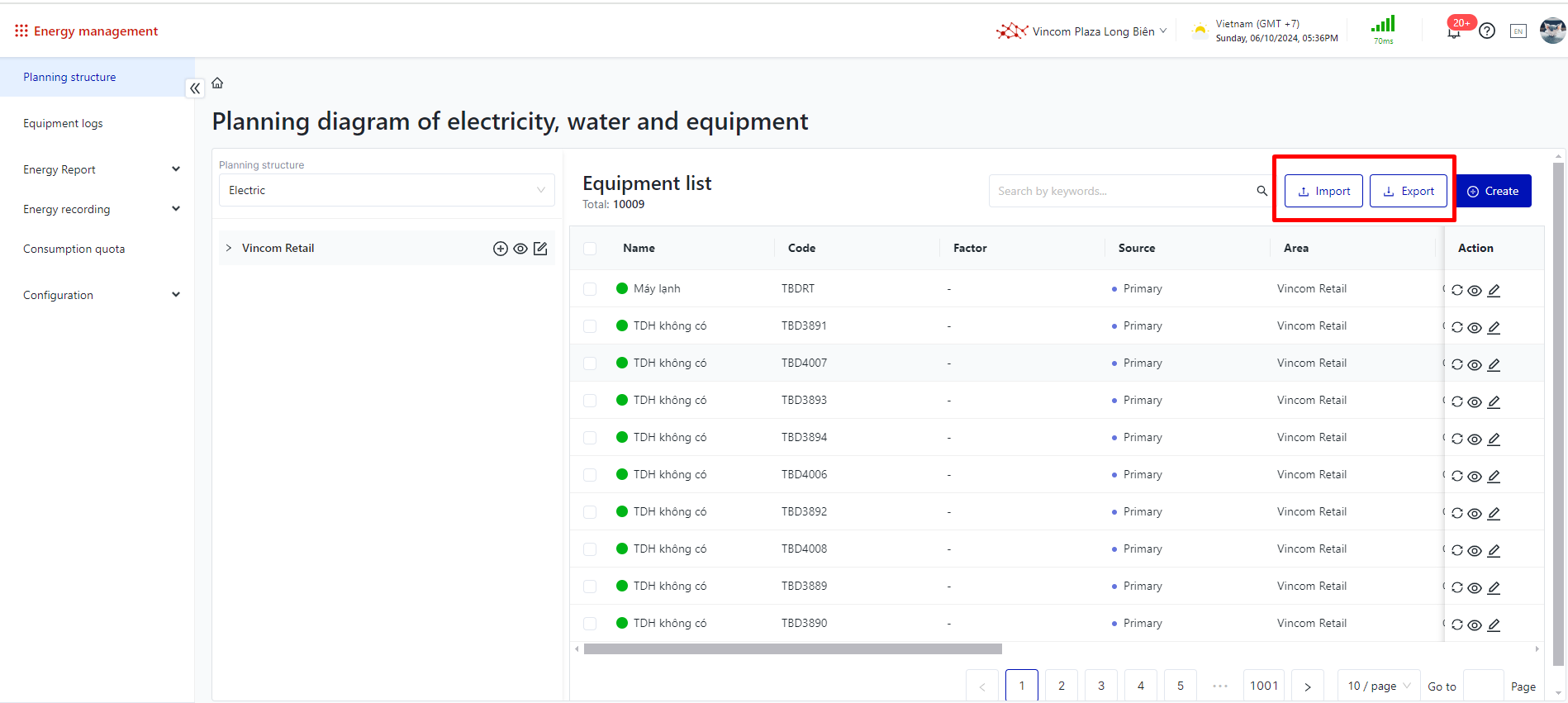 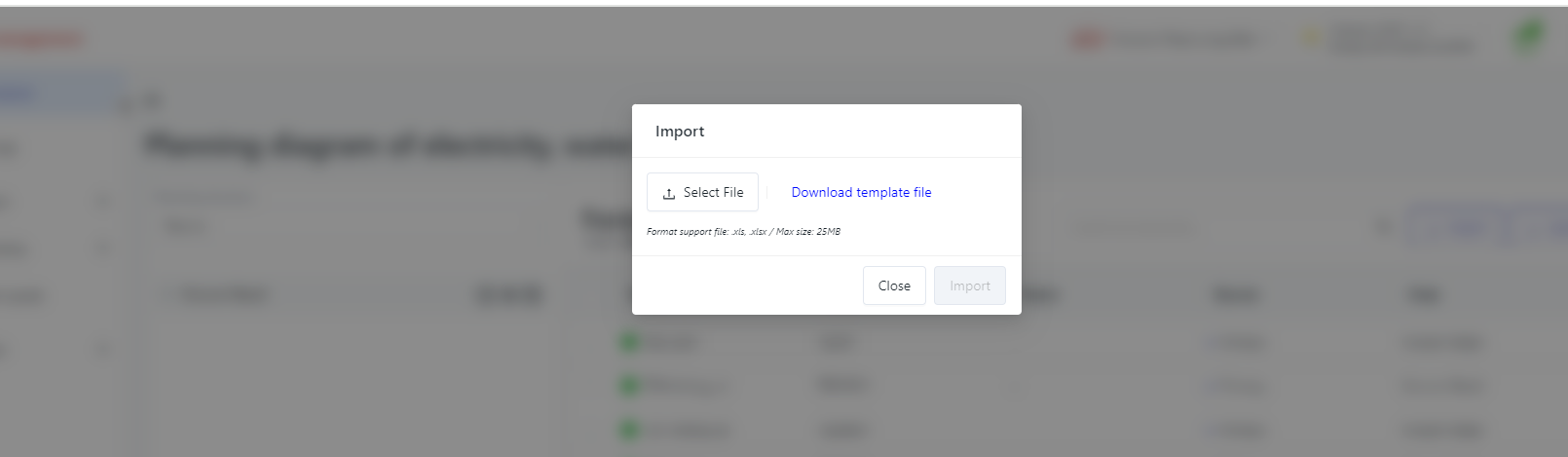 |
3. Printing Barcode/QR code on each equipment |
Step 1: Checkbox the box to select all euipment that need to be printed. 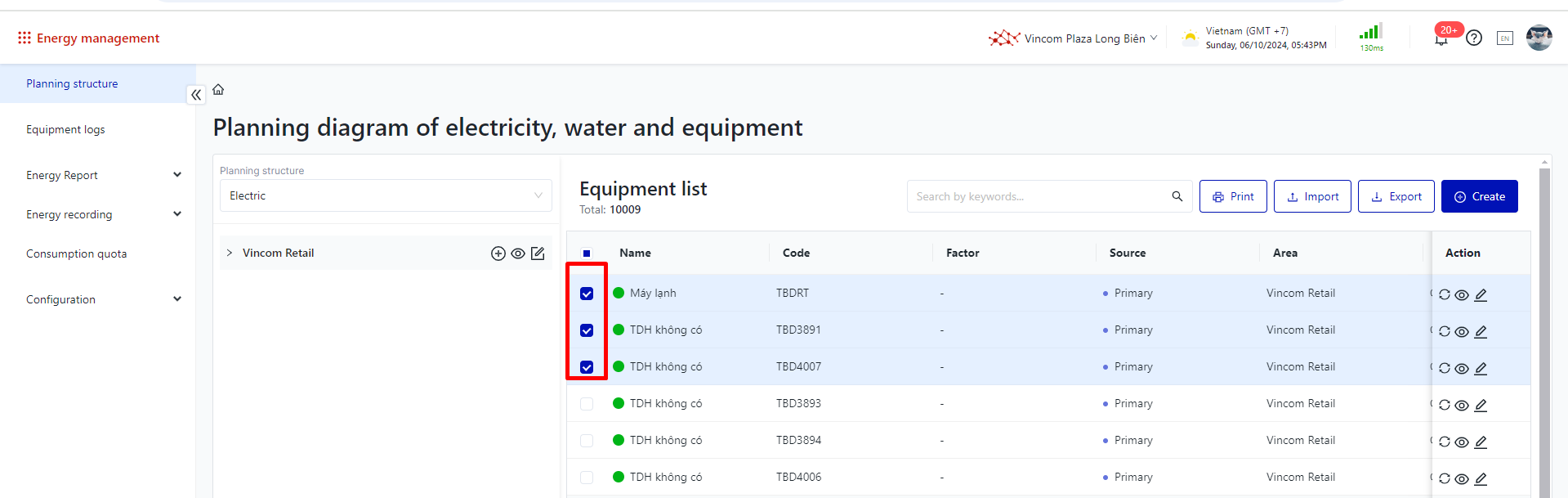 Step 2: Click on “Print”, then choose the desired format for printing the barcode/QR code. 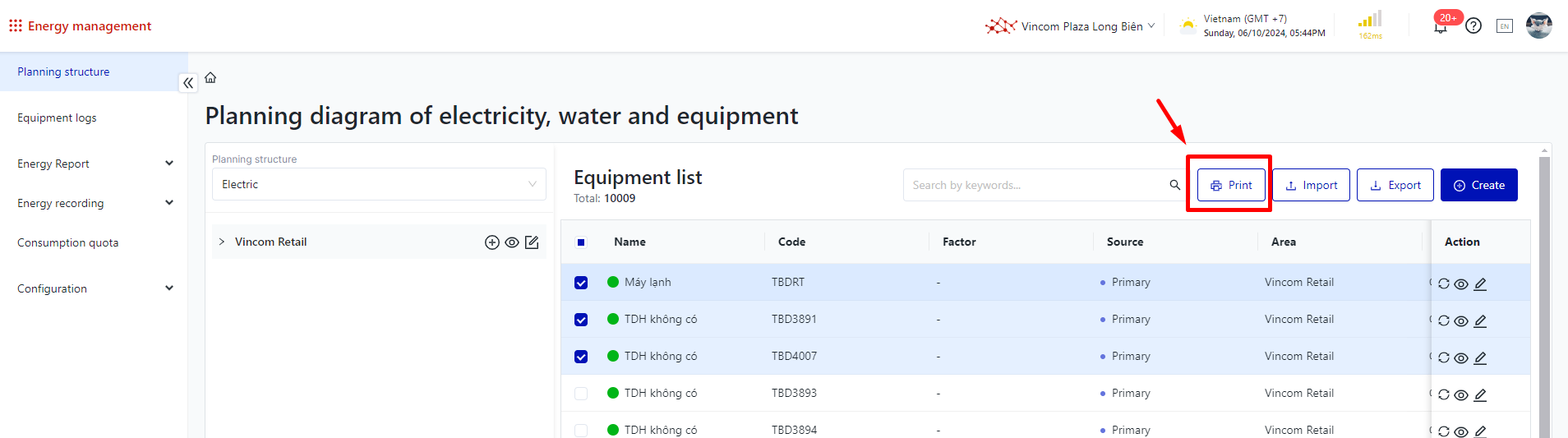 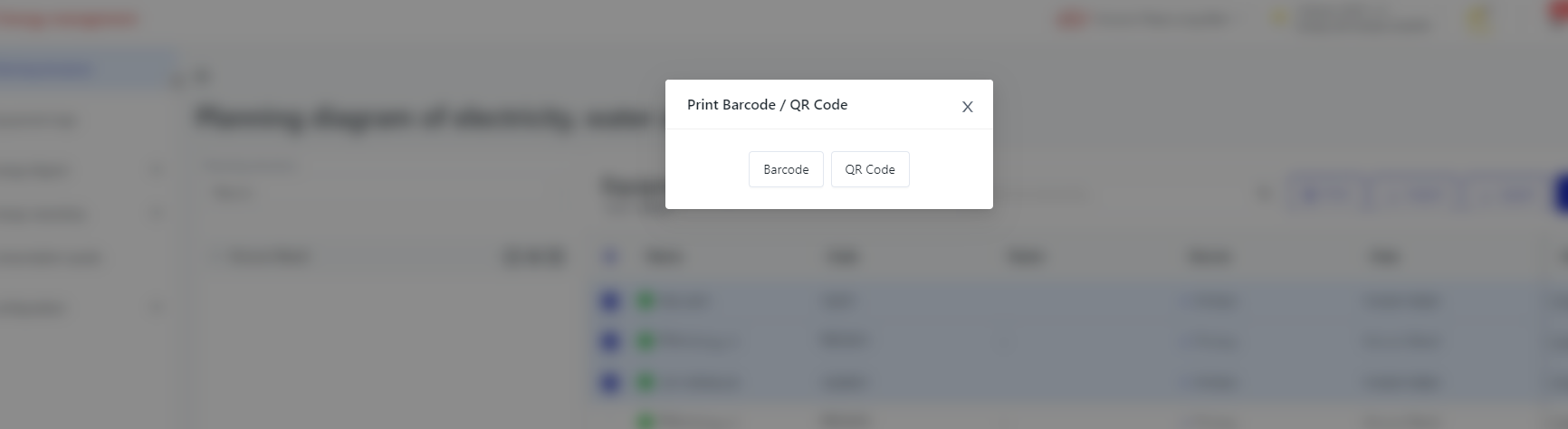 Step 3: Connect the printer and print all corresponding equipment codes. 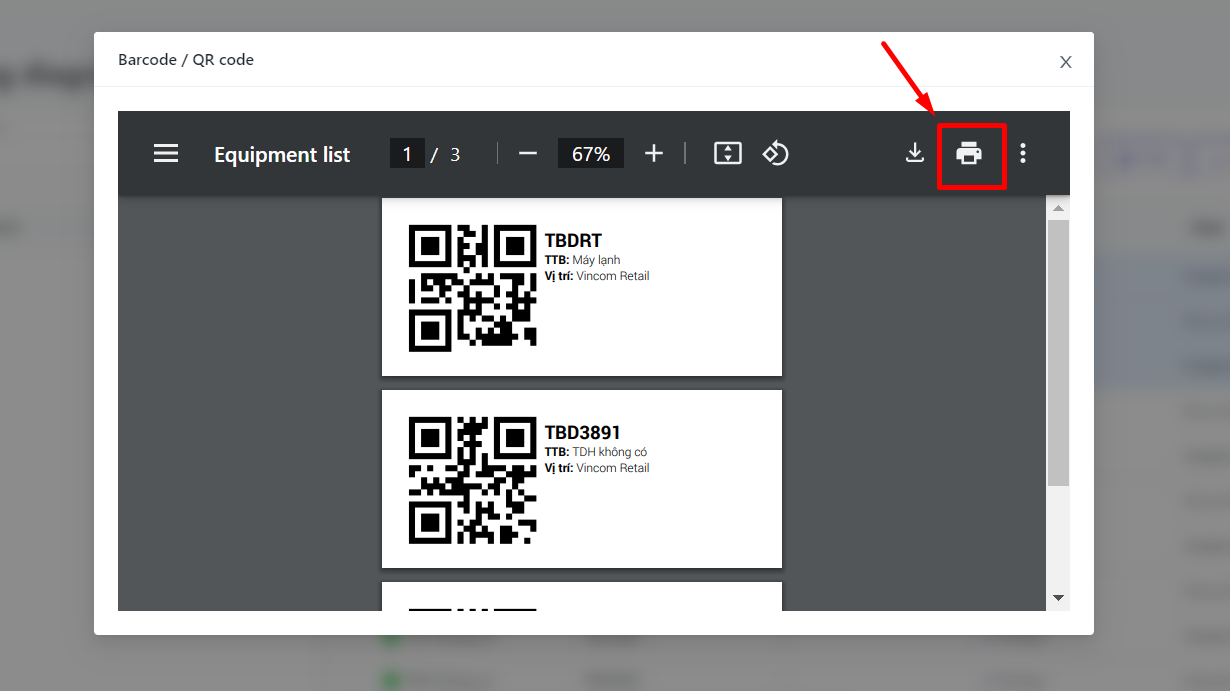 |
