[ENG] Roster Management
Open Link |
Log in → Roster Management |
Summary |
Manage work shifts and assign shifts to employees |
1. Create Working Team |
Step 1: Create Working Team 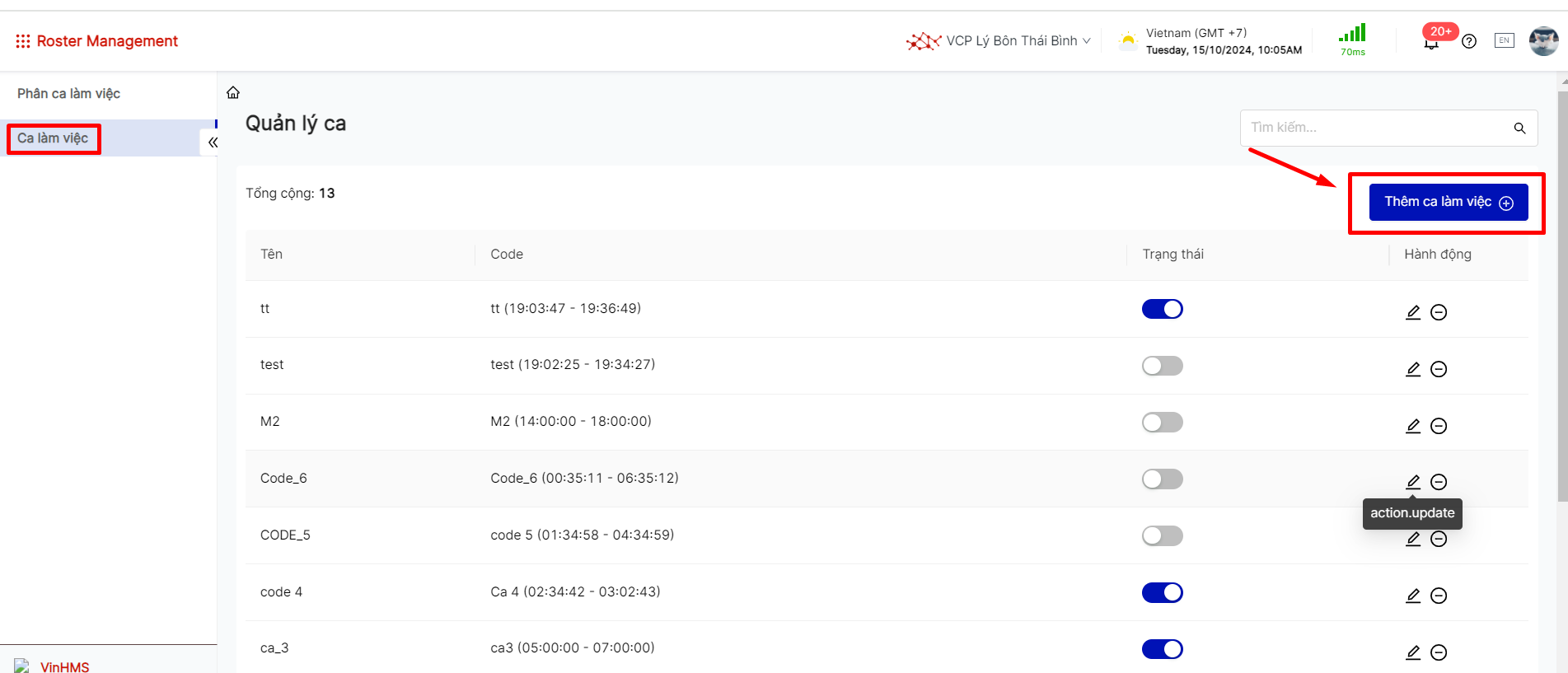 Step 2: Fill in the information 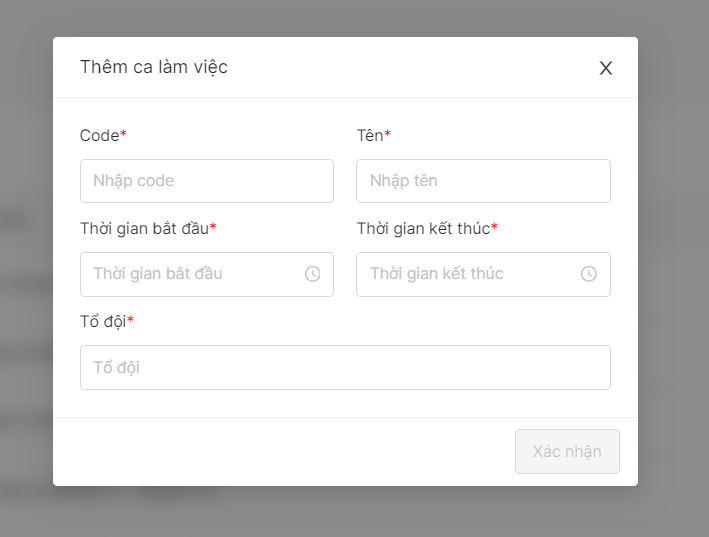
|
2. Phân ca làm việc |
2.1. Manual Shift Assignment
 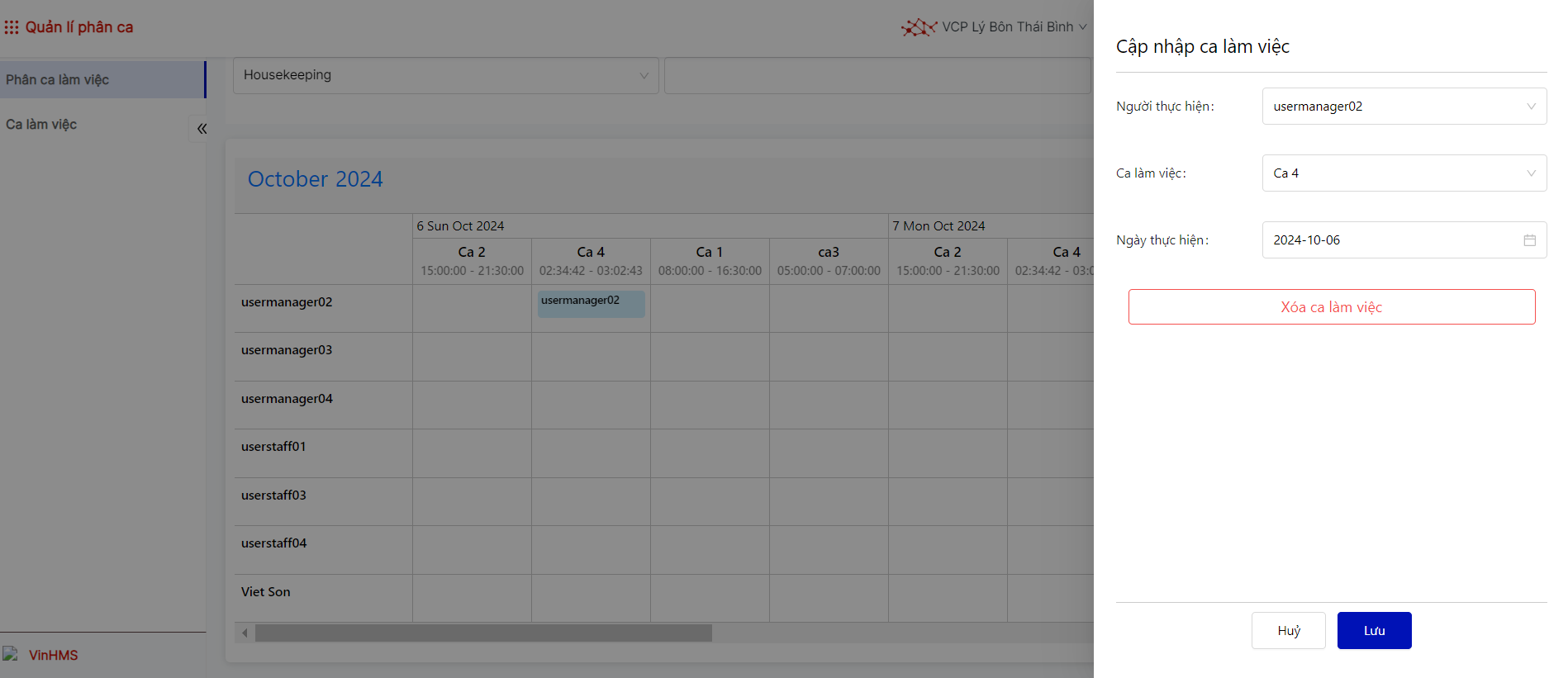 2.2. Import Shift Assignment using Excel File
|
3. Tạo Kế hoạch định kỳ |
Select "Yes" for automatic assignment in the KHDK Execution Schedule.  |
4. Logic for Automatic Assignment of the System: |
In the case where no employees meet the above conditions, assign the task to TBP. |
