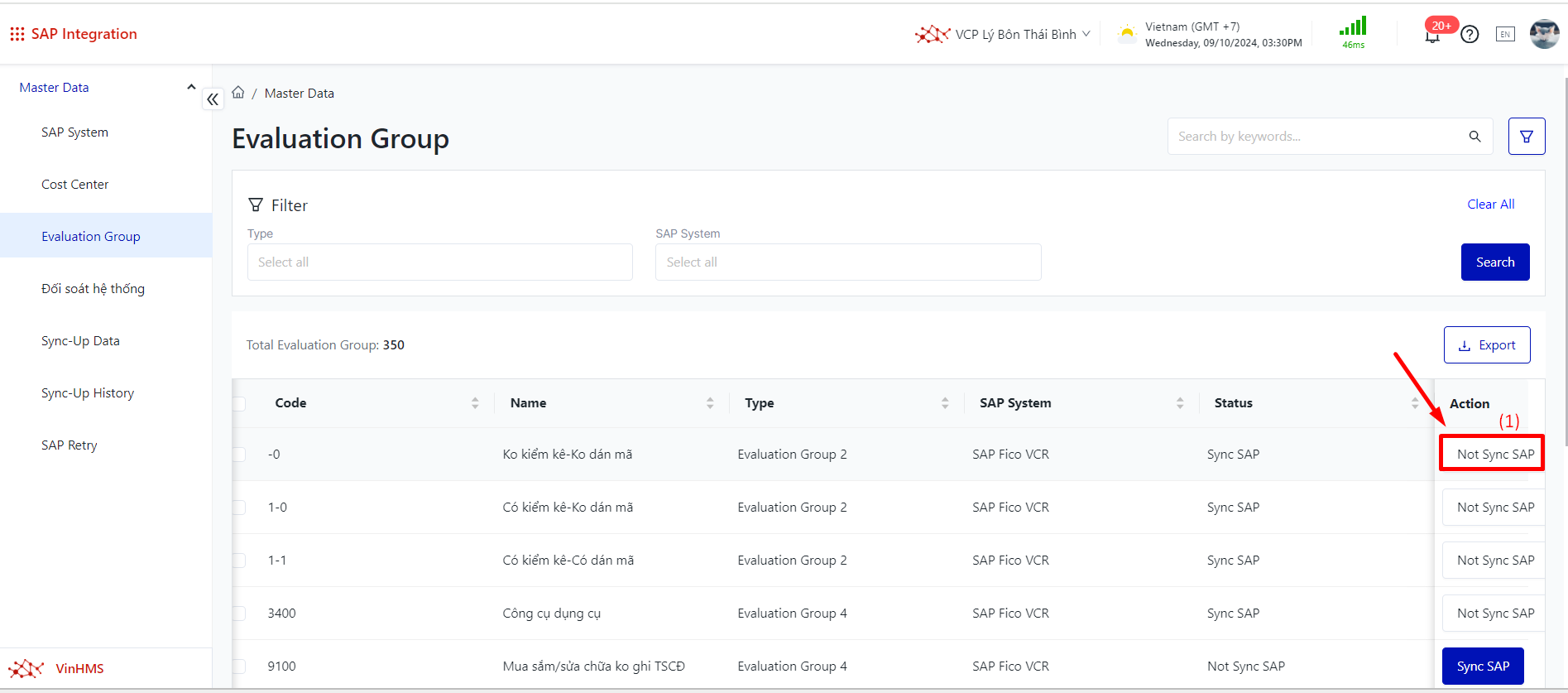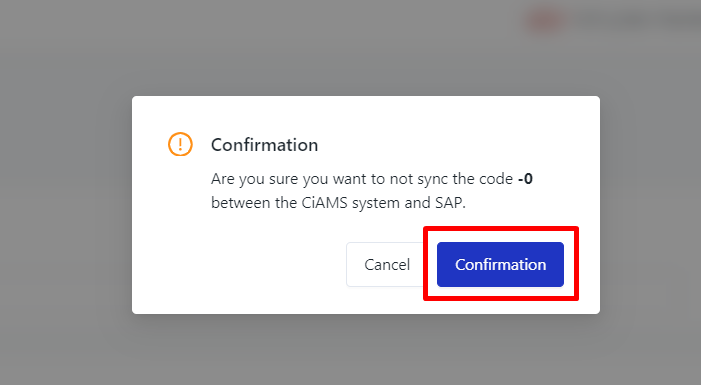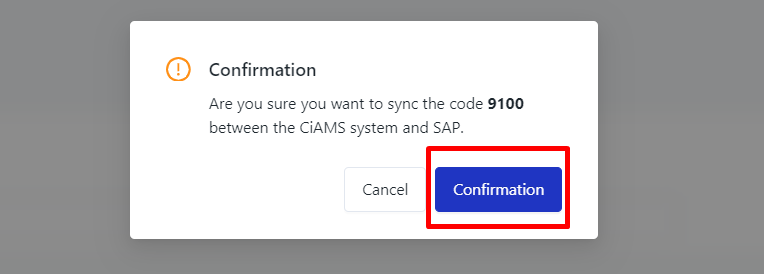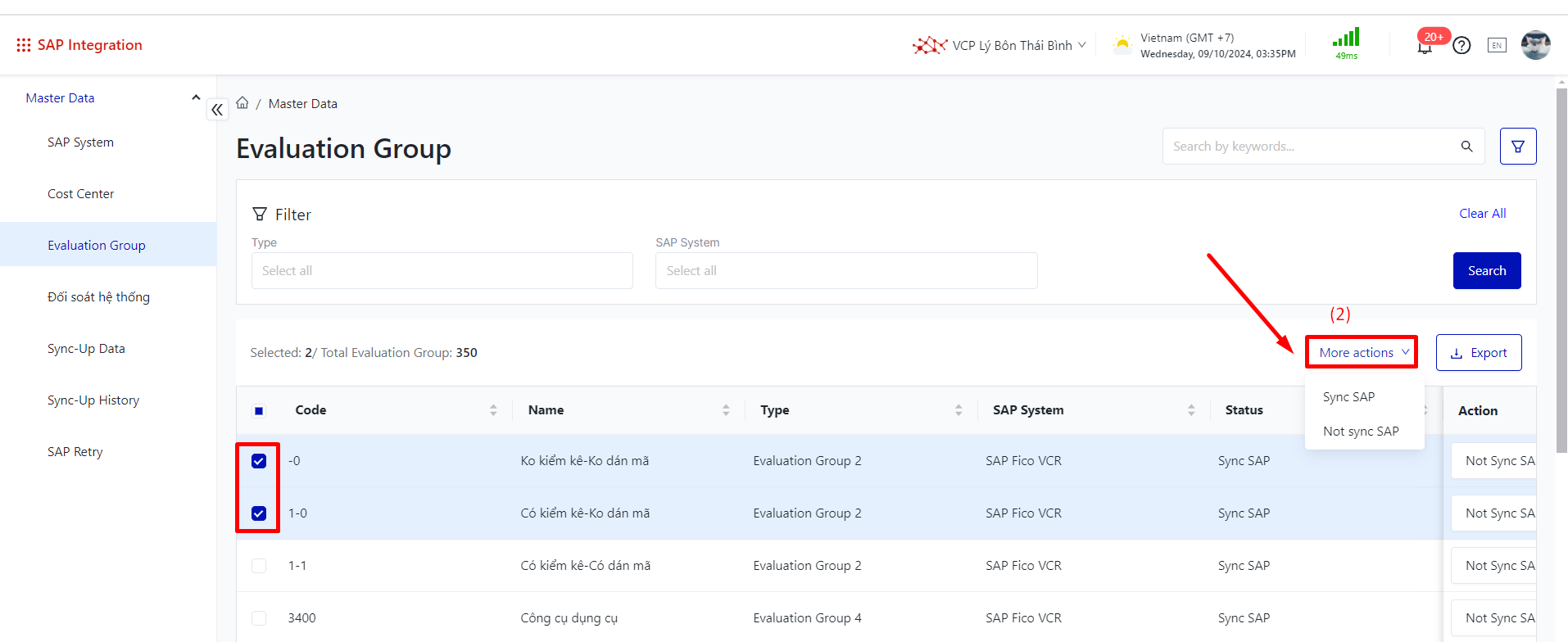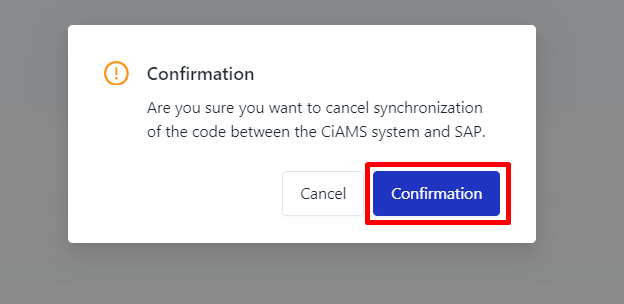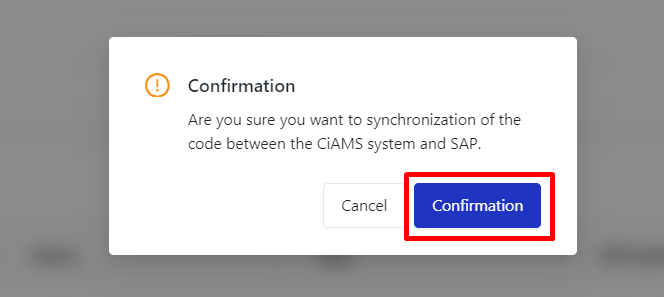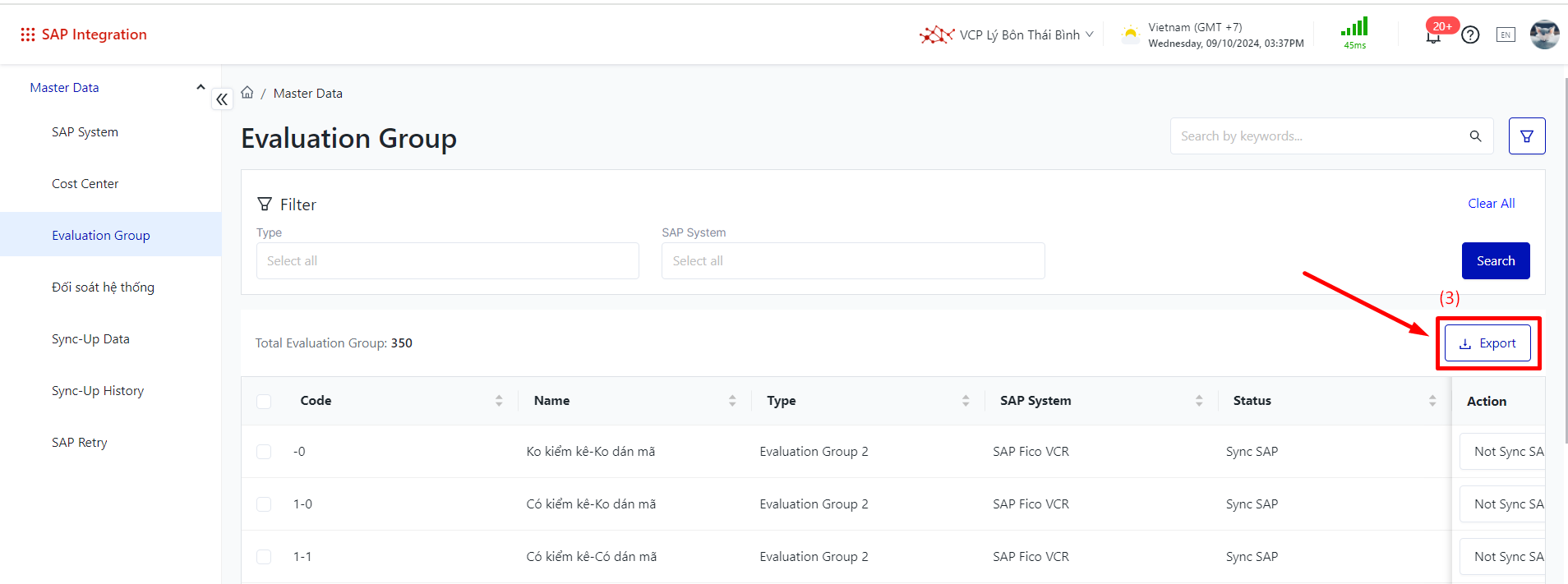[VCR] Evaluation Group
Screen Name |
Evaluation Group |
Open Link |
Login – SAP Integration – Master Data – Evaluation Group |
Summary |
The screen displays information and allows adjustments for asset groups regarding their synchronization status with the facility's SAP system |
Screen |
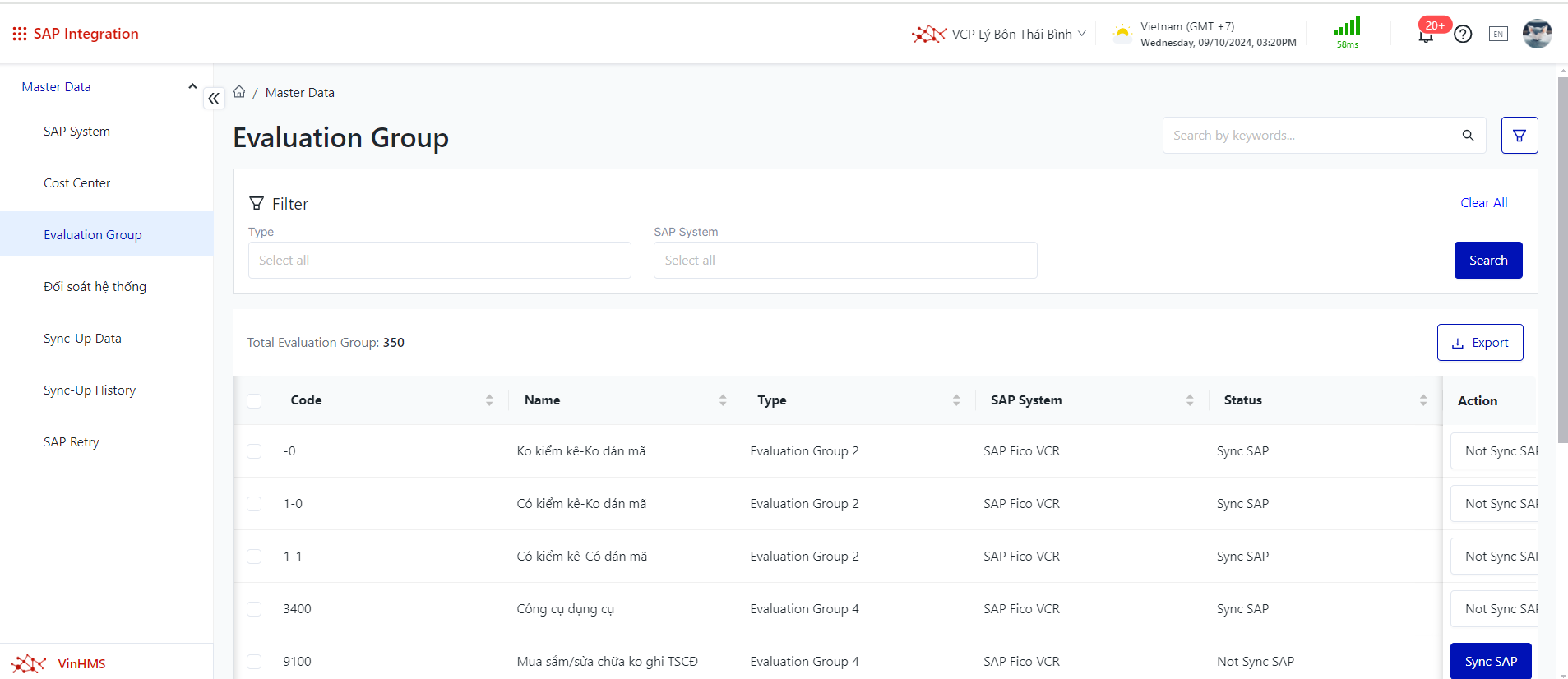 |
Fields Description |
I.Filtering and Searching for Cost Centers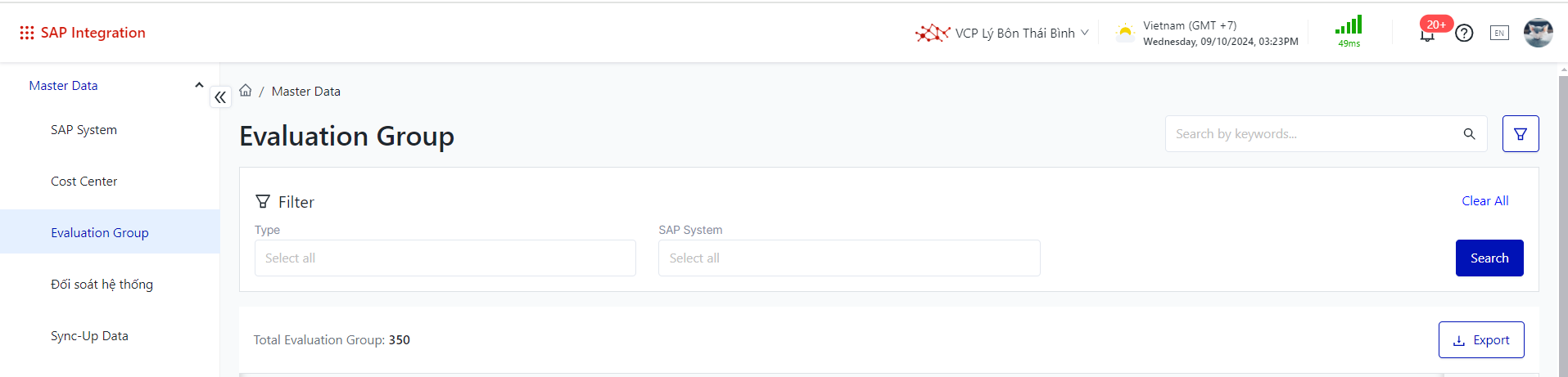
II. Screen for Information Fields and Main Functions of the Evaluation Group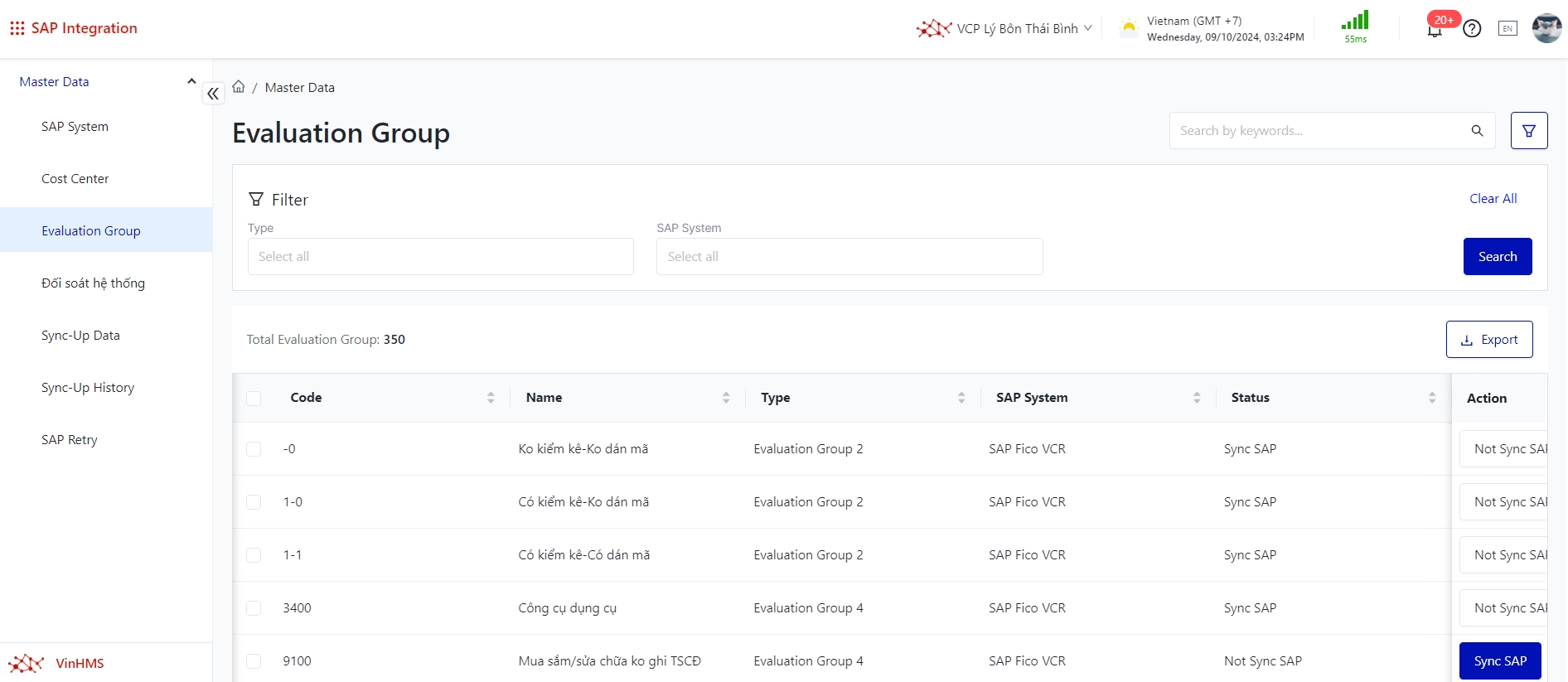 Information Fields:
|
Remarks |
N/A |