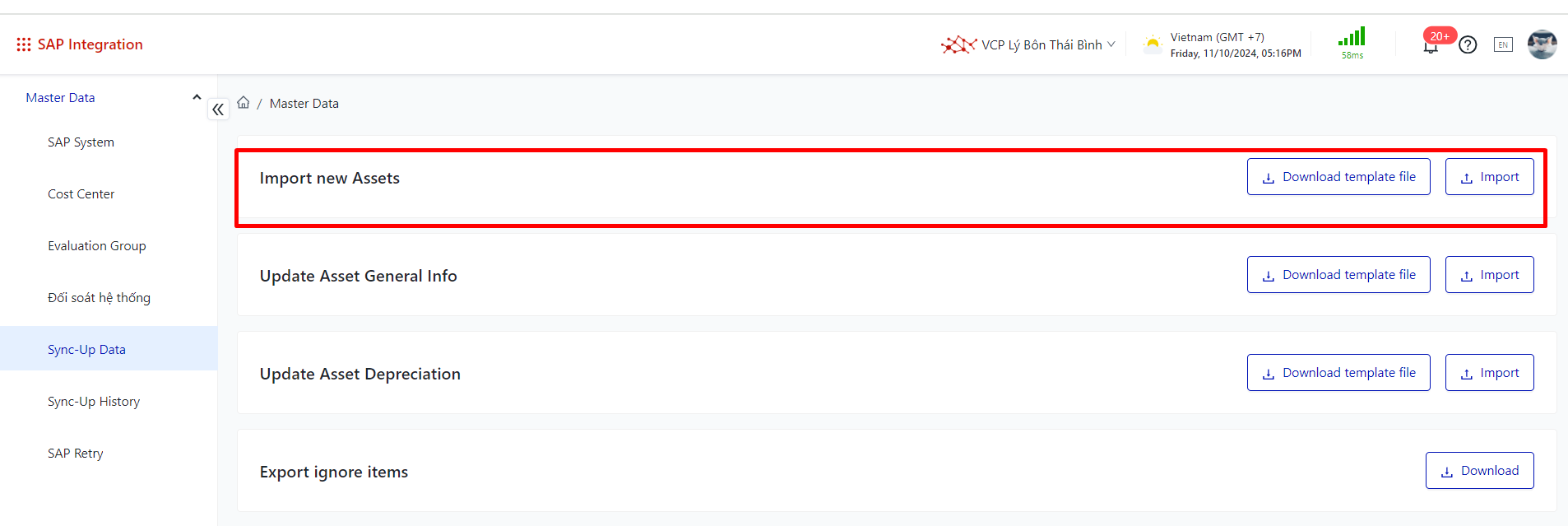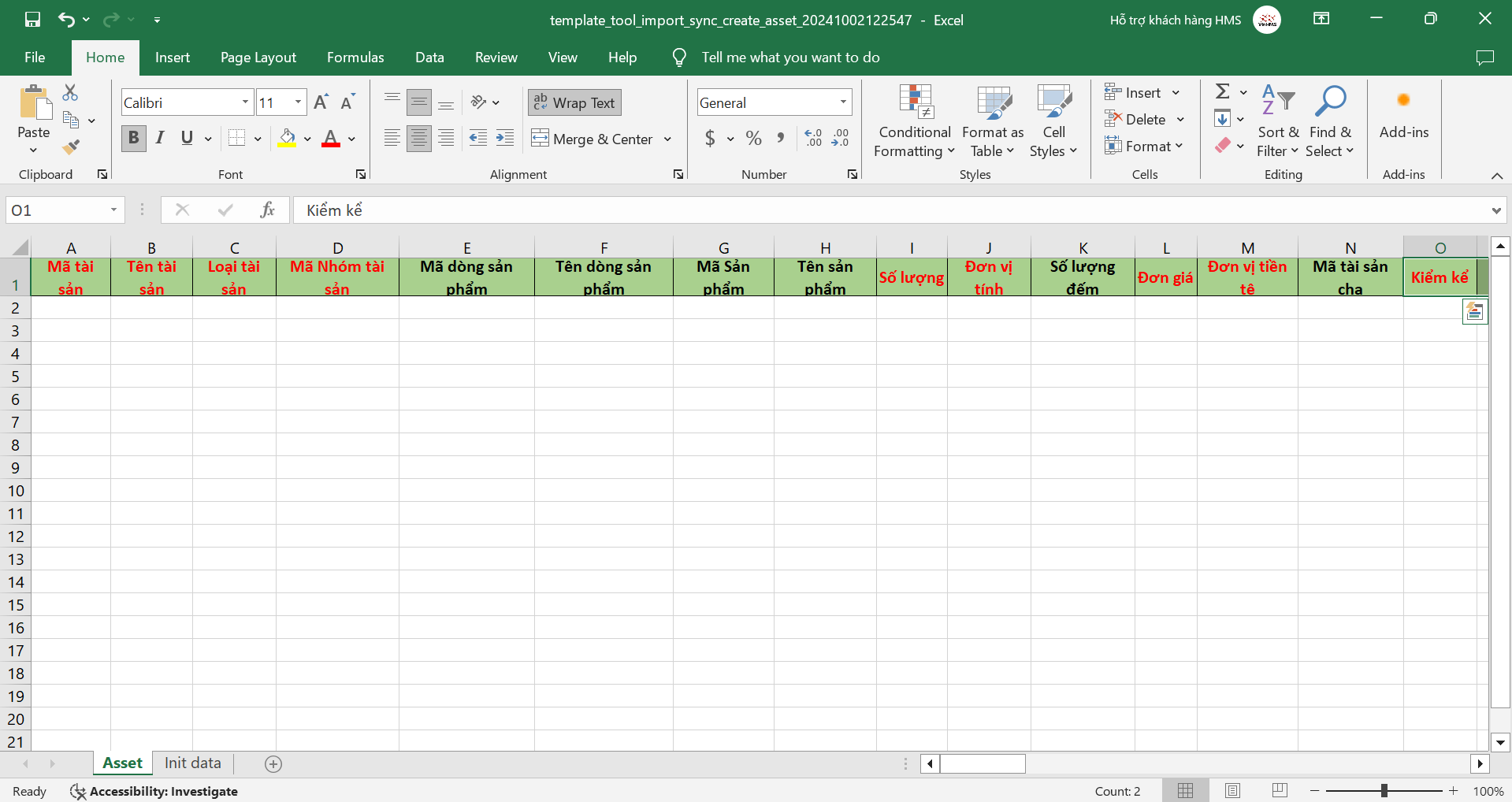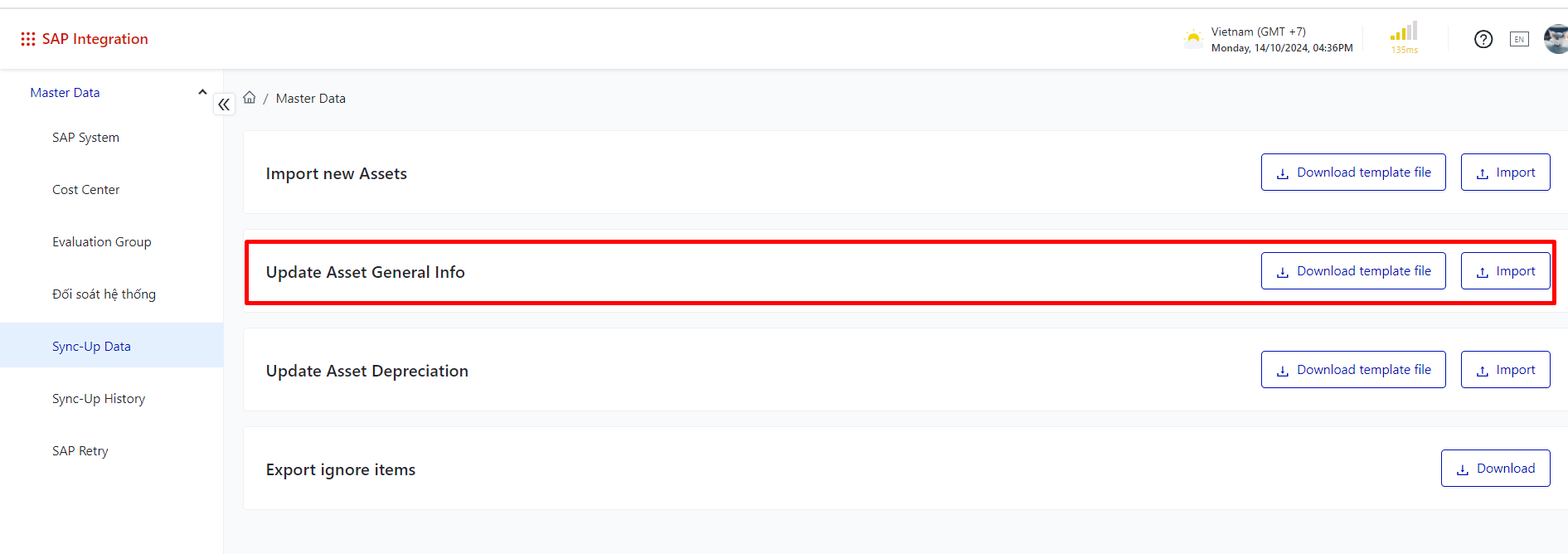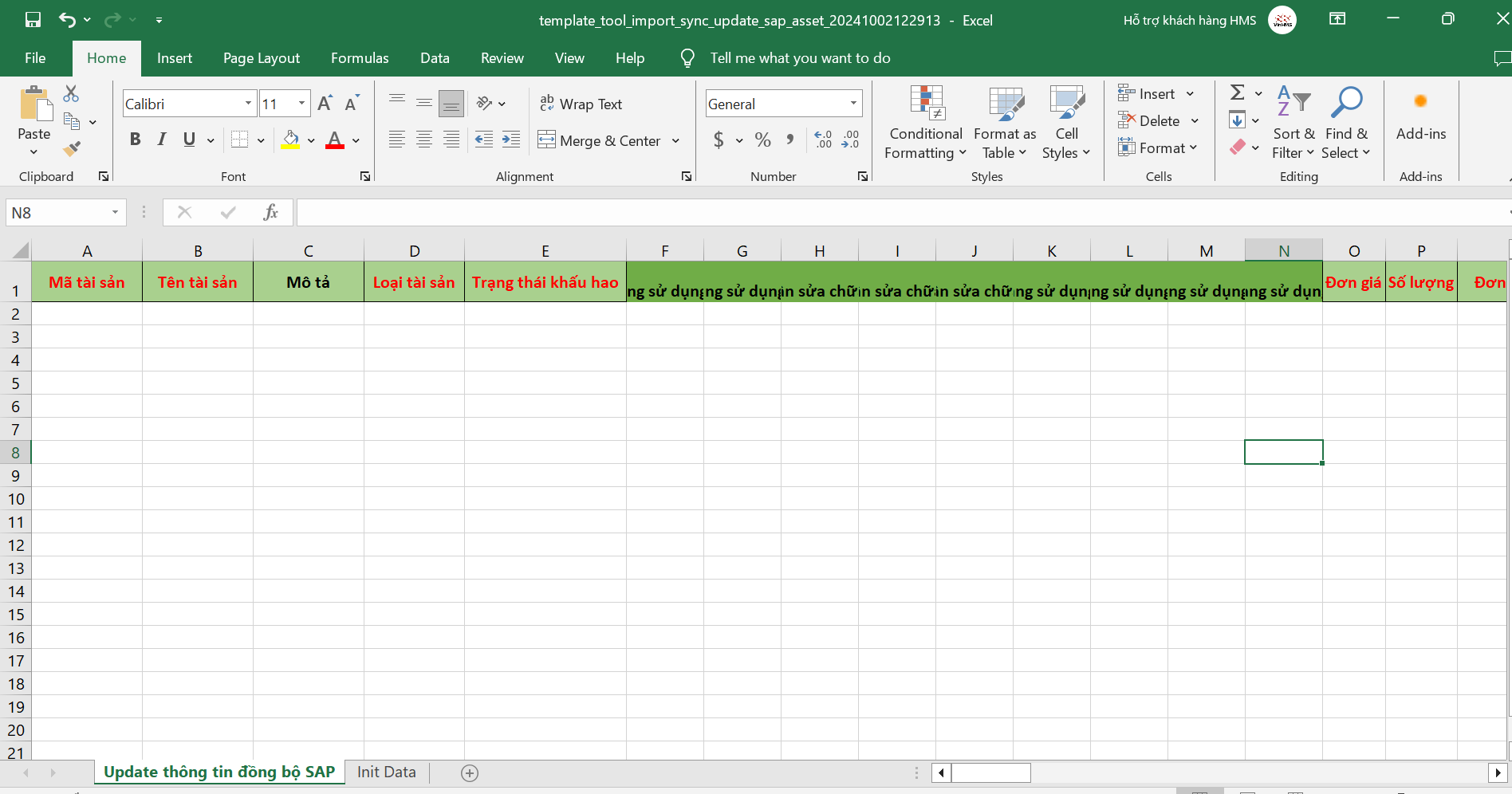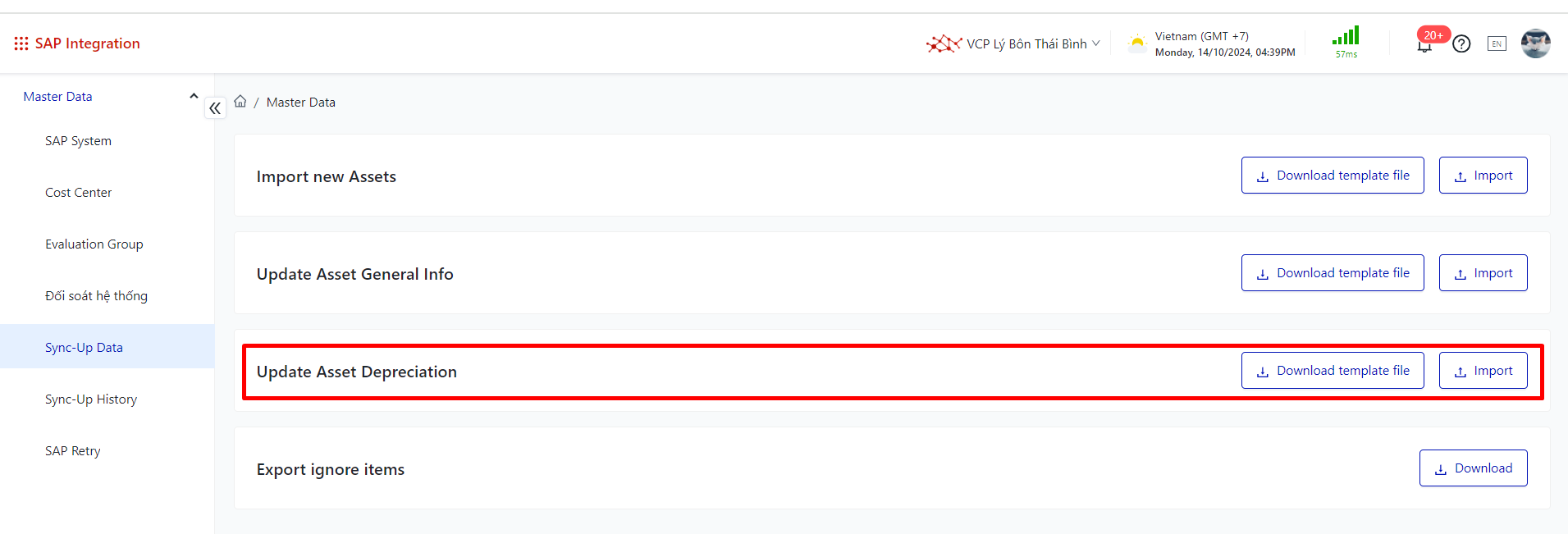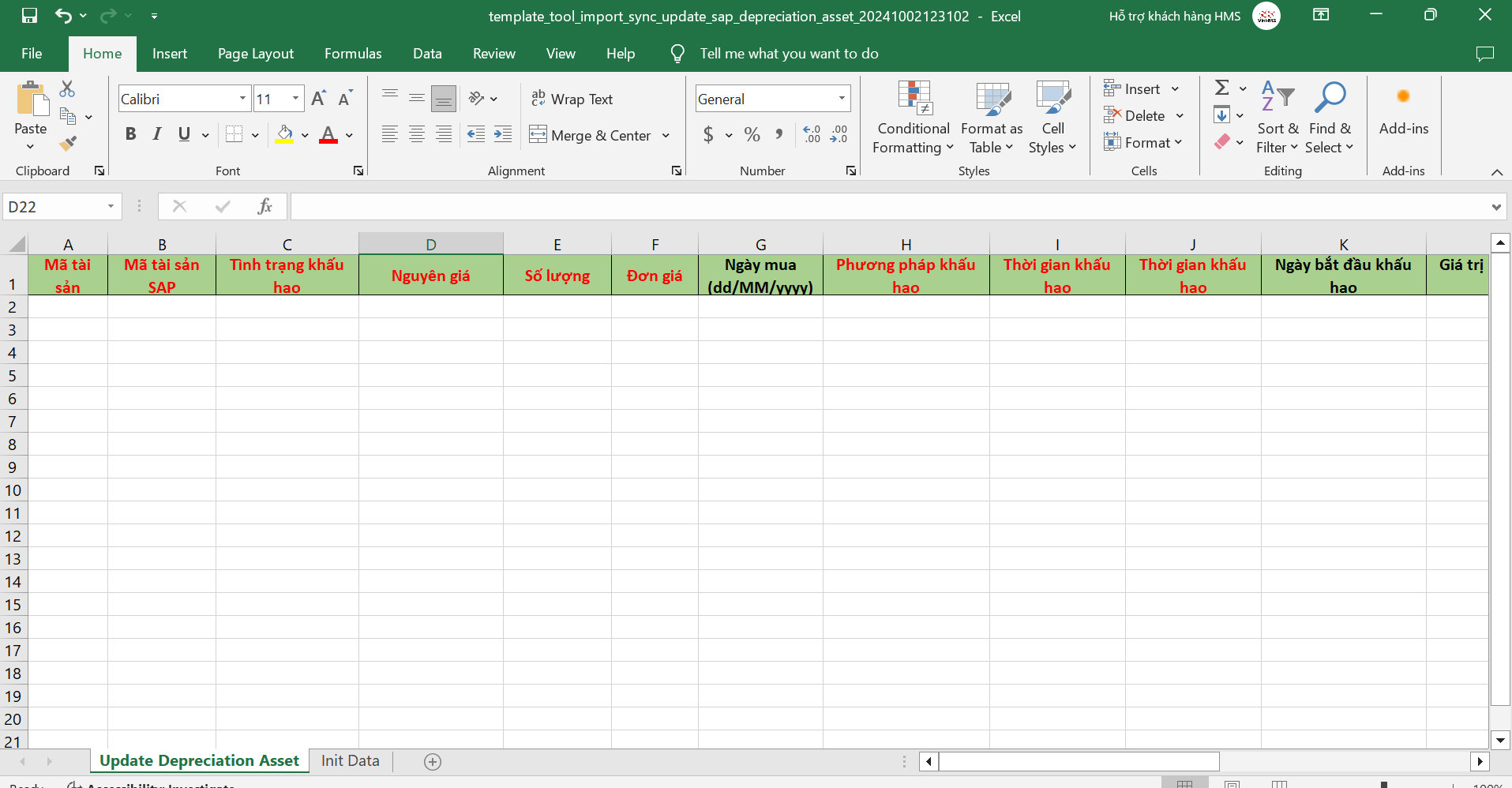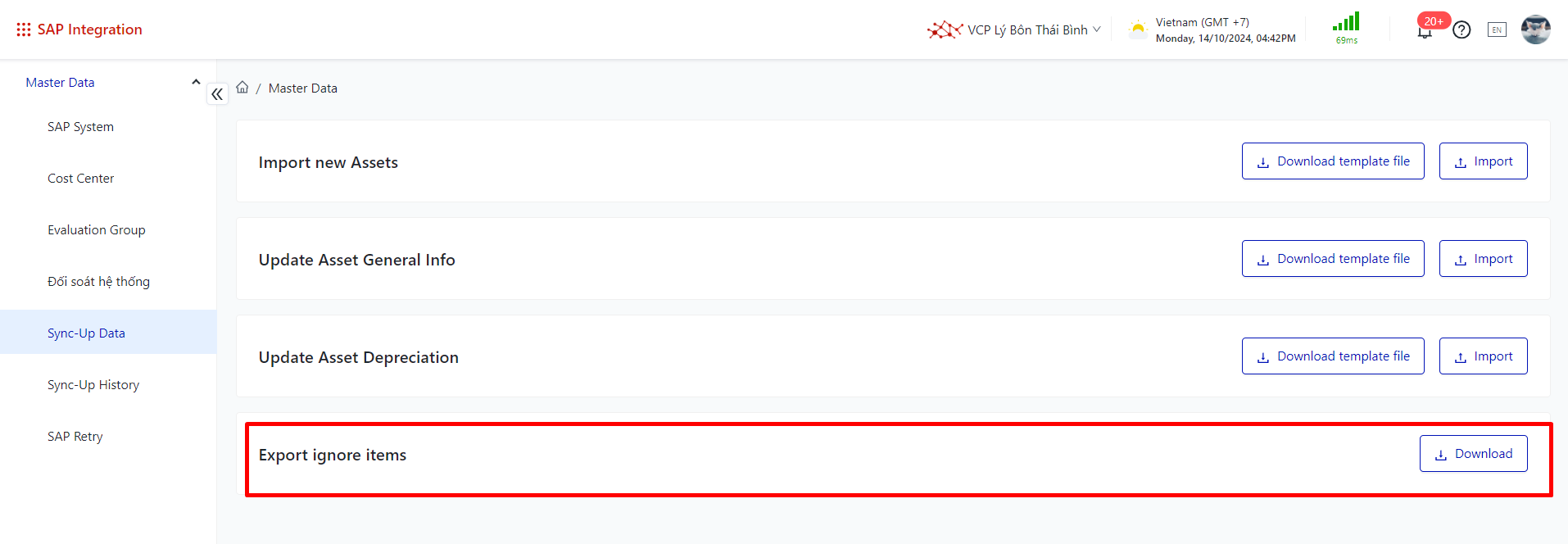[VCR] Sync-Up Data
Screen Name |
Sync-Up Data |
Open Link |
Login – SAP Integration – Master Data – Sync Up Data |
Summary |
The screen displays templates for creating and updating information for assets synchronized with SAP of the facility. |
Screen |
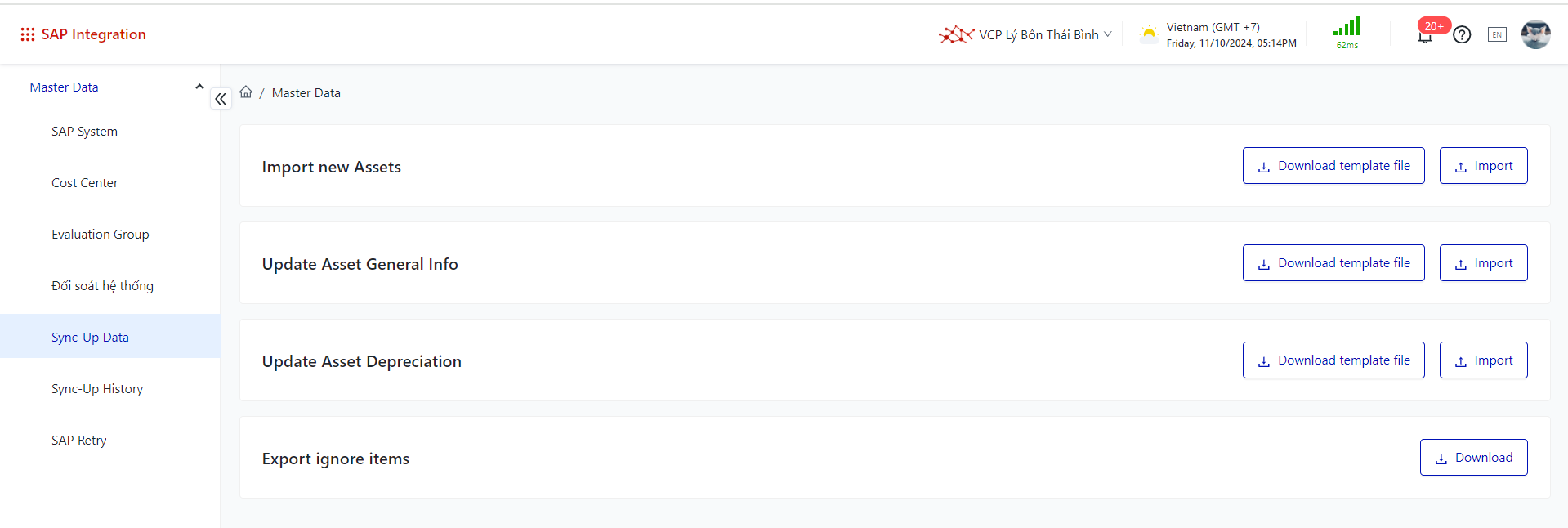 |
Fields Description |
Main functions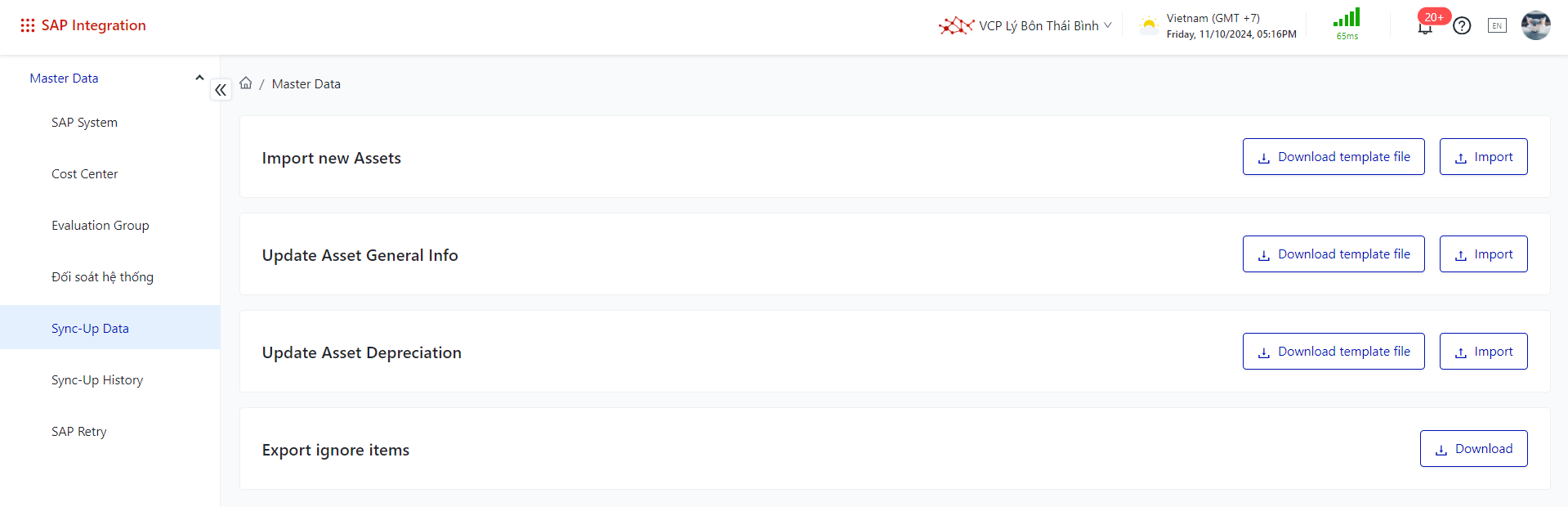
|
Remarks |
N/A |