[Eng] Add Routing
Screen Name |
Routing |
Open Link |
|
Summary |
The Routing feature allows you to define a routing instruction applied for a reservation. The routing instruction is used to forward charges for specific transaction codes (or groups of transaction codes) to a group/company or travel agent’s bill. |
Screen |
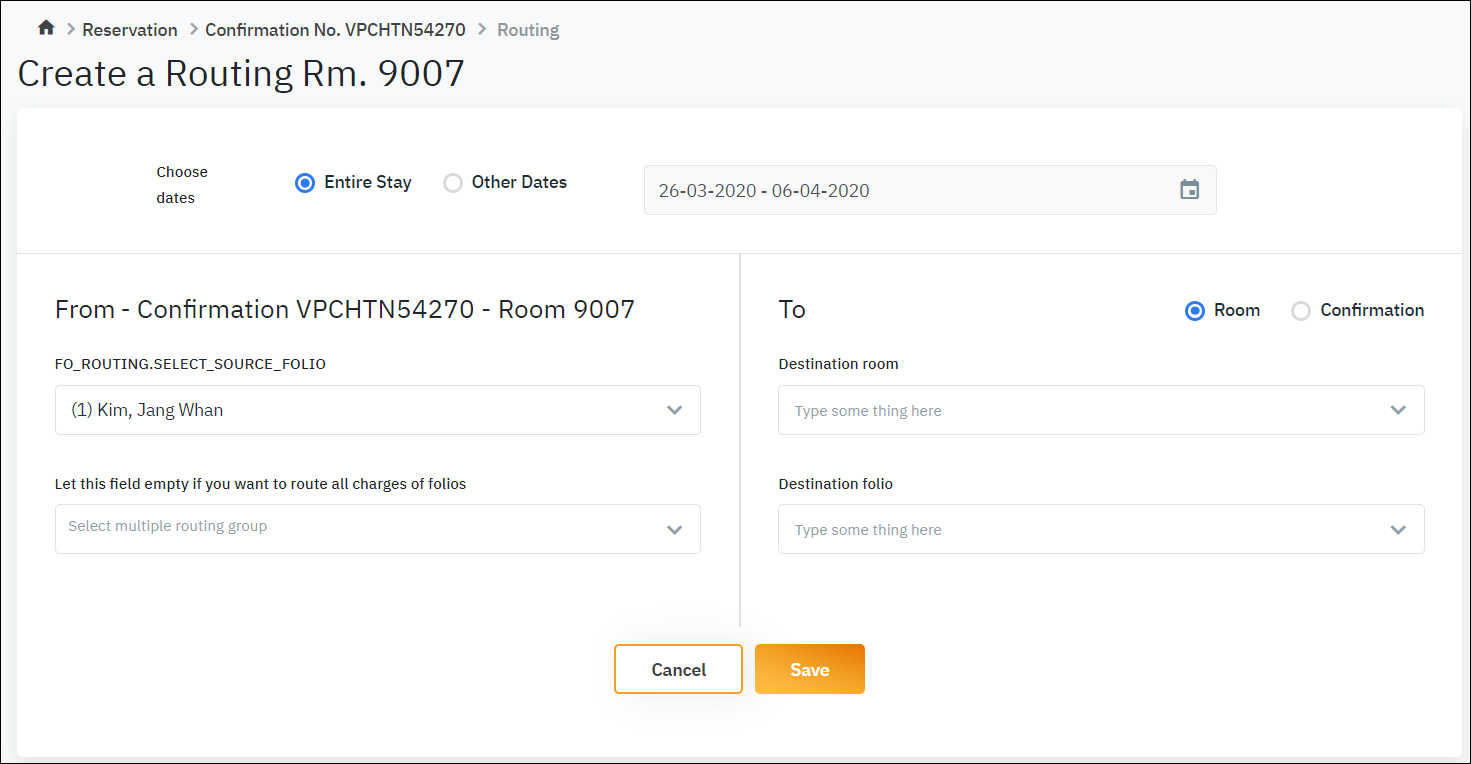 |
Fields Description |
Routing period:
Origin folio: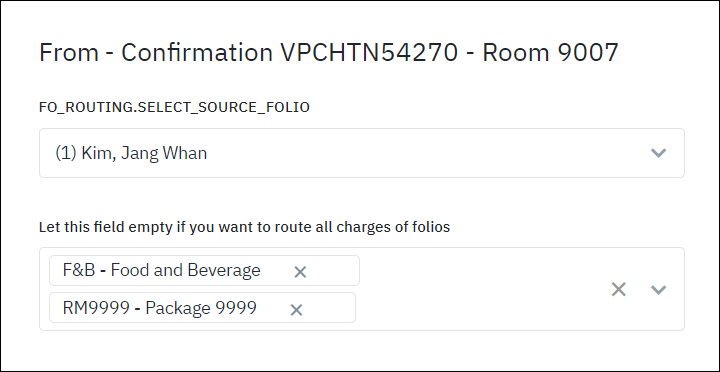
Destination folio: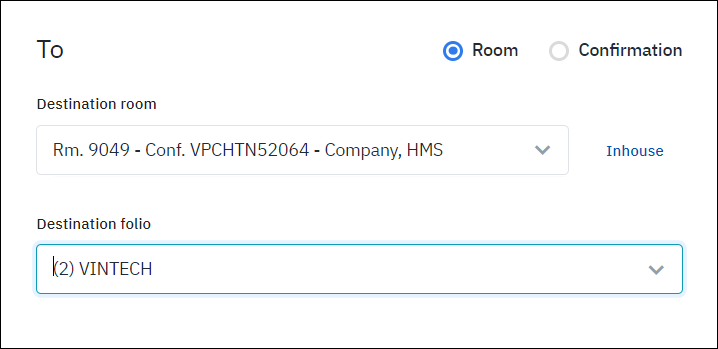 You can search by room or by confirmation.
Edit Routing: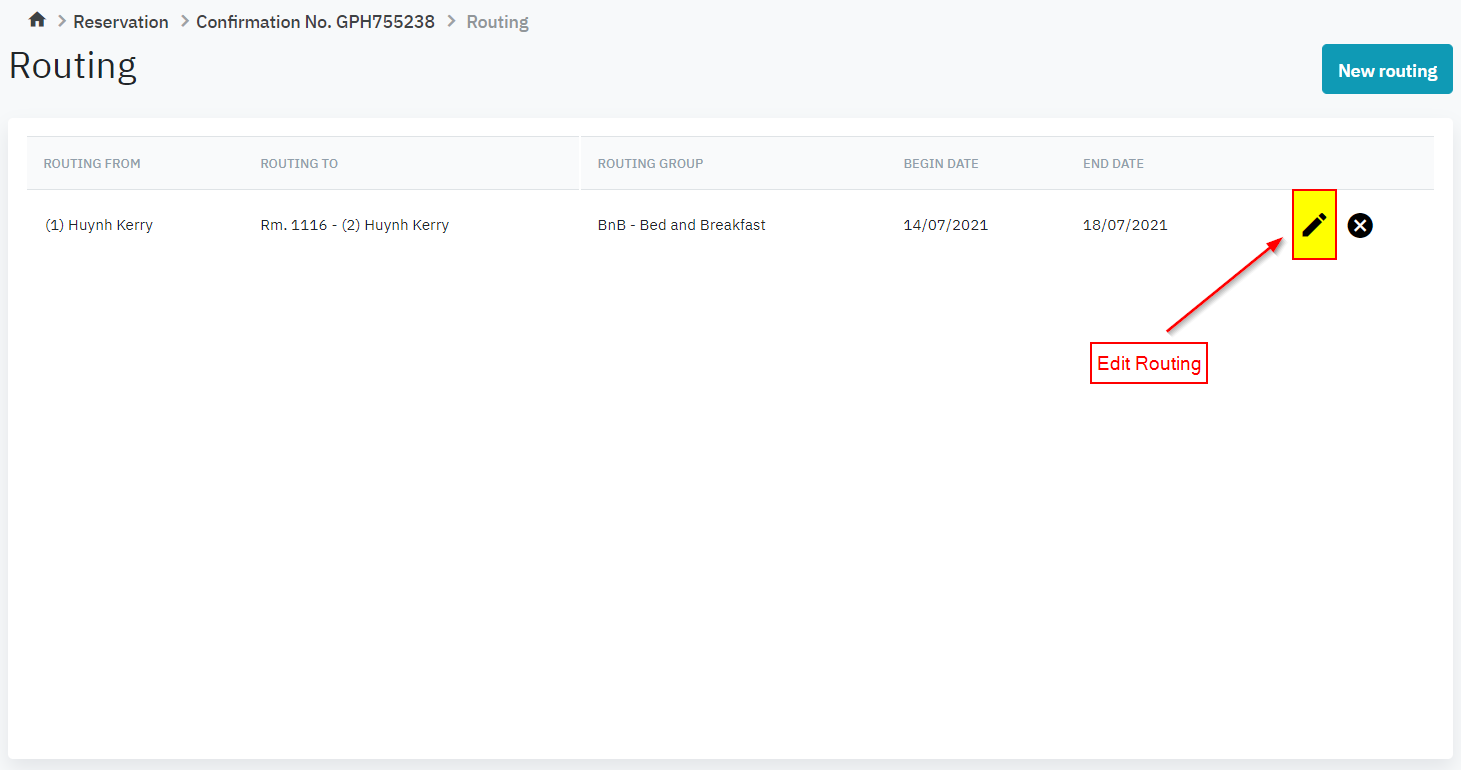 After setting up, you can always go to the Billing and select Edit Routing to modify the detail of the routing. |
Remarks |
When the routing is successfully defined, the instructions will be displayed on the Guest Billing screen.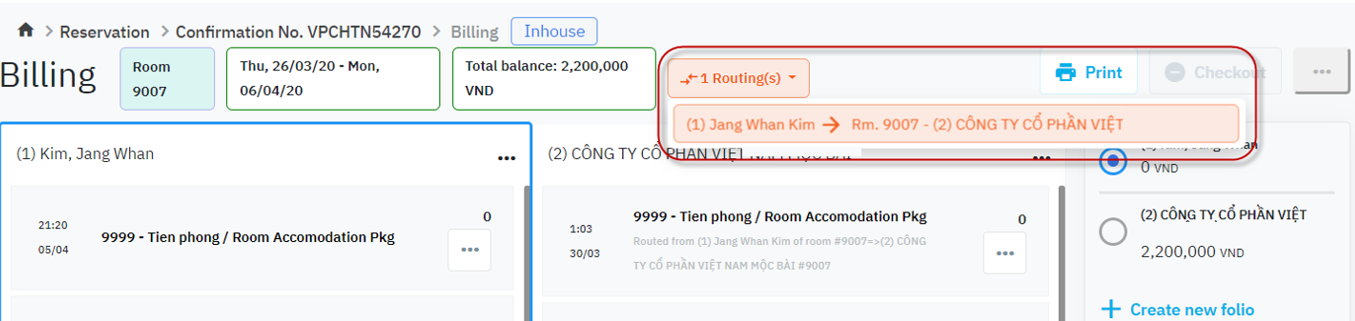 |
