[Eng] Allotment of DC
Screen Name |
Allotment DC |
Open Link |
Log in – Rate Service Management – Allotment – Tab Allotment - Select Allotment Group |
Summary |
The screen allows you to configure the allotment for each DC |
Screen |
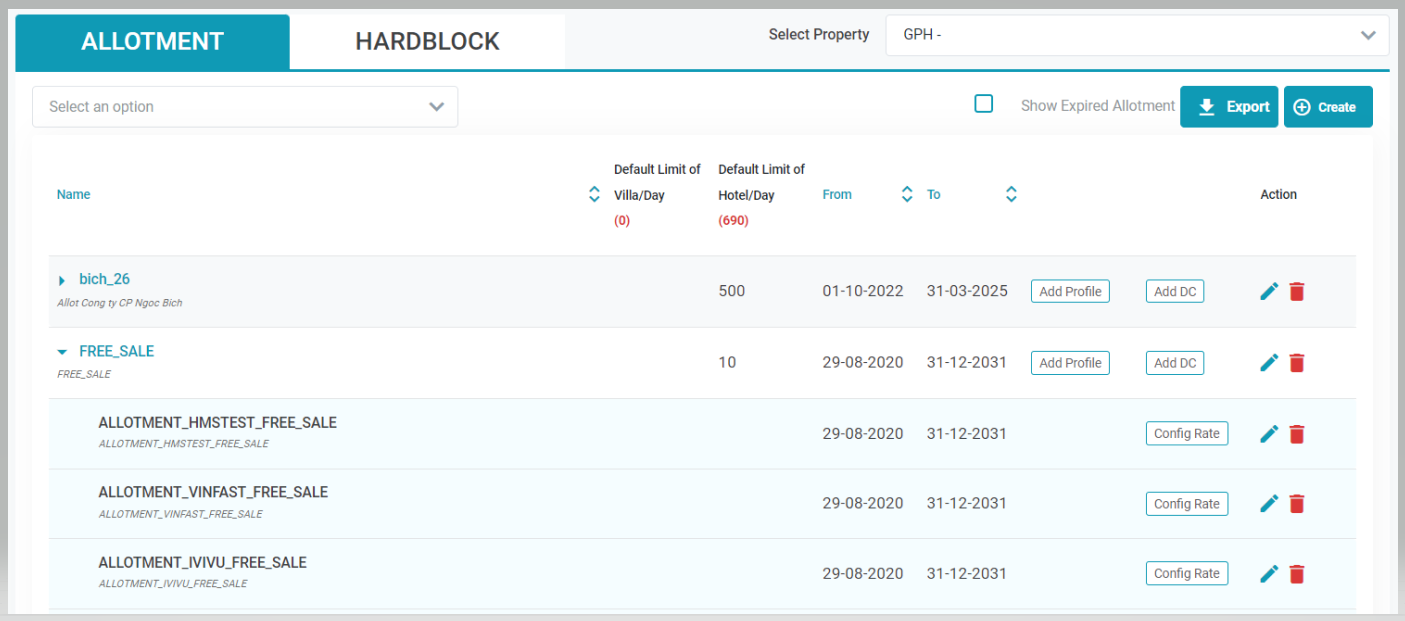 |
Fields Description |
1. Create Allotment for DCIdentify the allotment that you want to create is included in which Allotment Group, add the DC for this Allotment Group. 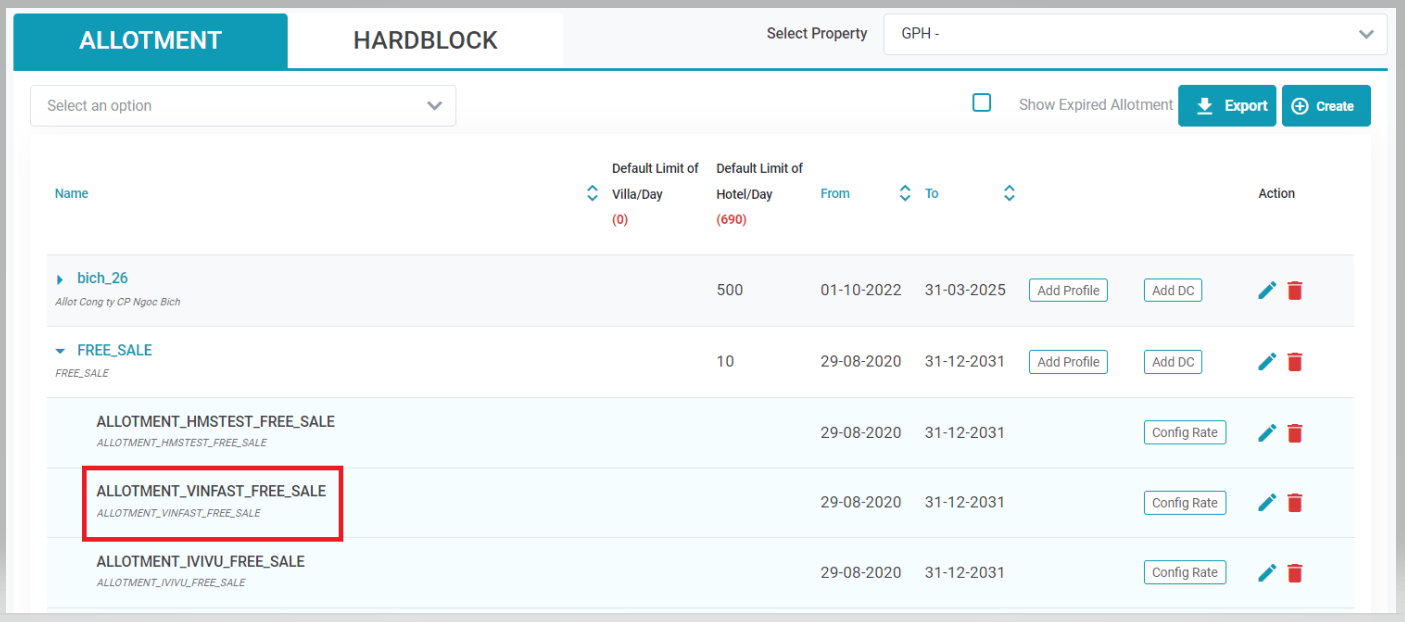 2. Remove Allotment from DCSelect the Trash icon on the allotment row to remove it from the DC. 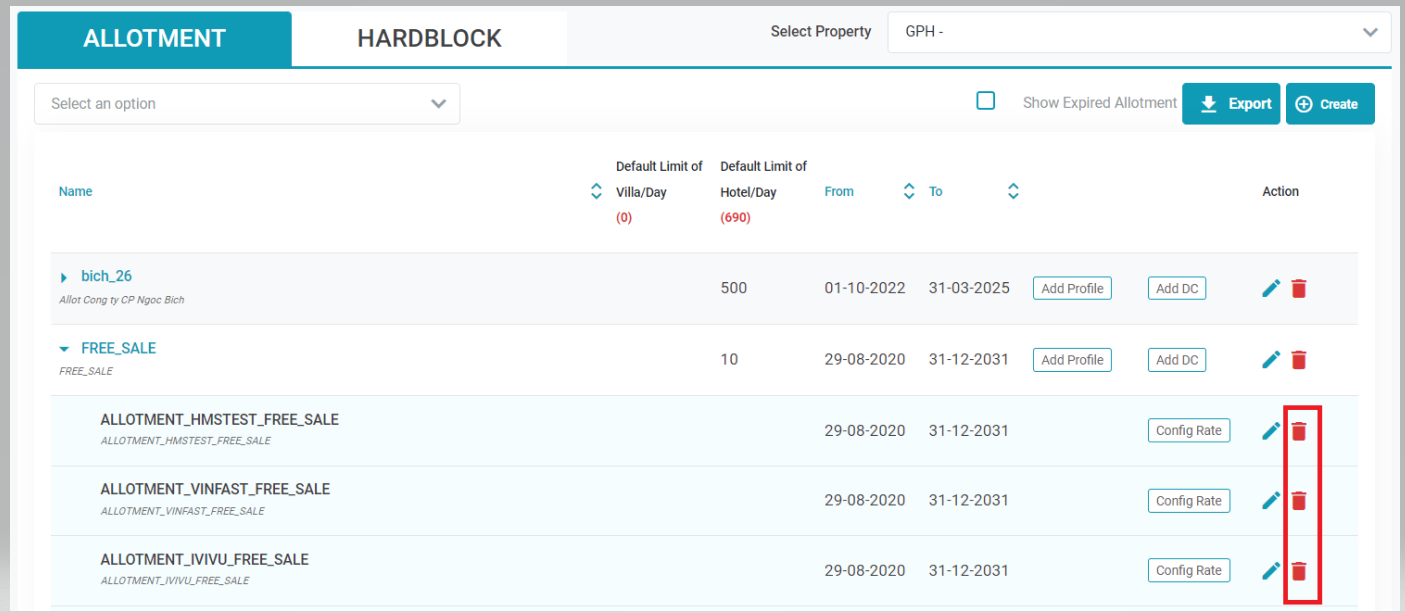 3. [Tab Info] - Update the allotmentSelect the Edit icon to update the details of the allotment. 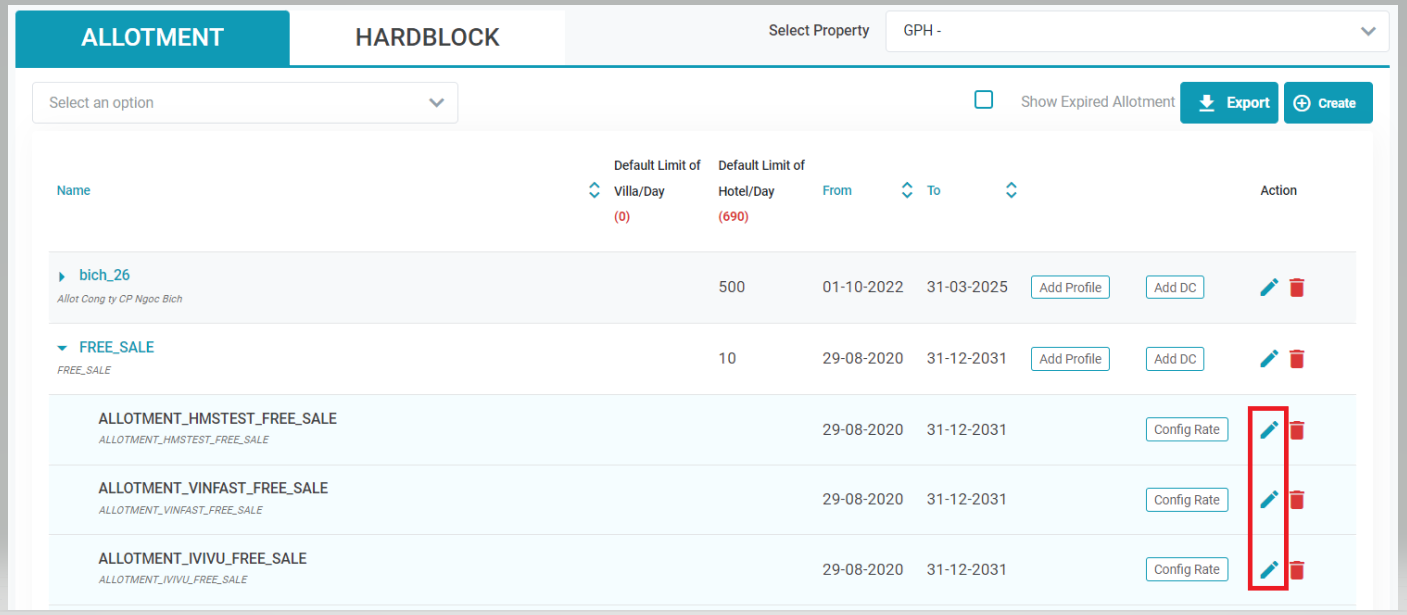 3.1. Update the details info 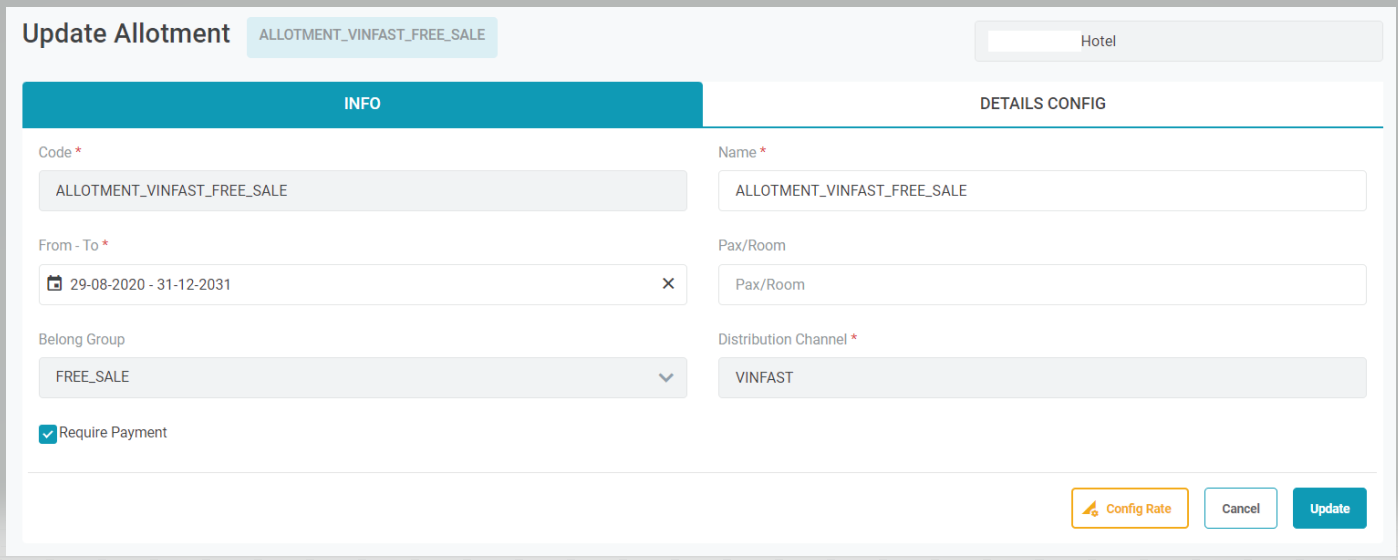
3.2. Config Rate for allotment 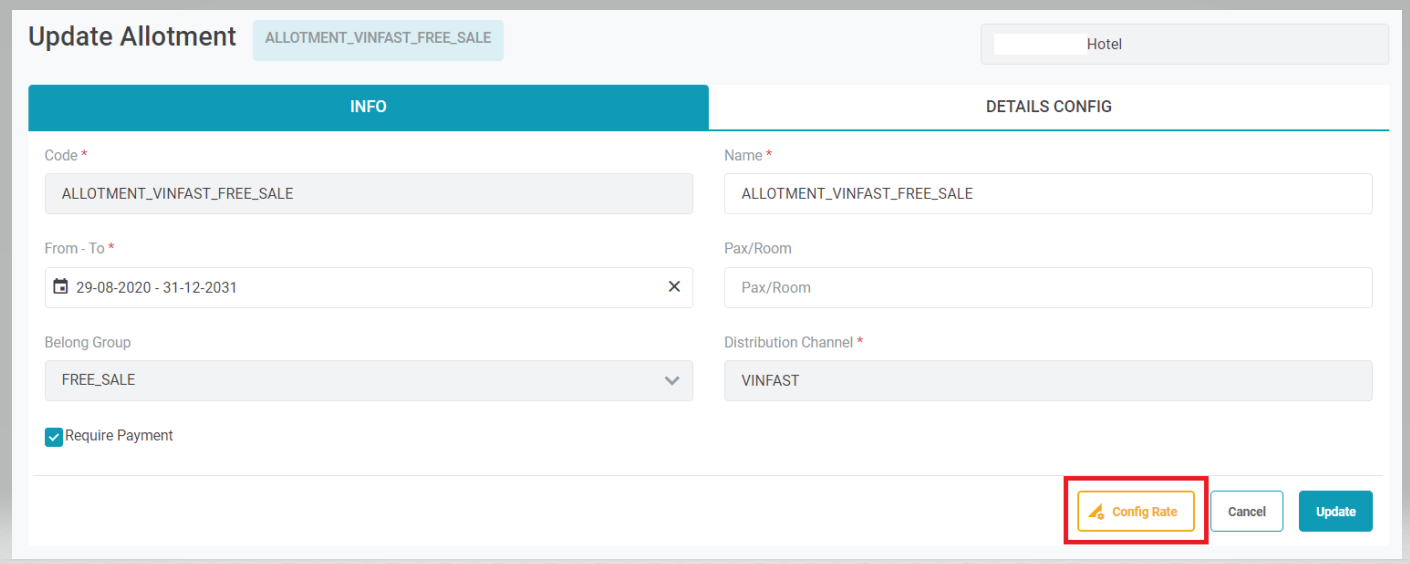 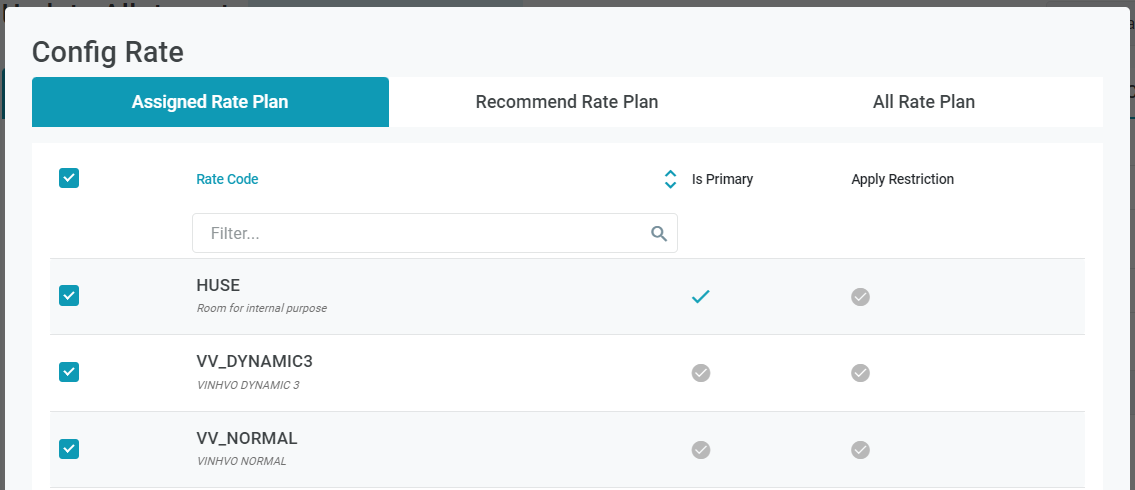
4. [Tab Details Config] - Configure the details of Allotment4.1. Configure the Cut Off Days Note: The reservations are made only when the reservation date < check in - cut off day. Select the icon Quick Update on the Cut Off Day. 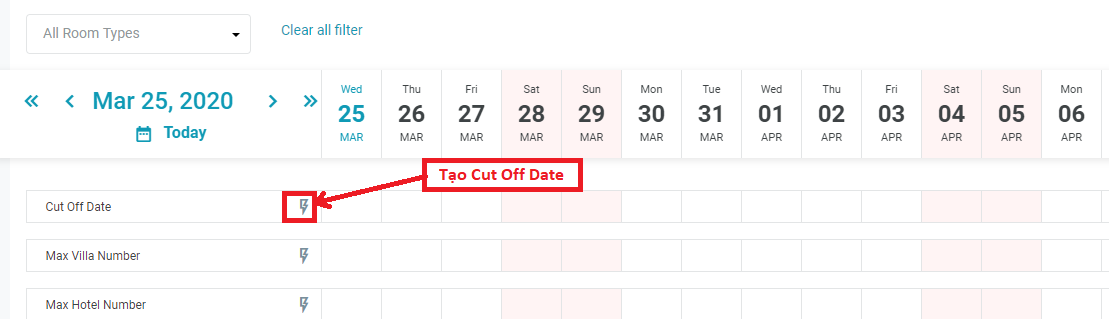 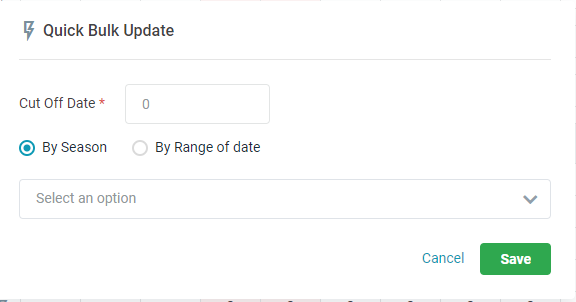
 4.2. Configure the Max Villa/Hotel/Room Type Number You can set the restriction by 2 levels:
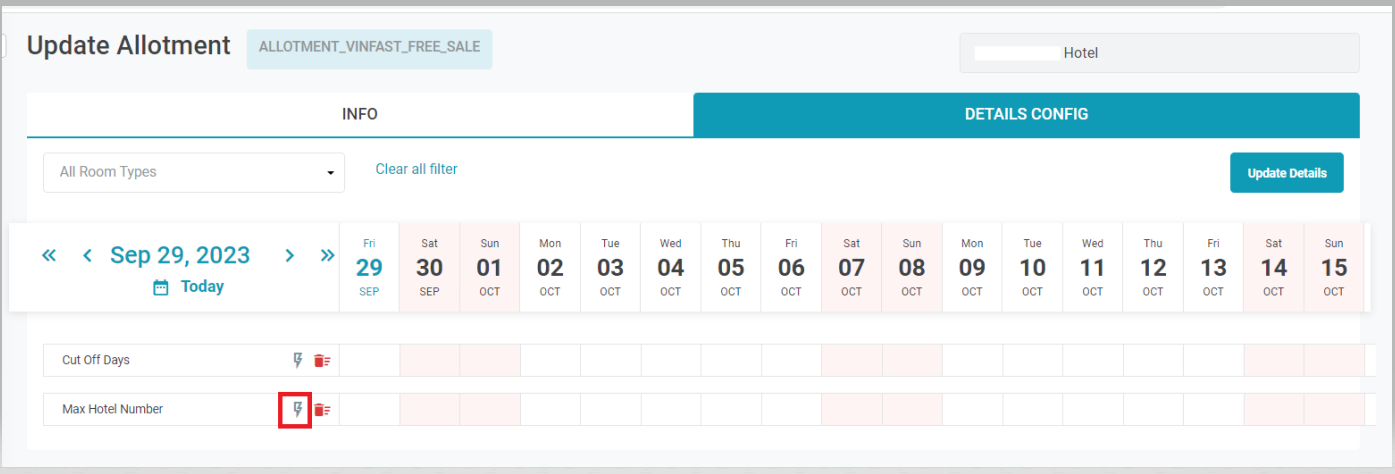 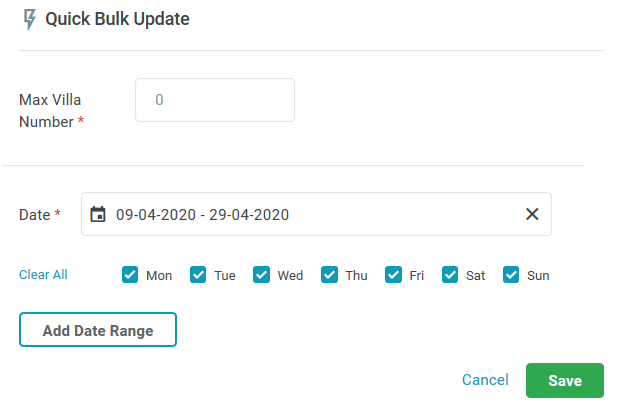
2. By room type Select Update Details to create a new row for allotment by room type 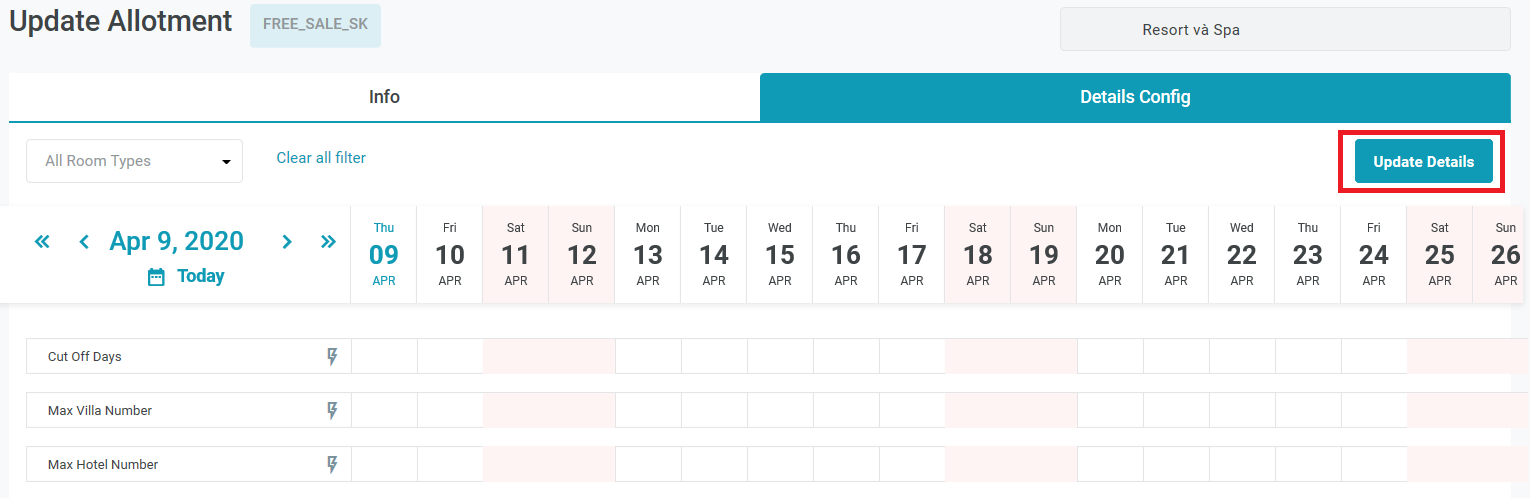 Enter the following information: 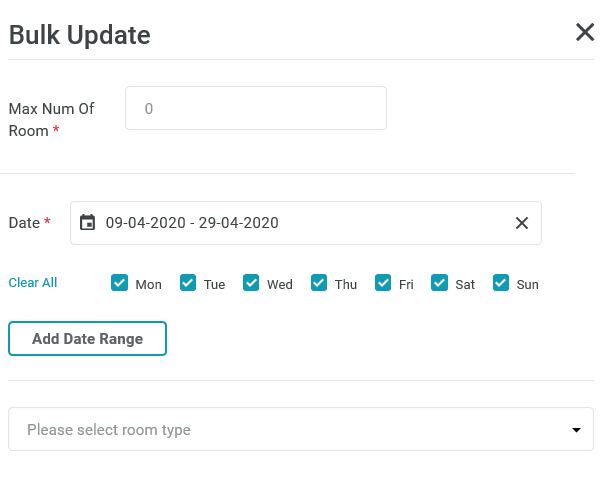
4.3. Remove a configuration for allotment DC
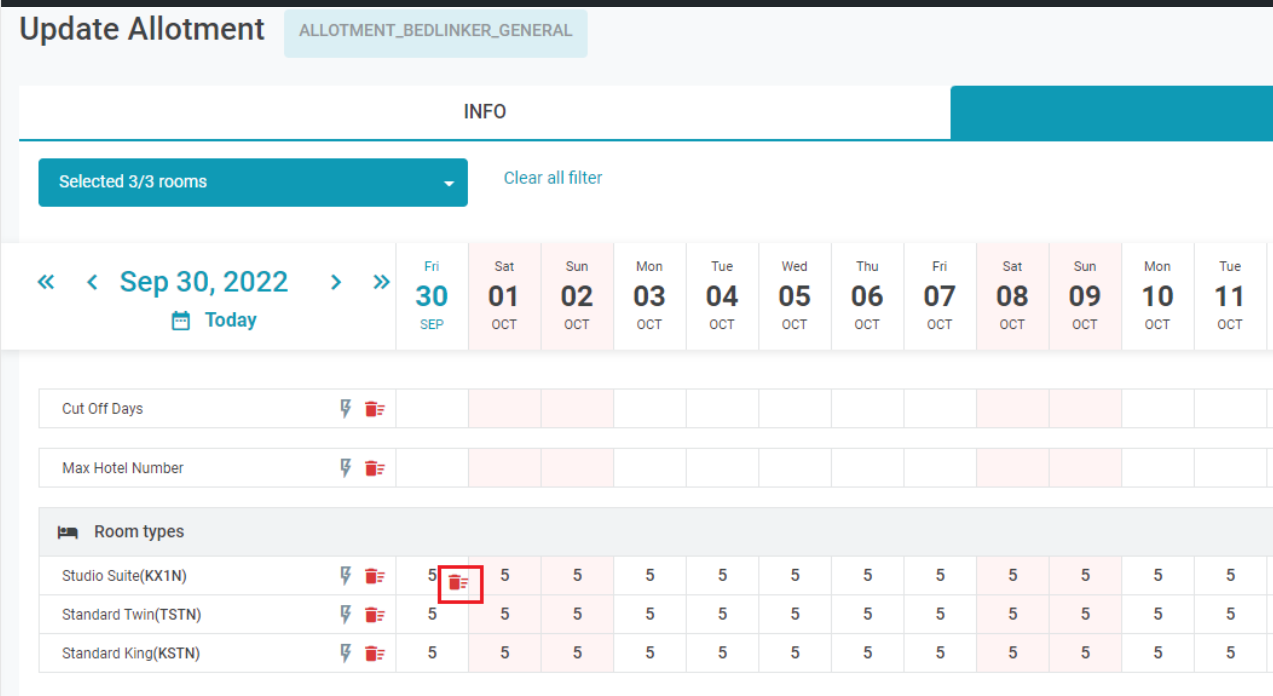 4.4. Quick update detail of the allotment DC Select the Quick Update icon after the room type to update the details. 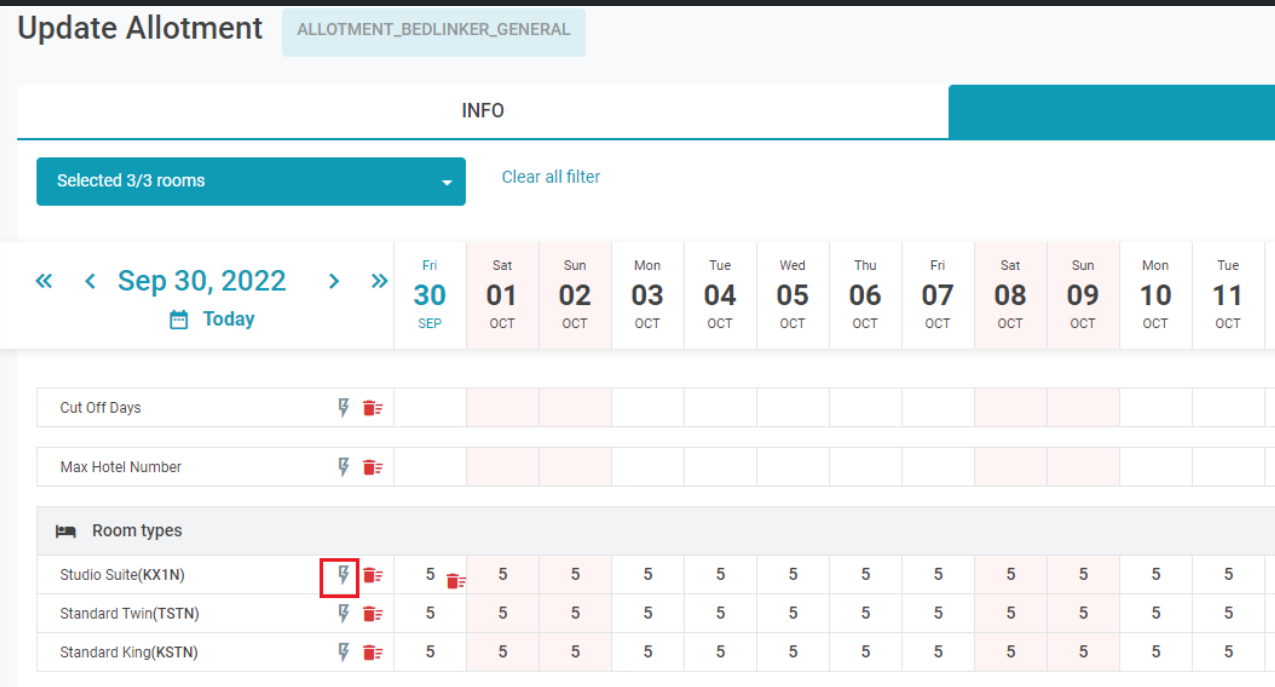 4.5. Filters
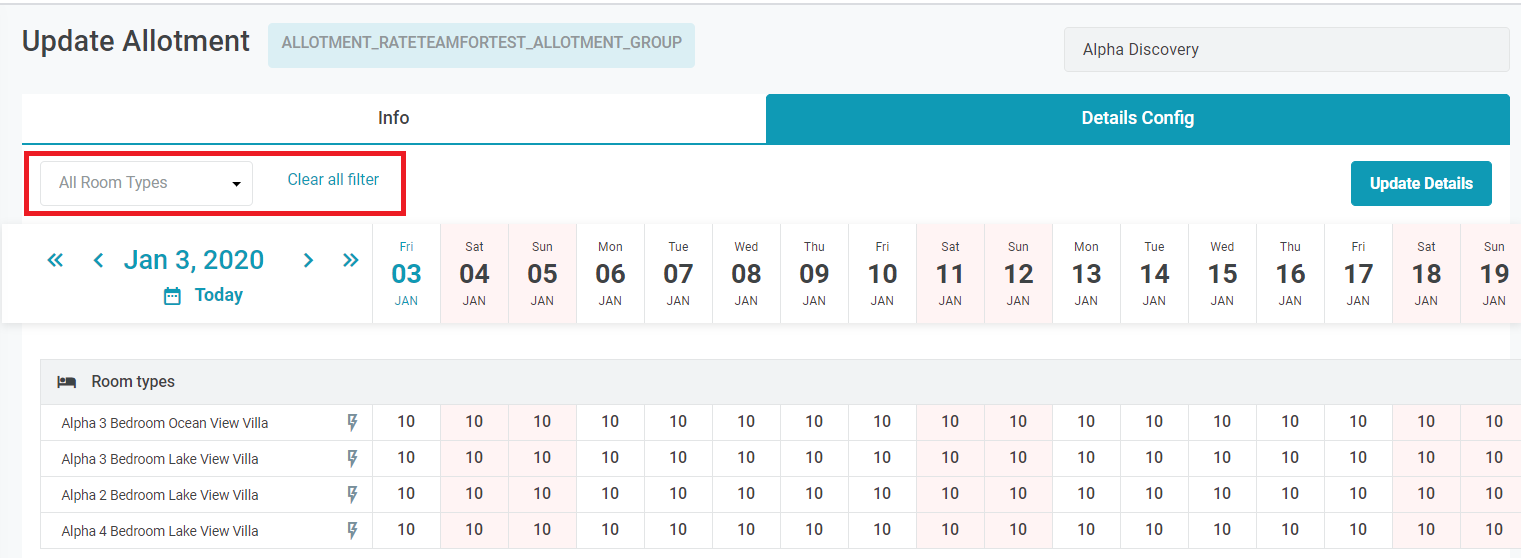 |
Remarks |
N/A |