[Eng] Auto Invoice
Screen Name |
Auto Invoice |
Open Link |
Log in – Front Office – E-Invoice – Auto InvoiceLog in – PMS EInvoice – Auto Invoice |
Summary |
The feature allows you to automatically create the invoice for the non-issued transactions.You can select the transactions by folio. |
Screen |
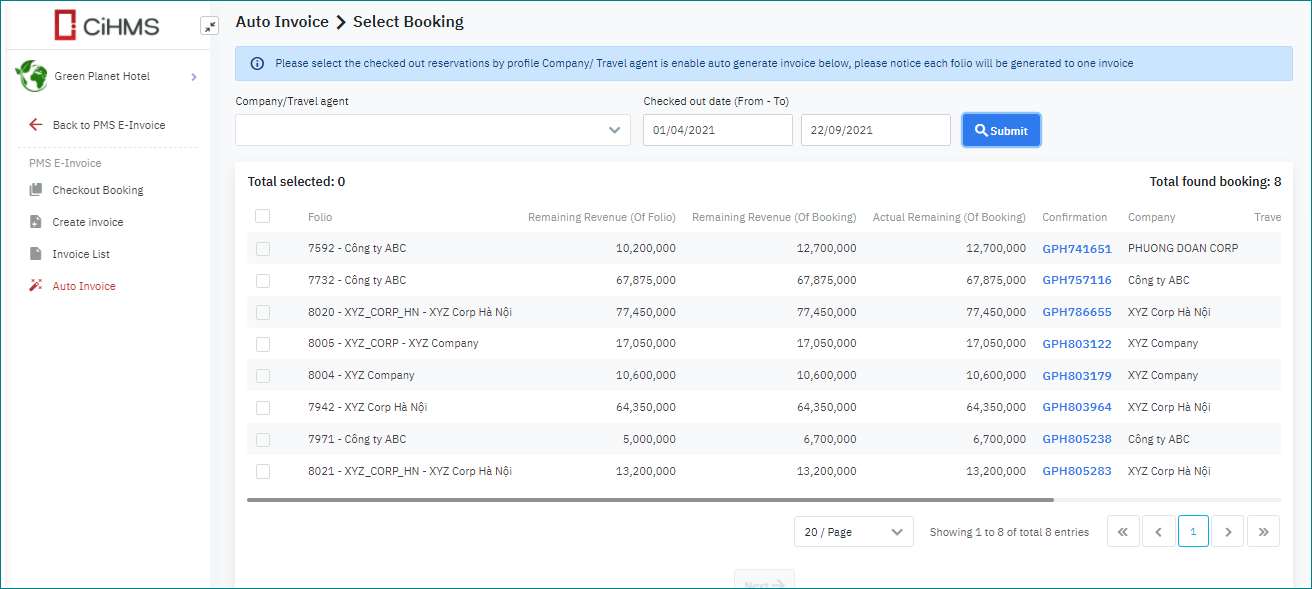 |
Fields Description |
[Default conditions to create an Auto Invoice]List of folios of the checked-out reservations for the current business date that are linked with the Company/Travel Agent that are enabled the option “Auto invoice”.
[Steps to create Auto Invoice]Step 1: Select booking
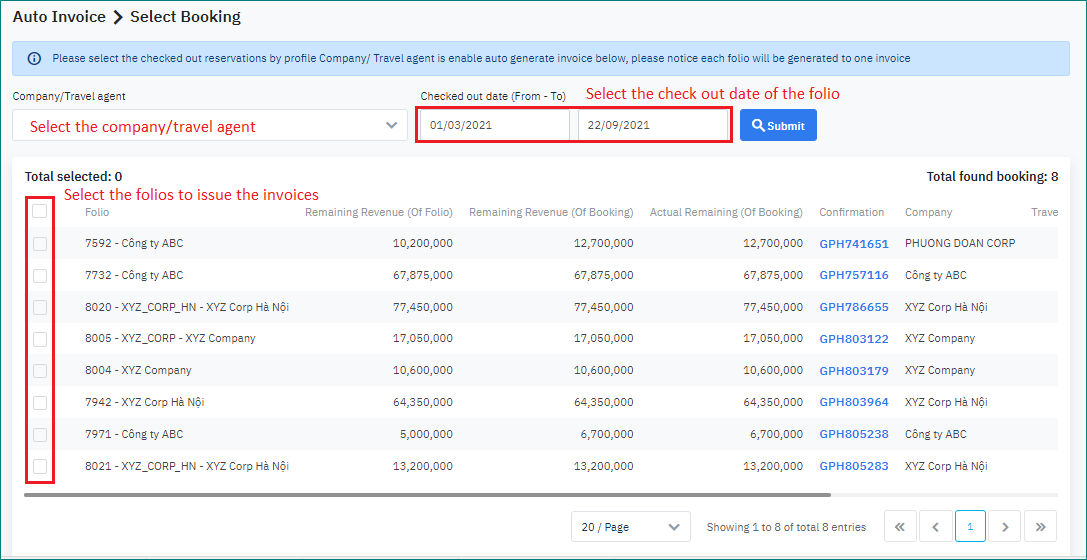 Step 2: Generate Invoices
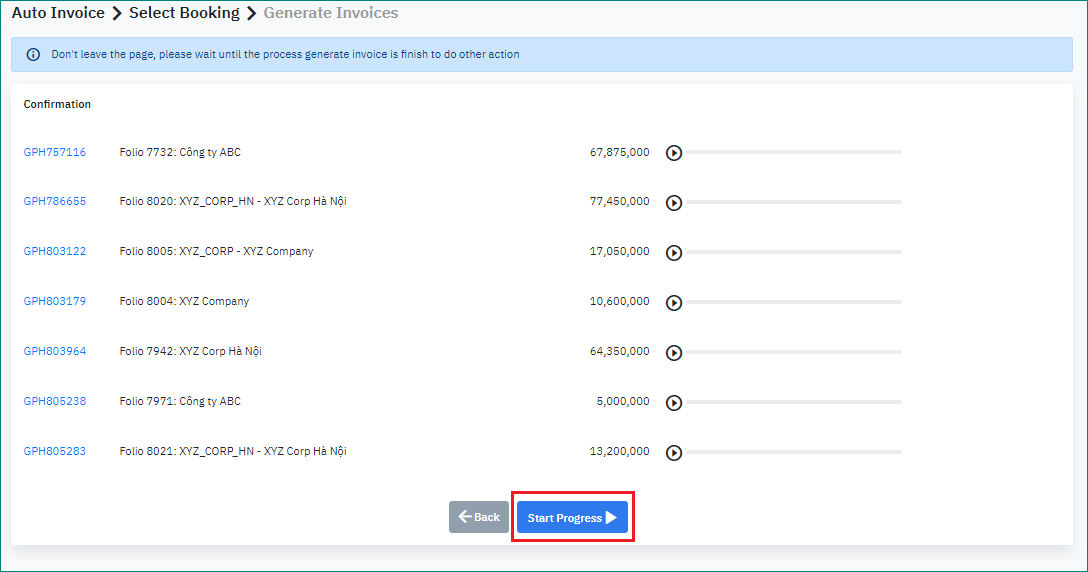
|
Remarks |
N/A |