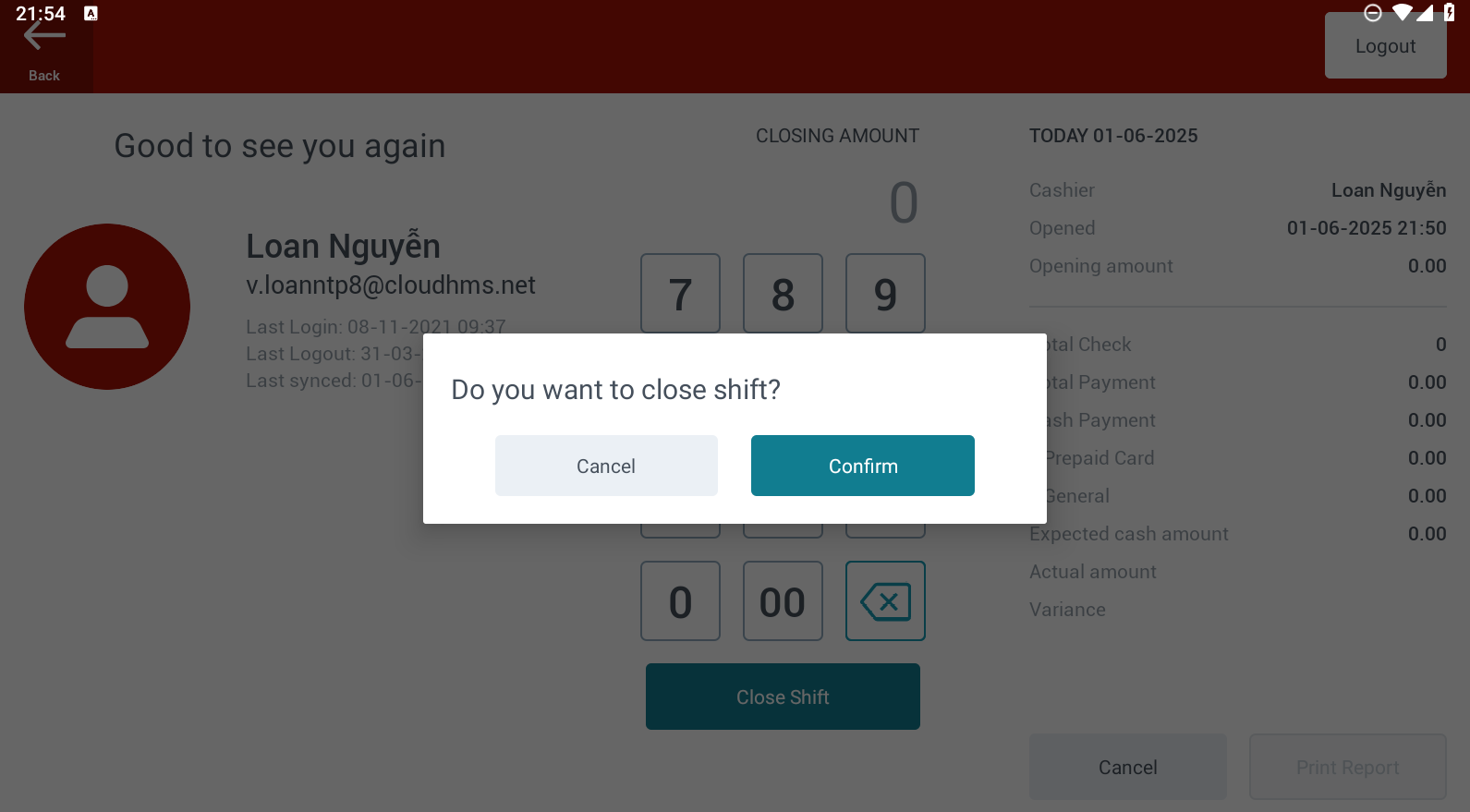[Eng]: Close Shift
Screen Name |
Close Shift |
Open Link |
CiPOS App – Login – Toolbar – Time clock – Close Shift |
Summary |
Instructions for ending a shift and printing the end-of-shift report in the system. |
Instruction |
Steps to end a shift:
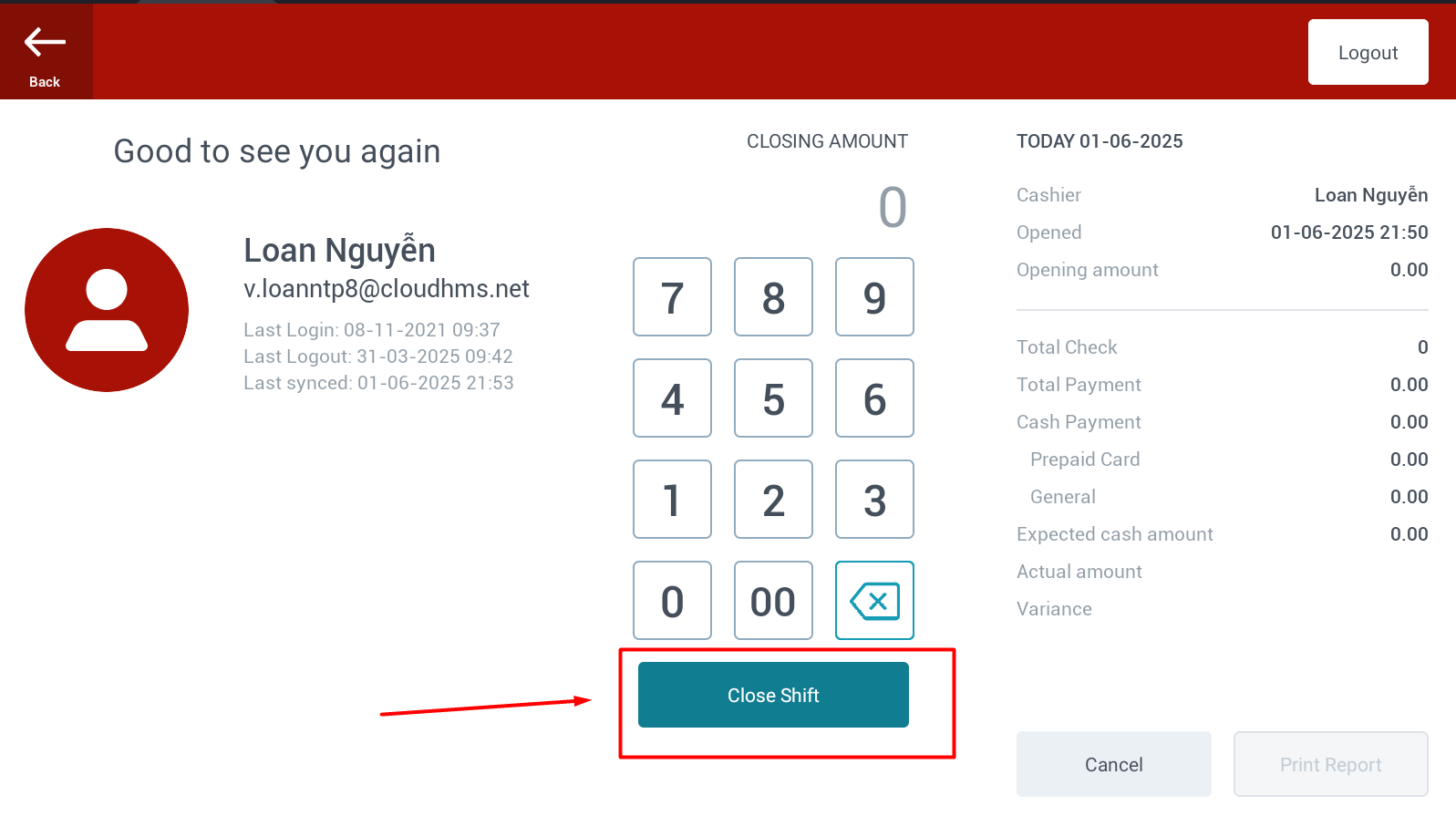
→ The Shift End Successful screen will appear. The user can continue by selecting Print Report to print the end-of-shift report. 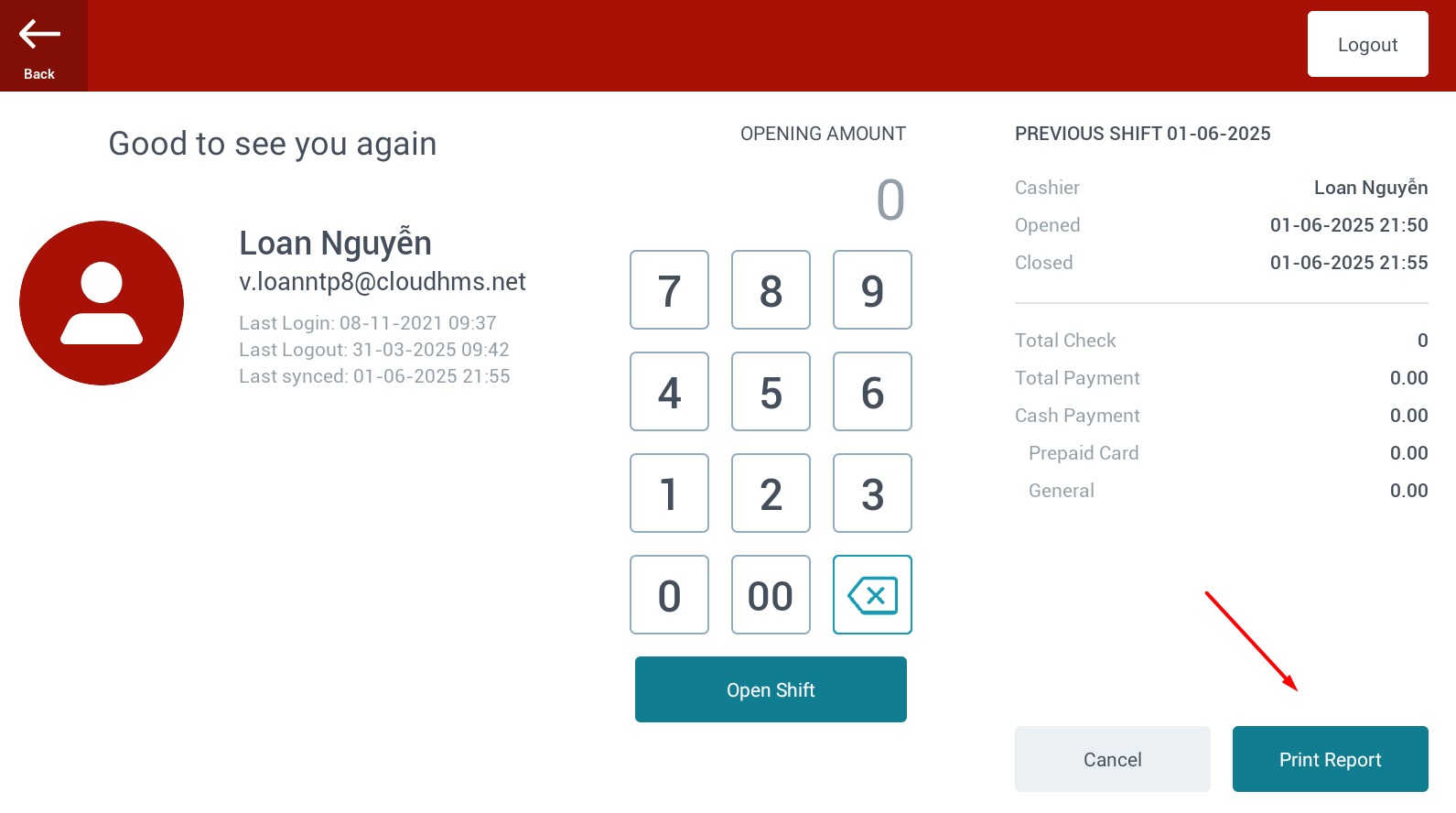 Other Displayed Information:
|
Remarks |
N/A |