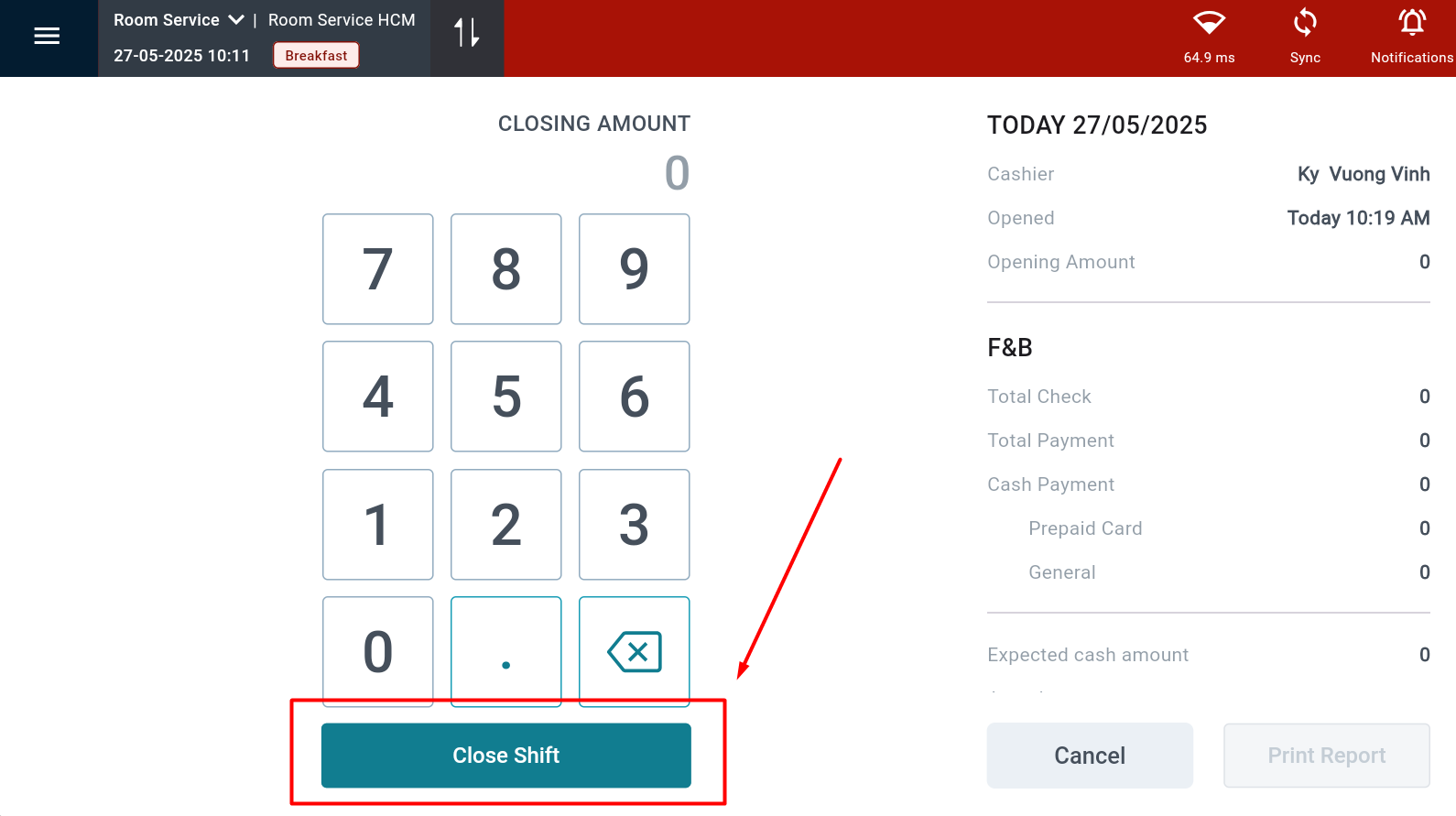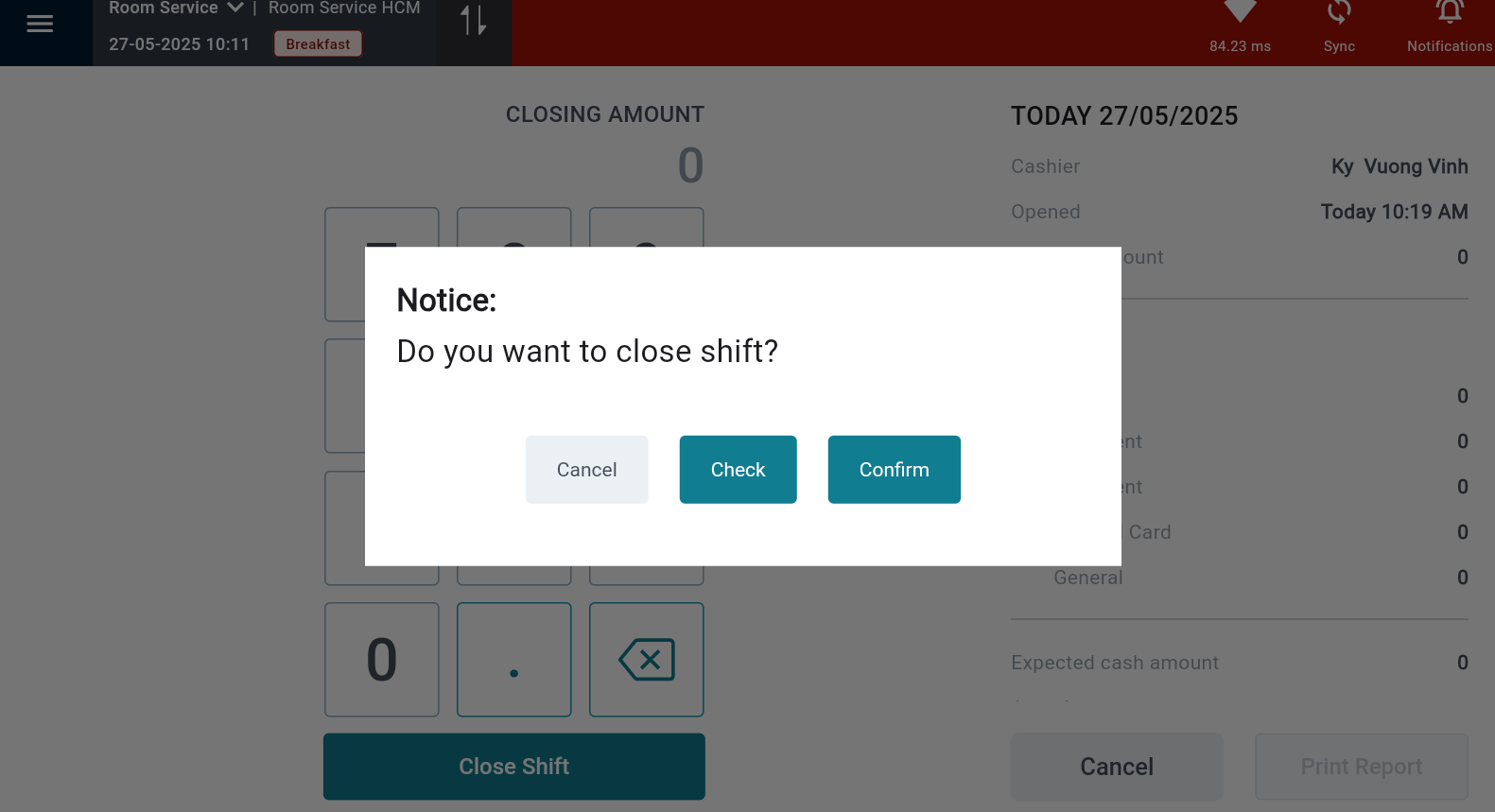[Eng] - Close Shift
Screen Name |
Close Shift |
Open Link |
CiPOS Application - Login - Toolbar - Settings - Time clock - Close Shift |
Summary |
Instructions for closing a shift and printing the end-of-shift report in the system. |
Instruction |
Steps to Close a Shift:
Successful Close Shift Screen:Once the shift is successfully closed, the user can choose “Print Report” to print the end-of-shift report. 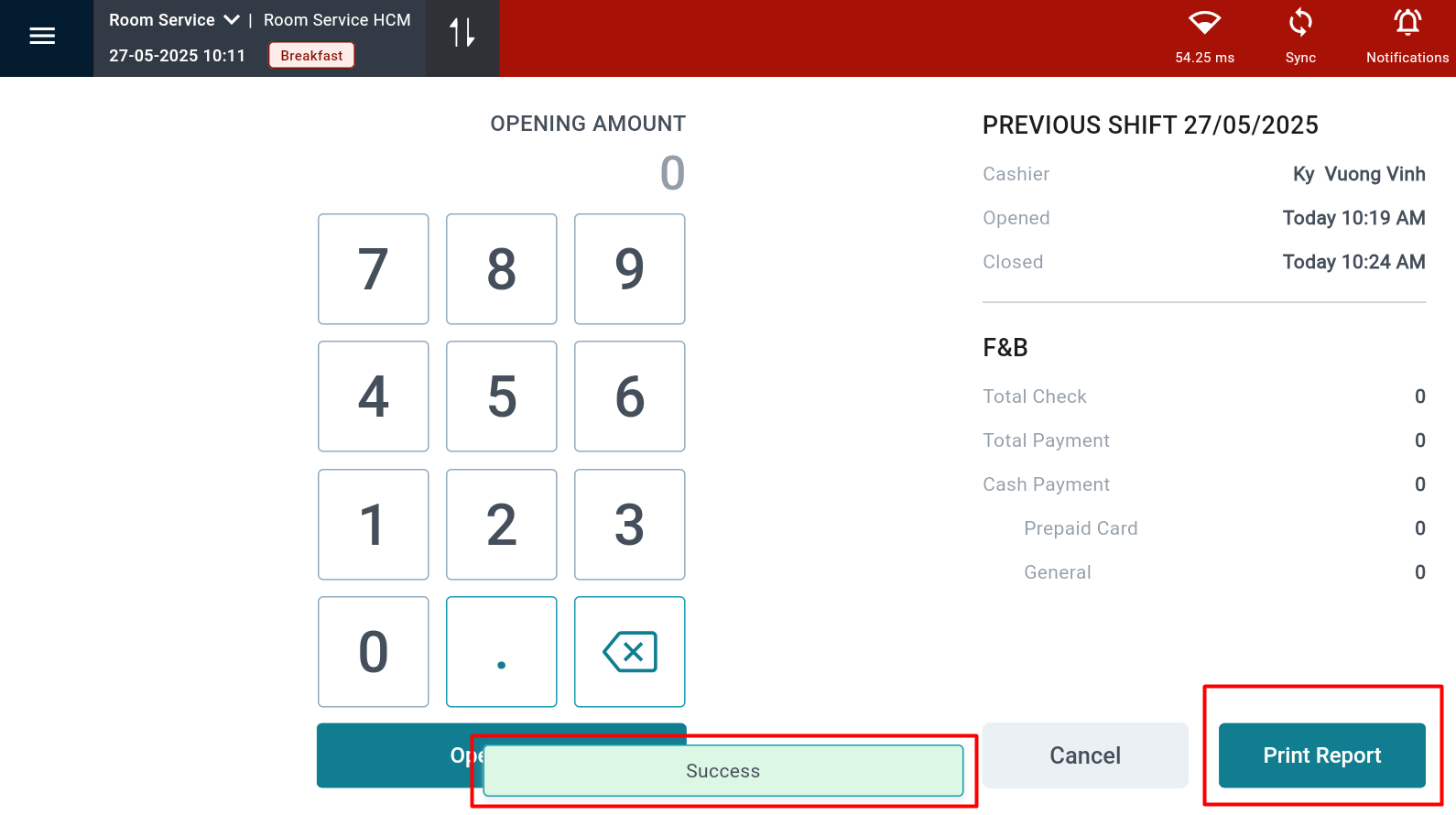 |
Remarks |
N/A |