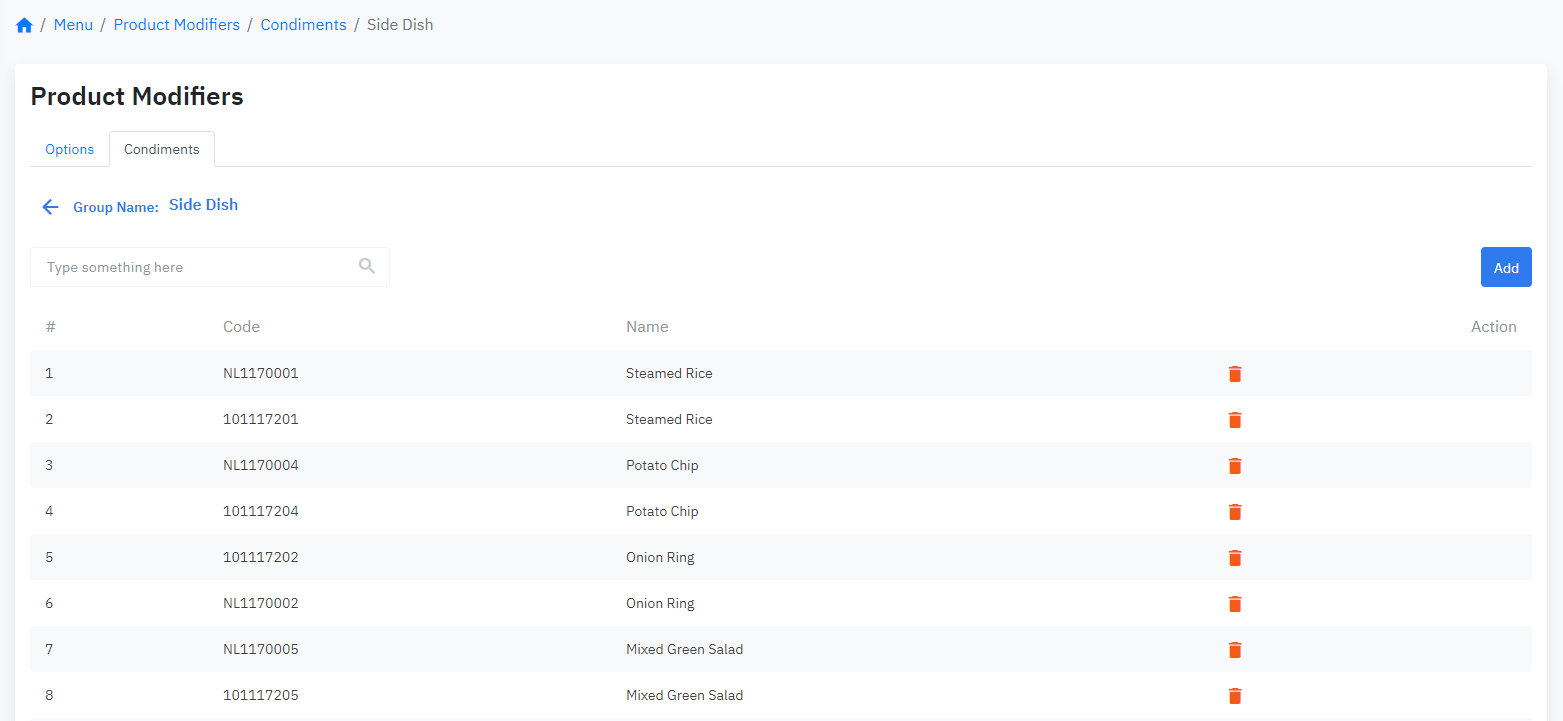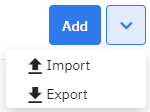[Eng] Condiments
Screen Name |
Product Modifiers
|
Open Link |
Log in – Food and Beverage - Menu - Product Modifiers - Condiments |
Summary |
The screen allows to manage the group of condiments that usually come with when choosing a main course |
Screen |
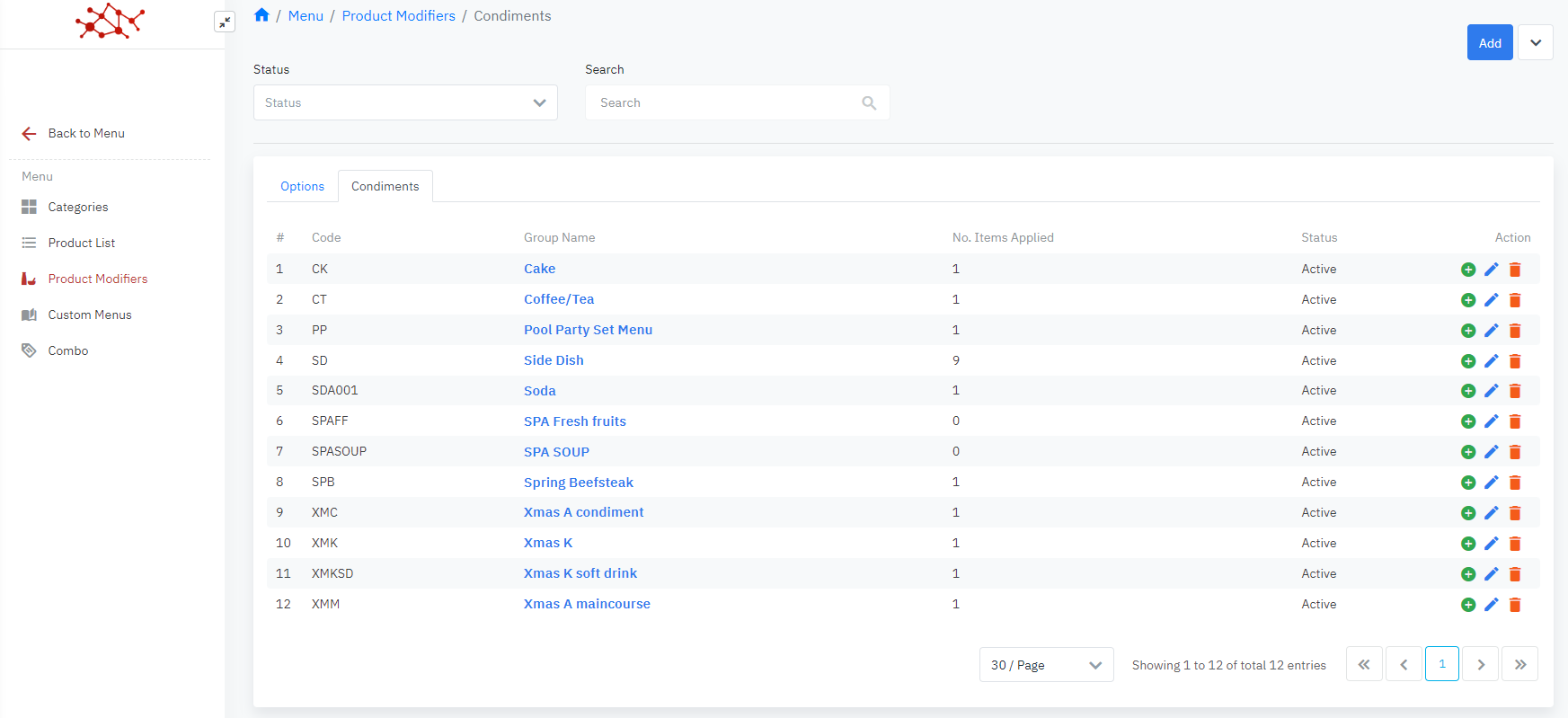 |
Fields Description |
Condiments
Enter following information to add new Condiment: 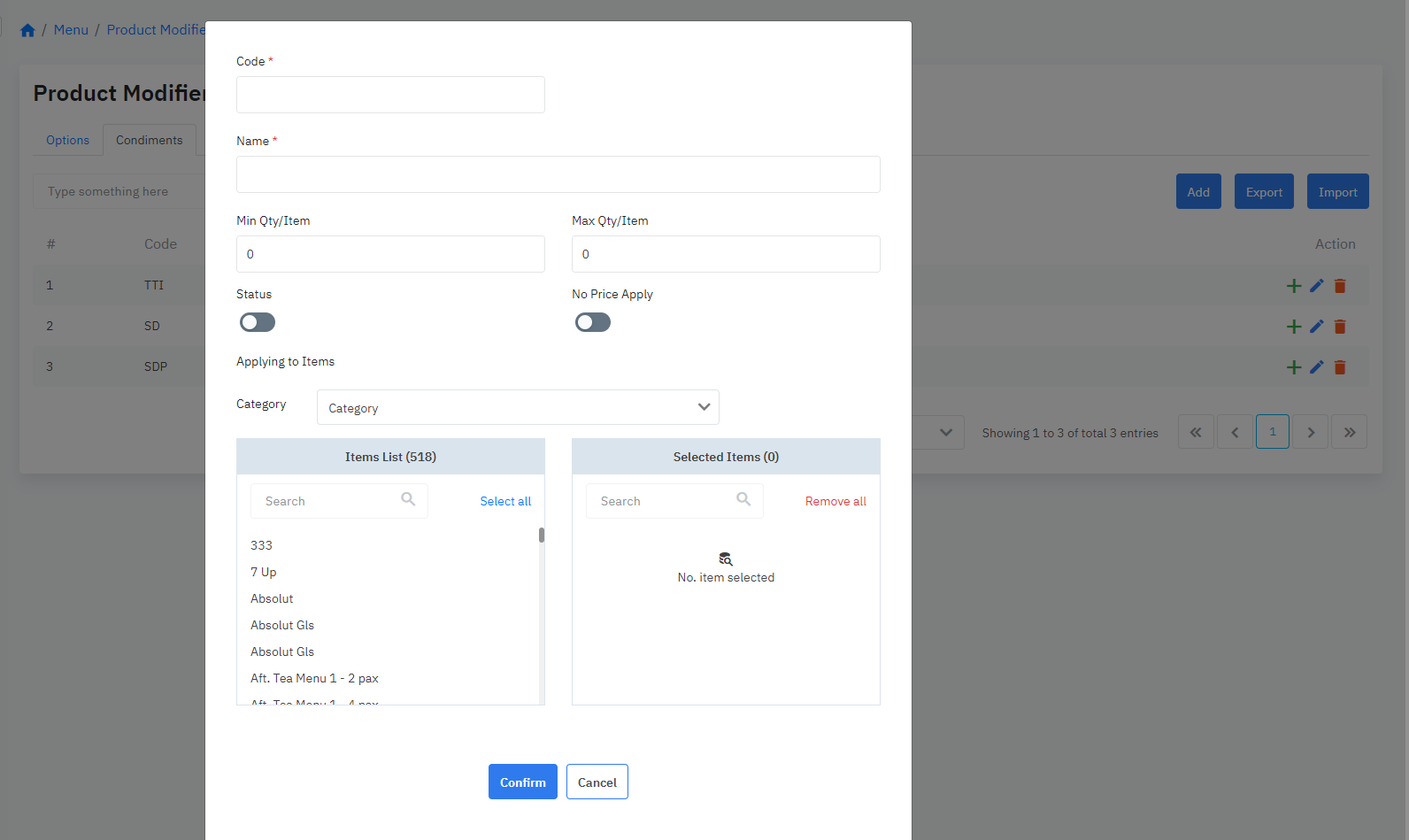
|
Remarks |
Do not support importing applied products, encourage manual selection on the Web Portal screen to ensure accuracy |