[Eng] Create Batch
Screen Name |
Create Batch |
Open Link |
|
Summary |
The Create Batch feature offers to group a list of AR transactions to a batch to send the debt notifications to the customers (usually used for Company or Travel Agent) or to settle many transactions at the same time. |
Screen |
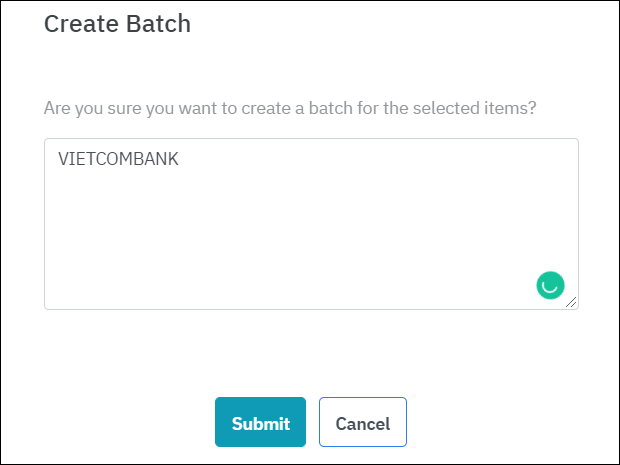 |
Fields Description |
Step 1: At the screen Post Payment, search for the transaction that you want to group Step 2: Select button “Create Batch” 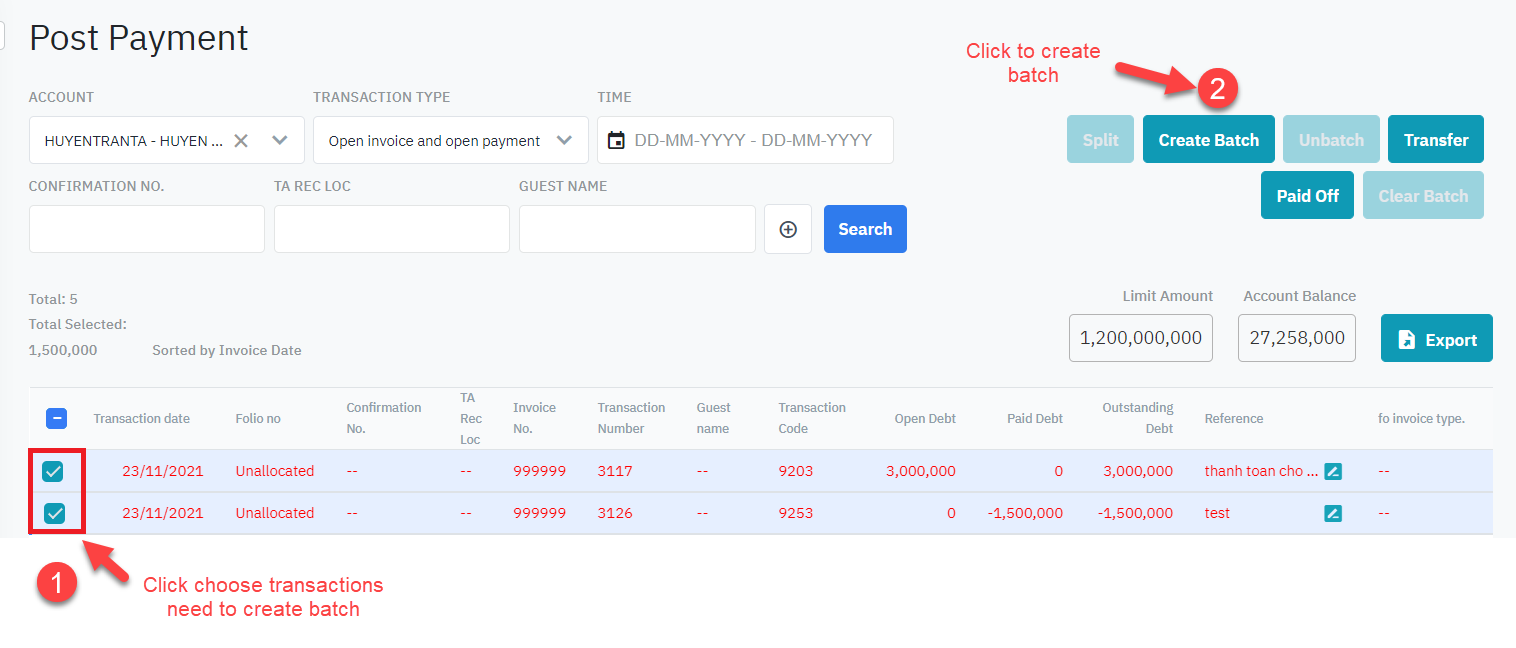 Step 3: Enter the reference note for the transaction Step 4: Select “Submit” 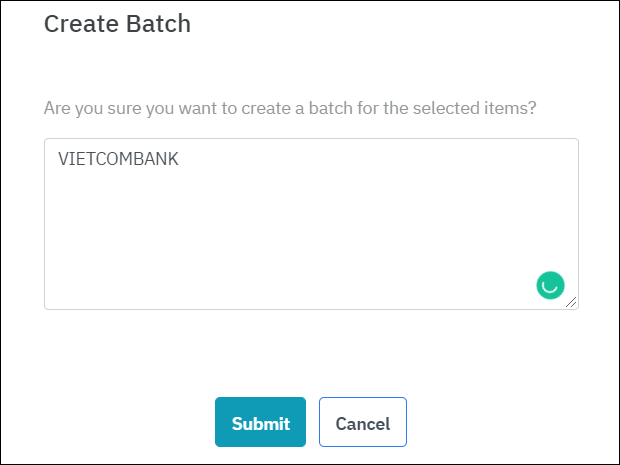 The system automatically creates a combined AR transactions with the total debt’s amount is the summary of the debts of all transaction that are grouped. Un batch- Ungroup the list of transactionsStep 1: At the screen Post Payment, select 1 or many transactions that are grouped in the batch Step 2: Select button “Un batch” to ungroup the selected transactions from the batch. The unbatched transactions will be displayed above and closed to the batch. 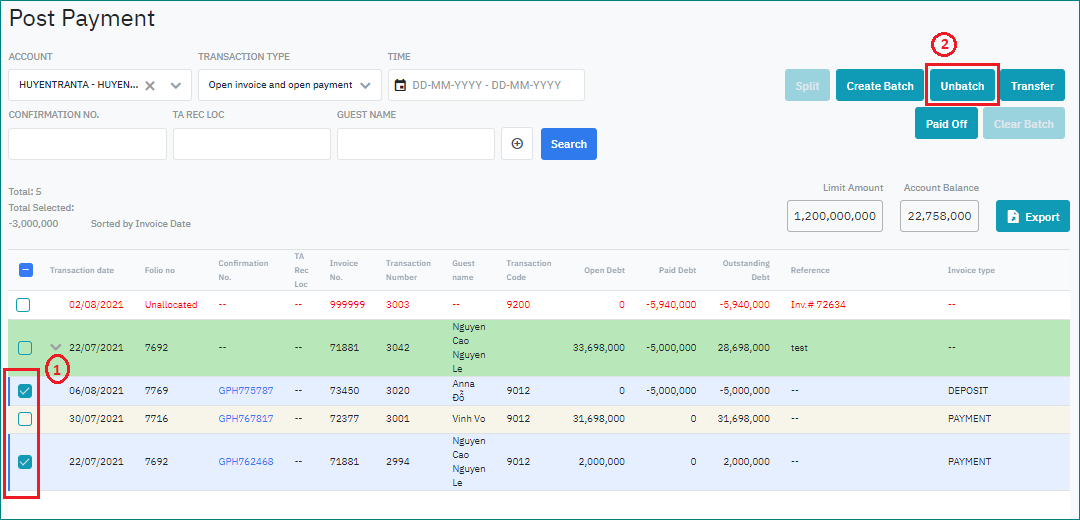 Clear Batch - Remove the transactions in a batchStep 1: At the screen Post Payment, select a batch that you want to remove the transactions Step 2: Select “Clear Batch” 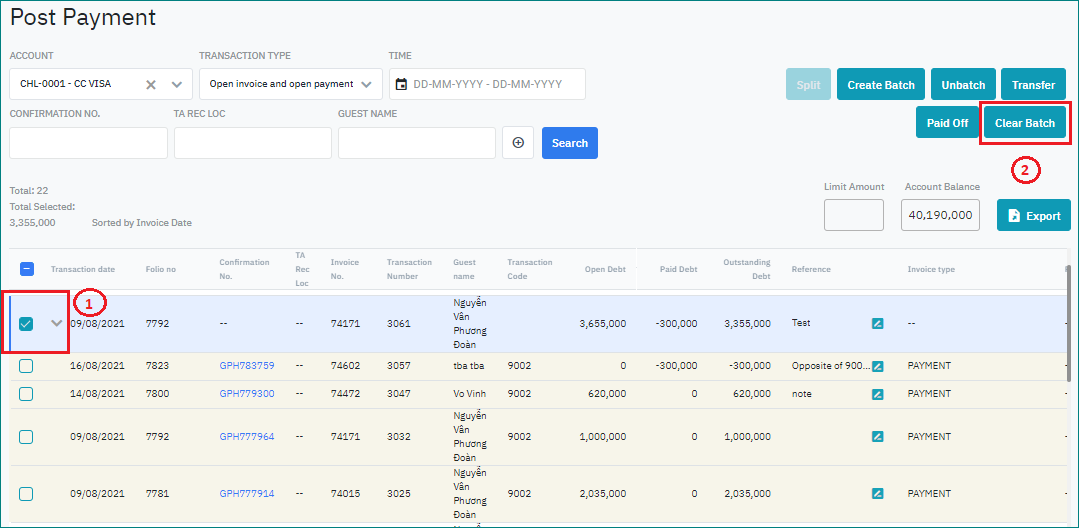 Step 3: At the screen Clearing Batch, select the transactions that you want to remove (1), then enter the reference note if any (2). Confirm the action by clicking the button “Clear” (3). 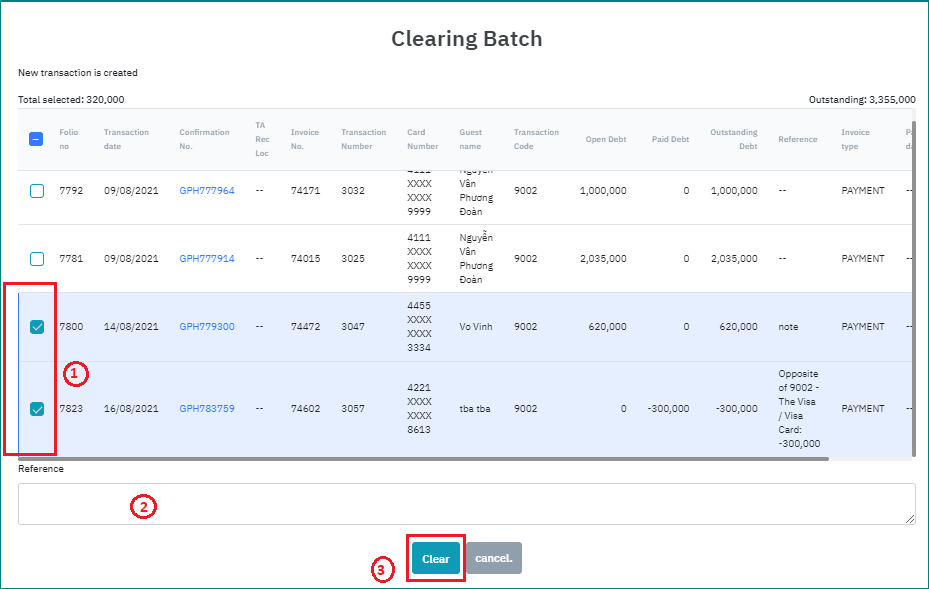 |
Remarks |
N/A |
