[Eng] Create invoice
Screen Name |
Create invoice |
Open Link |
Log in – Front Office – Invoice – Create InvoiceLog in – PMS EInvoice – Create Invoice |
Summary |
Create a new e-invoice |
Screen |
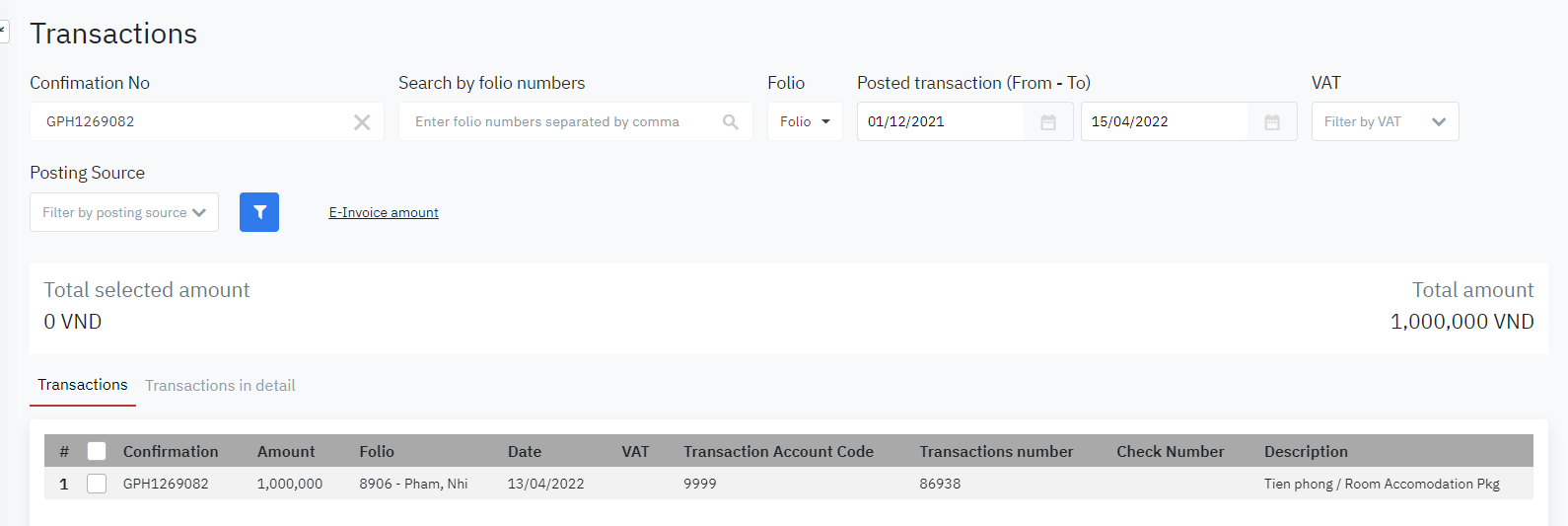 |
Fields Description |
[Transactions] – List of transactions to invoice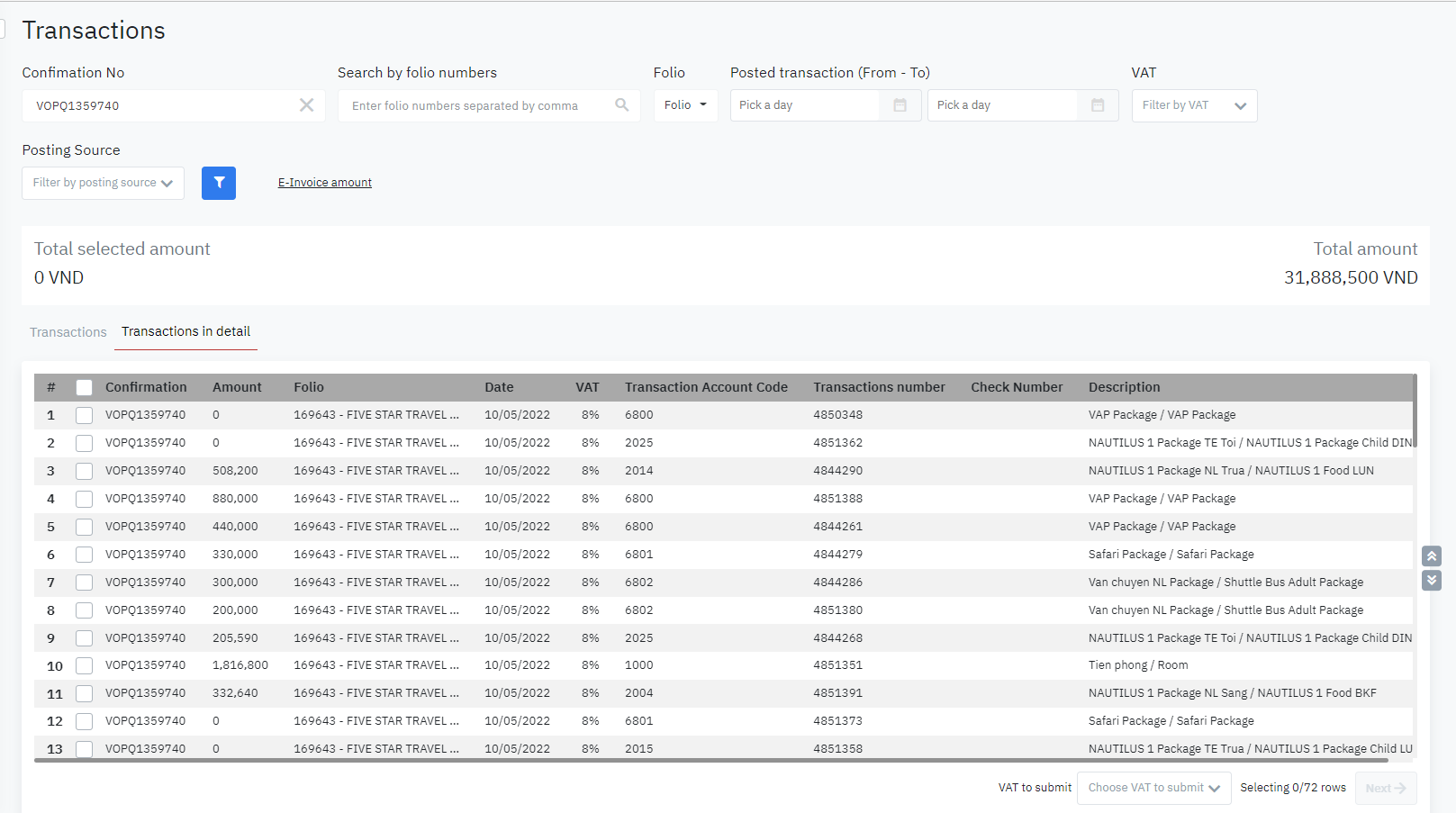
Steps to create a new invoice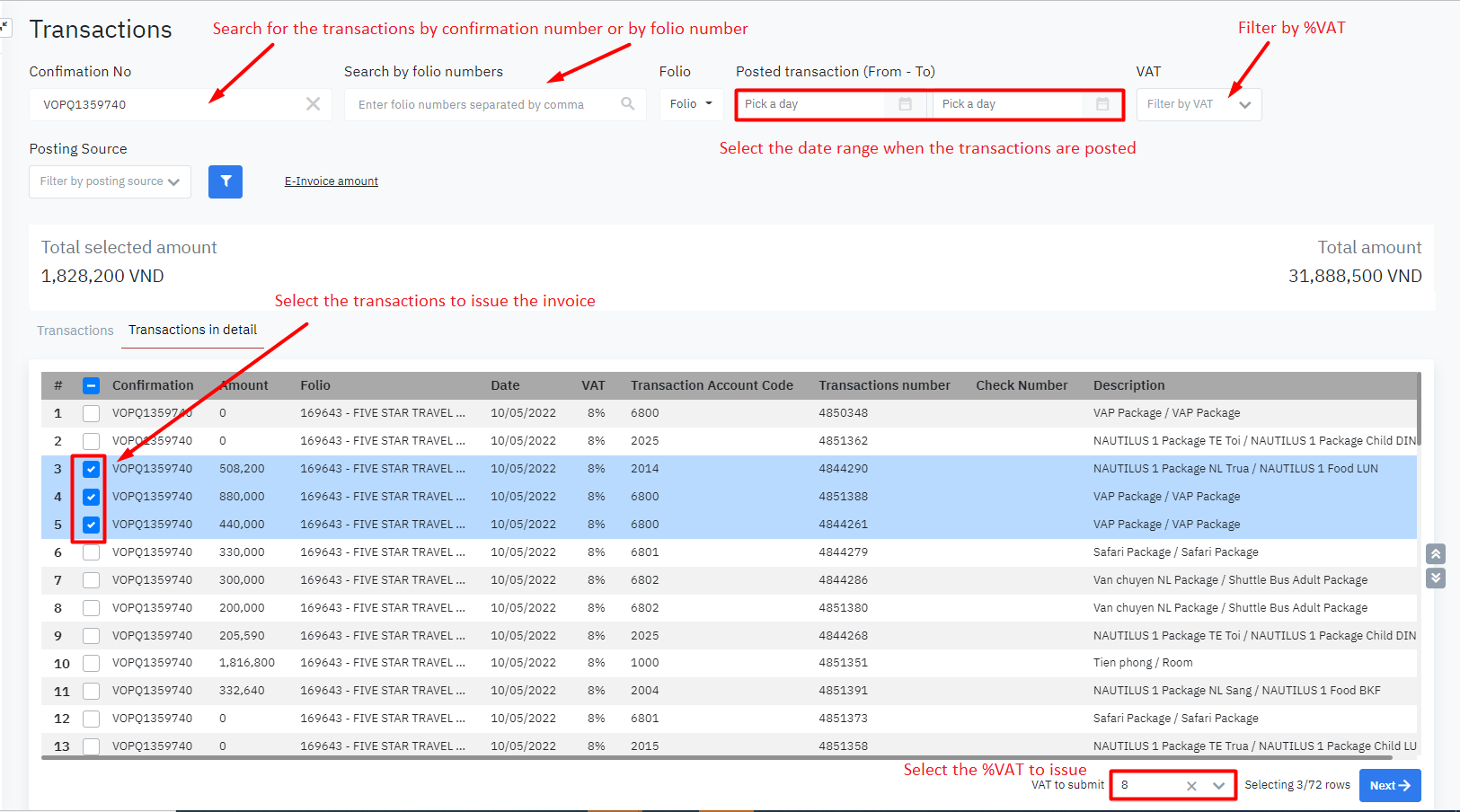 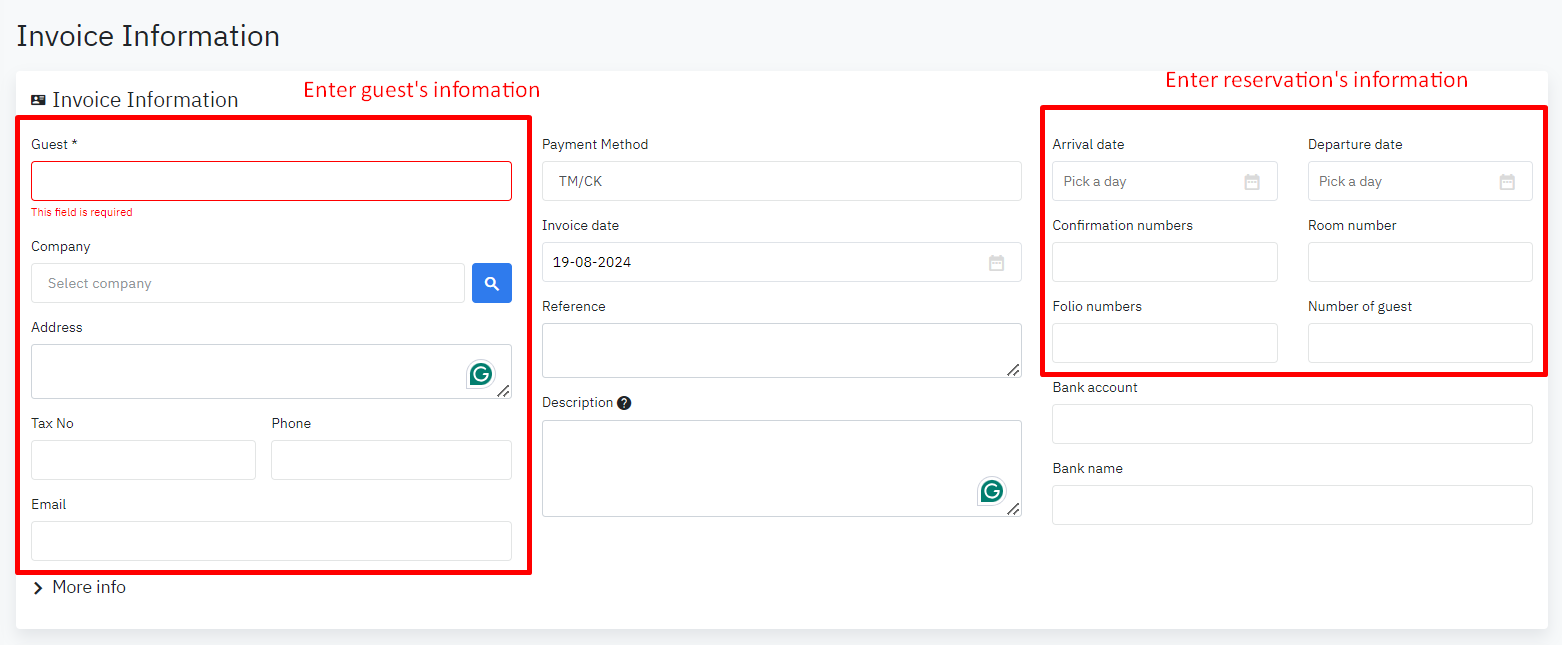 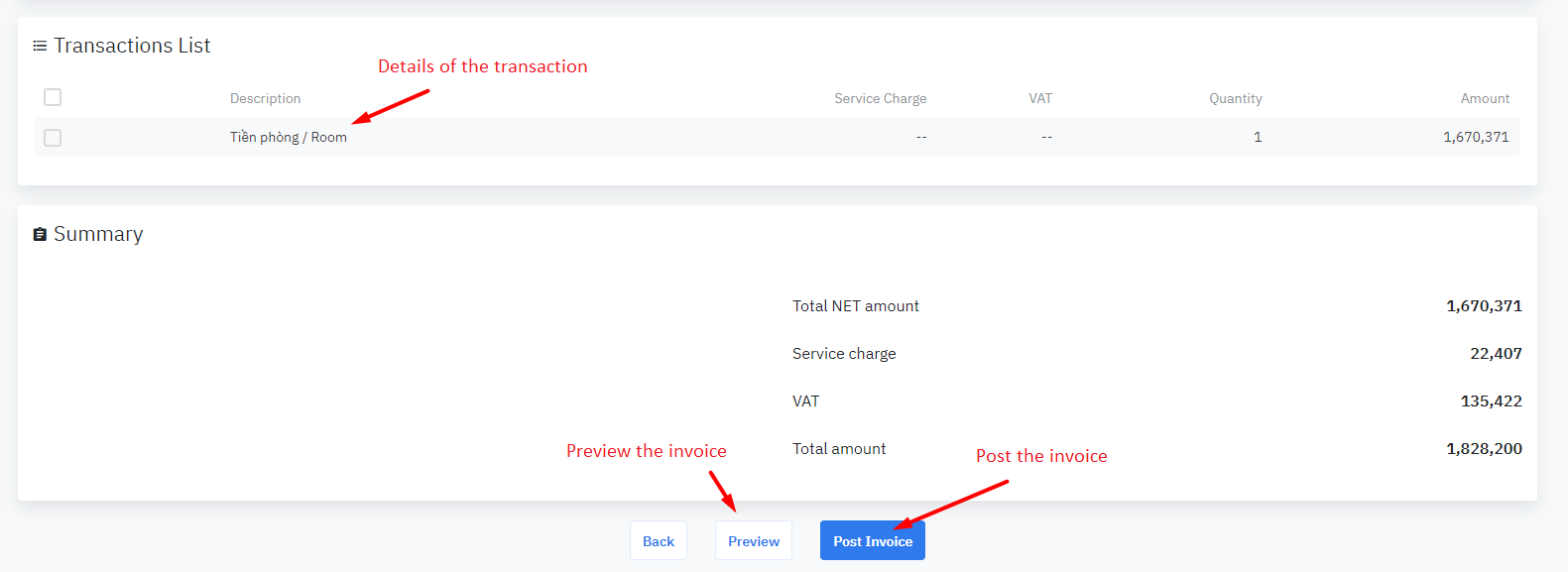
|
Remarks |
|
