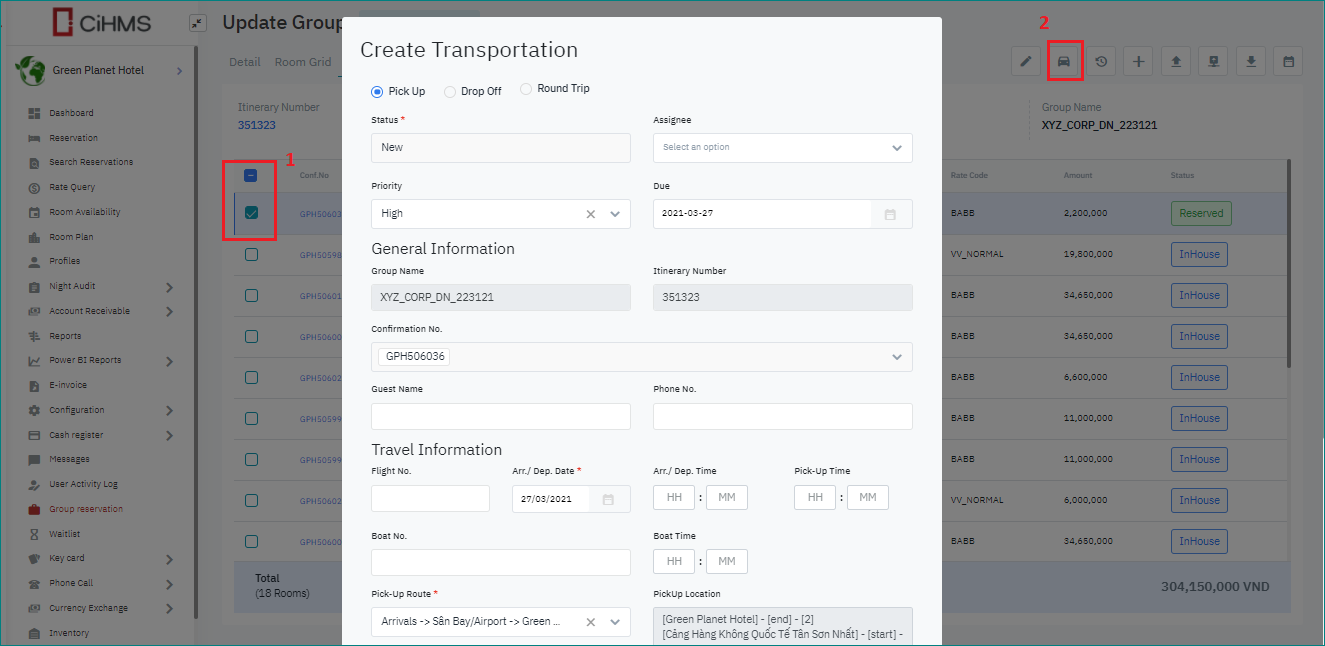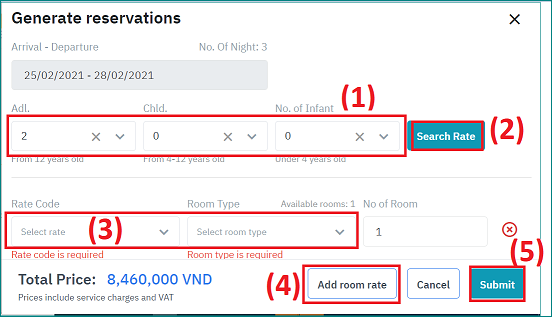[Eng] Edit Reservation in Group
Screen Name |
Reservations |
Open Link |
Log in - Front Office - Group Reservation - Select a group and select “Edit” - Select Tab Reservation |
Summary |
The screen allows you to edit the details of a reservation in a group. |
Screen |
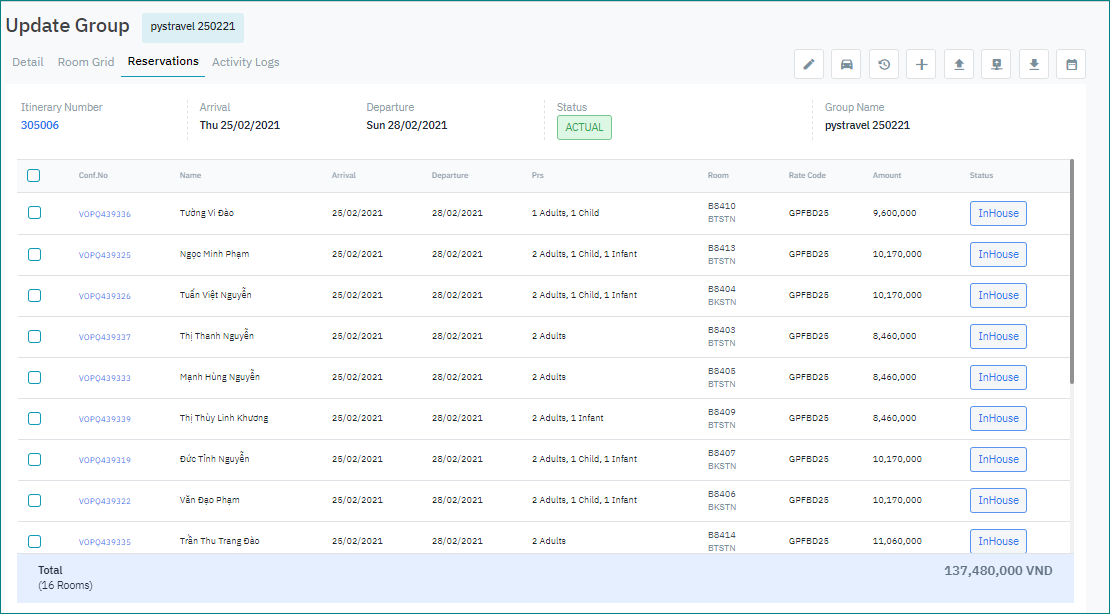 |
Fields Description |
List of reservations:
Actions:
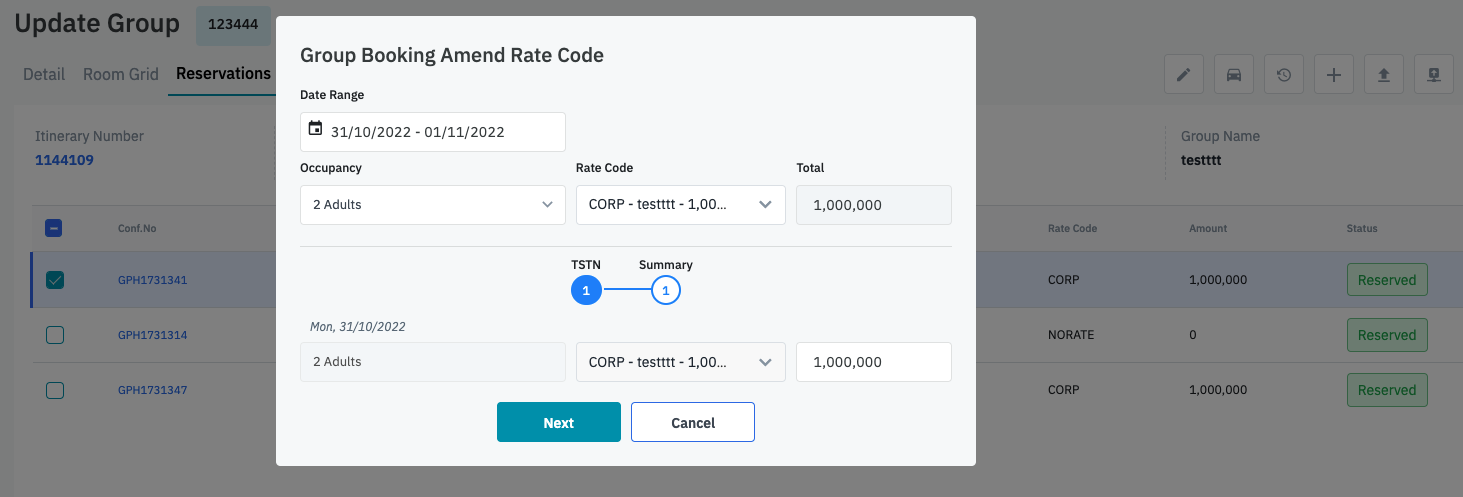
|
Remarks |
N/A |