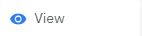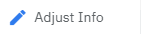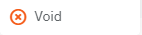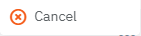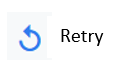[Eng] FnB - Invoice List
Screen Name |
Invoice List |
Open Link |
Login - App E-Invoice - Invoice List |
Summary |
Created list invoice |
Screen |
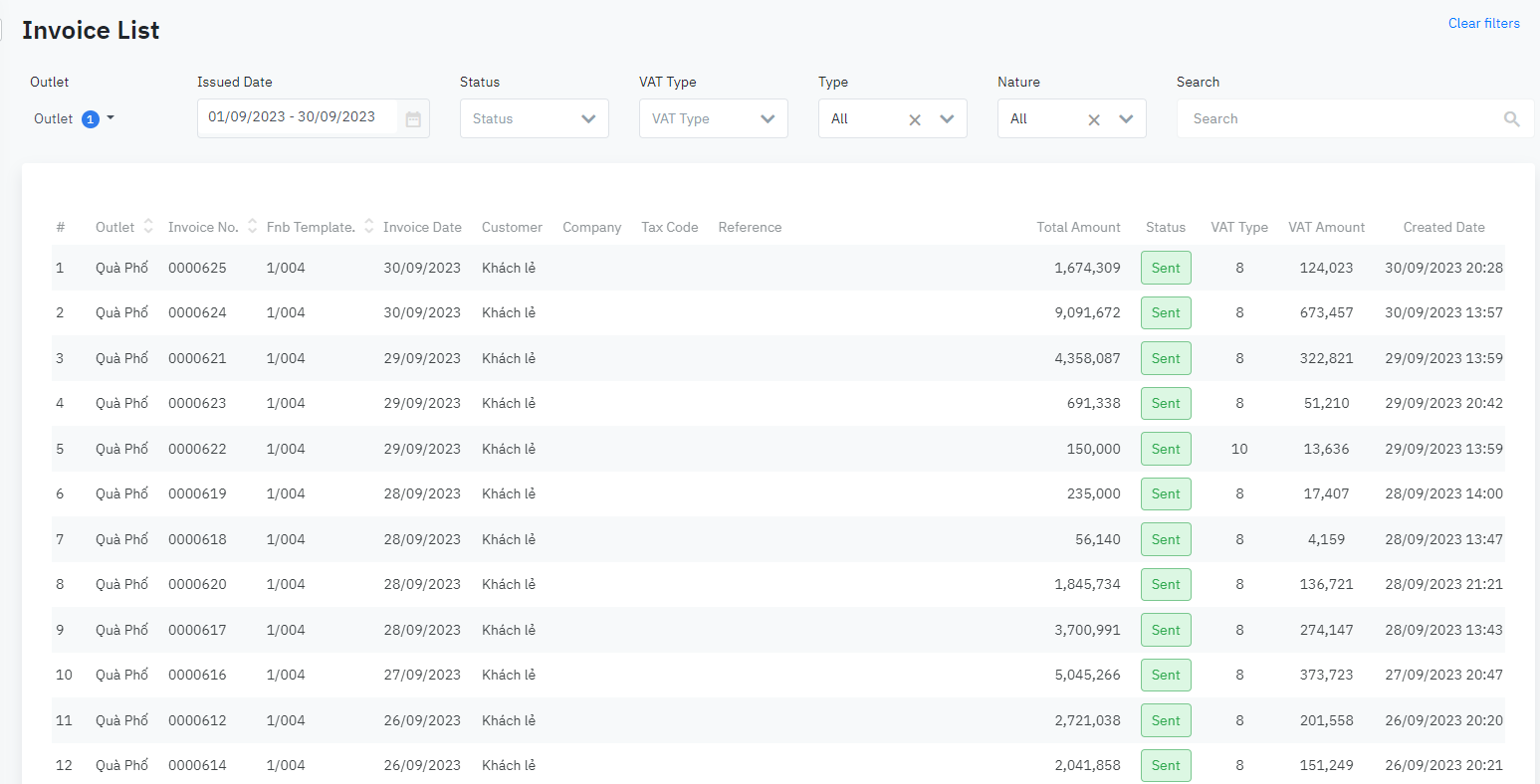 |
Fields Description |
Filter
Created list invoice
Review the issued invoiceReview the issued invoice by clicking Action >> View
Adjust invoice informationAdjust information for issued invoices by clicking Action >> Adjust Info
Cancel the issued invoiceCancel the issued invoice (status Sent, Adjust Info, Adjusted, Void) by clicking Action >> Void >> Confirm Void
Cancel draft invoiceCancel the draft invoice (Draft status) by clicking Action >> Canceled >> Confirm Cancel |
Remarks |
Some errors and how to solve them
|