[Eng] FO Staff App Check-in all rooms
Screen Name |
Check-in |
Open Link |
Log in – Reservation – Tab Arrival – Tab Details – Check-in |
Summary |
Function screen to perform check-in for all rooms in the same itinerary |
Screen |
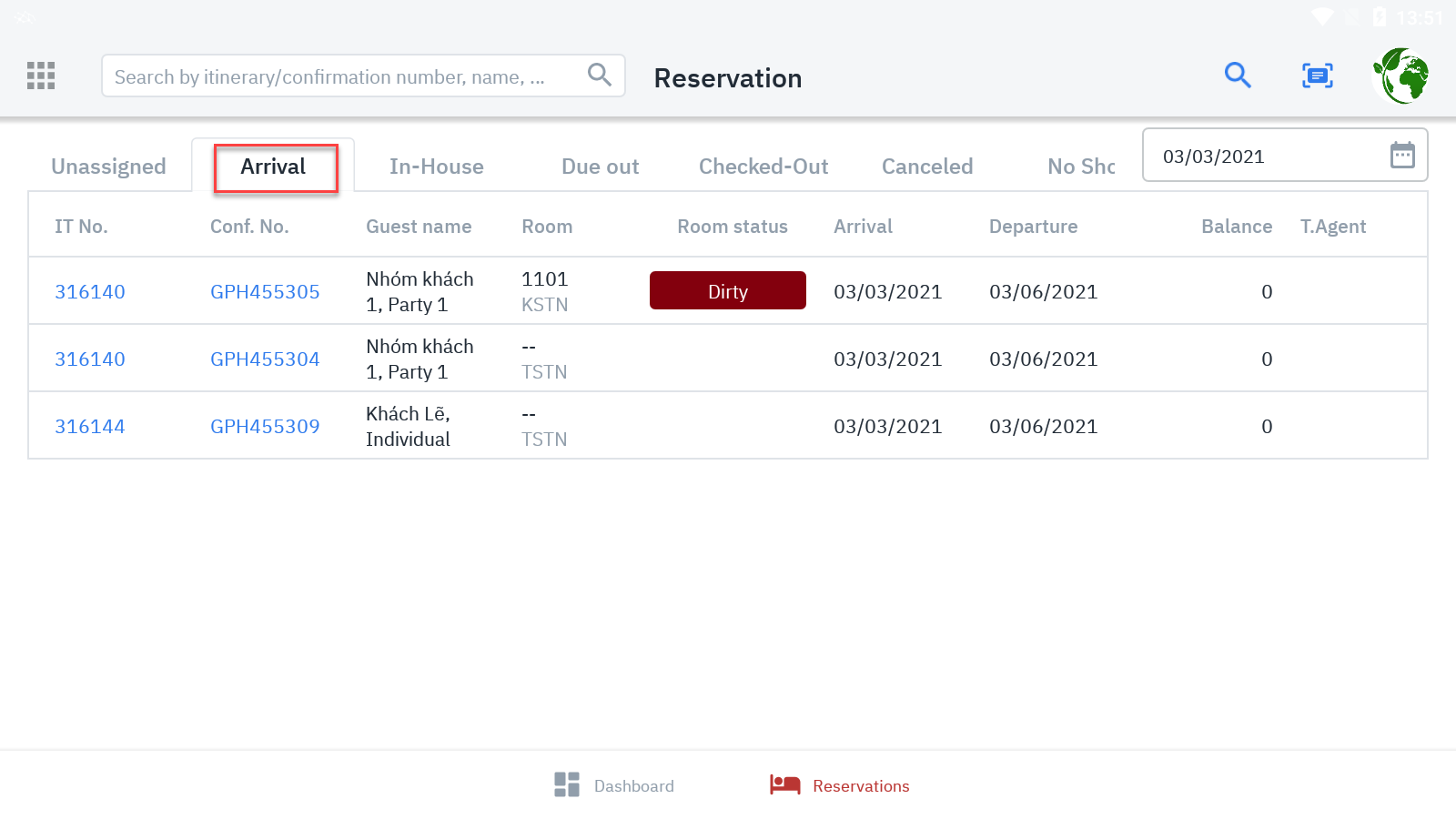 |
Fields Description |
[Check-in Individual Reservation]
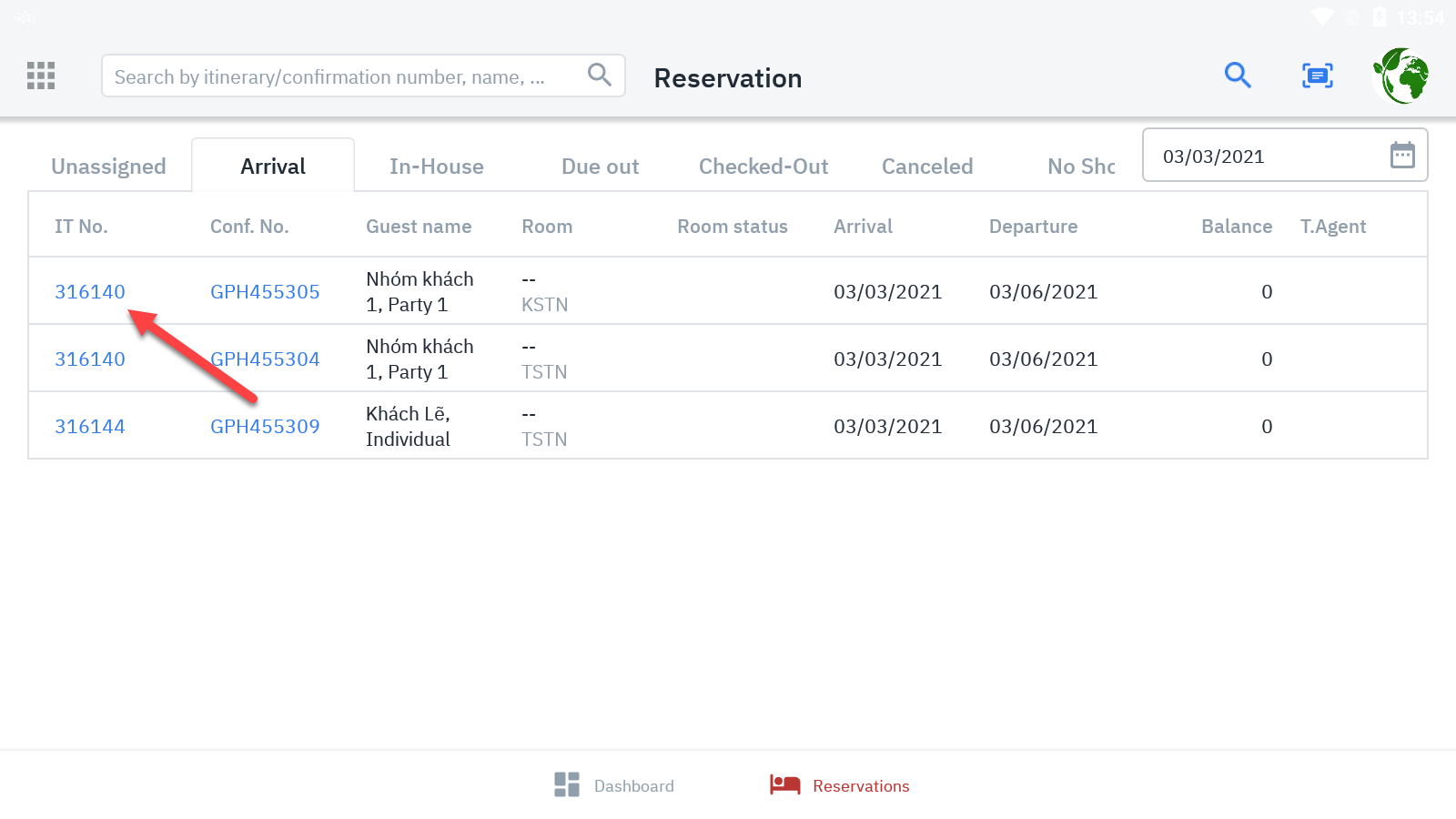 From the Booking Details screen (Confirmation Detail) – Tab Detail:
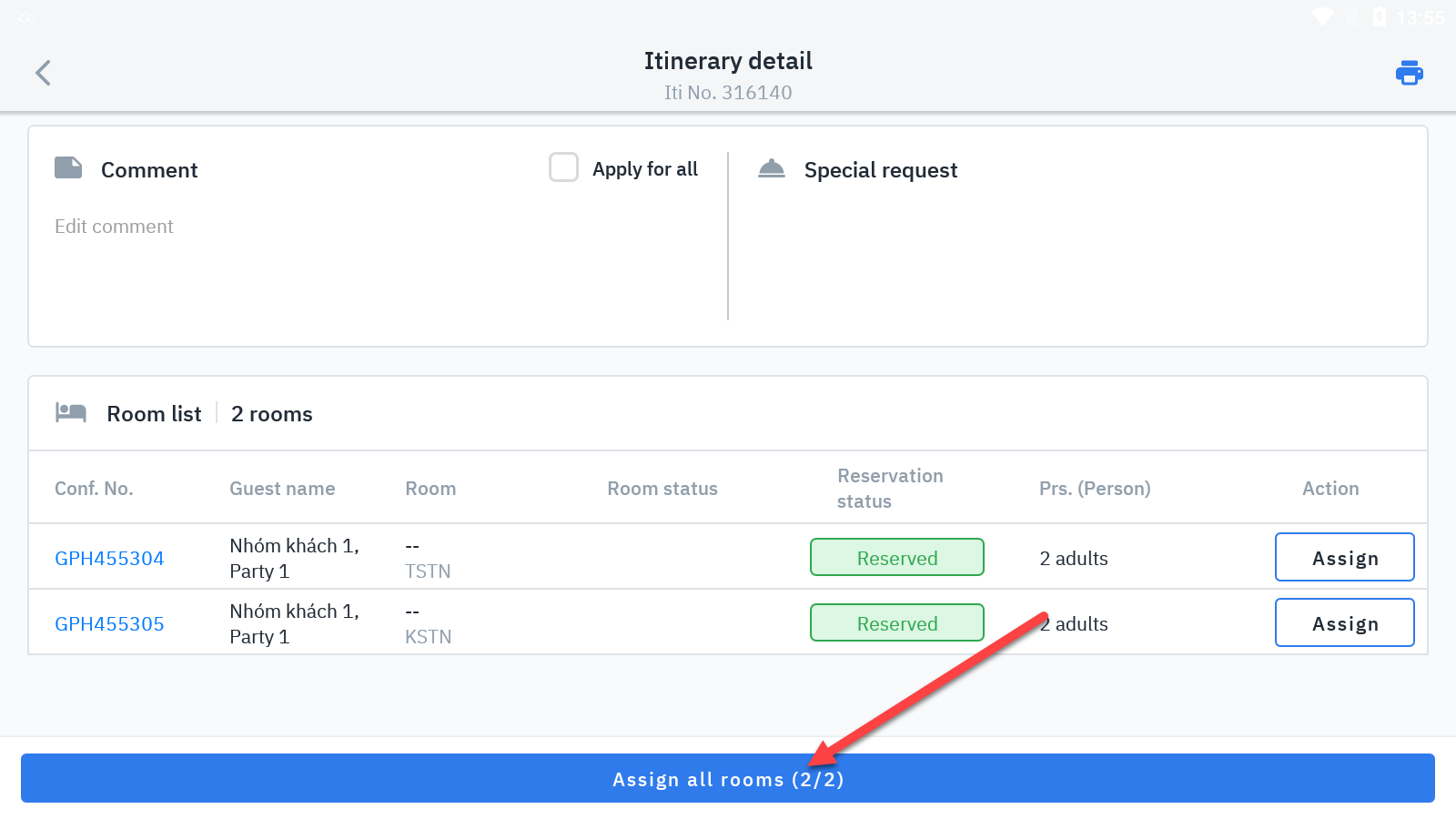
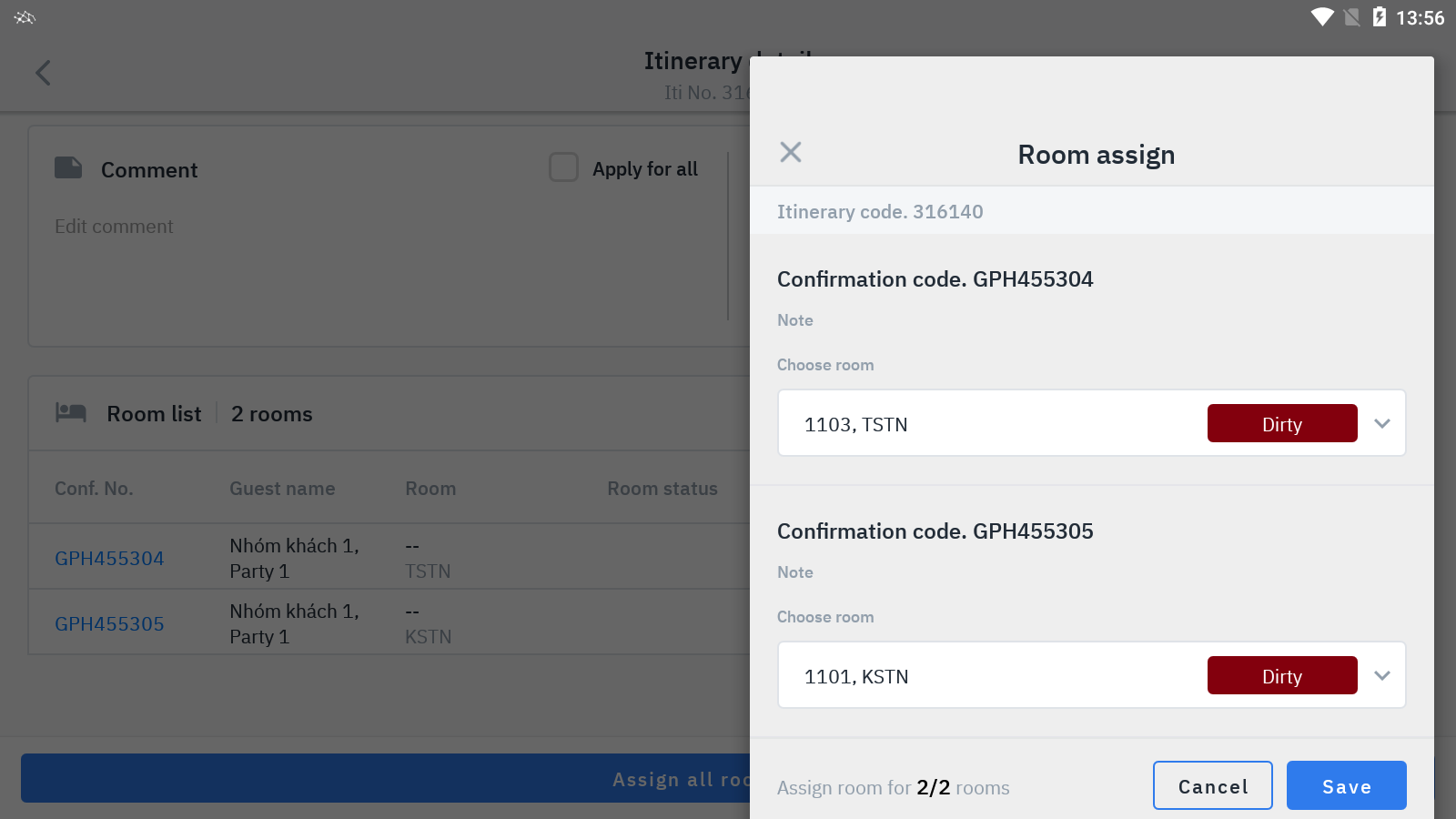
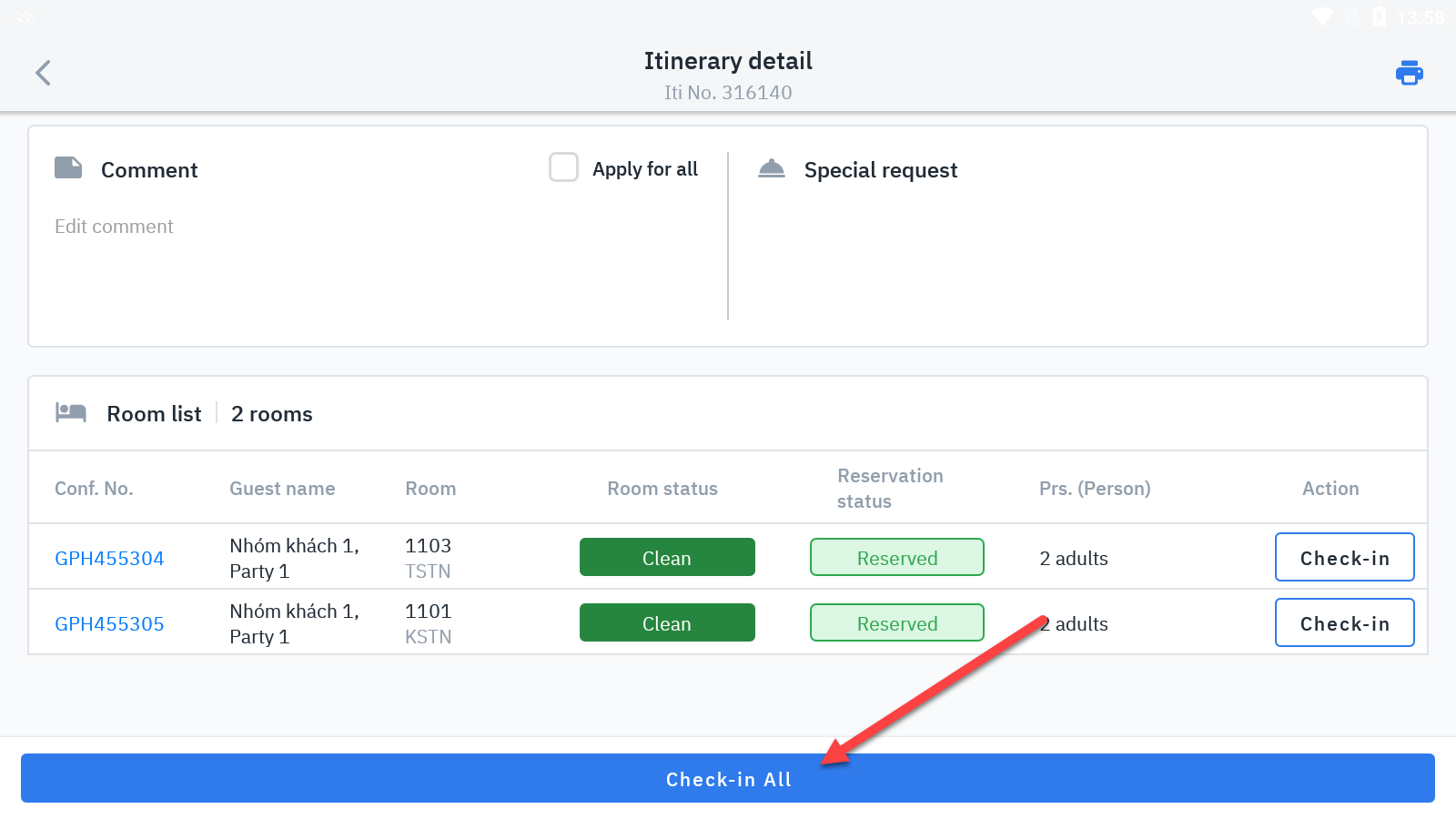
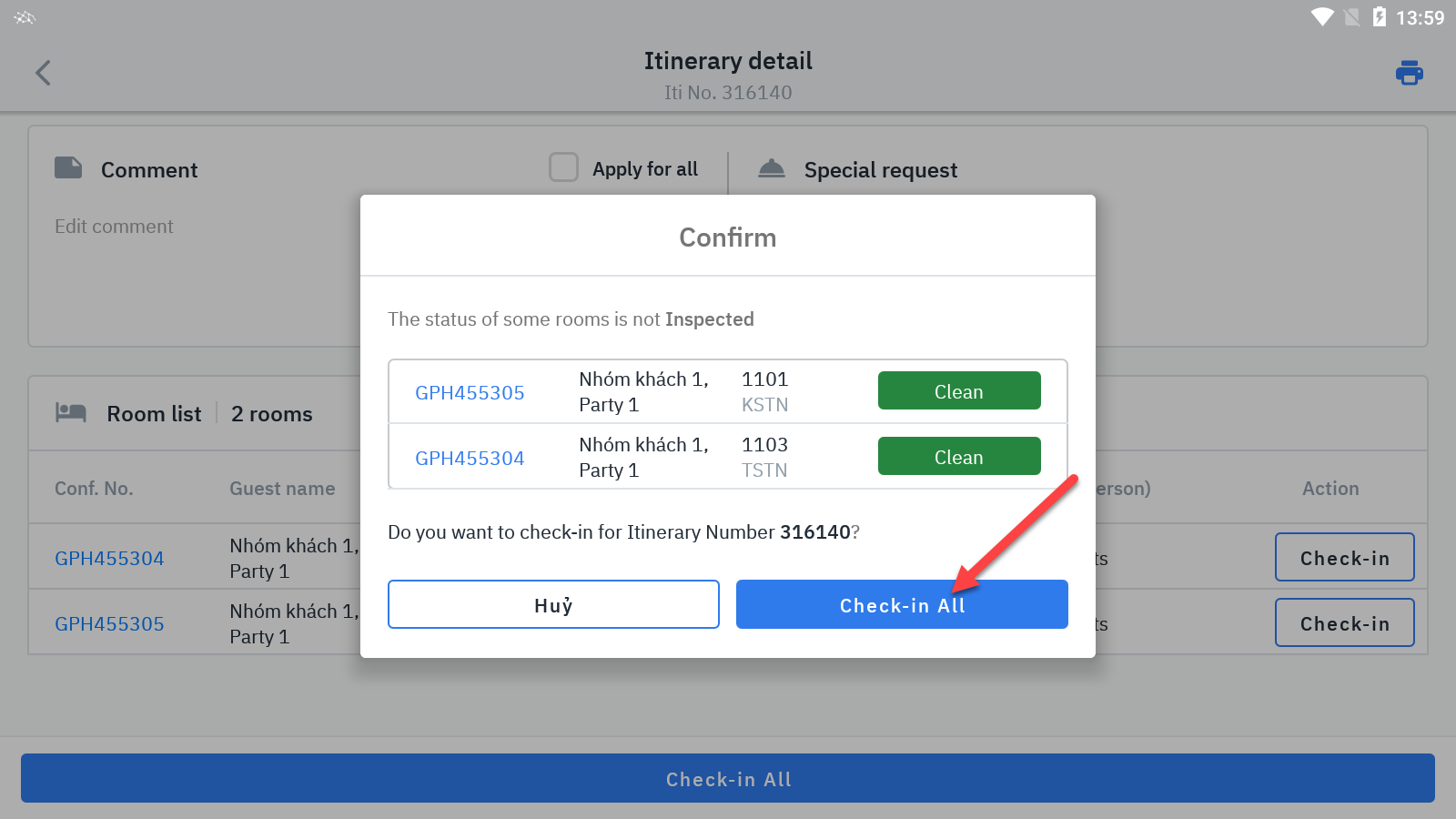
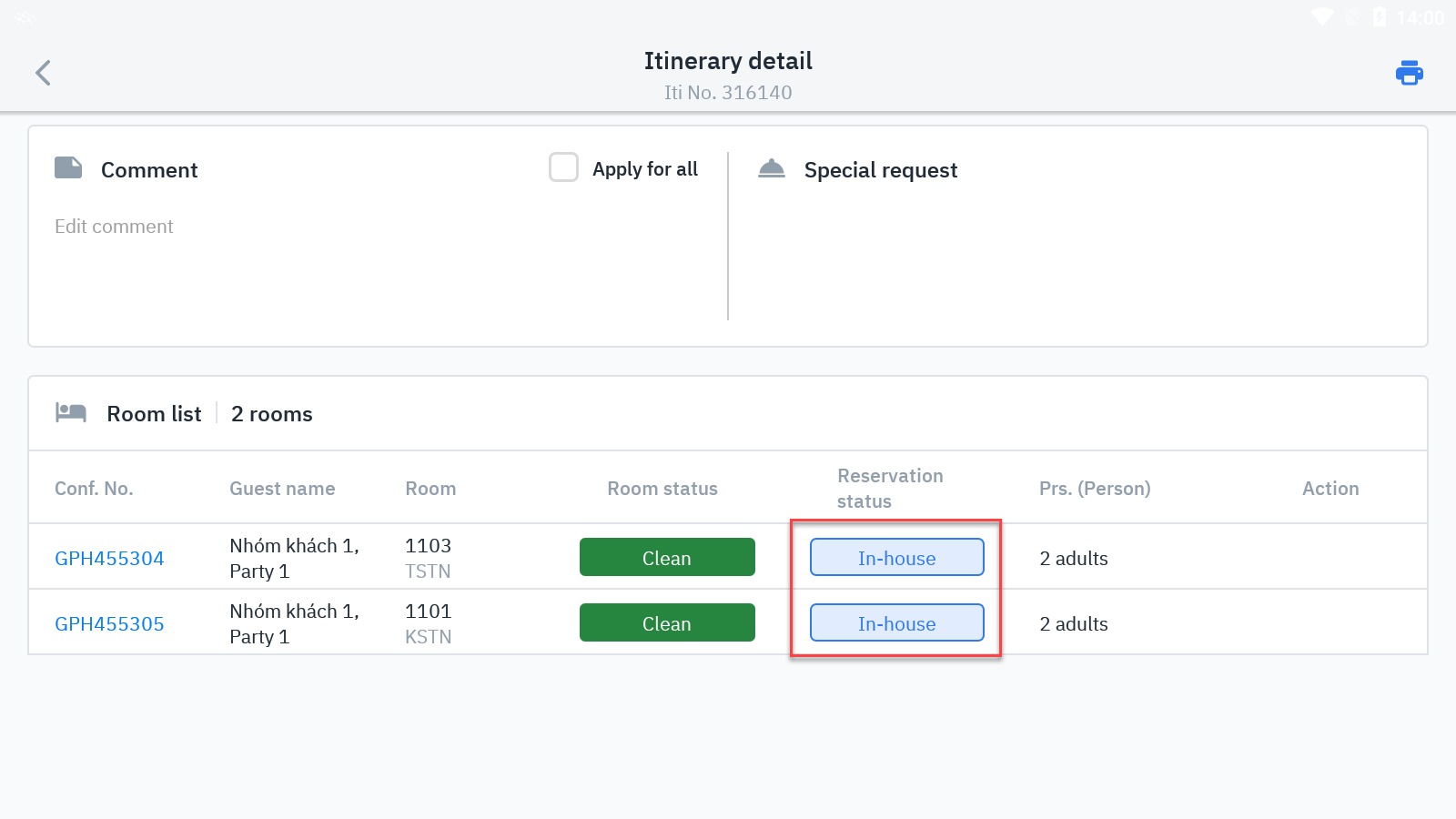
|
Remarks |
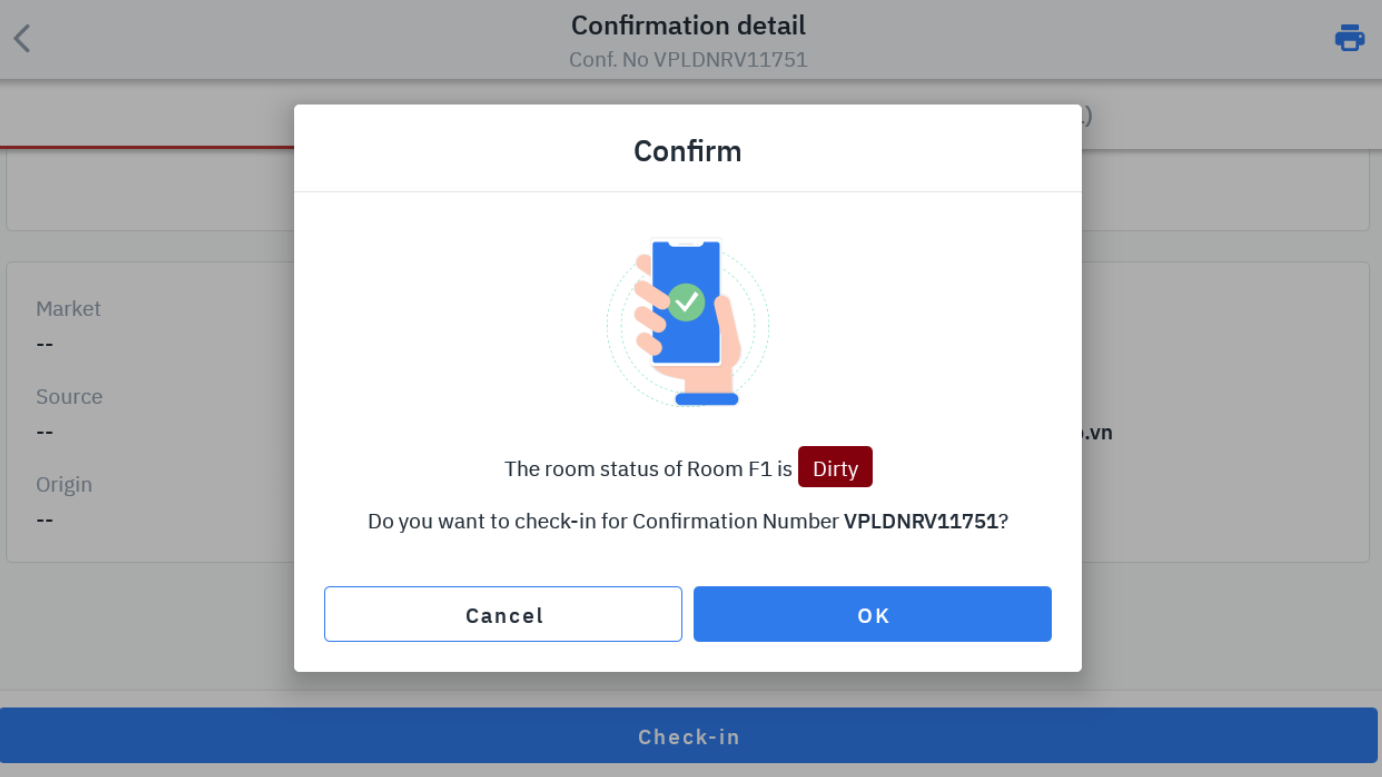 |
