[Eng] FO Staff App Check-in per room
Screen Name |
Check in |
Open Link |
Log in – Reservation – Tab Arrival – Tab Details – Check-in |
Summary |
Function screen to perform check-in for retail customers |
Screen |
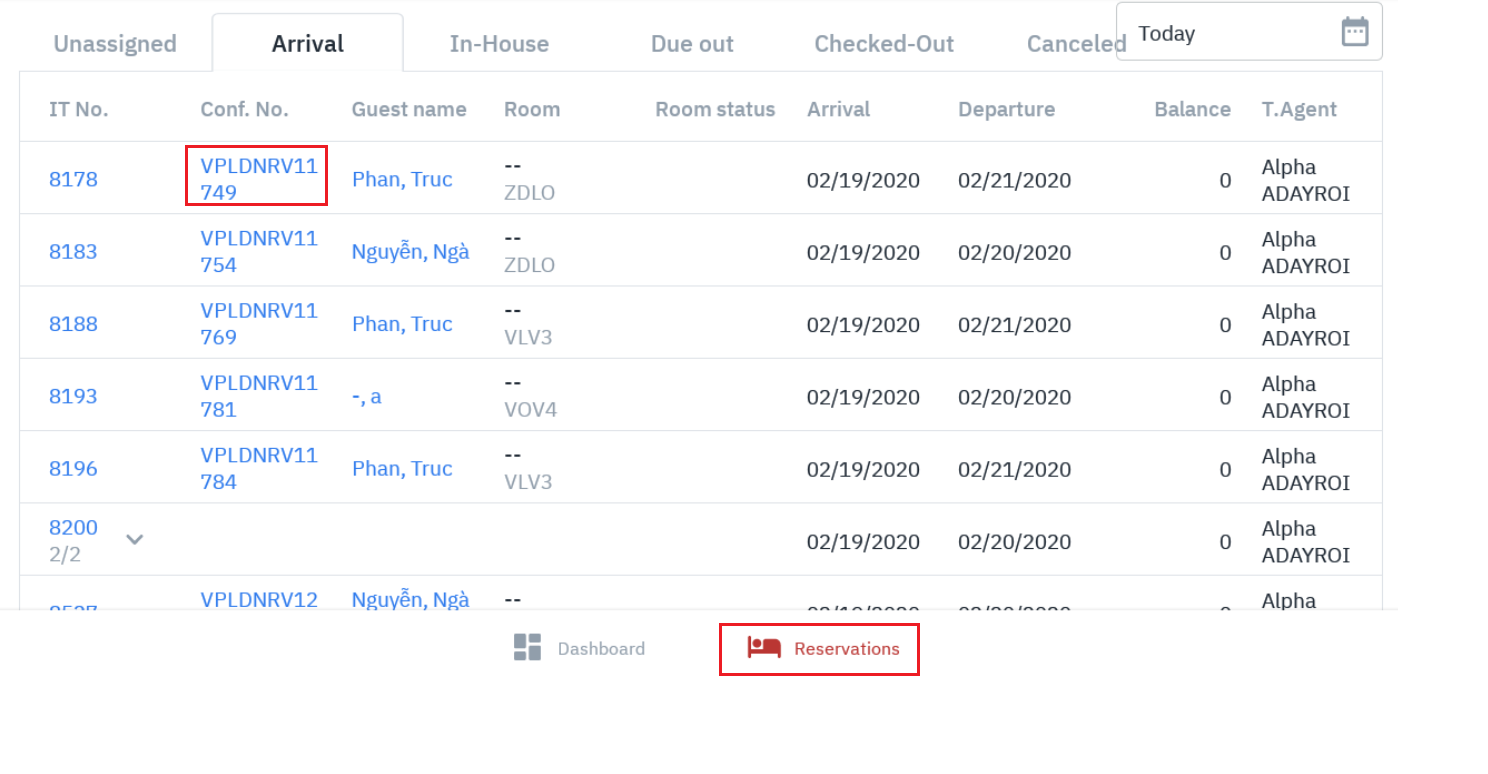 |
Fields Description |
[Check-in Individual Reservation]
· Select reservation code: 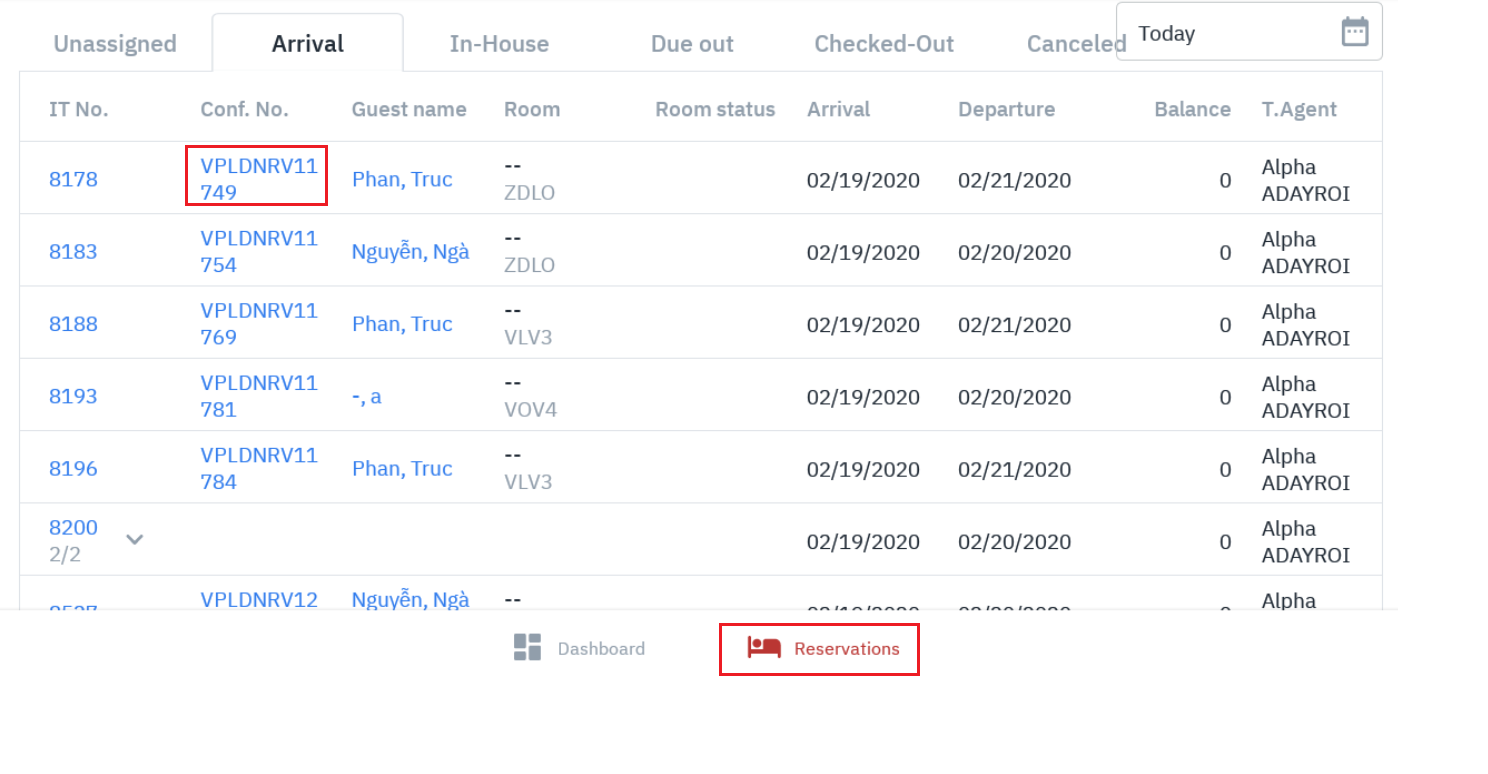 From the Booking Details screen (Confirmation Detail) – Tab Detail: · Step 1: Access the Booking Detail screen (Confirmation Detail) · Step 2: Assign room (See Assign Room) · Step 3: Click “Check-in” button” 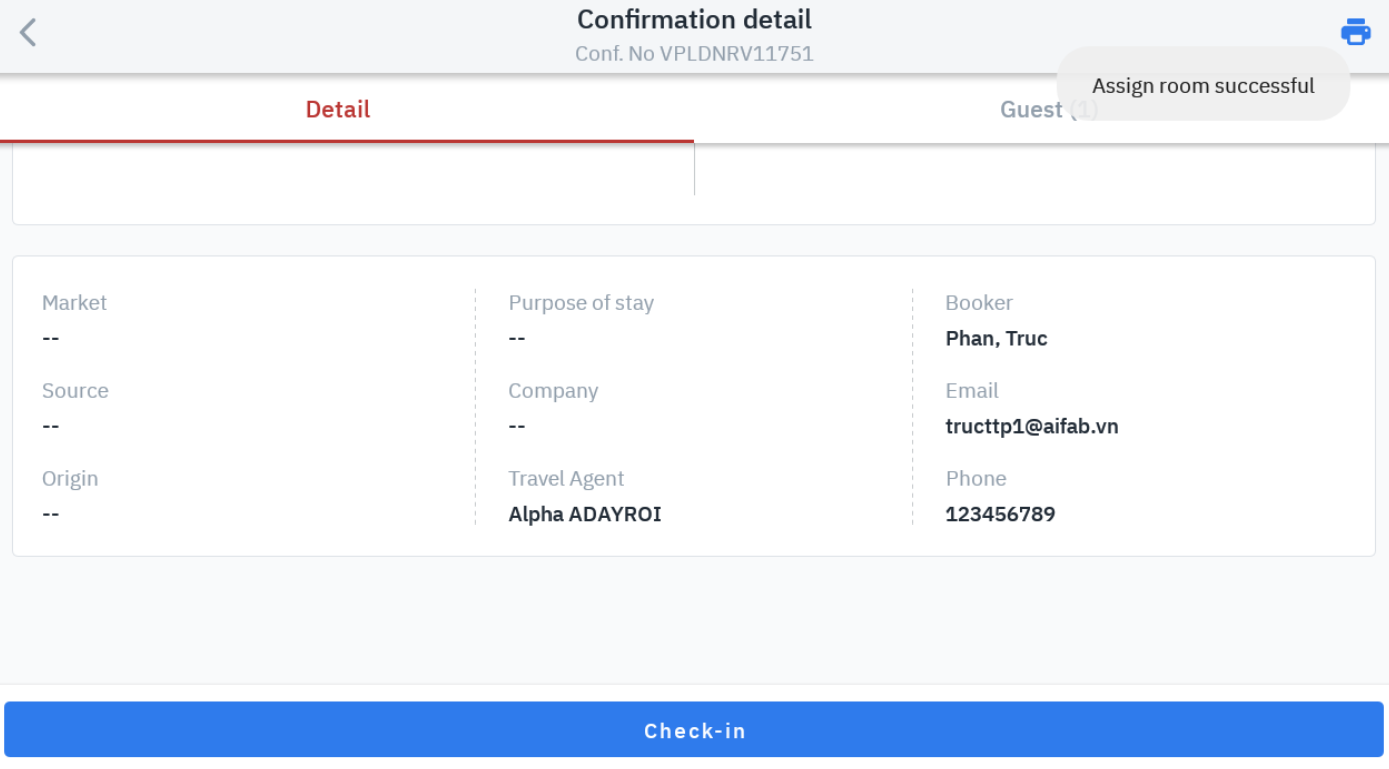 · The system displays the check-in confirmation message · Select OK to finish · Select Cancel to cancel check-in 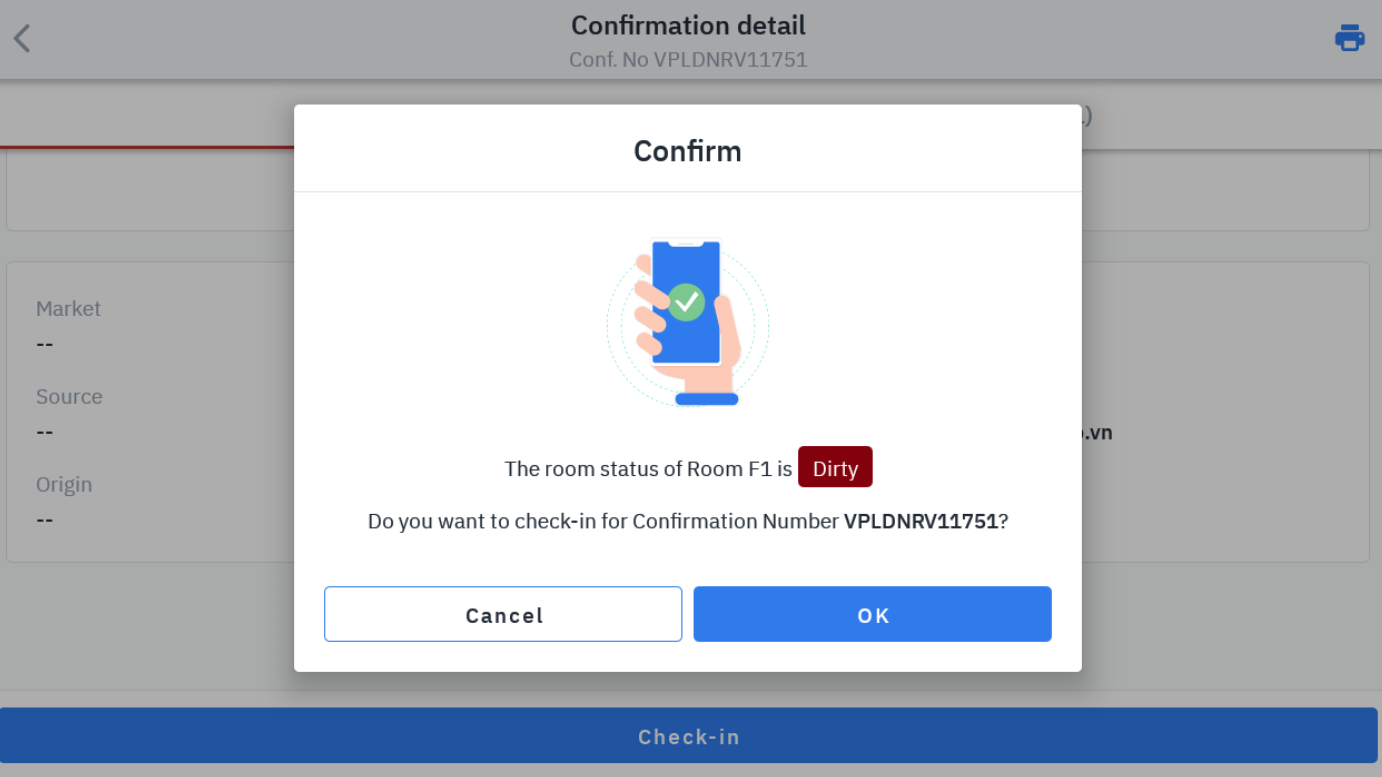 |
Remarks |
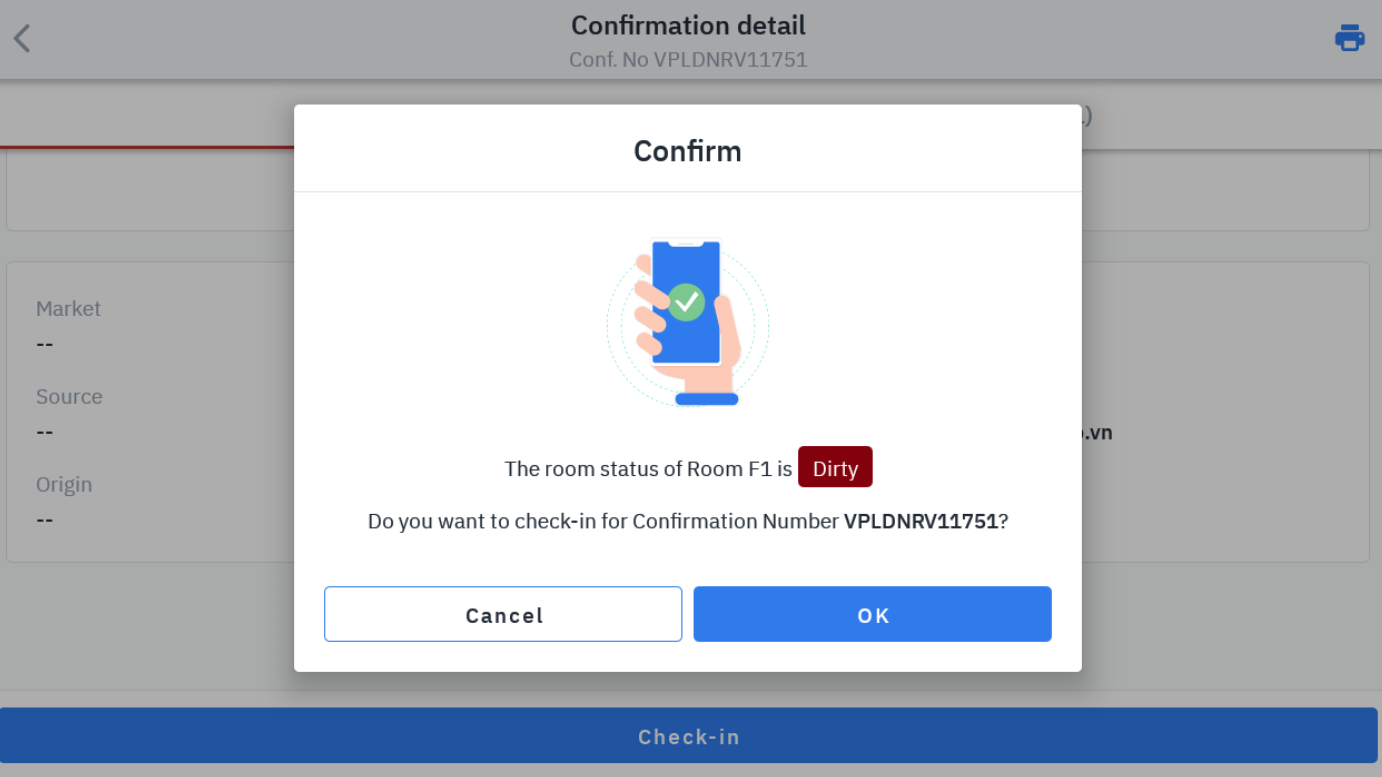 |
