[Eng] FO Staff App Confirmation Details
Screen Name |
Confirmation Detail |
Open Link |
Log in – Reservation – Any Tab - Conf. No. |
Summary |
The screen shows all the general and detailed information of a reservation |
Screen |
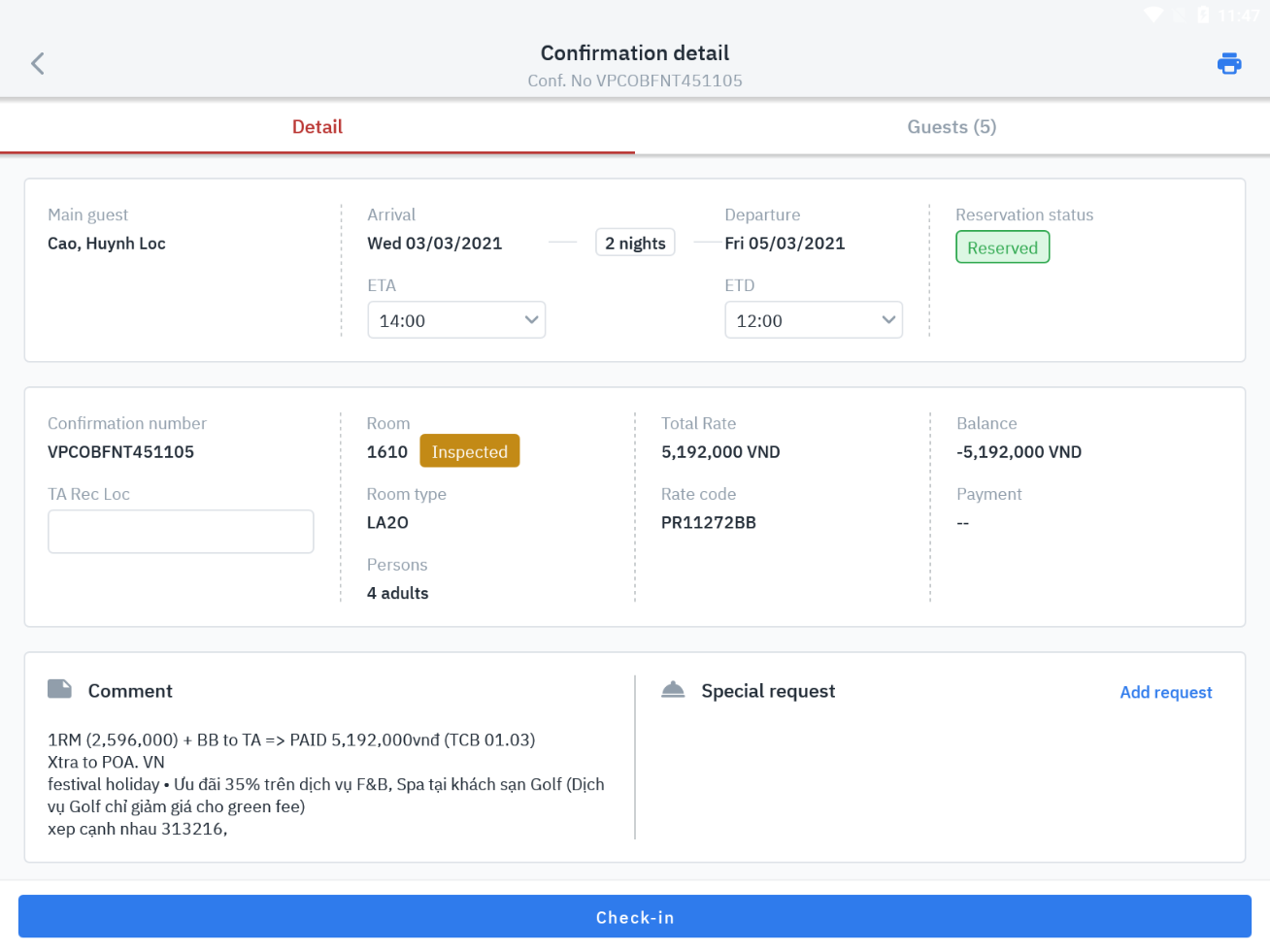 |
Fields Description |
[Tab Detail]Display the general information and details of the reservation 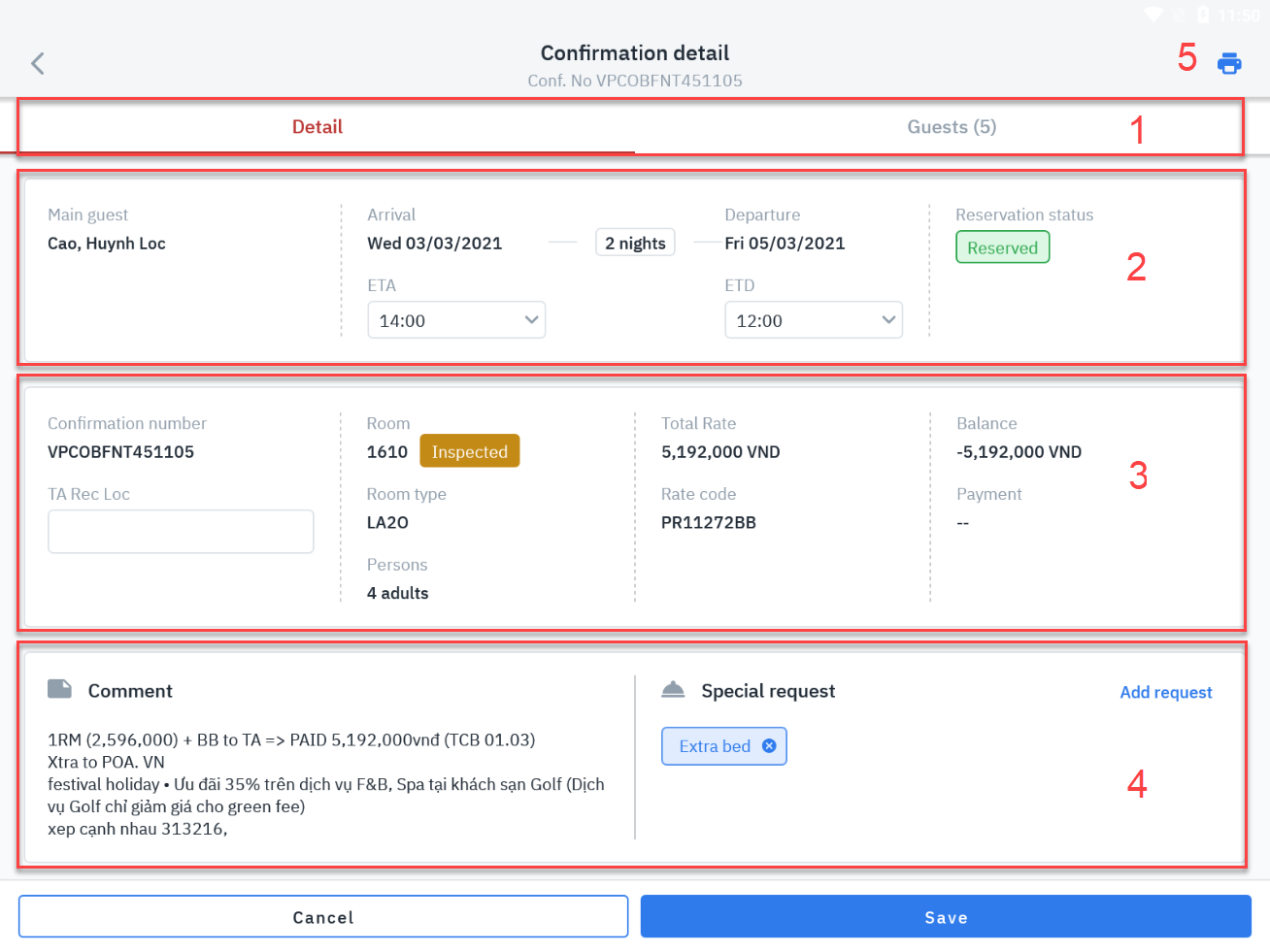 Info Tab (1) · Details: display details of the reservation · Guest: display guest information General information (2)· Mã hành trình/IT No.: Itinerary code. Click to access the Itinerary Detail screen · Khách chính/Main Guest: The main guest’s name of the reservation. Click on the guest’s name to go to the screen (Profile) · Ngày đến/Arrival: Guest’s arrival date · Ngày đi/Departure: Guest's departure date · Nights: Number of room nights · ETA (Estimate Time of Arrival): Expected arrival time of the guest. Choose to update your guest's estimated arrival time · ETD (Estimate Time of Departure): Expected departure time of the guest. Choose to update your guest's estimated departure time · Tình trạng/Status: Status of booking Thông tin chi tiết (3)· Confirmation No.: Reservation code · Ref Number: Reference code · TA Rec Loc: Travel agent code · Room: Guest room number · Room Type: The type of room the guest is staying in · Persons: Total number of guests staying in the room · Rate: Price of 01 room night · Rate Code: Room rate code · Packages: Payment of service packages · Balance: The balance in the guest's payments (Folio) profile · Payment · Button function: o New: Create more payment methods. o Save. o Cancel. Information about reservations/Comments (4)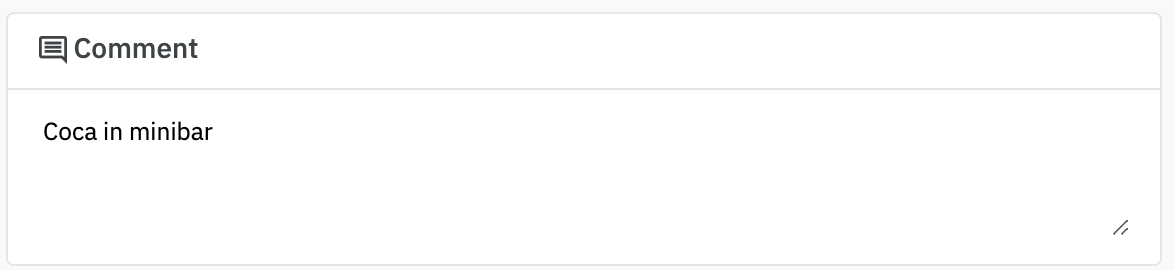 Special Request (4):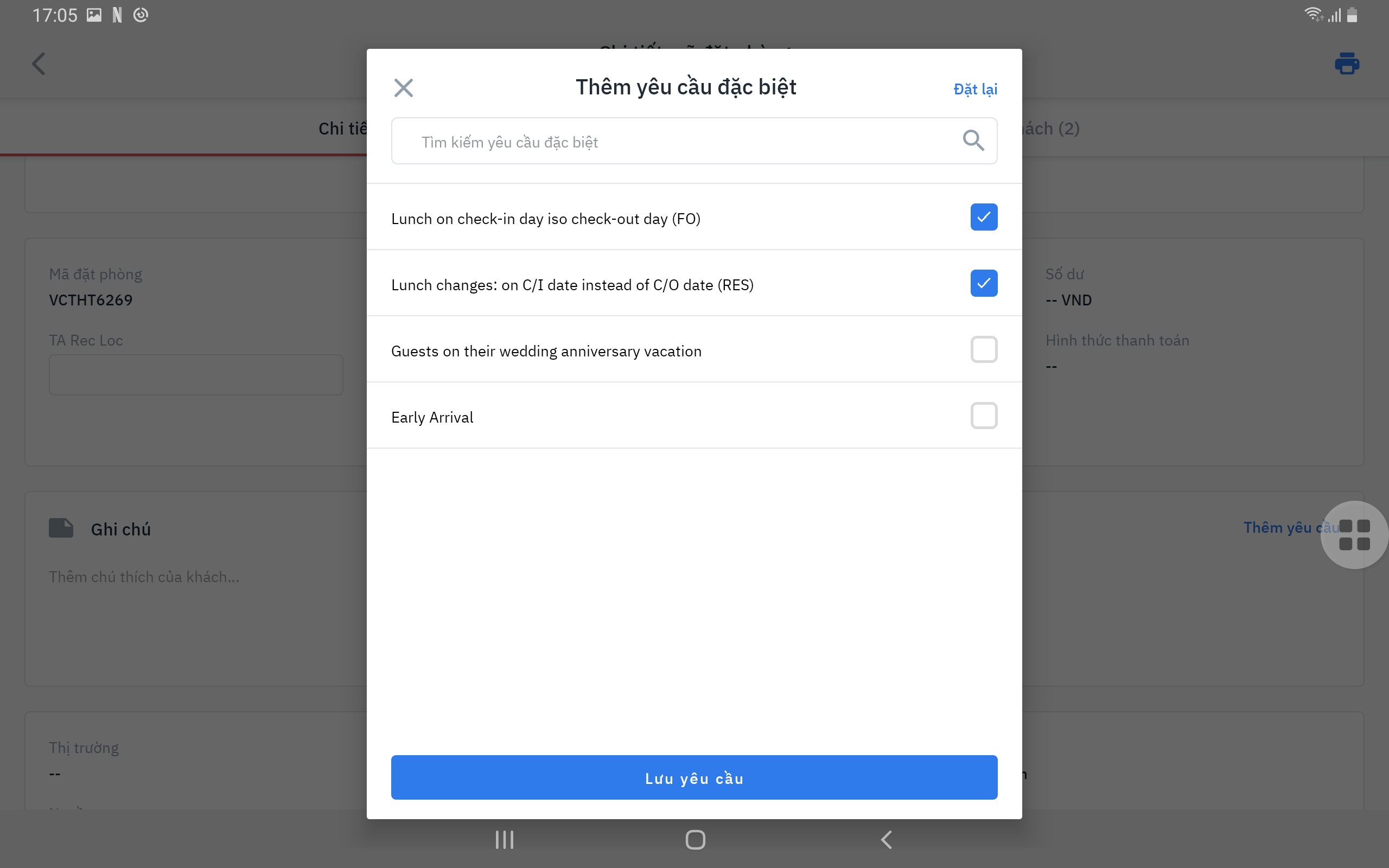 · Click Add request · Select special requests · Click Save request · Result: 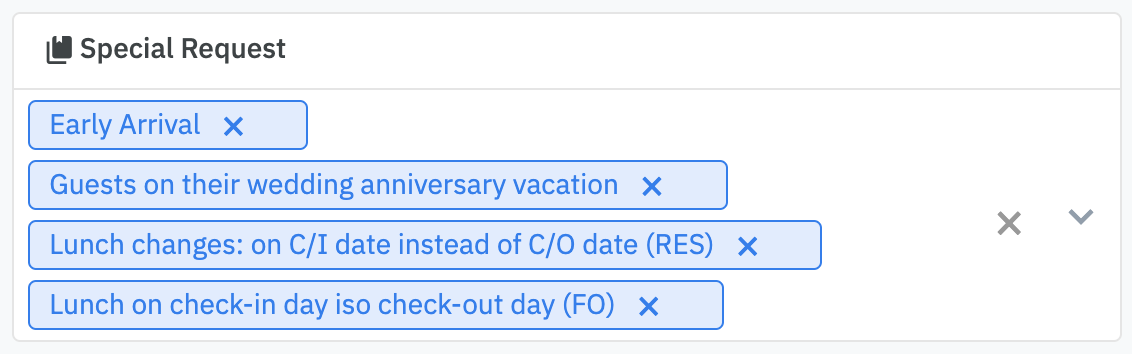 Print Registration Form (5)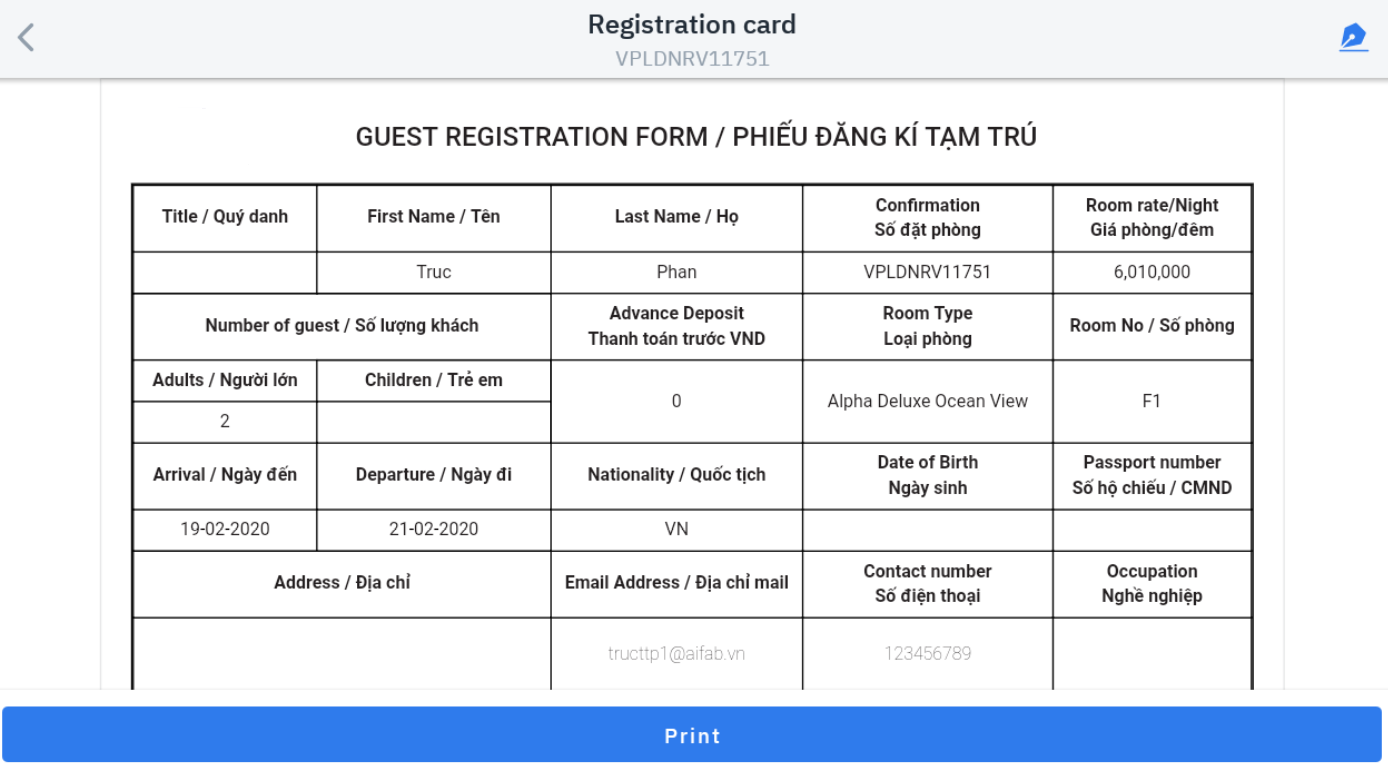
 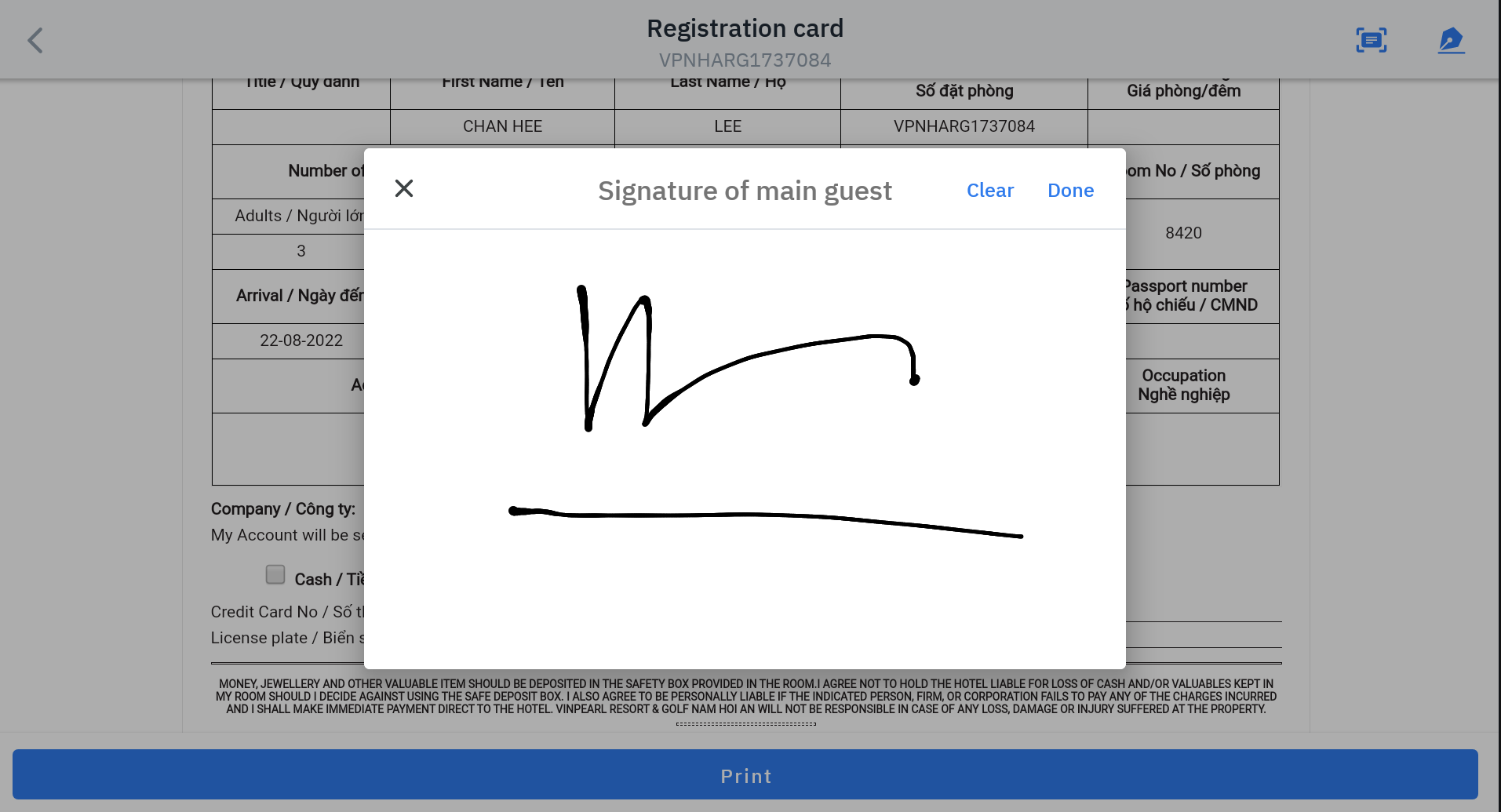 · Click Clear to delete the signature · Click Done to finish signing the form · Click Print to print the registration form Other information (not editable):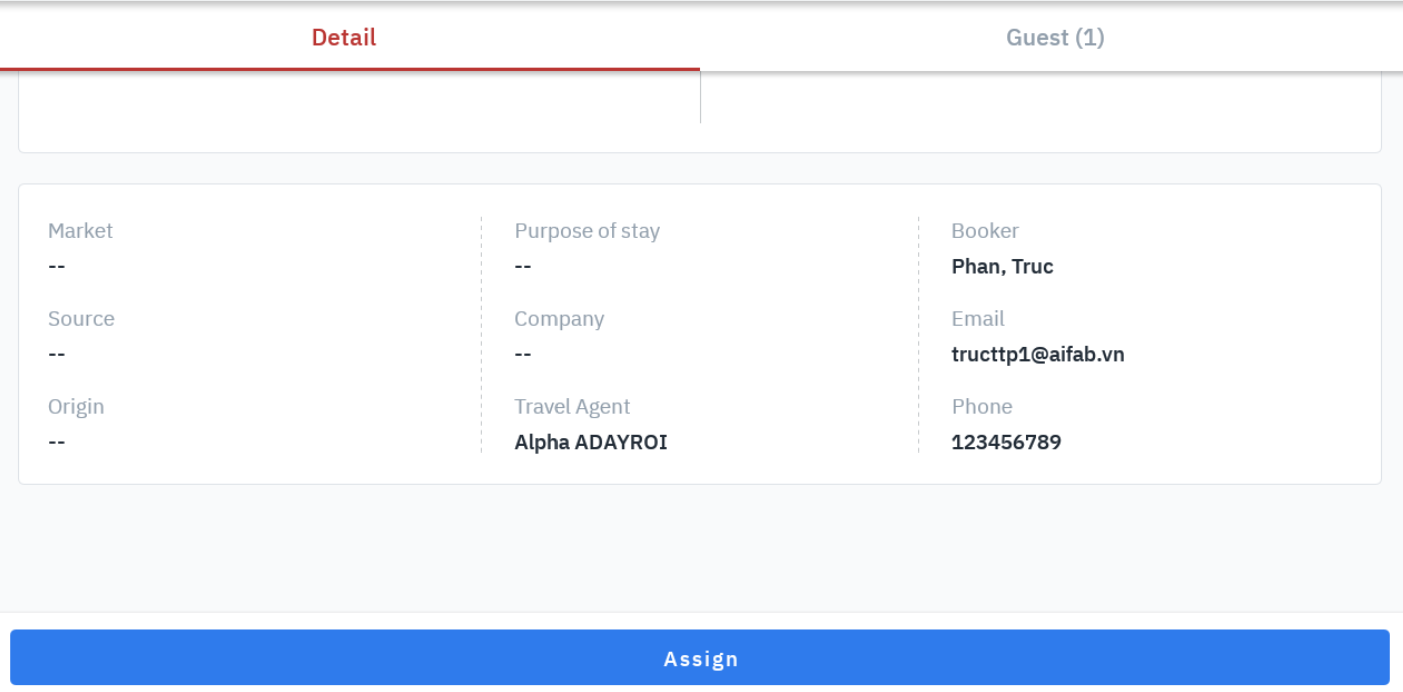 · Market: Market code of the booking · Source: The source code of the reservation · Origin: Reservation method · Purpose of Stay: Purpose of stay of the guest · Company: The company of the reservation. Click “Add Company” to search and select a company from the list of companies · Travel Agent: Travel agent of the booking. Click “Add Travel Agent” to search and select a travel agent from the list of travel agents · Booker: Name of person who booked the room · Email: Email of the person making the reservation · Mobile Number: Phone number of the person making the reservation · Assign function button: used to assign rooms [Tab Guests] – Guest list of the reservationDisplay the list and information of the guests of the reservation 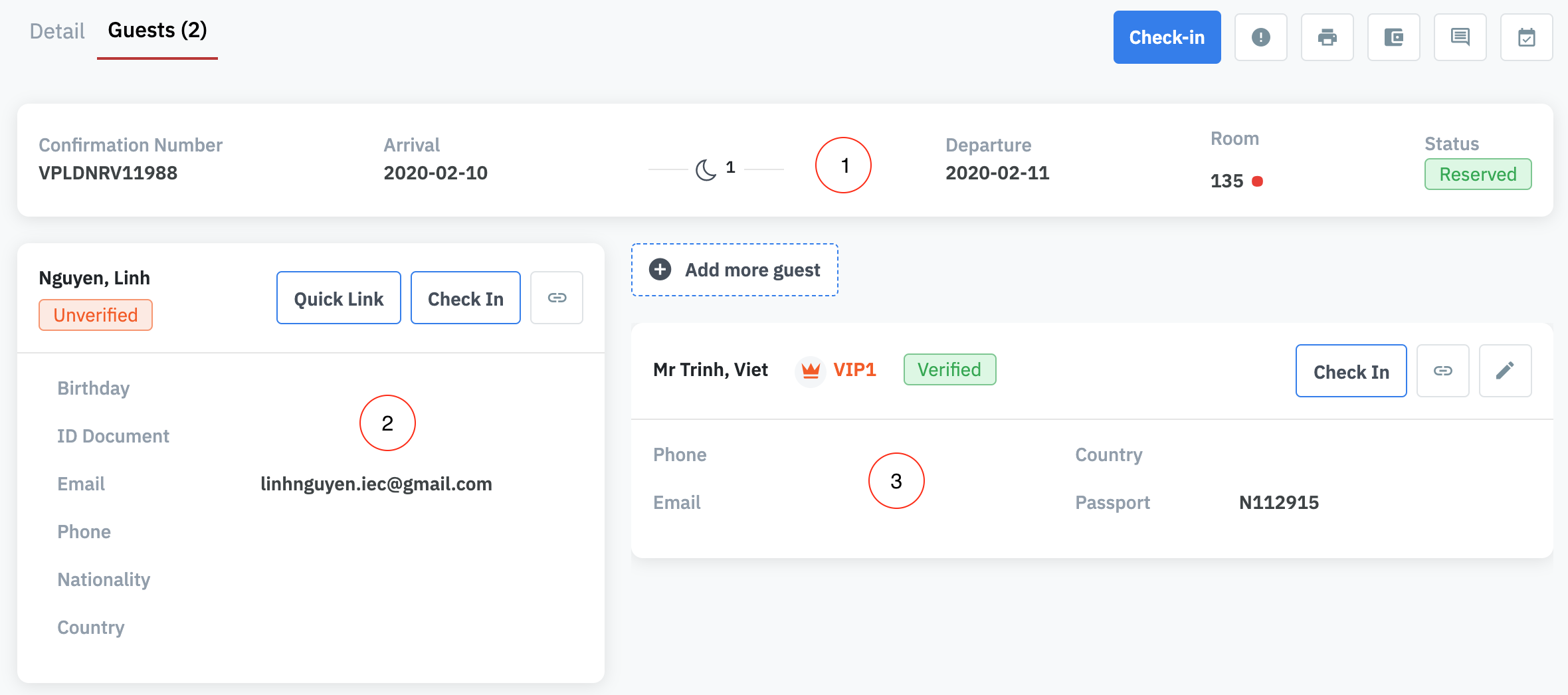 General Information (1): · Confirmation No.: Confirmation code. · Arrival: Date of arrival of the guest, · Number of room nights: Number of room nights, · Departure: Date of departure of the guest. · Room: number of the physical room. · Status: The status of the reservation.phòng. Main guest information (2):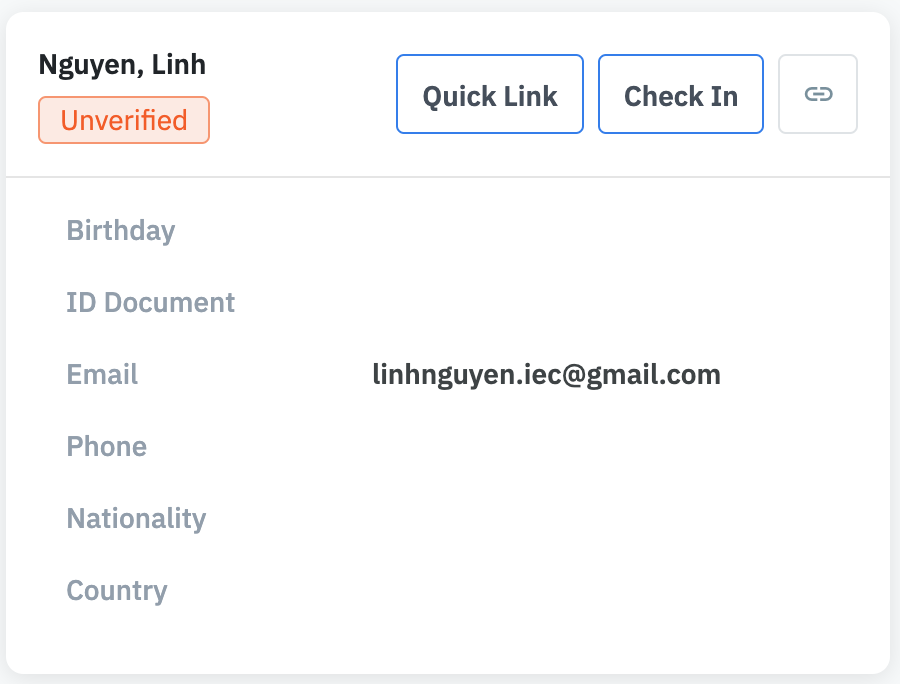 · Guest Name/Full Name: The full name of the guest. · Status: Guest status, including: o Verified: The guest’s name has been linked to a specific guest profile in the system. o Unverified: The guest’s name has not been linked to a specific guest profile in the system.
o Link/Quick Link: In case the guest already exists in the system, allows searching and verifying the guest name with a specific profile that already exists in the system. For details see the Guest Profile Search function screen o Check-in: Perform check-in for guests. For details, see Guest Checkin function o Click to access the Guest Profile screen (Profile)  Additional guest list (3)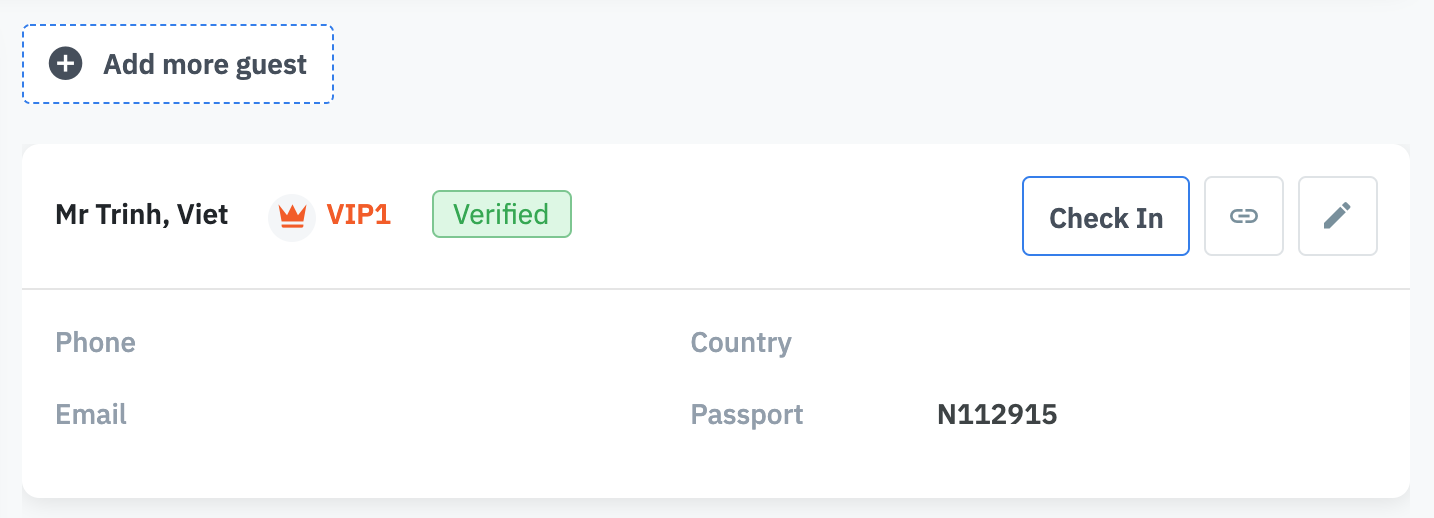 · Guest name/Full Name: Full name of the guest · Status: Guest status, including: o Verified: The guest’s name has been linked to a specific guest profile in the system. o Unverified: The guest’s name has not been linked to a specific guest profile in the system.
o Add more guest: Add new guest information. o Check-in: Perform check-in for guests. For details see Guest Check-in function. o Click to edit individual customer profile. 
|
Remarks |
N/A |

