[Eng] FO Staff App Guest Profile
Screen Name |
Link or create new guest information |
Open Link |
Log in – Reservation – At any Tab - Click on Conf. No. |
Summary |
Function screen view guest profiles to link or create new |
Screen |
Fields Description |
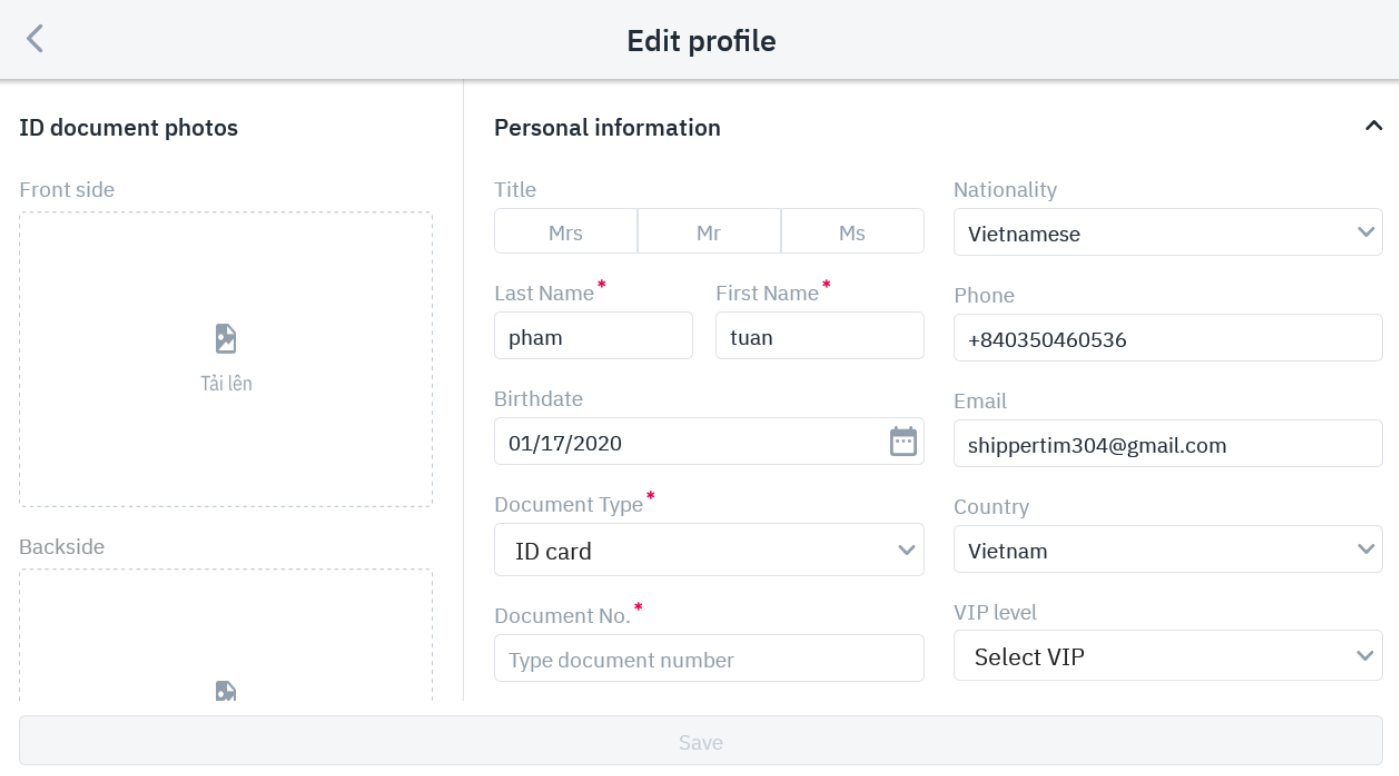
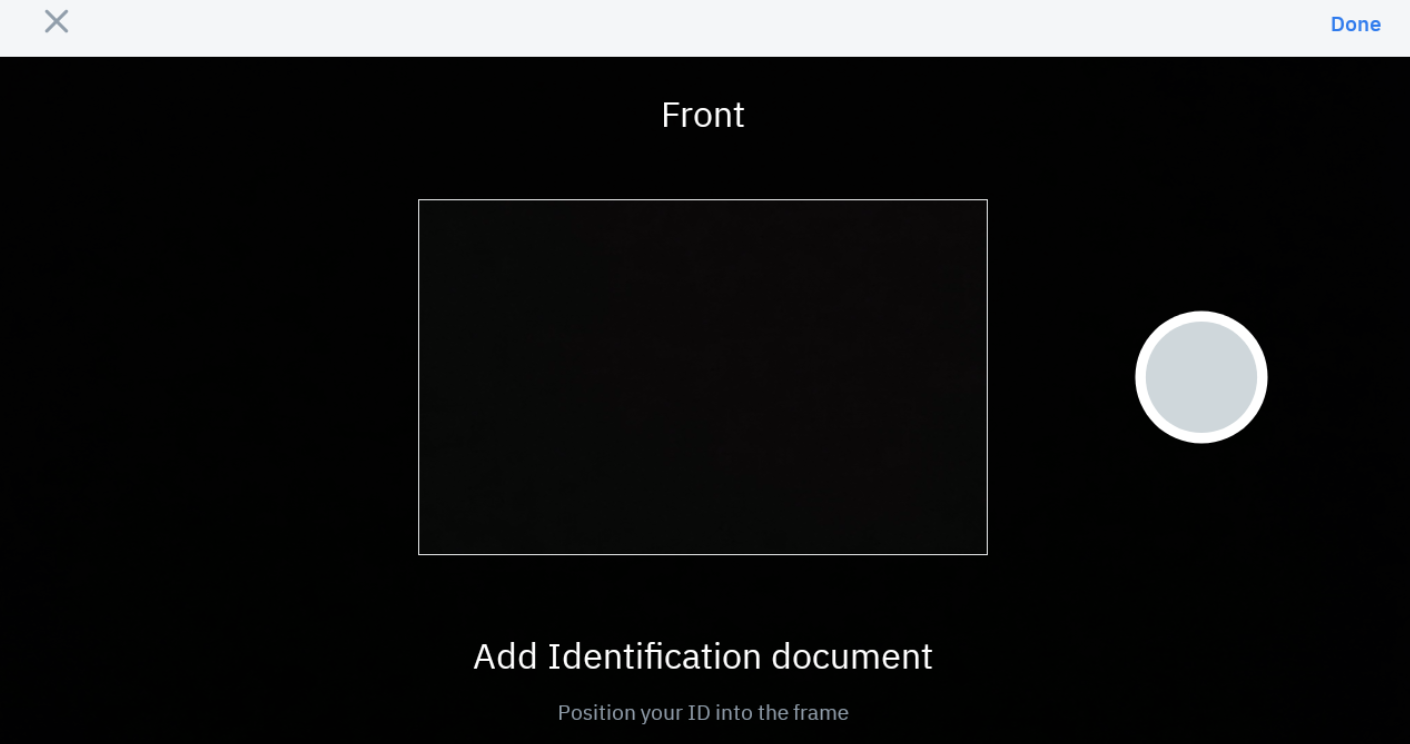
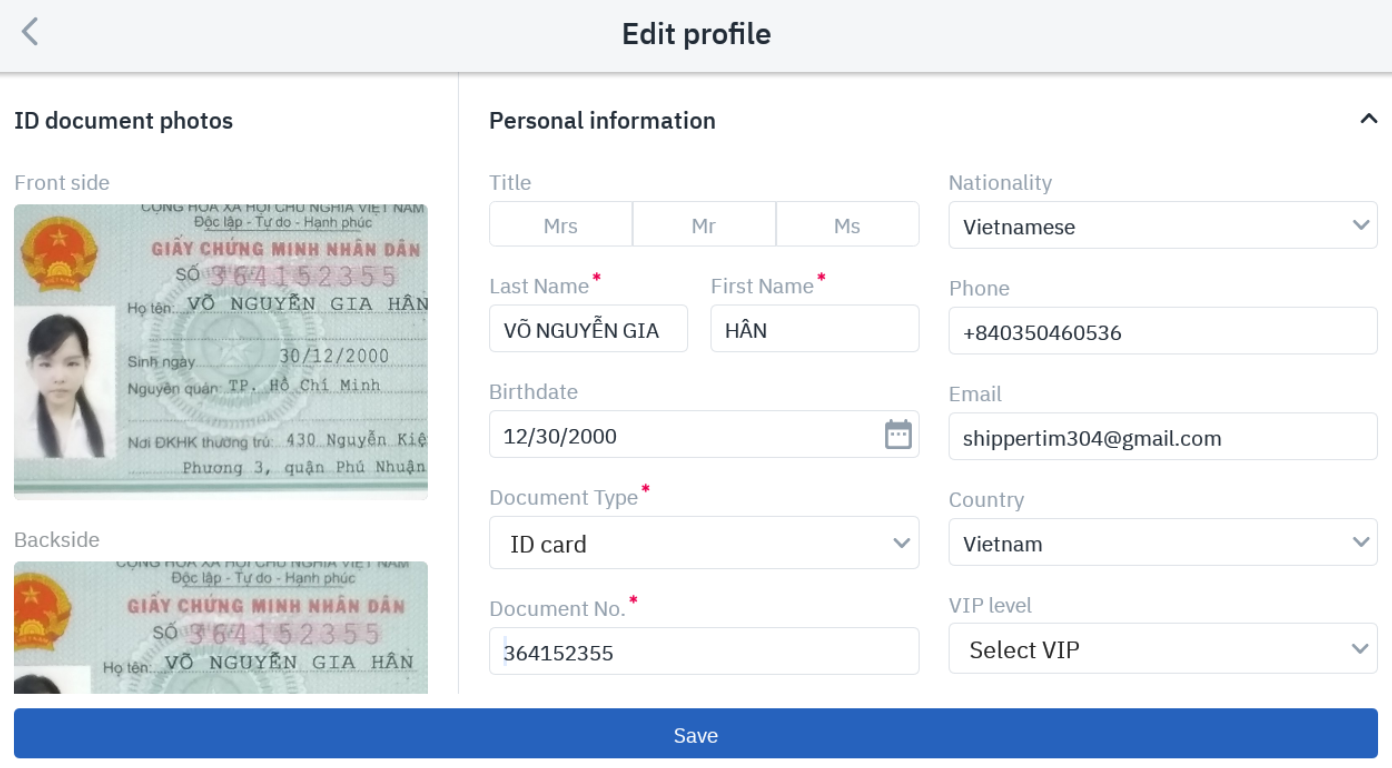
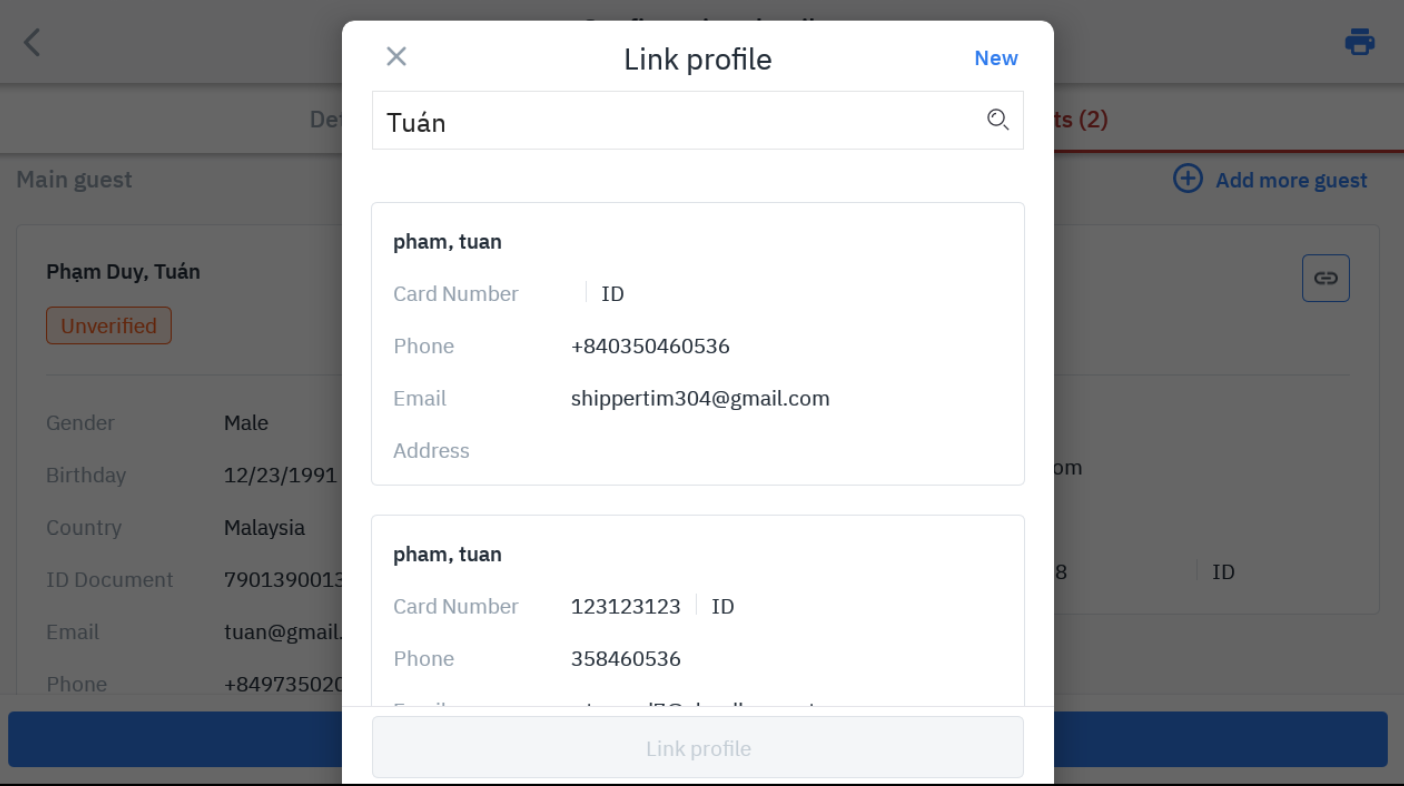
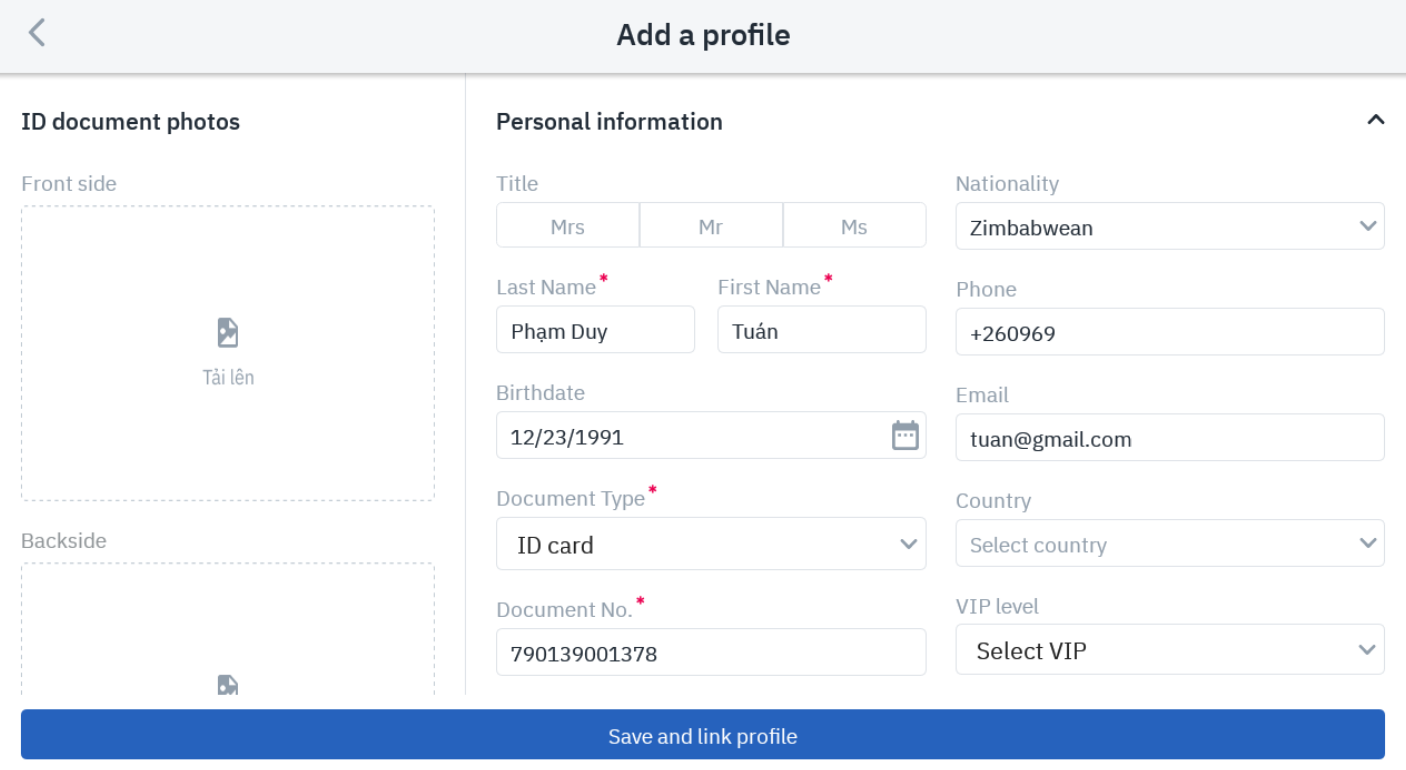 |
Remarks |
Can take and update multiple identity documents (ID card/citizen identity card..) for 1 room |