[Eng] FO Staff App Room Assignment
Screen Name |
Room Assignment |
Open Link |
Log in – Front Office – Reservation – Tab “Unassigned” |
Summary |
Search and assign rooms for upcoming bookings. Allow assigning rooms to individual guests and groups |
Screen |
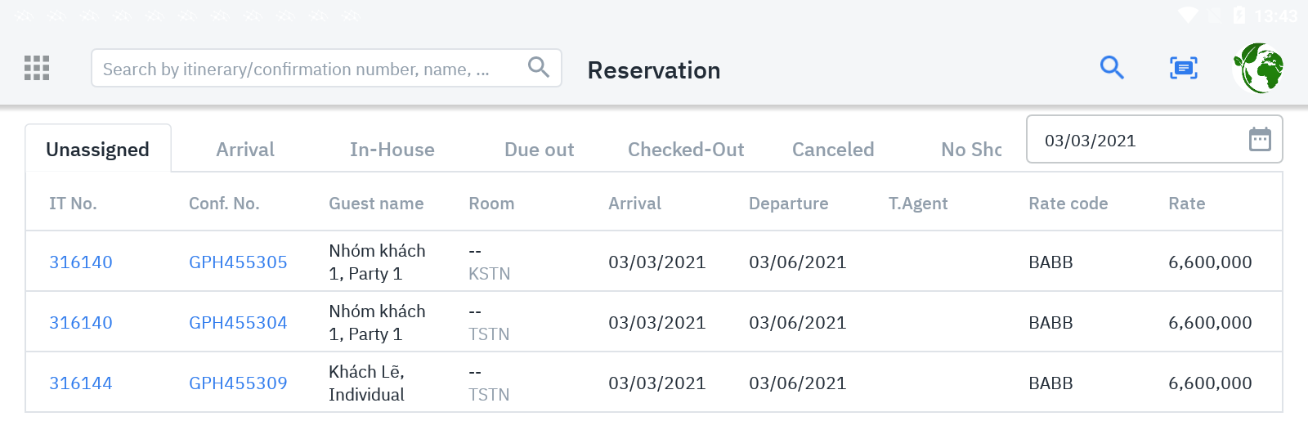 |
Fields Description |
[Filter] Search for a reservation to be assigned a room:
Select the Assign button in the reservation to assign the room: 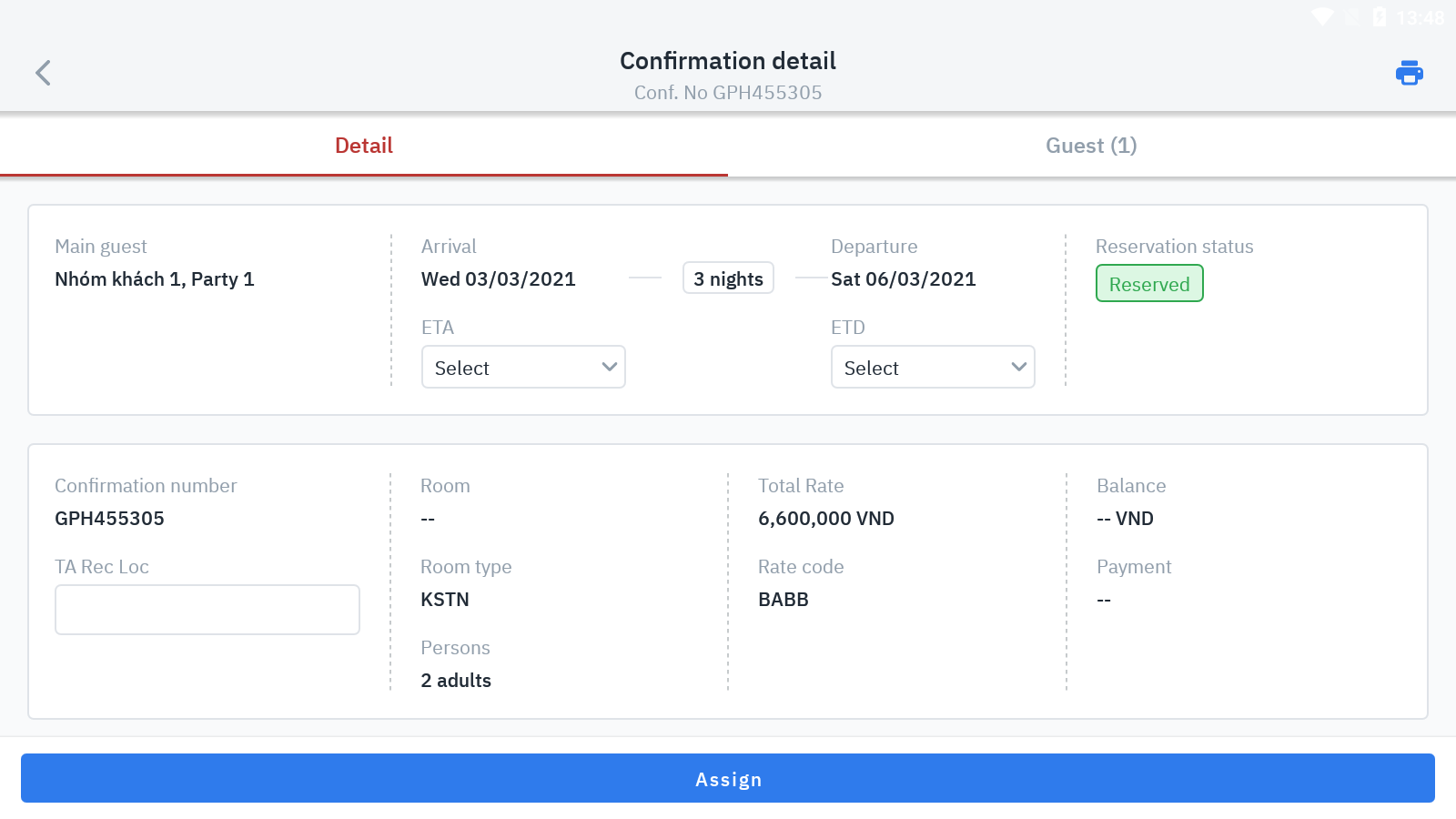 [Room Assignment] 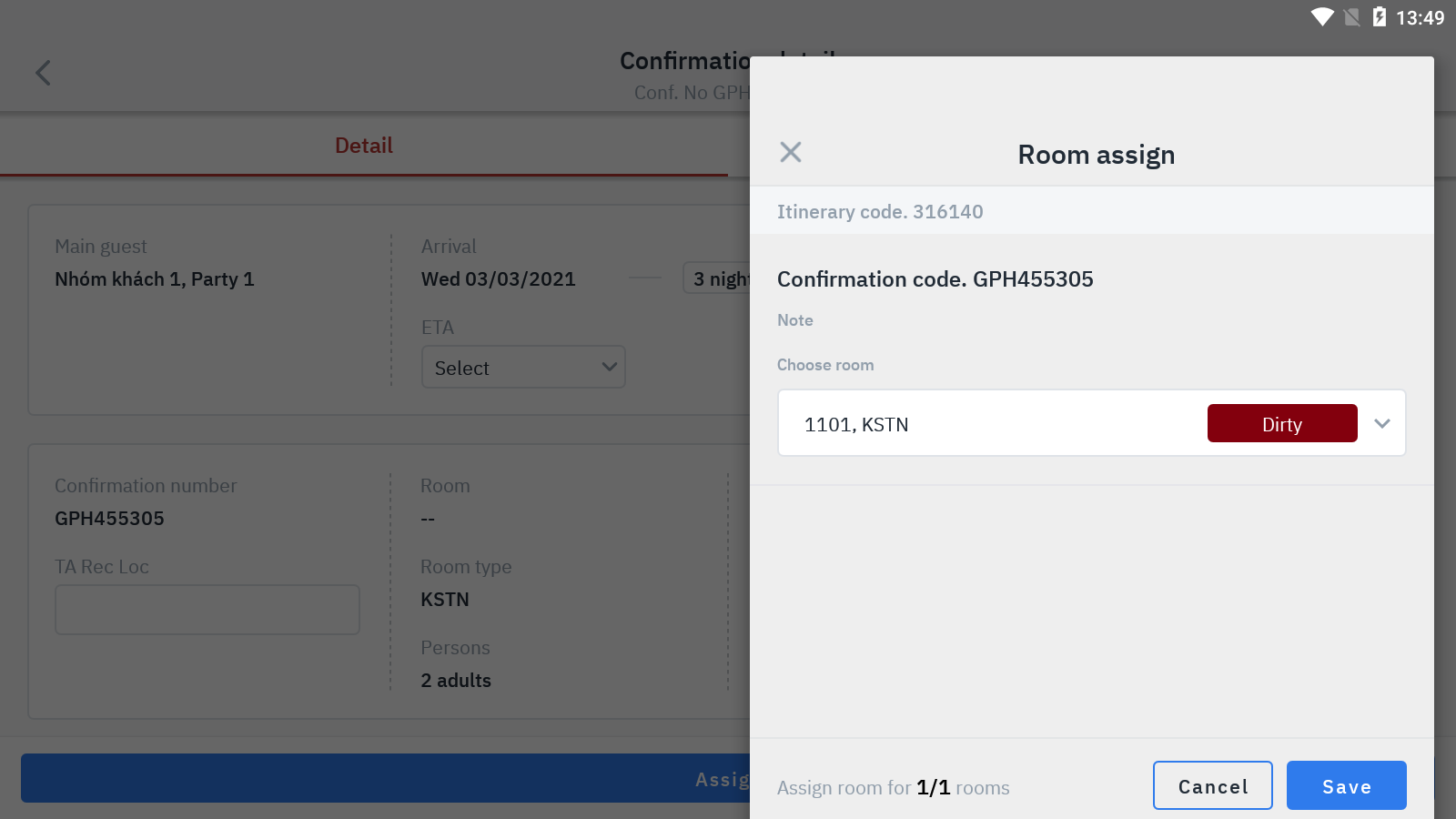 · Reservation code/Conf. No.: Reservation code · Notes/Comments: Notes of the reservation · Conditions for displaying the room list: o Highest Frequency: Sort the list of the most assigned rooms in the month o Lowest Frequency: Sort the list of rooms assigned the least in the month o All Room: Display the default list, sorted by physical room order from small to large · List of available rooms by room type: Room number + Room type + Room features + Room status (shown by color tabs with text) 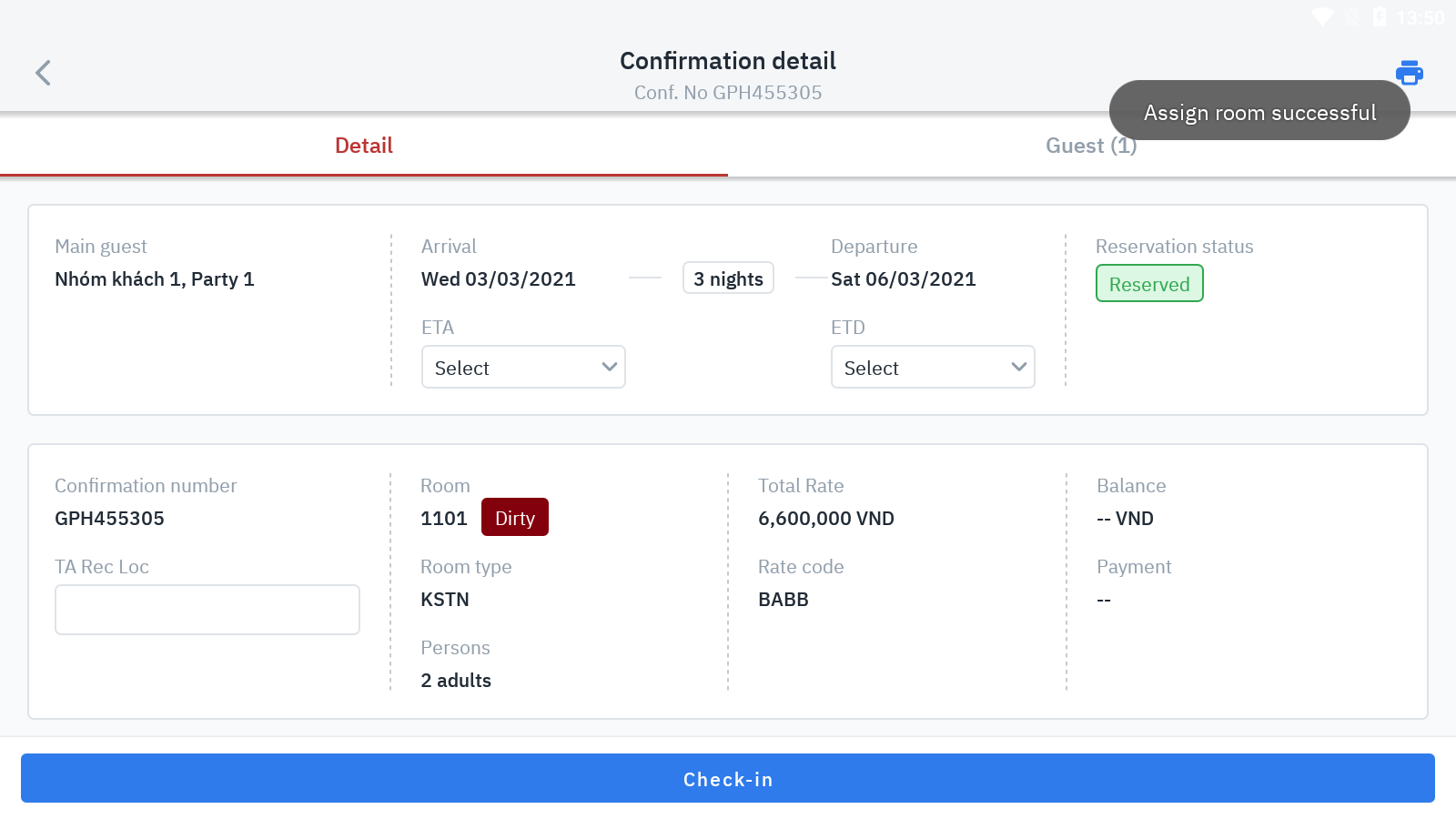 Successful room assignment notification screen
|
Remarks |
Reservations successfully assigned to the "Unassigned" Tab will automatically update the room number to the "Arrival" Tab. |
