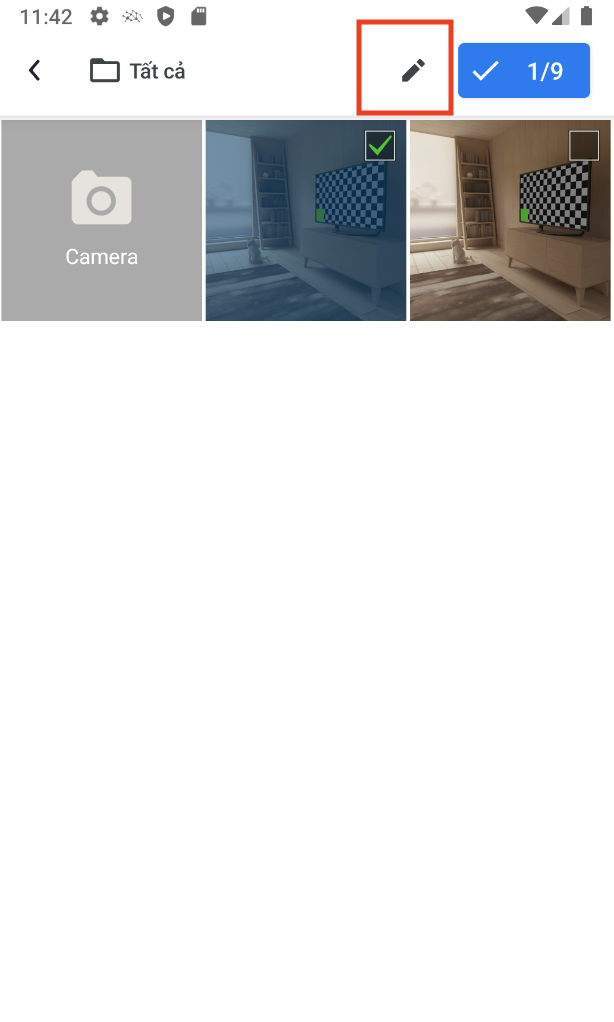[Eng] Functional group for staffs
HK Daily worksheet
Select shift | Categorize your to-do list | |
|---|---|---|
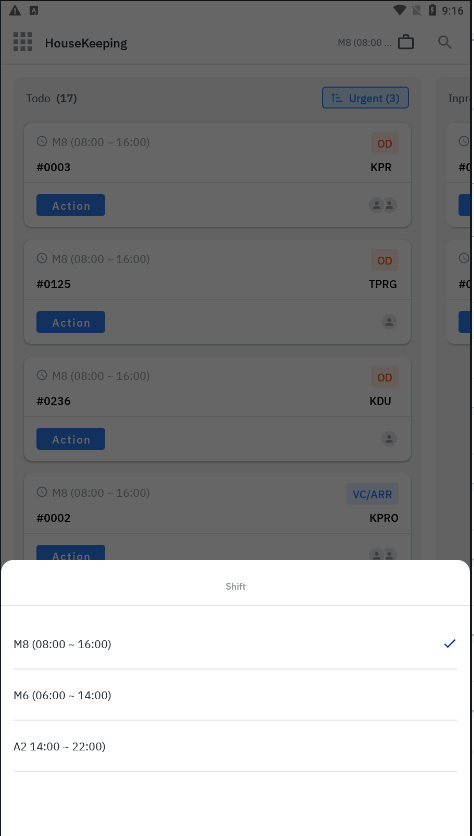 | 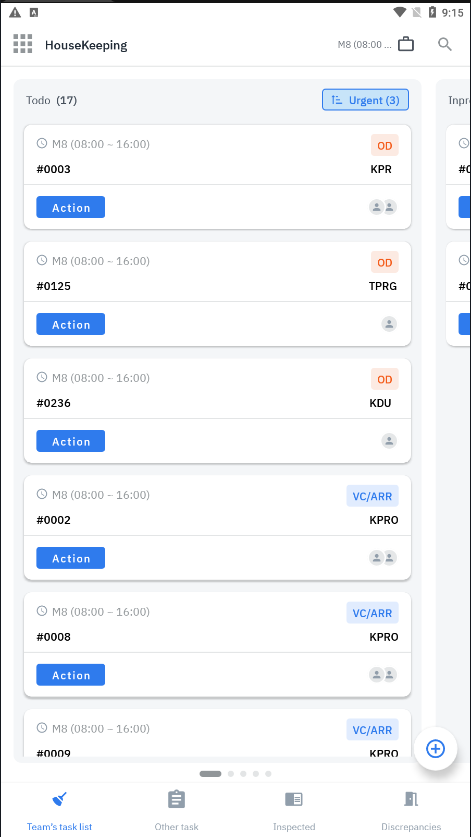 | 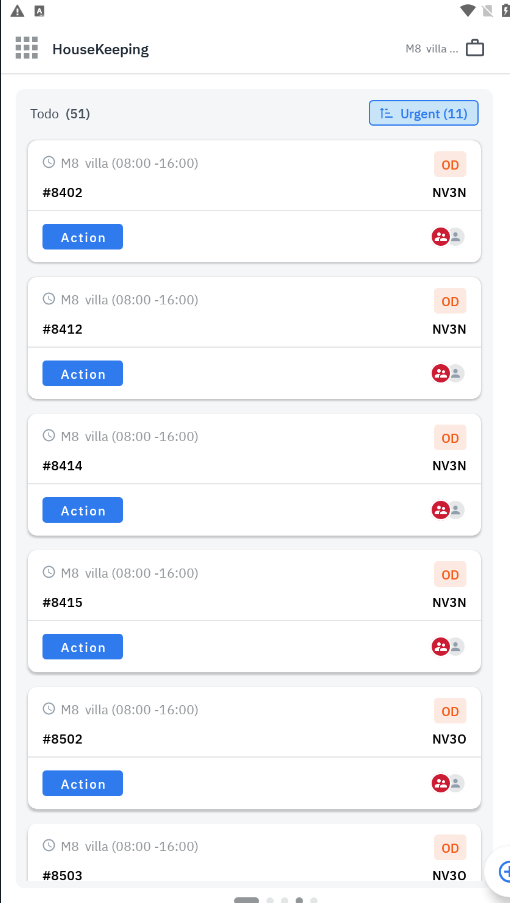 |
The screen includes 4 main information tabs:
(3) Search bar: [Room no]: Allows searching by room number 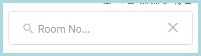 | In the To-Do list, it will be divided into 2 groups that need priority rooms and normal rooms. User chooses in order of priority or by default the number of floors to clean. | |
Update job status - Job log
Choose a room to clean in Todo | Start/Pause Work | Finish & check the work |
|---|---|---|
 Tick the task to be processed in Todo status - The system displays the task detail screen with the status of To-do. The task has a light pink background as shown below, this room is being put into the Room-Queue by the front desk for urgent work. 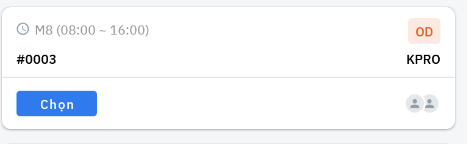
| 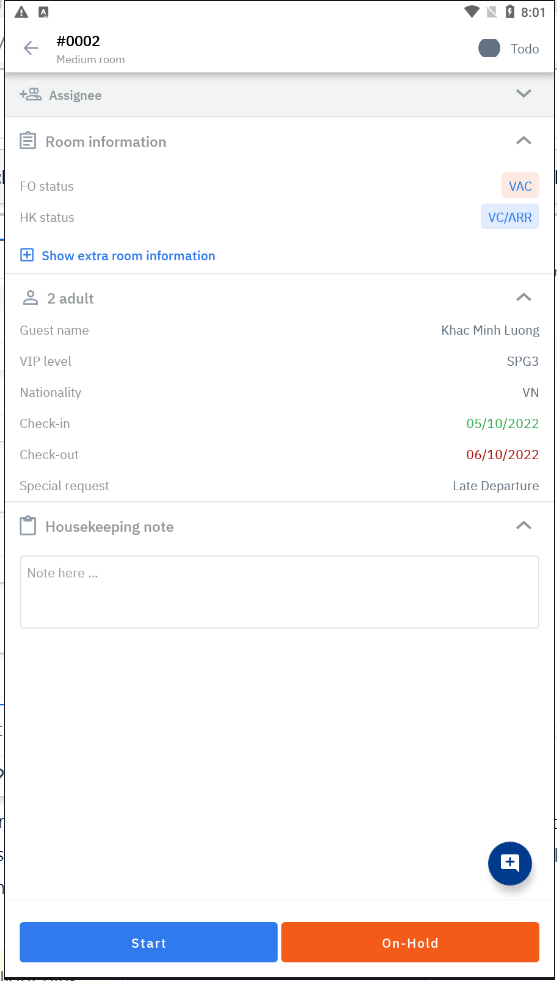 | 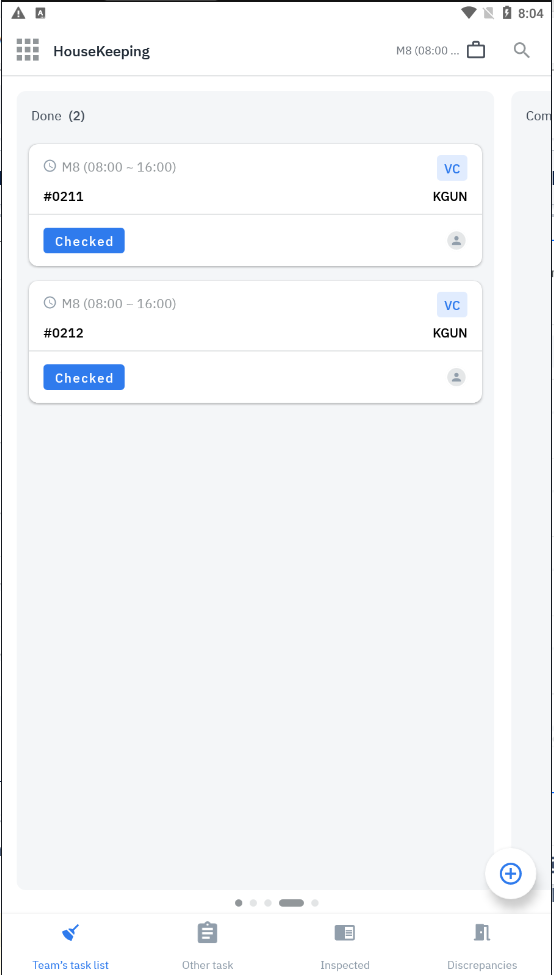 The system returns to the to-do list immediately after selecting Done |
[Guest Information] Display the list and information of the guests staying in the room
|
After clarifying the cause arising in time (6) On-Hold, select one of the causes then press (7) Save. 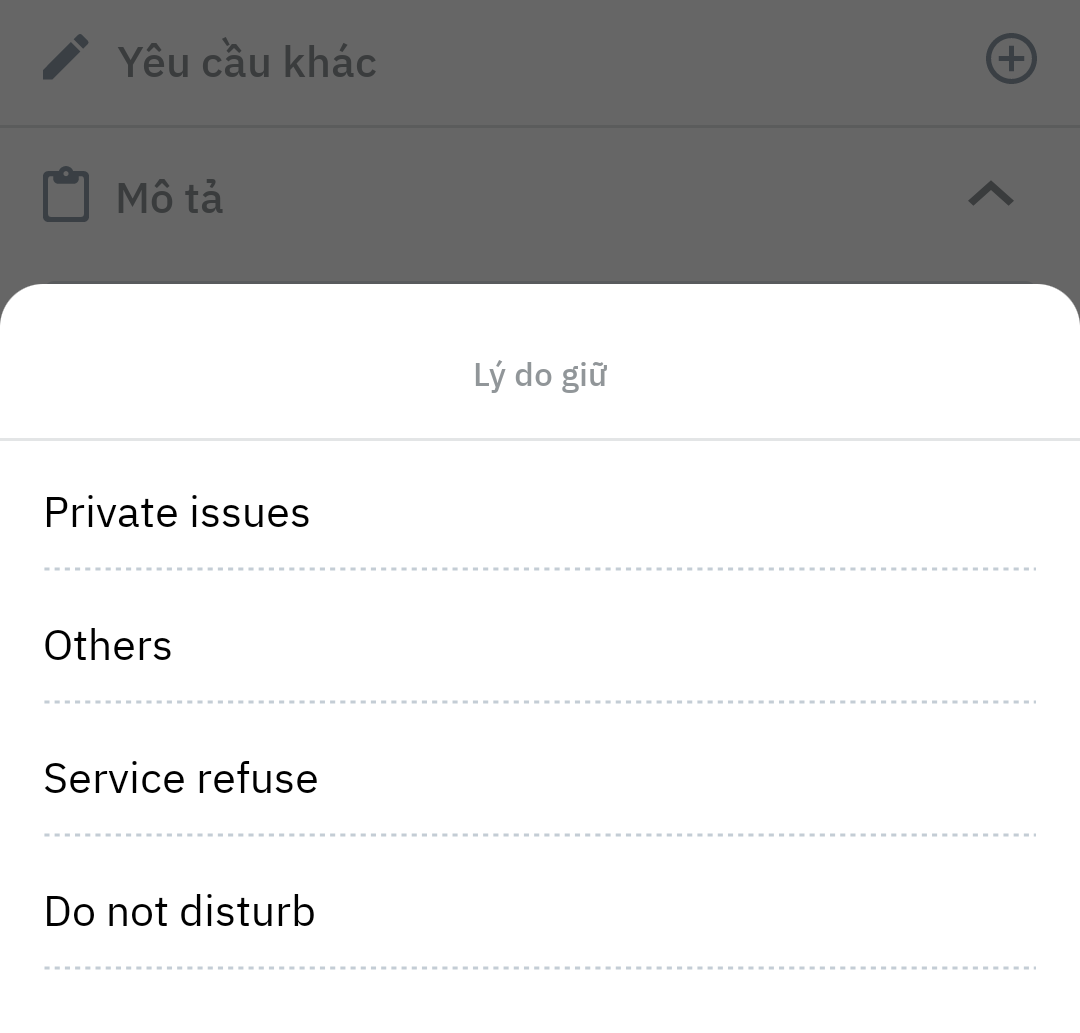 The screen switches to the state On-Hold. After the problem has been resolved, select (9) ‘Resume’ to continue cleaning time. Select ‘Done’ when completing and closing the task. | 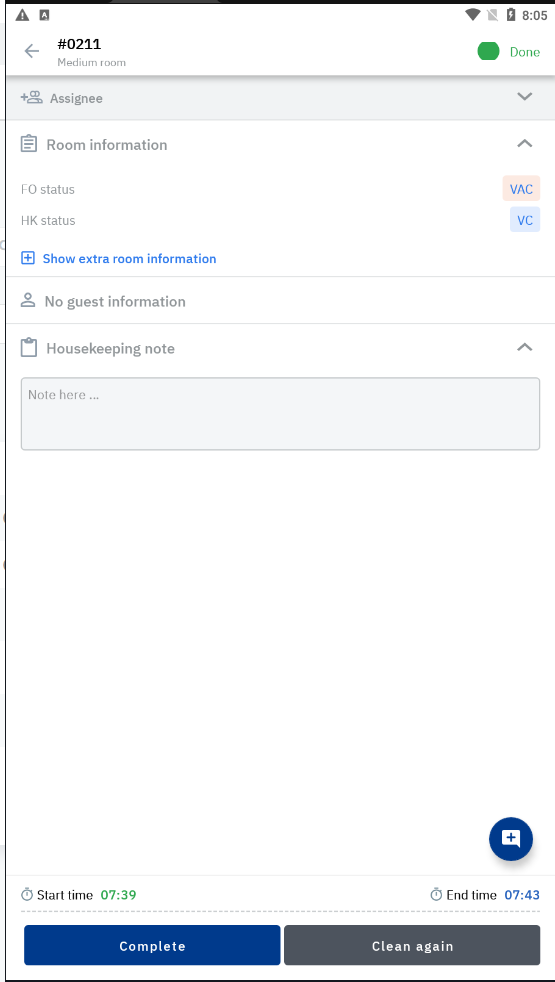 The report will record in detail the employee's start & end time. The state after the job is returned to completion will be self-configured by the facility. By default, the system will leave the Clean state and ready for SUP to change to Inspected after checking. |
Create arising jobs for other departments
Select Other Request | Select request type | Enter job information |
|---|---|---|
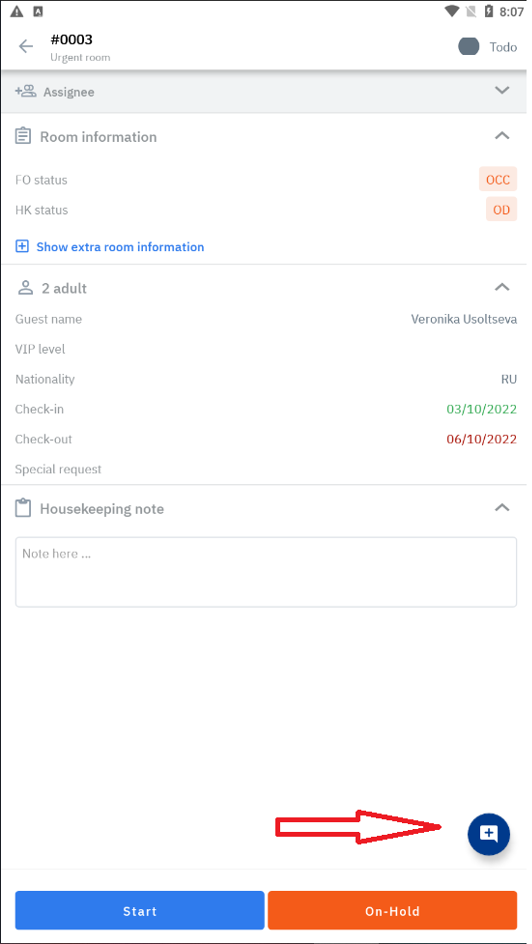 From the screen of a detail room, tick the + icon at the bottom right of the screen to create jobs for other departments. | 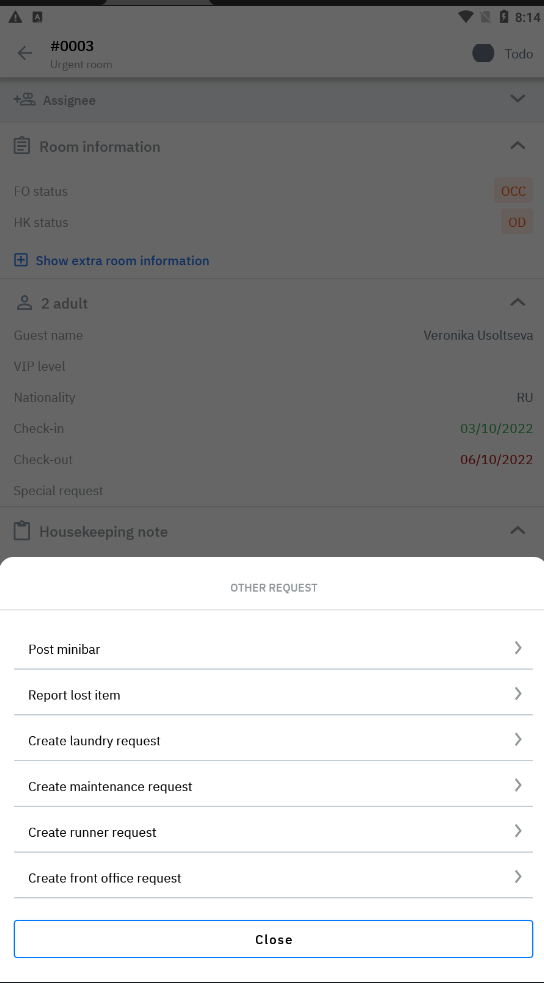 With the above options will be sent to each different department to receive information and perform | The screen creates a request for maintenance. Checking the Requirement Type option from the main screen will display a list of maintenance tasks. 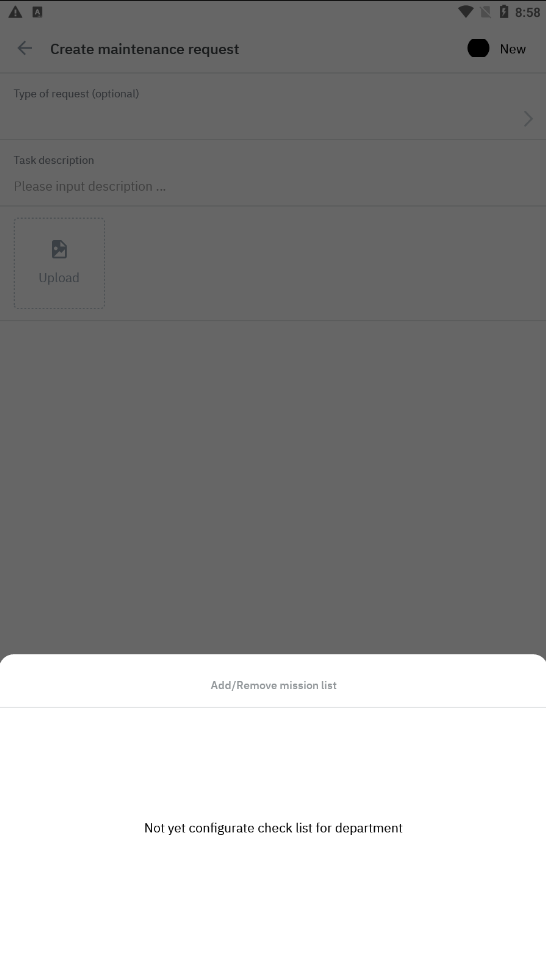 Runner request creation screen 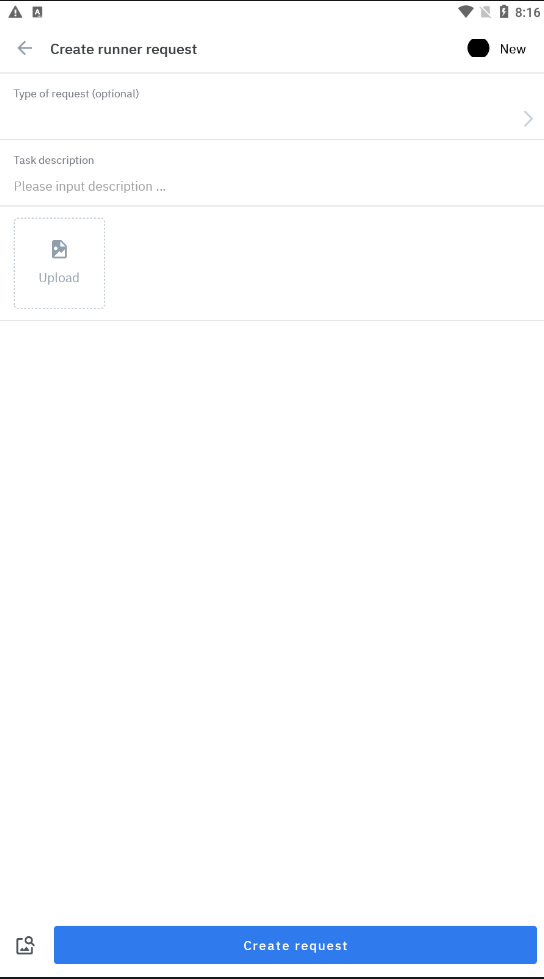 |
|
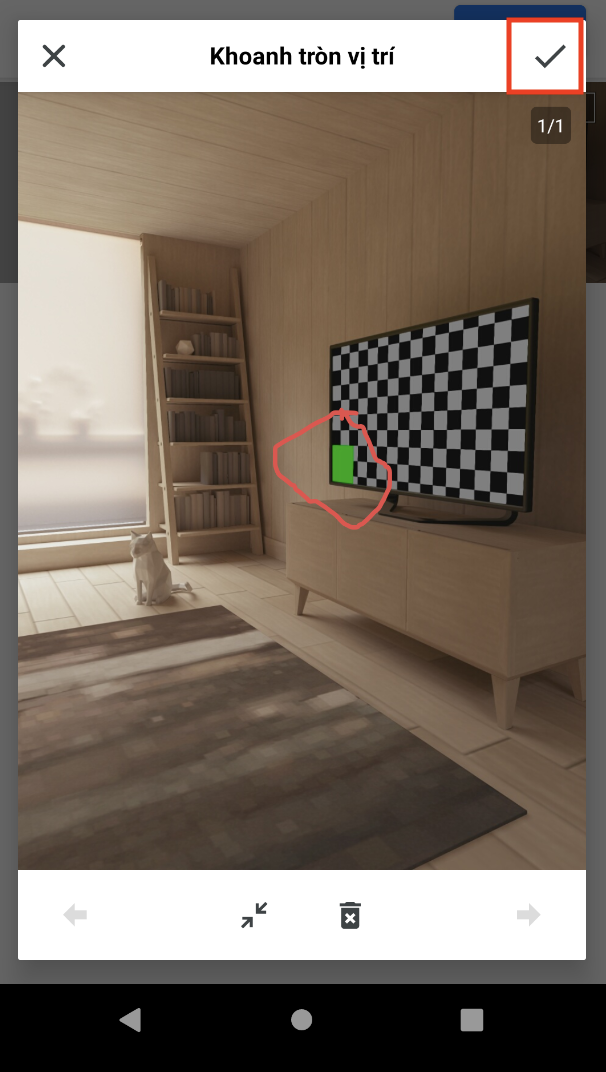 |
Post minibar
Access minibar | Enter information | Post & check payments |
|---|---|---|
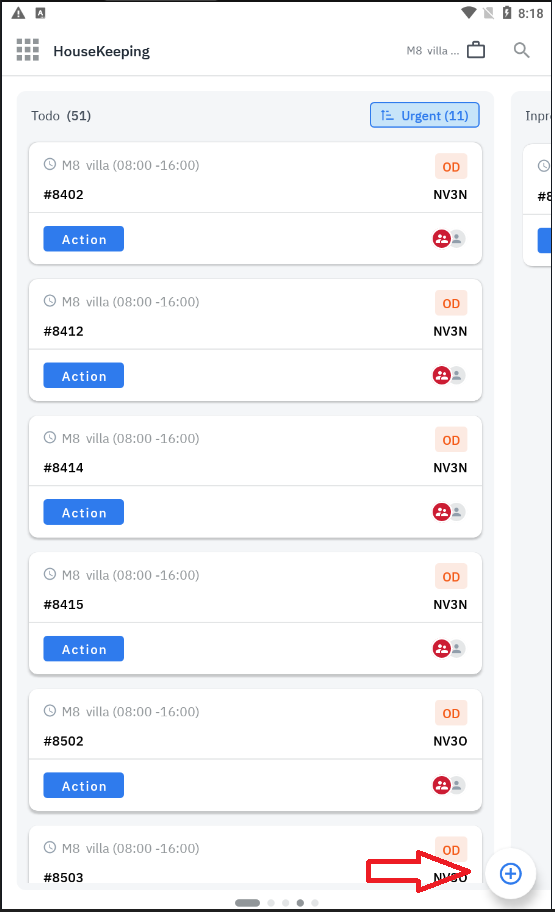 Enter the room number on the next screen Beside that, you can use funtion turn on or turn off Pseudo Room. 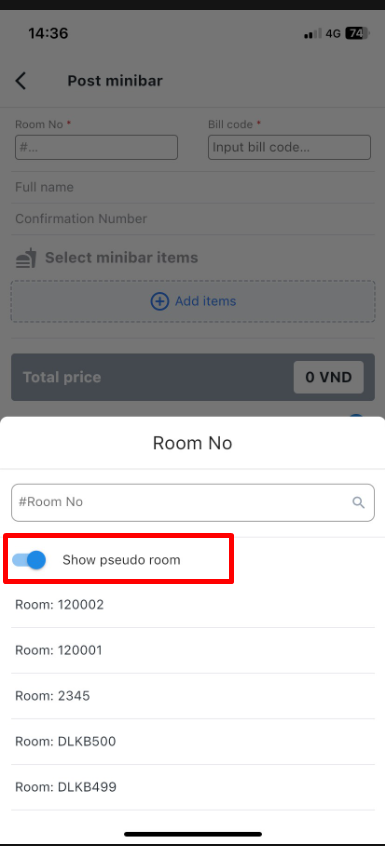 | 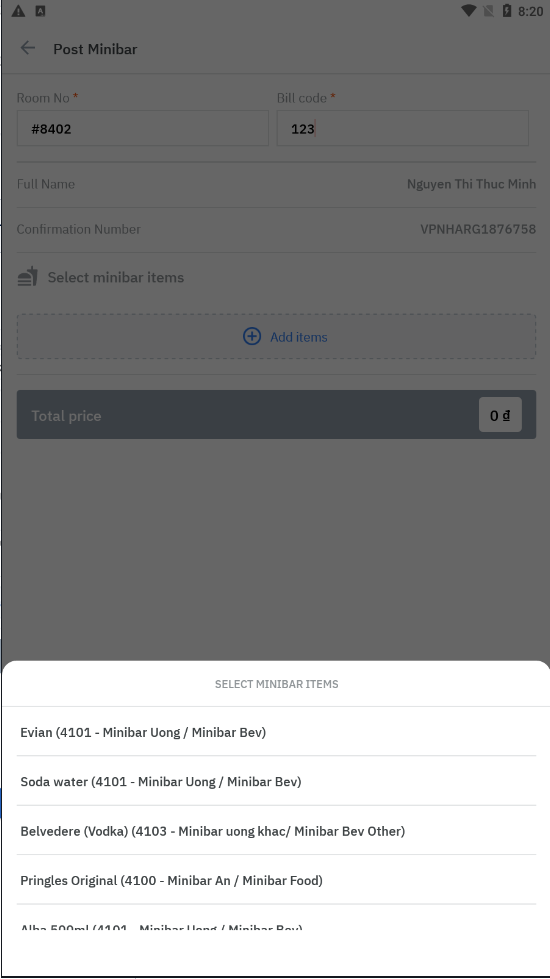 | 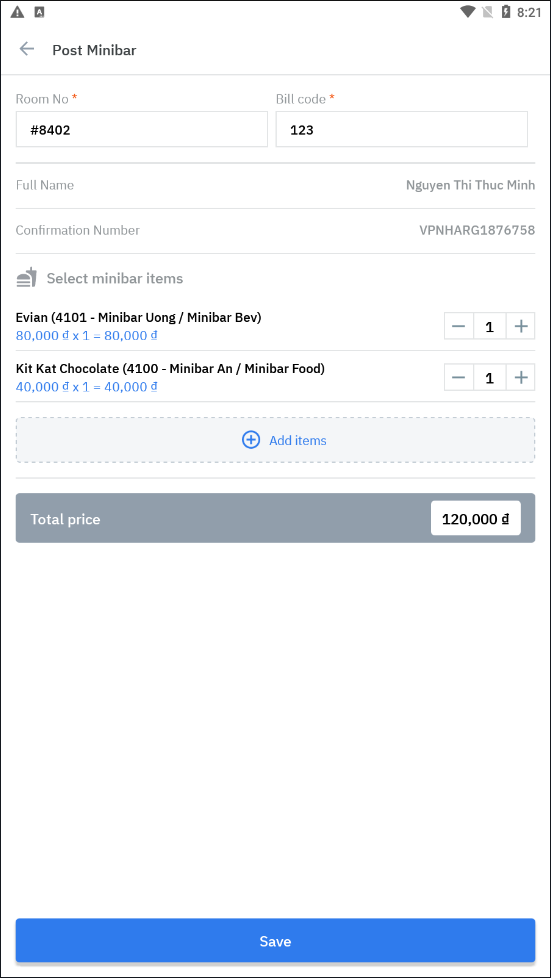 |
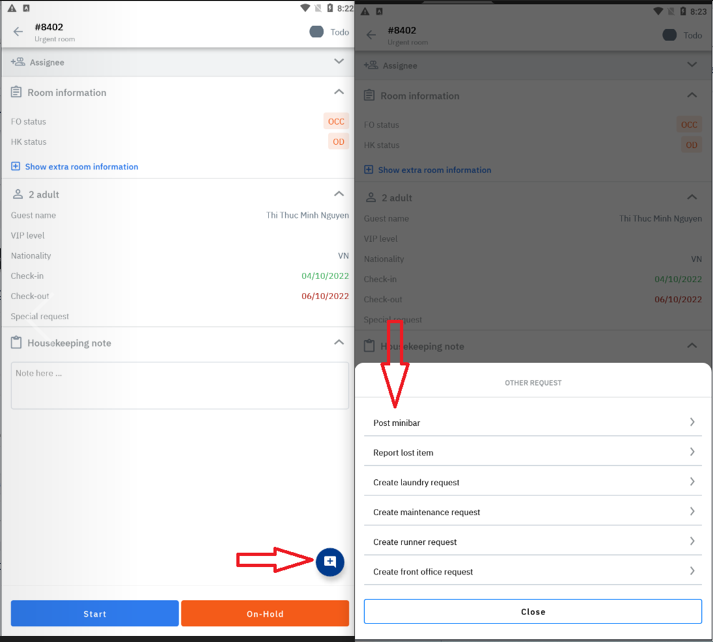 | In the “Post Minibar” screen, the staff enters the following information:
Check the history section, if there is information, do not continue to post more minibars. When clicking “Add items” in the “Post Minibar” section, the screen offers options: Select the items to post in turn. Then press “Lưu” | 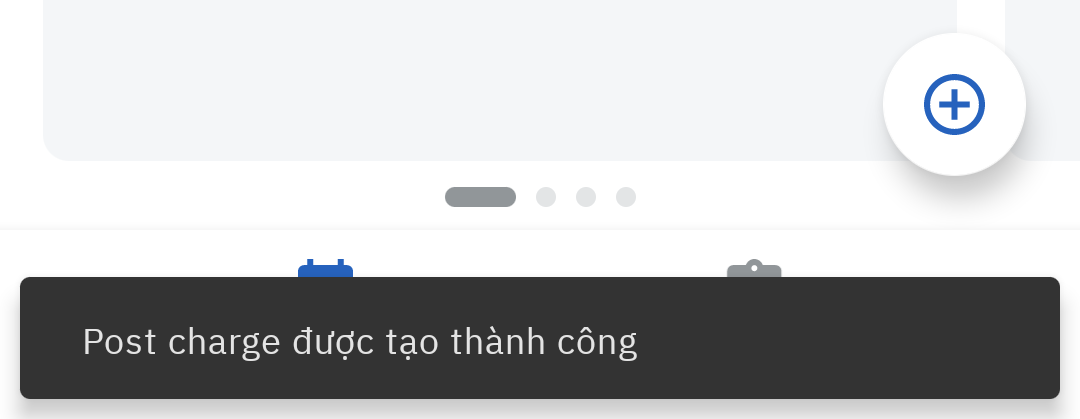 The screen showing Post charge by Post Minibar was created successfully.  For rooms that have been posted, the minibar will display the history as soon as the room number is entered |
The system automatically pushes information to the Front Office department
The to-do list arises
List of jobs | Update status | View Report |
|---|---|---|
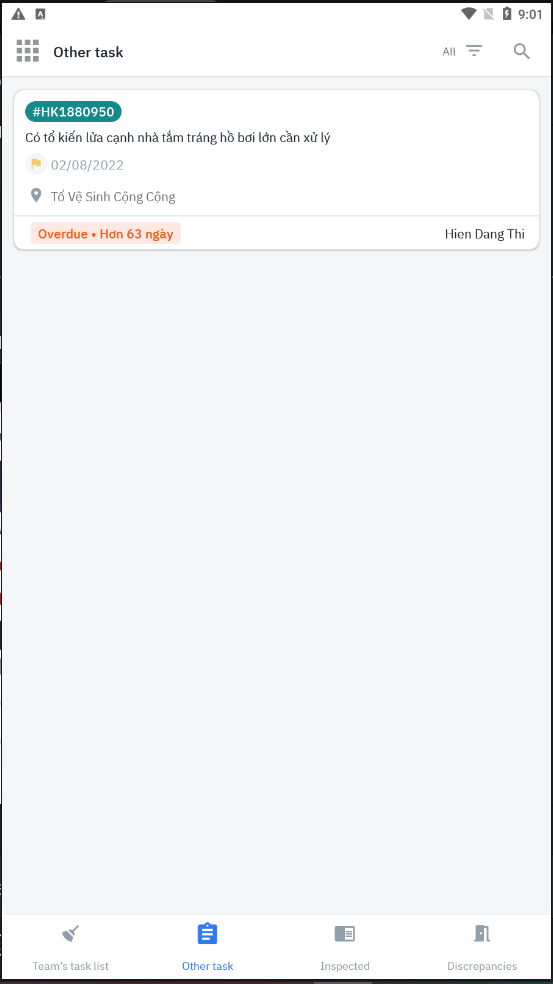 The system will send a notification when a job arises. User reviews his to-do list in the Personal section | 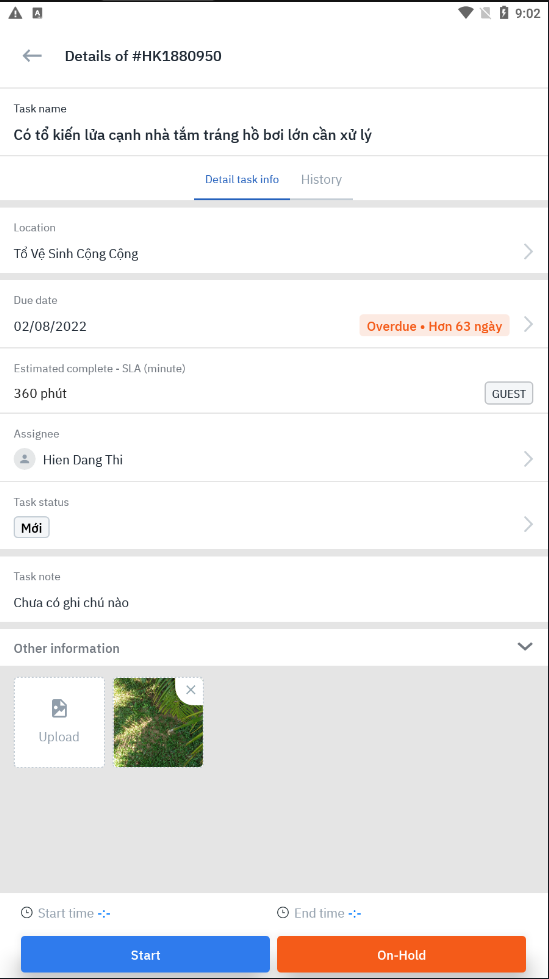 Press Start/Pause/End to update status | COMING |