[Eng] Grant Card
Screen Name |
Grant Card |
Open Link |
Log in - Front Office - Confirmation Detail - Key Card Log in - Front Office - Key Card - Grant Card Log in - Front Office - Room Assignment - Grant Card |
Summary |
The Grant Card feature allows you to grant access keys for guests. |
Screen |
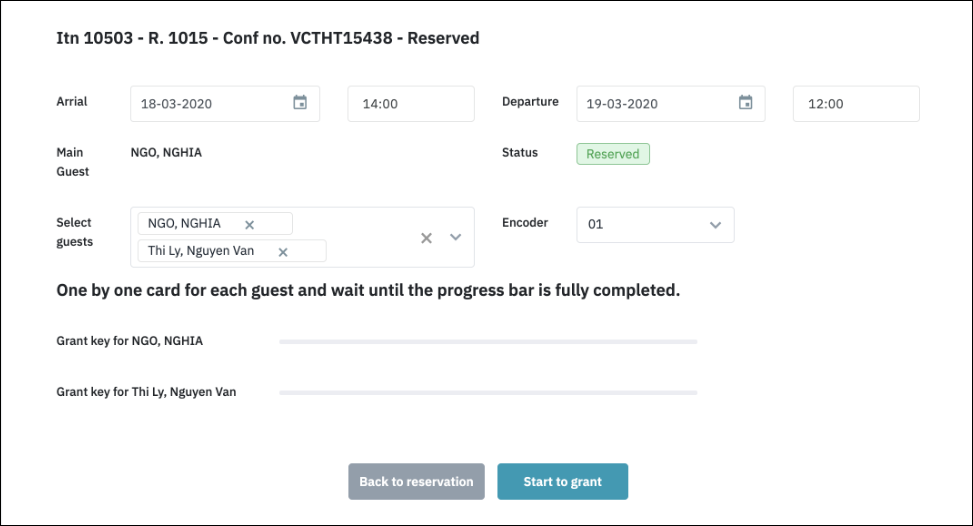 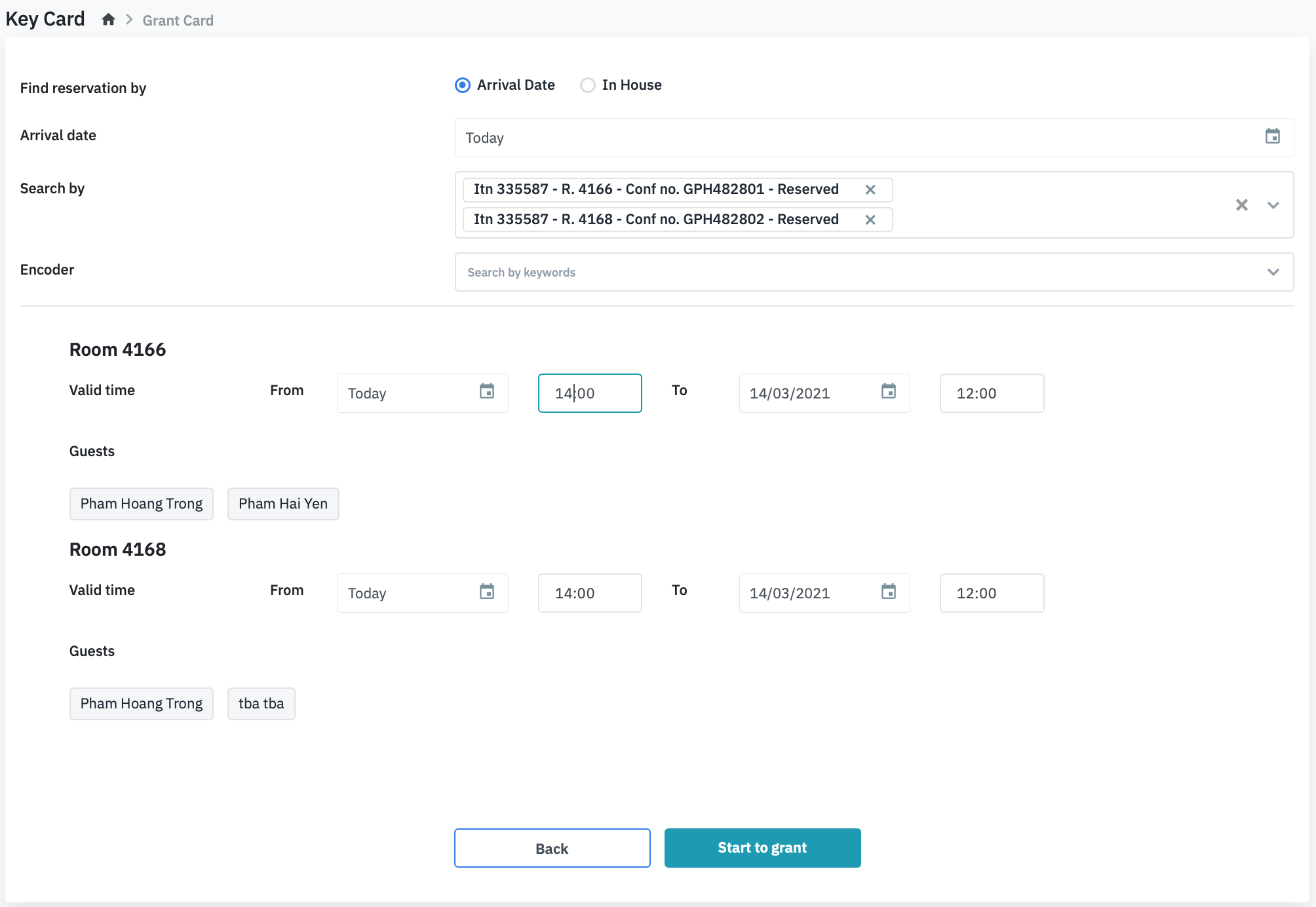 |
Fields Description |
The system provides 3 separate ways to grant key cards for guests: 1. [Key Card] - Grant Card directly from the Confirmation Detail screenGo to the Confirmation Detail screen and select “Key Card” button.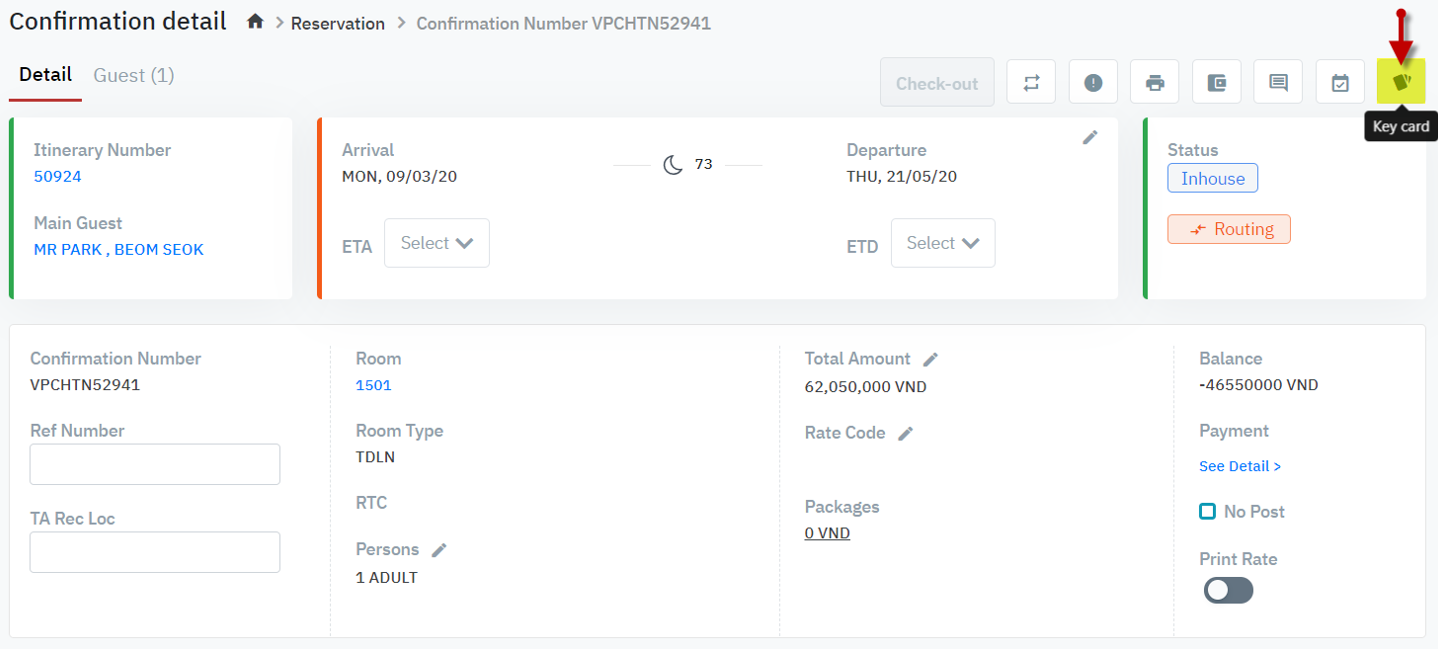 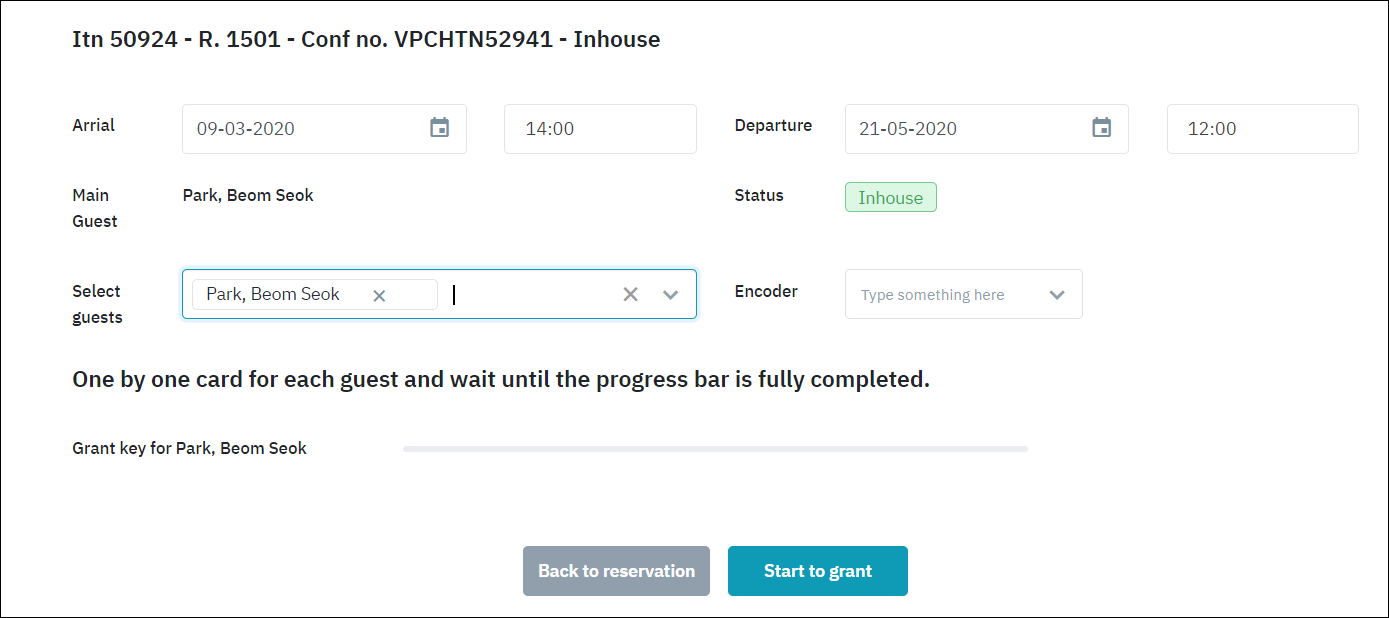
Tap the key card above the device and select “Start to grant” to start granting the key card. Note: The system grants the key for 1 guest at the same time. You should wait to complete granting the key for this guest to start for the 2nd guest. You can refer to the status on the progress bar. 2. [Grant Card] - Grant Card for 1 or many rooms(Log in - Front Office - Key Card - Grant Card)
Tap the key card above the device and select “Start to grant” to start granting the key card. The system will grant key by key for each room. Only 1 key is granted at the same time. 3. [Grant Key Card] - Grant Key form the Room Assignment screenWhen assigning a room, you have an option to turn on/off the function “Grant Key Card” for the related room by enable/disable the toggle. The toggle is by default disabled. 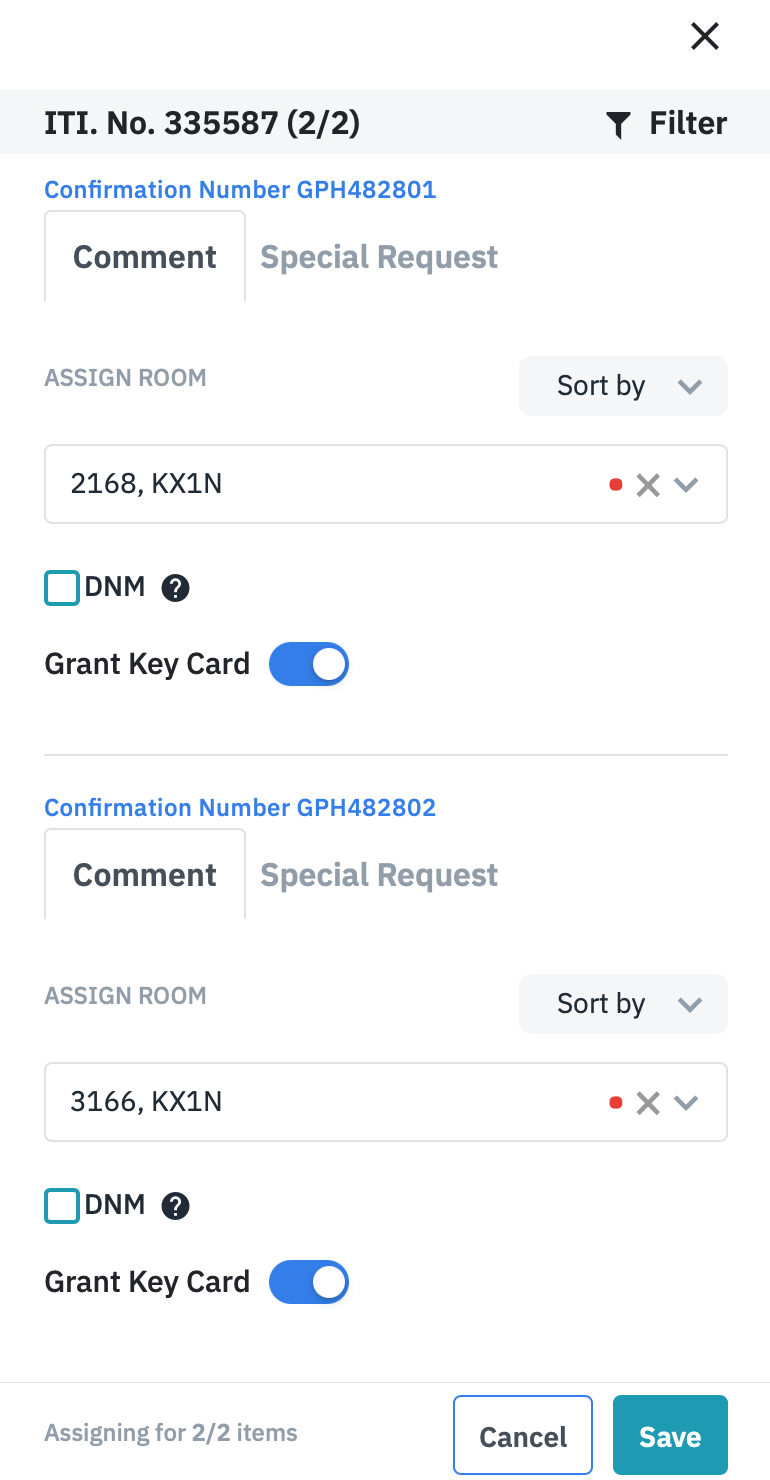 If the “Grant Key Card” option is enabled, after assigning the room, you will be redirected to the Grant Card screen. All the assigned rooms in the previous screen will be displayed by default here. 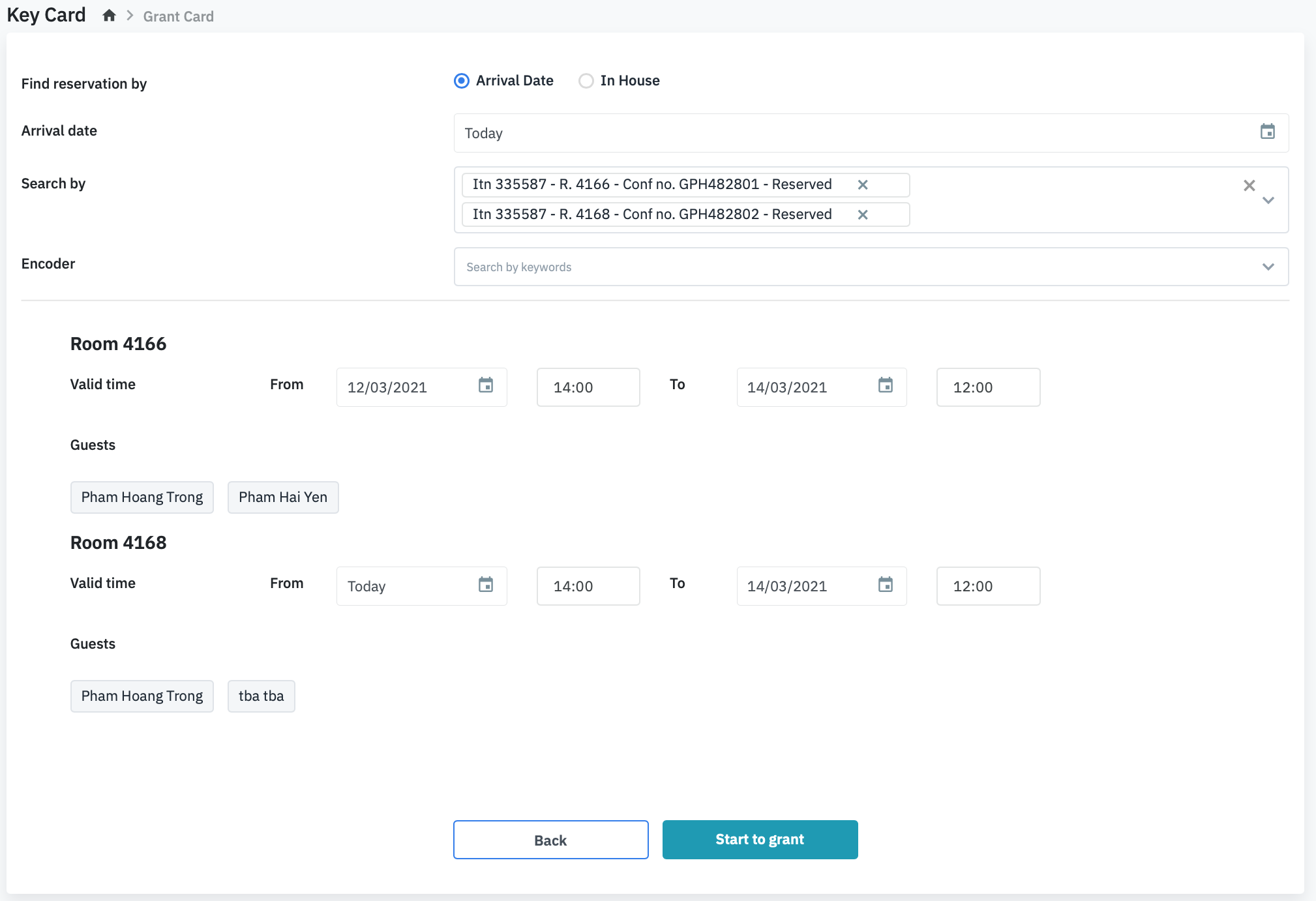 Tap the key card above the device and select “Start to grant” to start granting the key card. 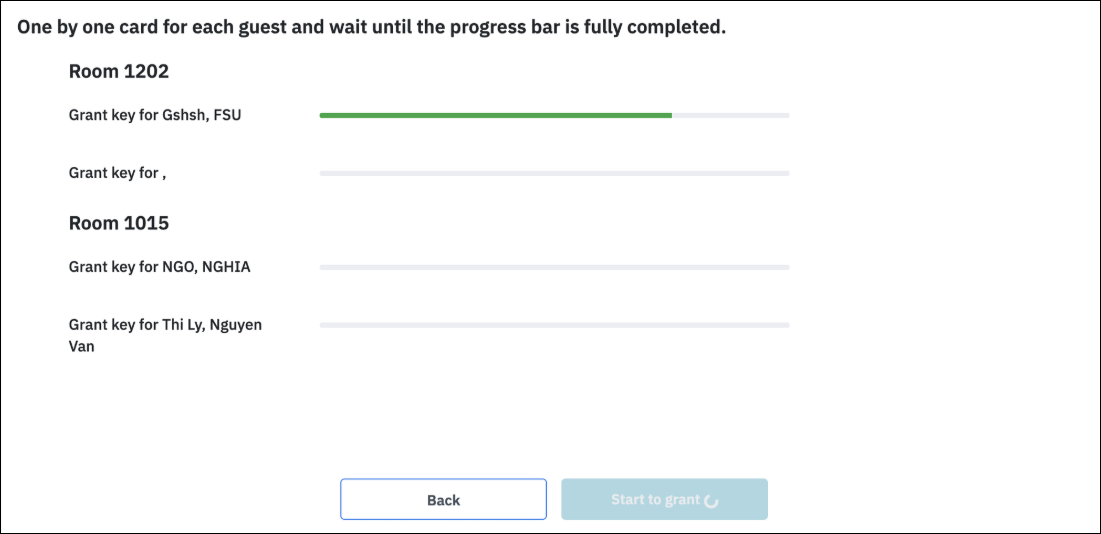 |
Remarks |
You should tap the correct key card of the assigned to grant key. In the case of tapping a different key, the system prompts a warning message to recheck. In case you want to grant many cards for many guests, you can tap key by key on the device following the status shown on the progress bar. You can only grant key for the reservation that is assigned a room number. Each guest can be granted only 1 key card for security. |
