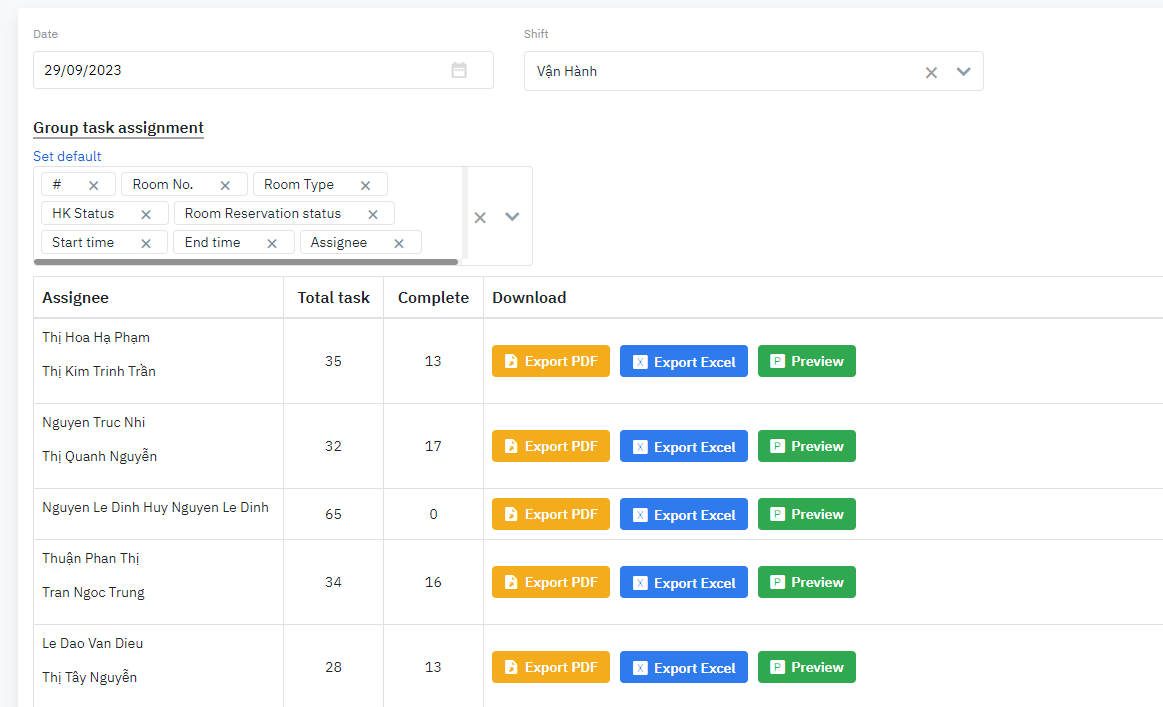[Eng] HK Room Queue
Screen Name |
Room Queue |
Open Link |
Log in – Housekeeping – Room Queue |
Summary |
The Room Queue feature allows you to manage the room assignment faster. Adding a room into the queue helps the housekeeping department prioritize cleaning this room before the guest arrives. |
Screen |
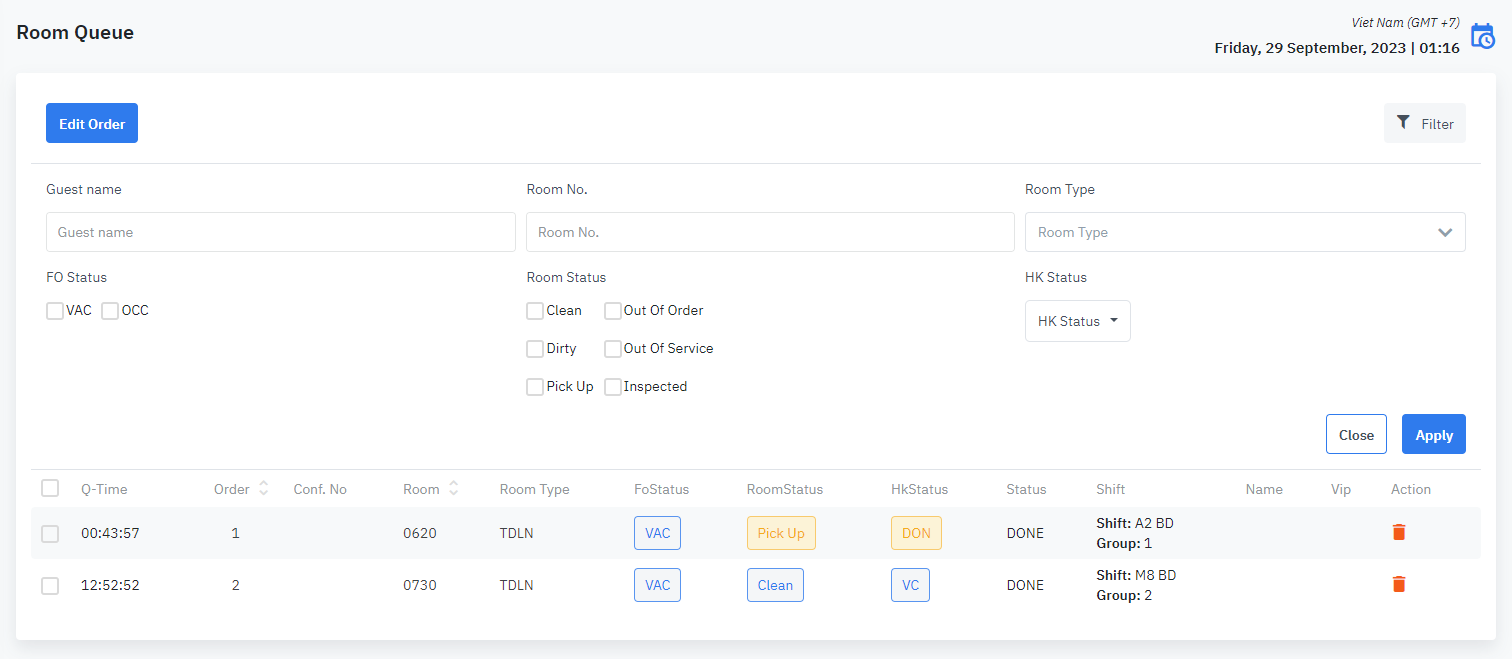 |
Fields Description) |
Edit Order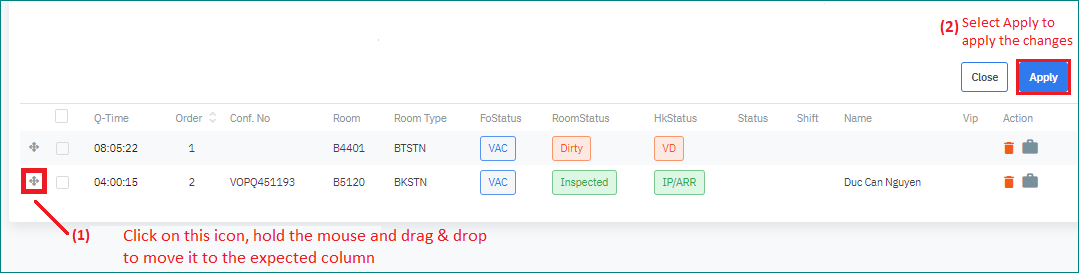 Search for a room in the queue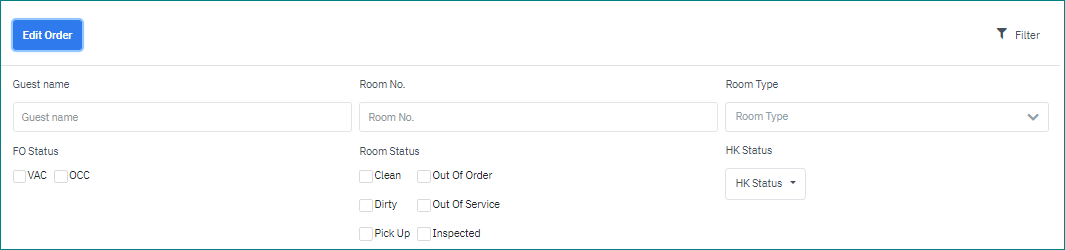
List of the rooms in the queue
|
Remarks |
N/A |