[Eng] Laundry Management (Staff App)
Create a new laundry bill
Create new invoice | More laundry items | Check the information |
|---|---|---|
From the Laundry screen, click on create new task to create a new laundry bill:  Proceed to enter information for the laundry task:  Room number: Enter the guest's room number, the guest's information in this room will automatically appear for the Guest Name, Confirmation Number, and Itinerary Number boxes. You can use funtion turn on/off pseudo room when choose room  Invoice number: Enter the invoice number of the laundry bill the customer has filled in and signed Recipient: Enter the recipient's information for laundry Type of service:
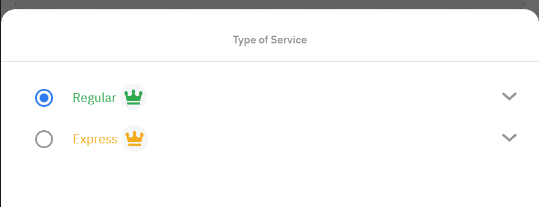 After entering information in the above information fields, Scroll down to have the next information fields as below: 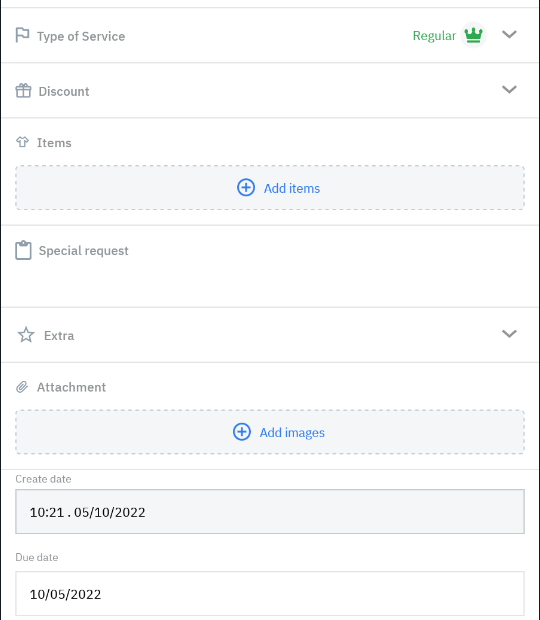 Discounts: Choose discounts if guests enjoy  Extra: special requests added to the quest such as: Hanging on hooks, paste, folding 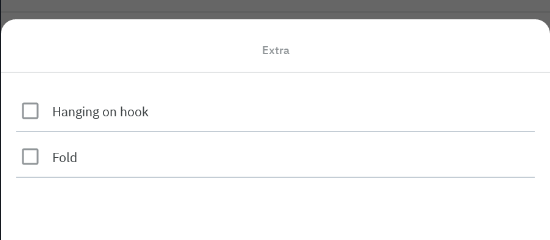 Attachments: Take relevant images and attach them to the task: guest clothes, laundry receipts. | 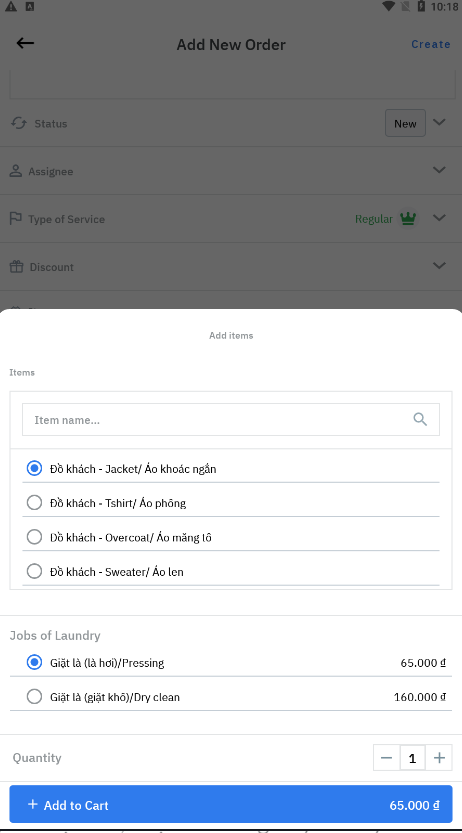 In case there is a mistake, proceed to take a photo of the customer and noted bill. If the customer's item is free, check the FOC section as shown below: 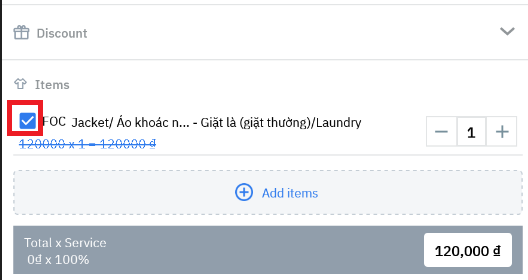 | 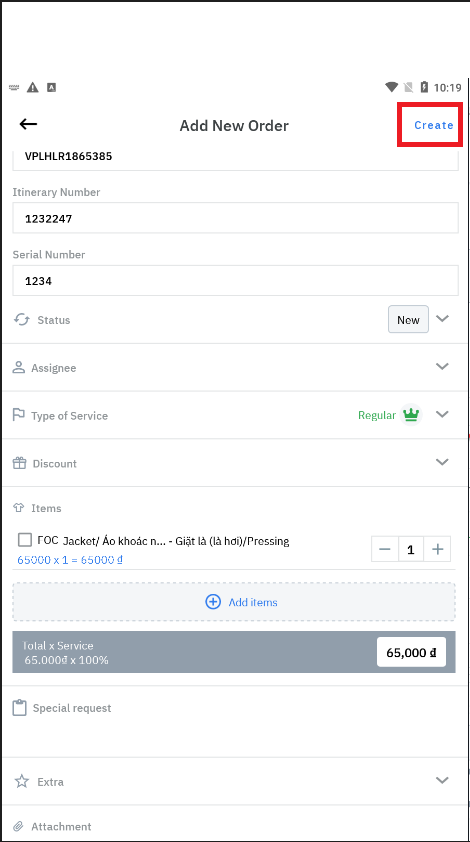 Check the information, then Tick the Create item to complete the laundry invoice creation. |
Manage and update laundry bill status
List of laundry bills | Update bill status | Post bill for customers |
|---|---|---|
New laundry tasks:  Laundry tasks in progress: 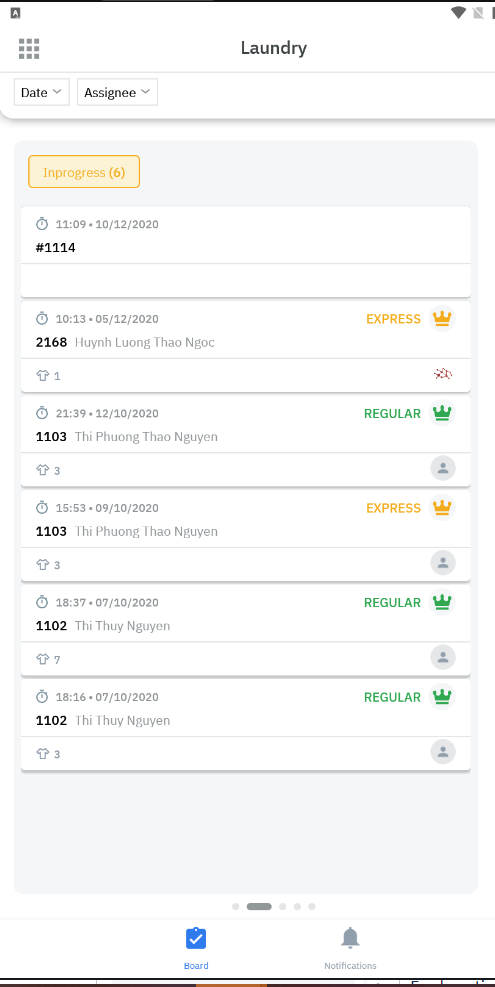 |  From the laundry screen, you open a task to update, the detailed job screen appears as above. You can update the information fields. If this task has a status change, check the status item and select the corresponding status below:  Explanation of states:
| After washing the guest's clothes. The user needs to pass the status to complete. 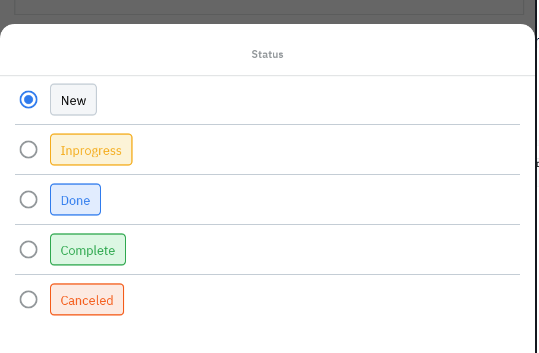 When the status has been changed to complete, the system will post a laundry bill to the guest's room as below  |
