[Eng] Login
Login to CiHMS
Step 1: Go to https://app.product.cloudhms.io/ats-authentication/oidc/login
Step 2: Enter the organization’s code and click on “Continue”
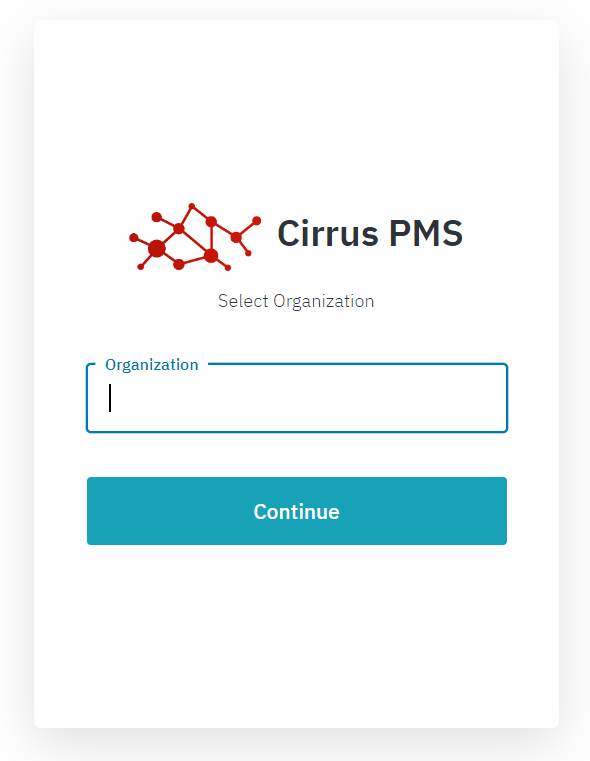
Step 3: Enter the Username or Email address and the Password and then click on “Continue” to log in to the system.
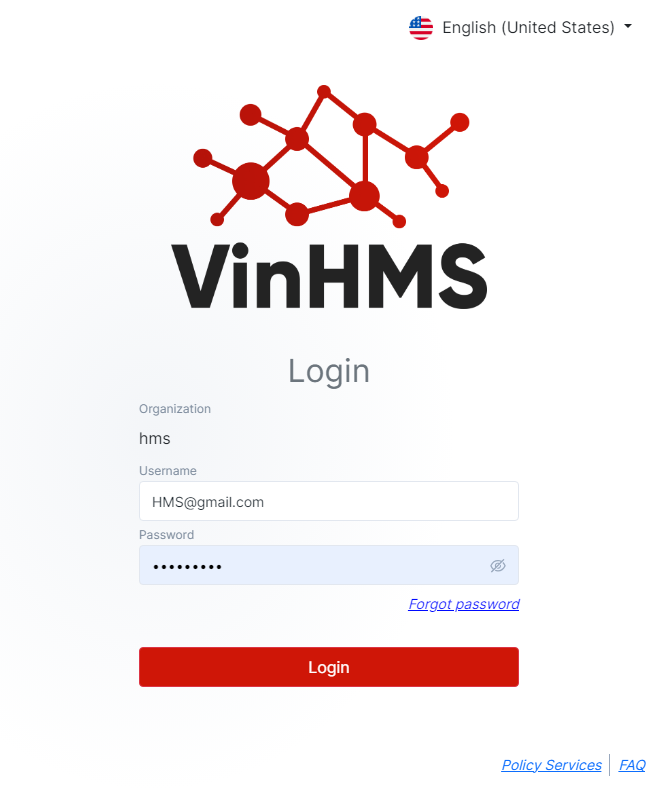
Step 4: After successfully login, the system displays the list of chains that you can access.
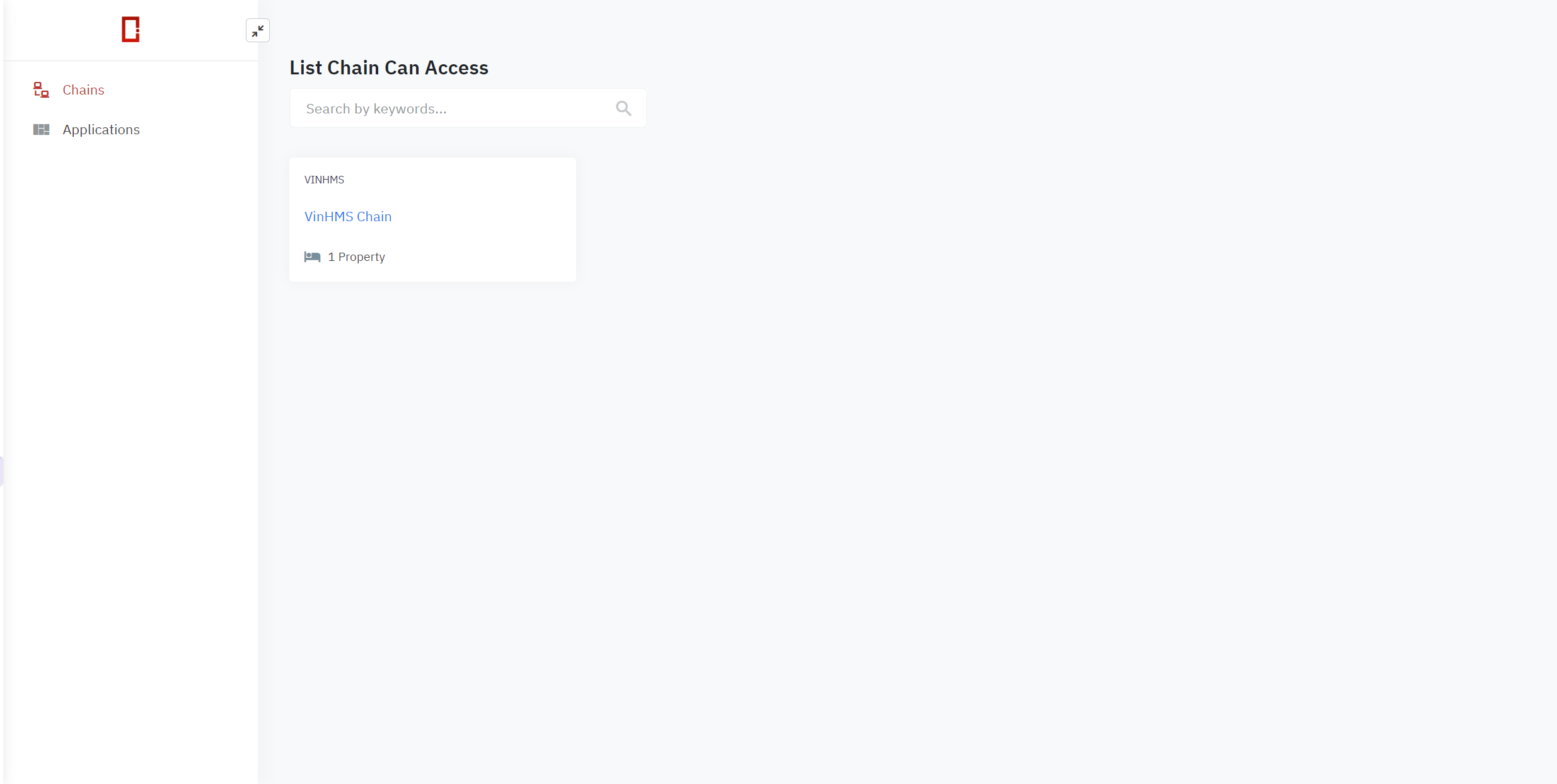
Step 5: Click on the chain to display the list of properties that you can access.
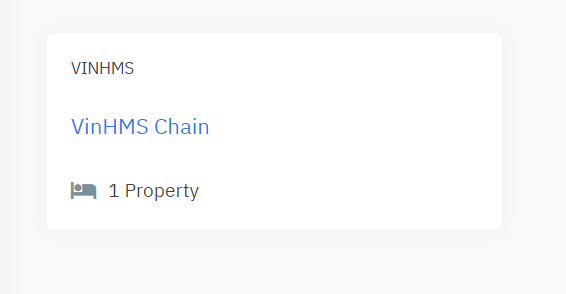
Step 6: Select the property to work on.
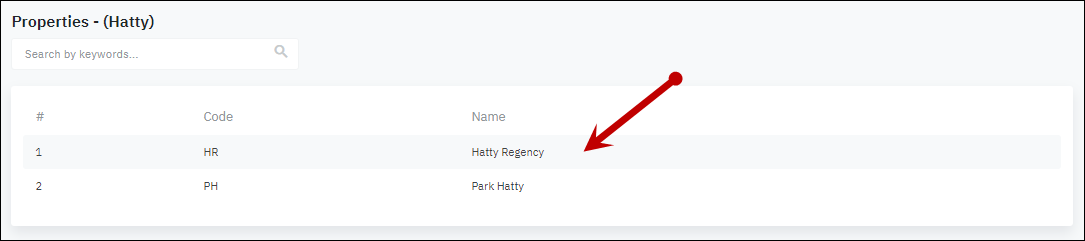
The system displays the list of modules that you can access. Click on the card to go into the application.
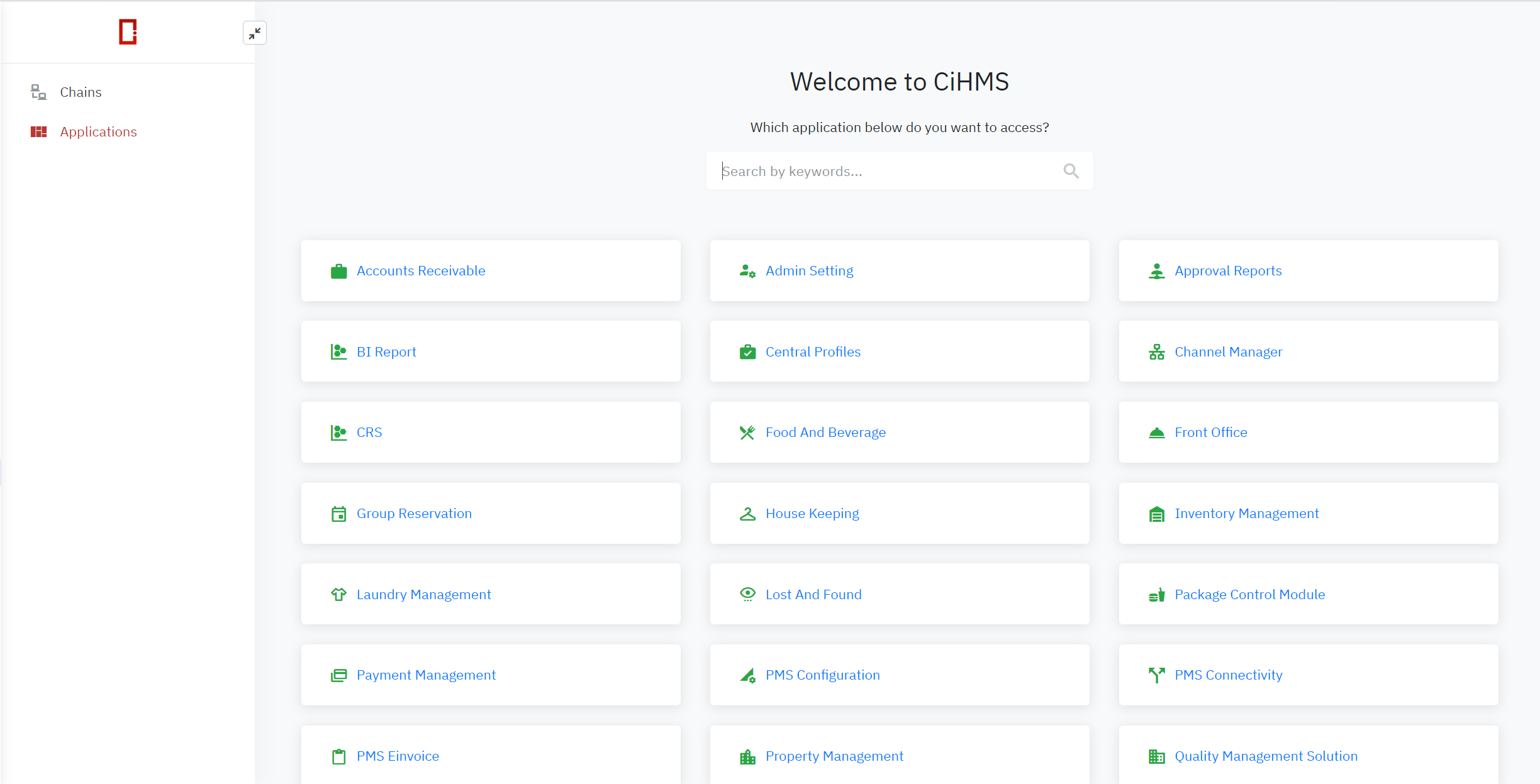
Instruction Video:
