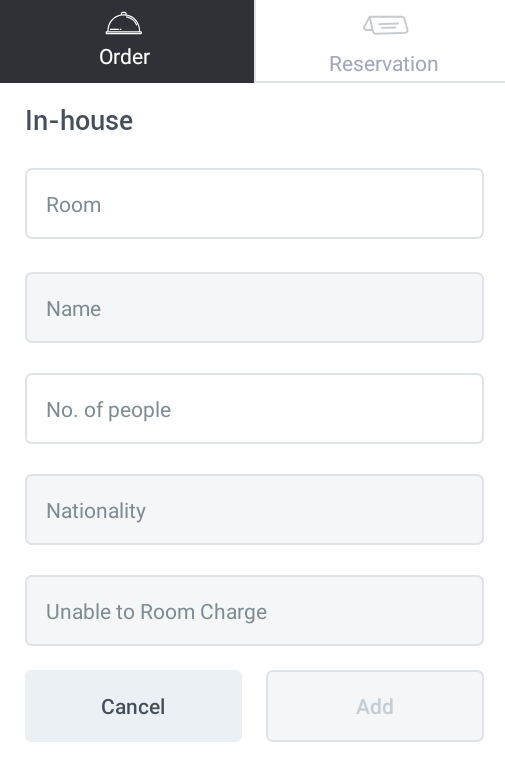[Eng] Make new Order
Screen Name |
New Order |
Open Link |
CiPOS - Log in - Floor Plan |
Summary |
How to create a new order from the Floor Plan screen. |
Create a New Order for Available Tables |
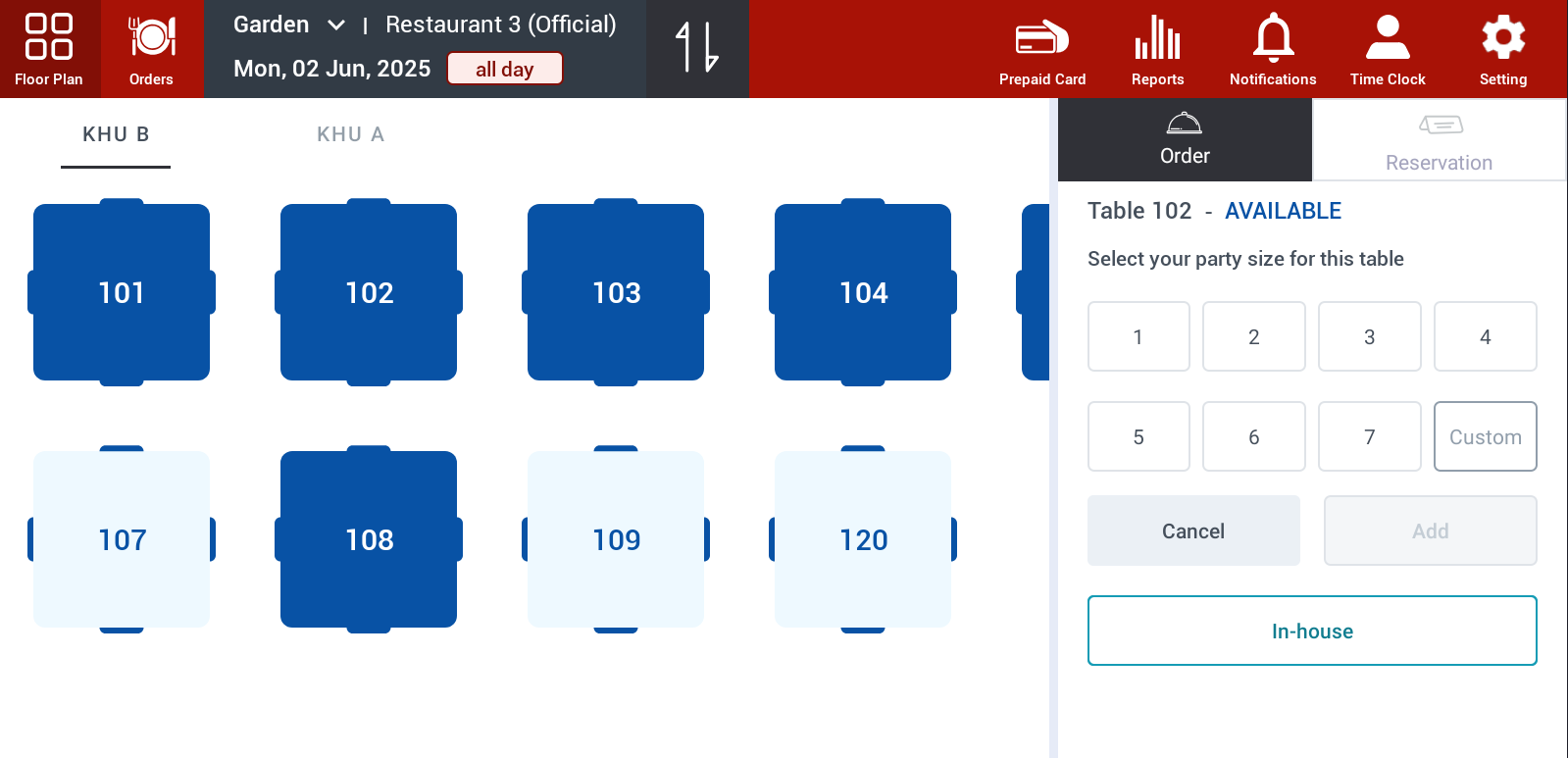 Step 1: Select an available table to create a new order.
Step 2: Click Add to create the order. |
Create a New Order for Occupied Tables (Shared Table / Separate Orders) |
Step 1: Select the occupied table to record the order → View order. 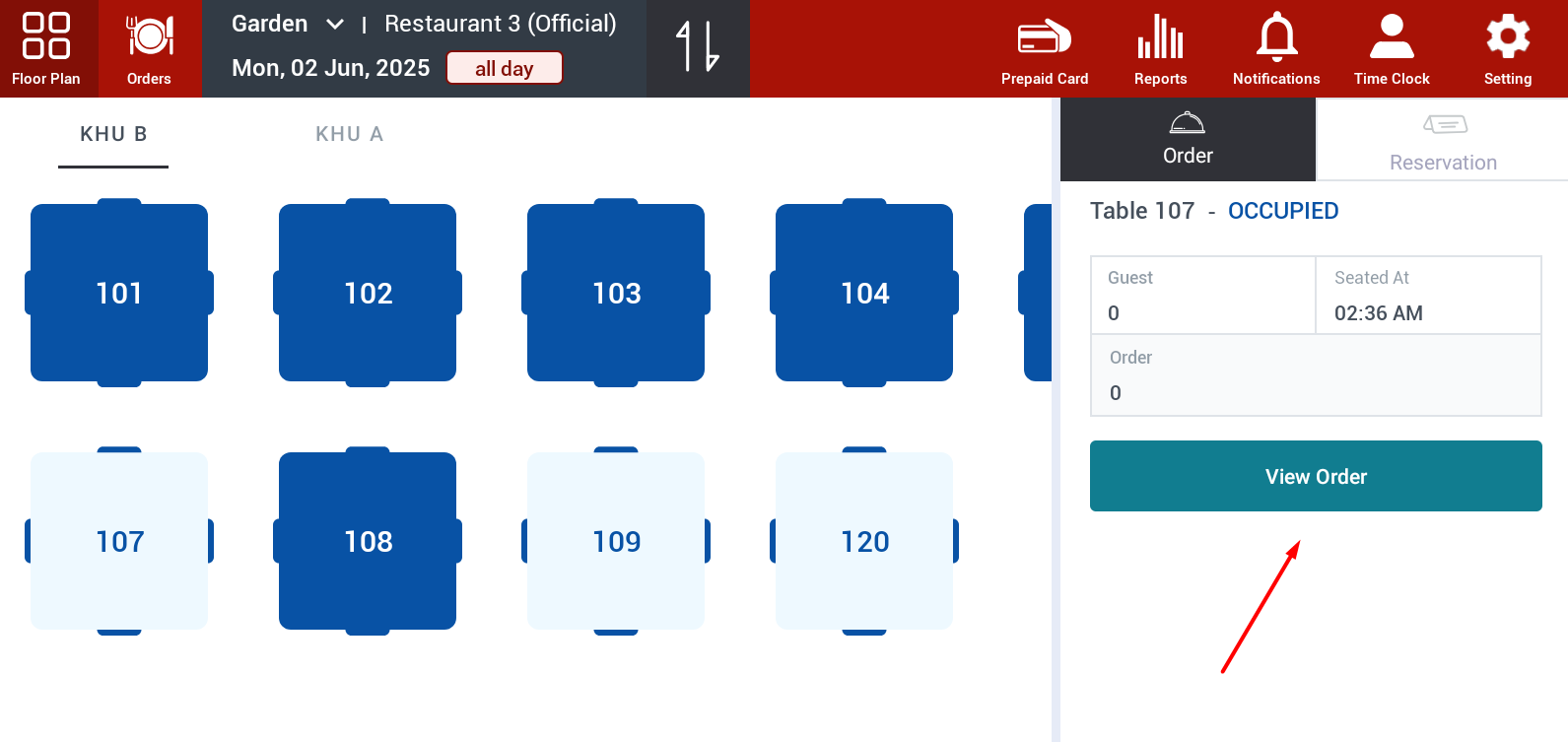 Step 2: Click Create New Order to add a new order to this table. 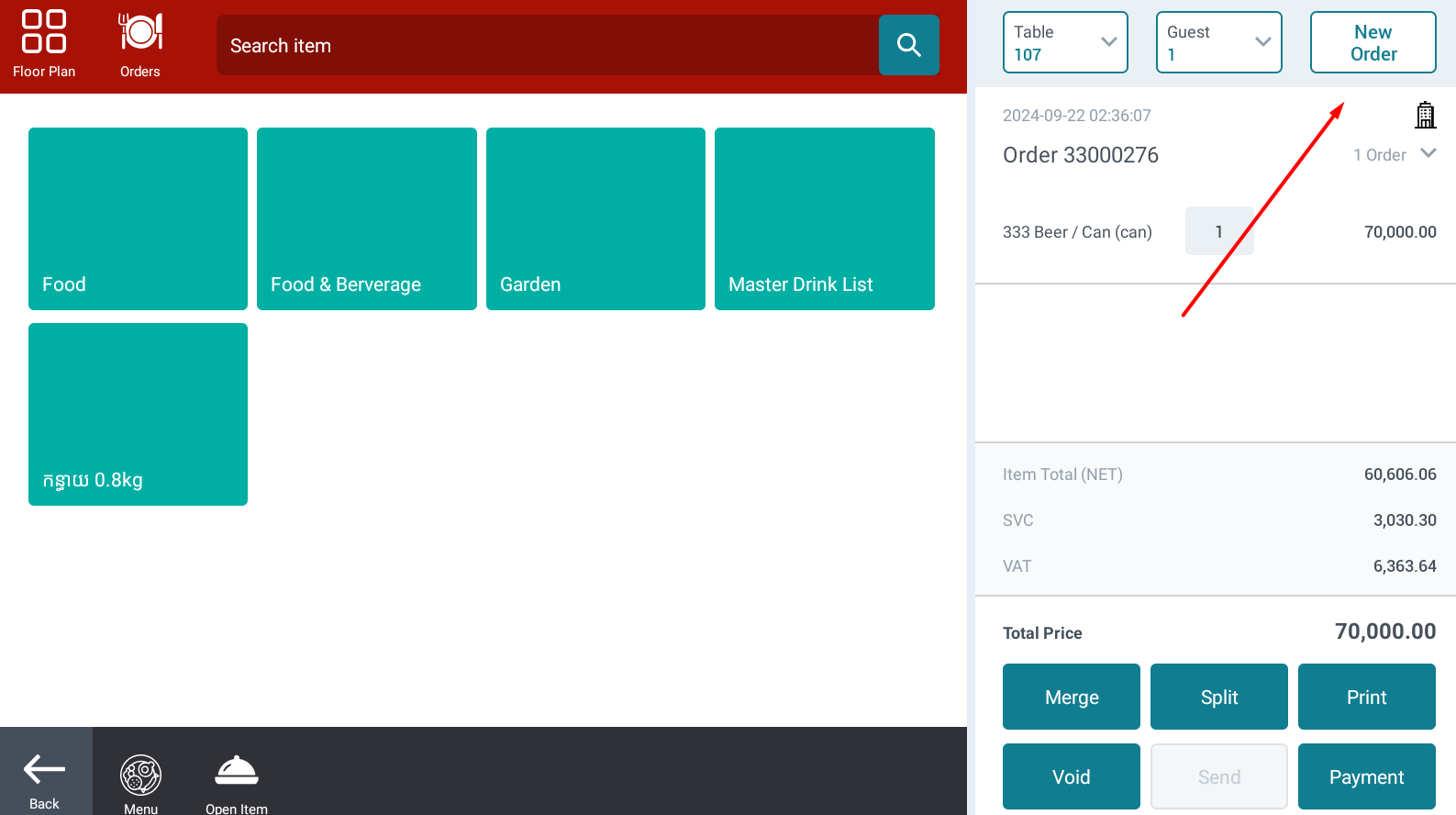 |
Create a New Order for Takeaway / In-Room Service |
Step 1: Go to Orders → Select Quick order or New Order (with guest info input). 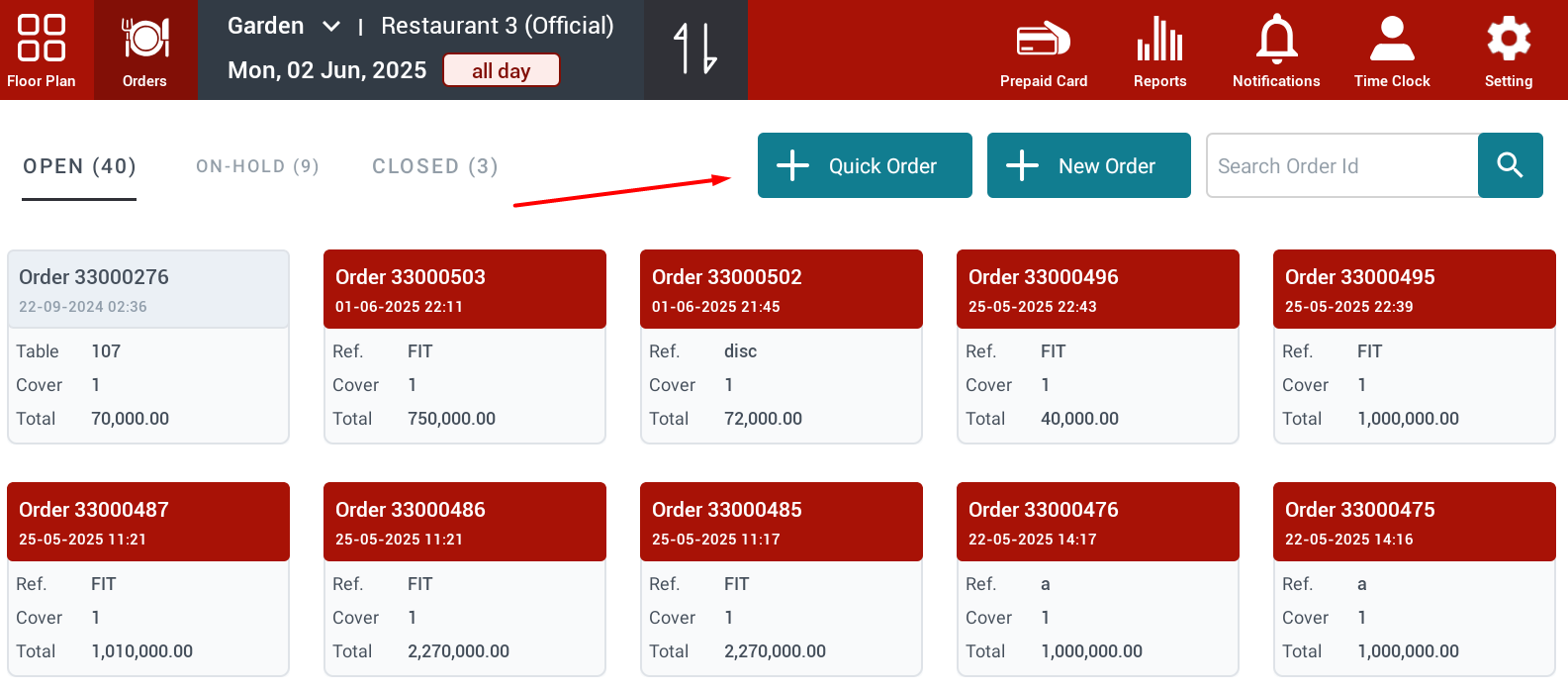 Step 2:
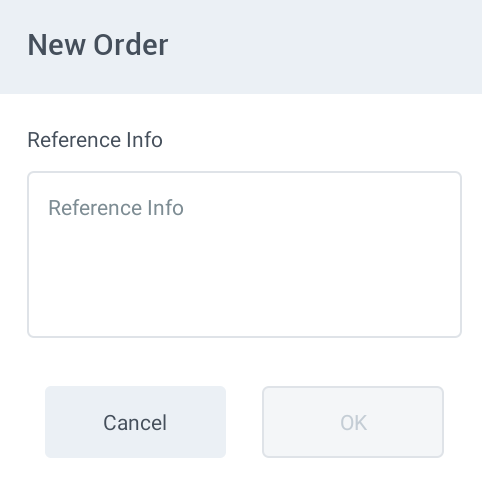 Step 3: Click OK to create the order. |
Remarks |
N/A |