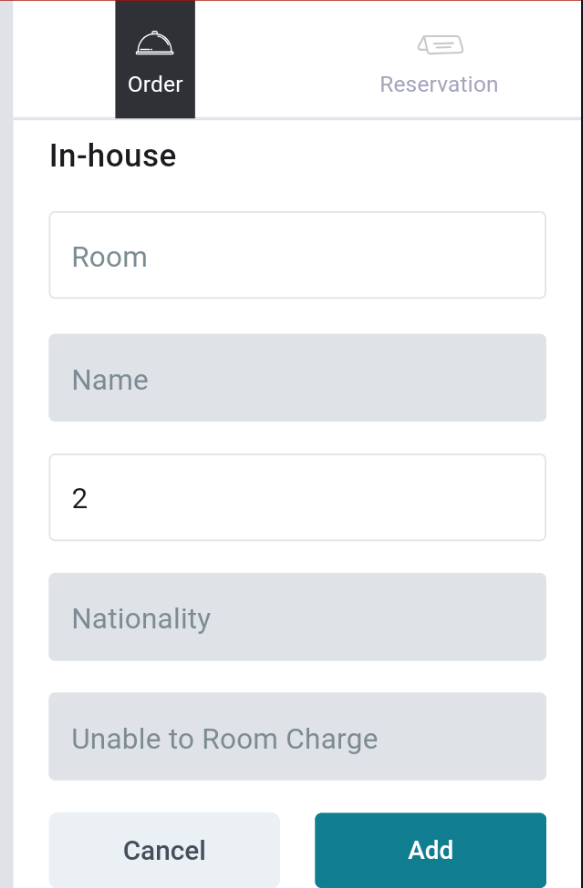[Eng] (Make new Order)
Screen Name |
Make new Order |
Open Link |
CiPOS - Log in - Floor Plan |
Summary |
The instruction of making a new order from the Floor Plan Screen |
Create a new order for tables without guests (Available) |
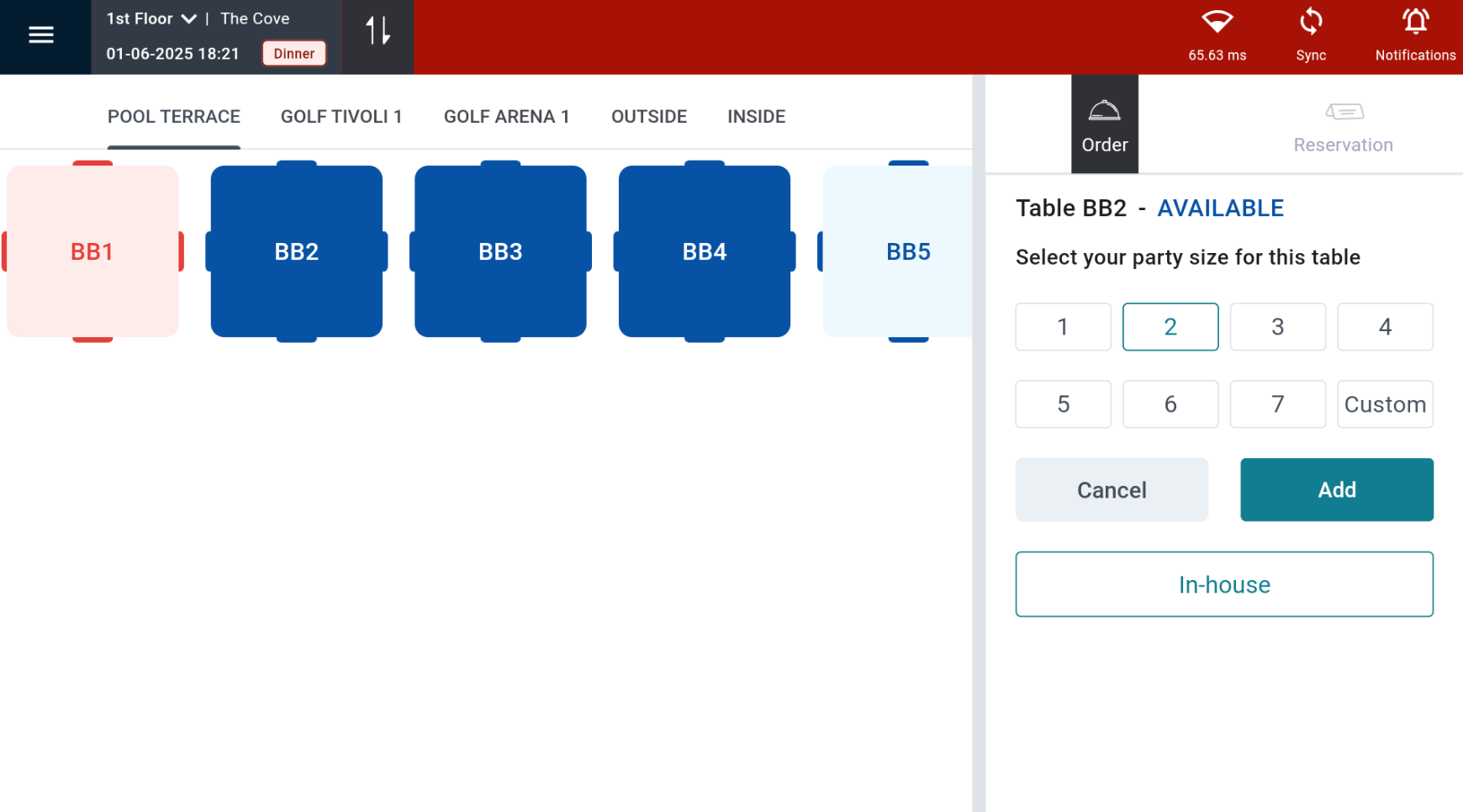 Step 1: Select the available table to create a new order
Room: Enter the room number Step 2: Select "Add" to create the order. |
Create a new order for tables with existing guests (In case of shared seating/separate order) |
Step 1: Select the table for which the order needs to be recorded -> View order  Step 2: Click “Create New Order” to create a new order at this table. 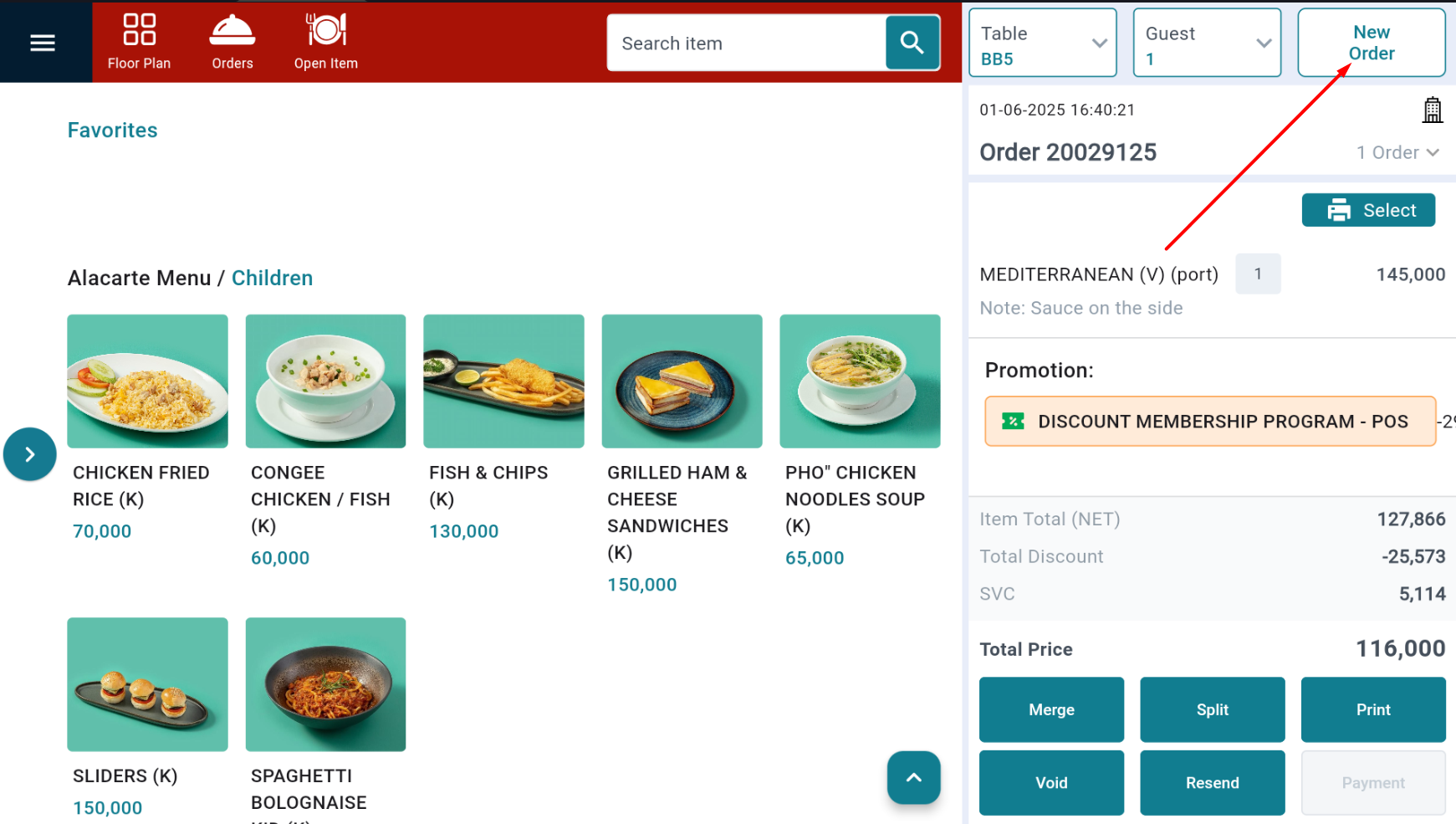 |
Create a new order for customers not dining at the table (Takeaway/In-room service) |
Step 1: Go to the Order section → Select Takeaway (quick order creation) or Create New Order (with additional guest information) 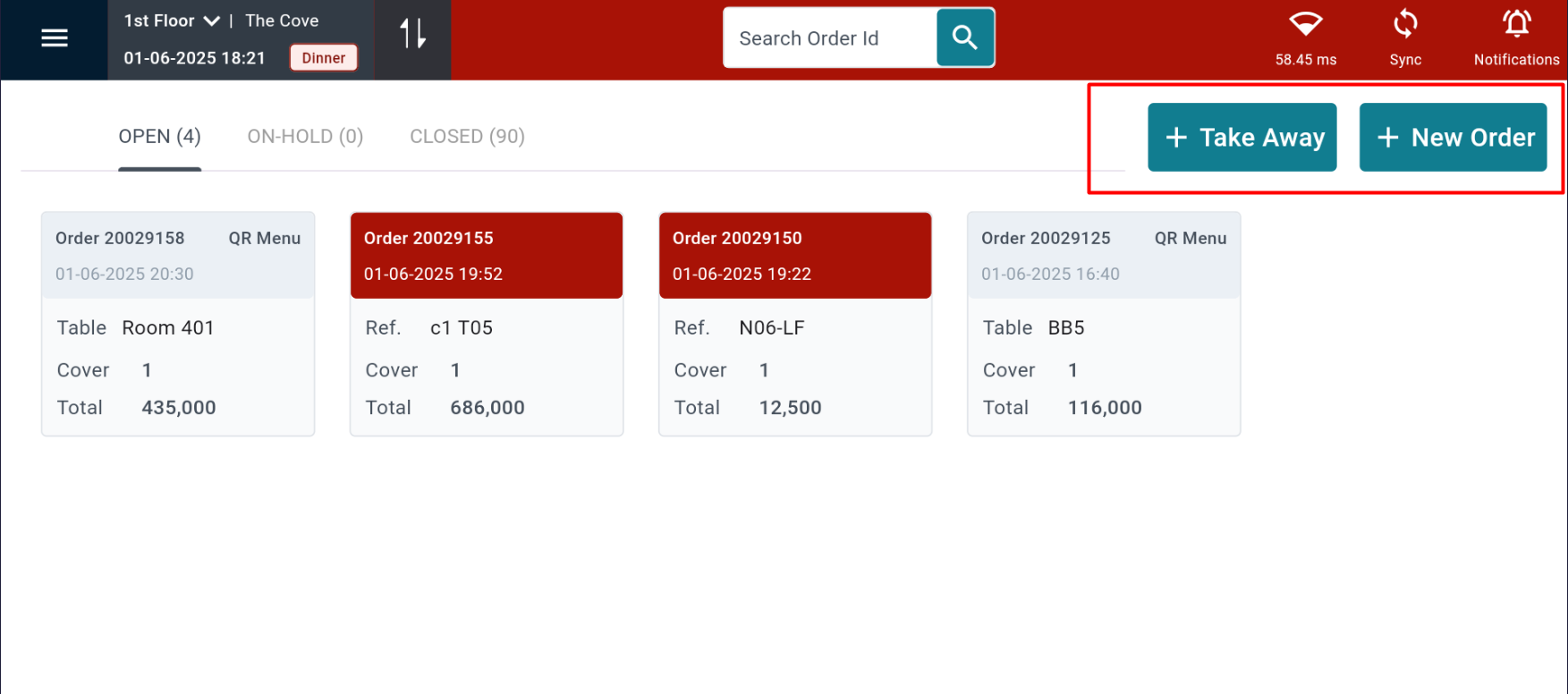 Step 2: 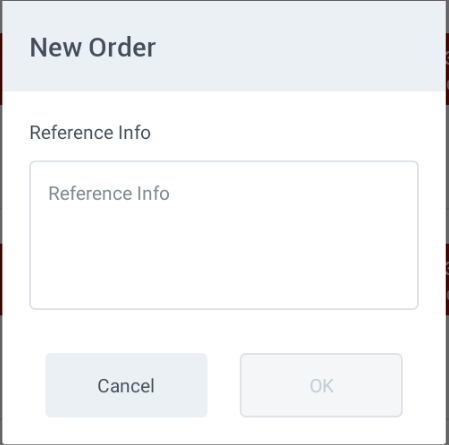
Step 3: Select OK to create the order |
Remarks |
N/A |