[Eng] Merge Profile
Open Link |
Log in – Front Office – Profile |
Summary |
The interface for merging guest profiles in the system |
Screen |
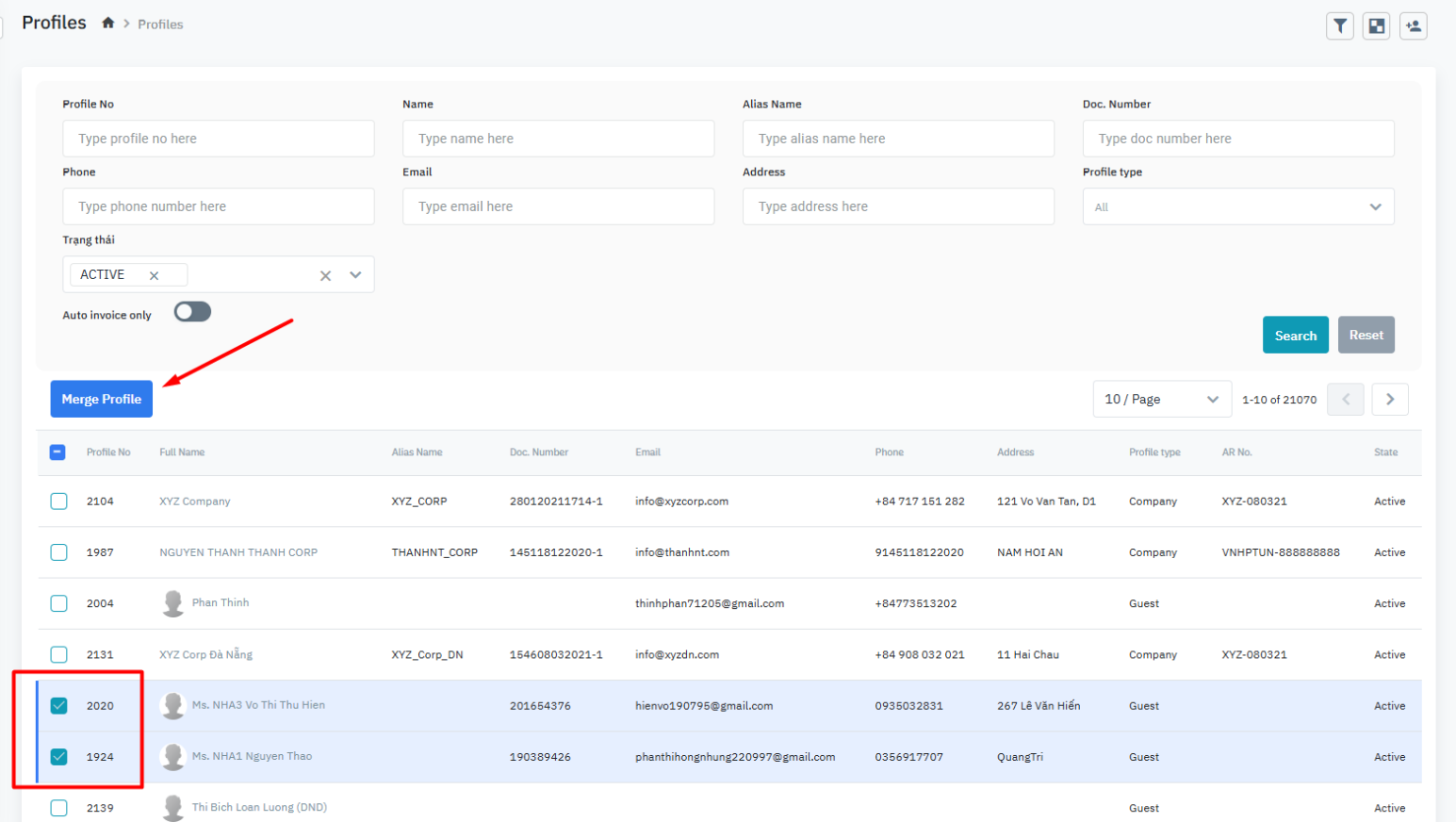
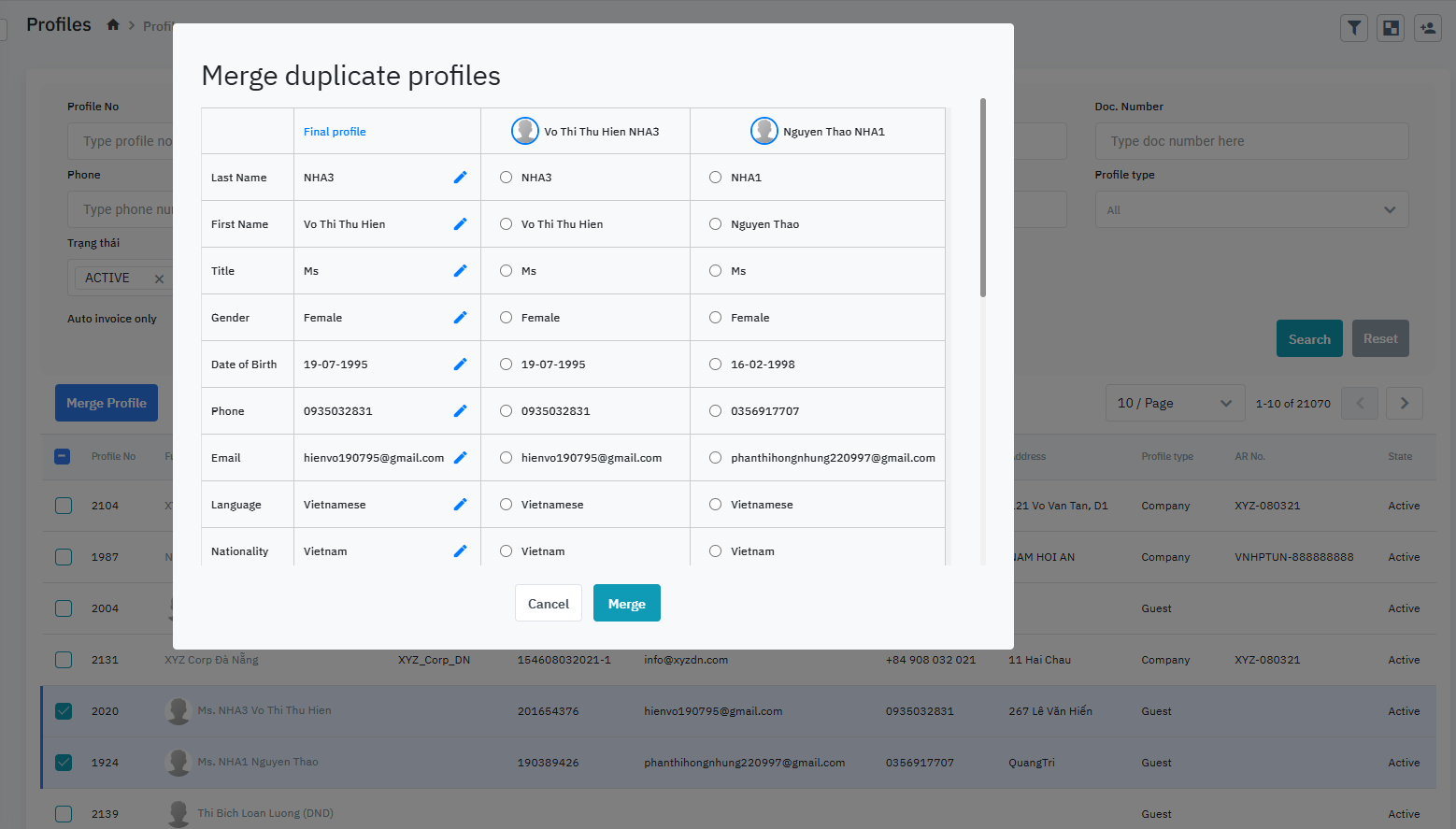
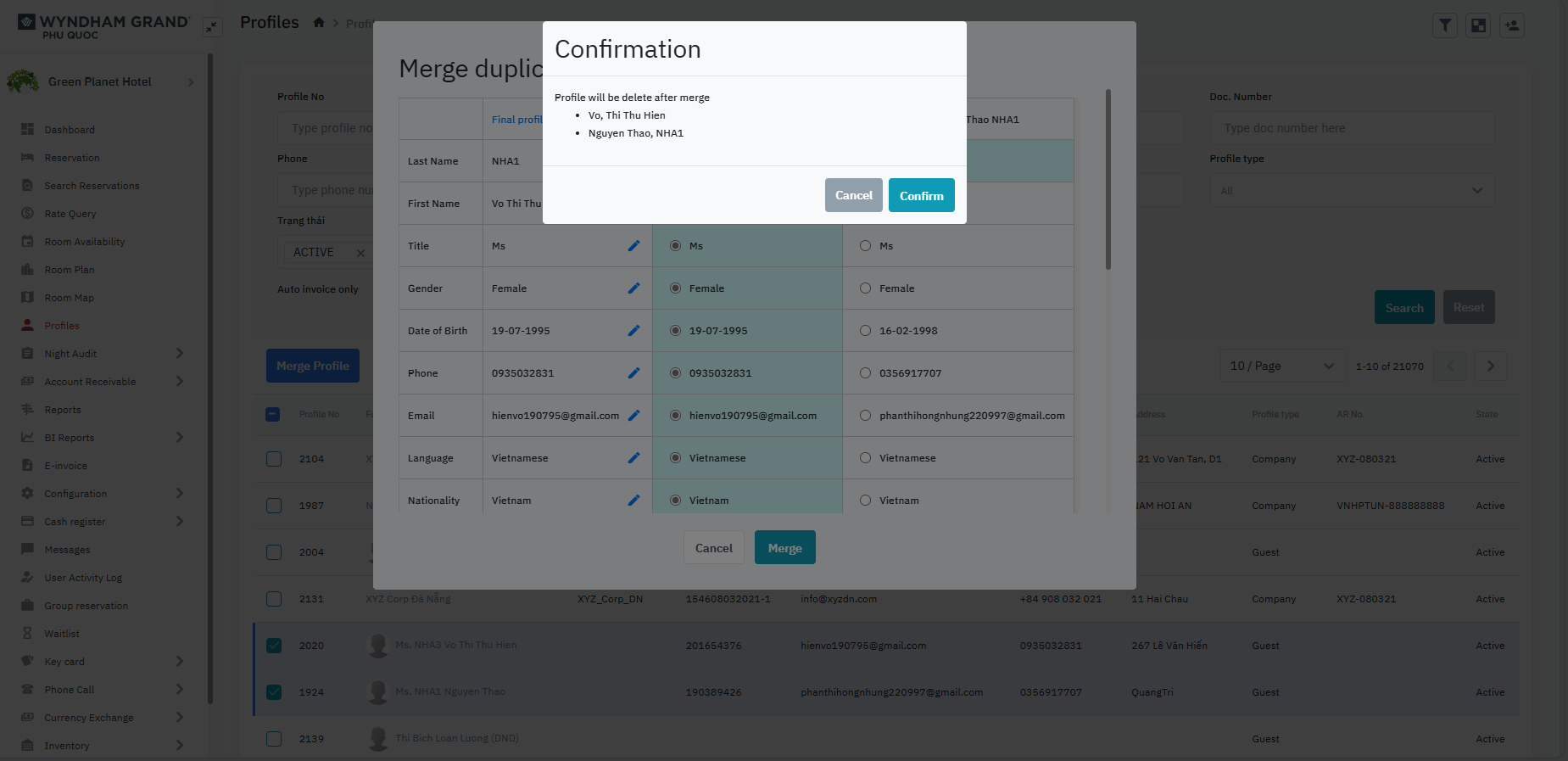
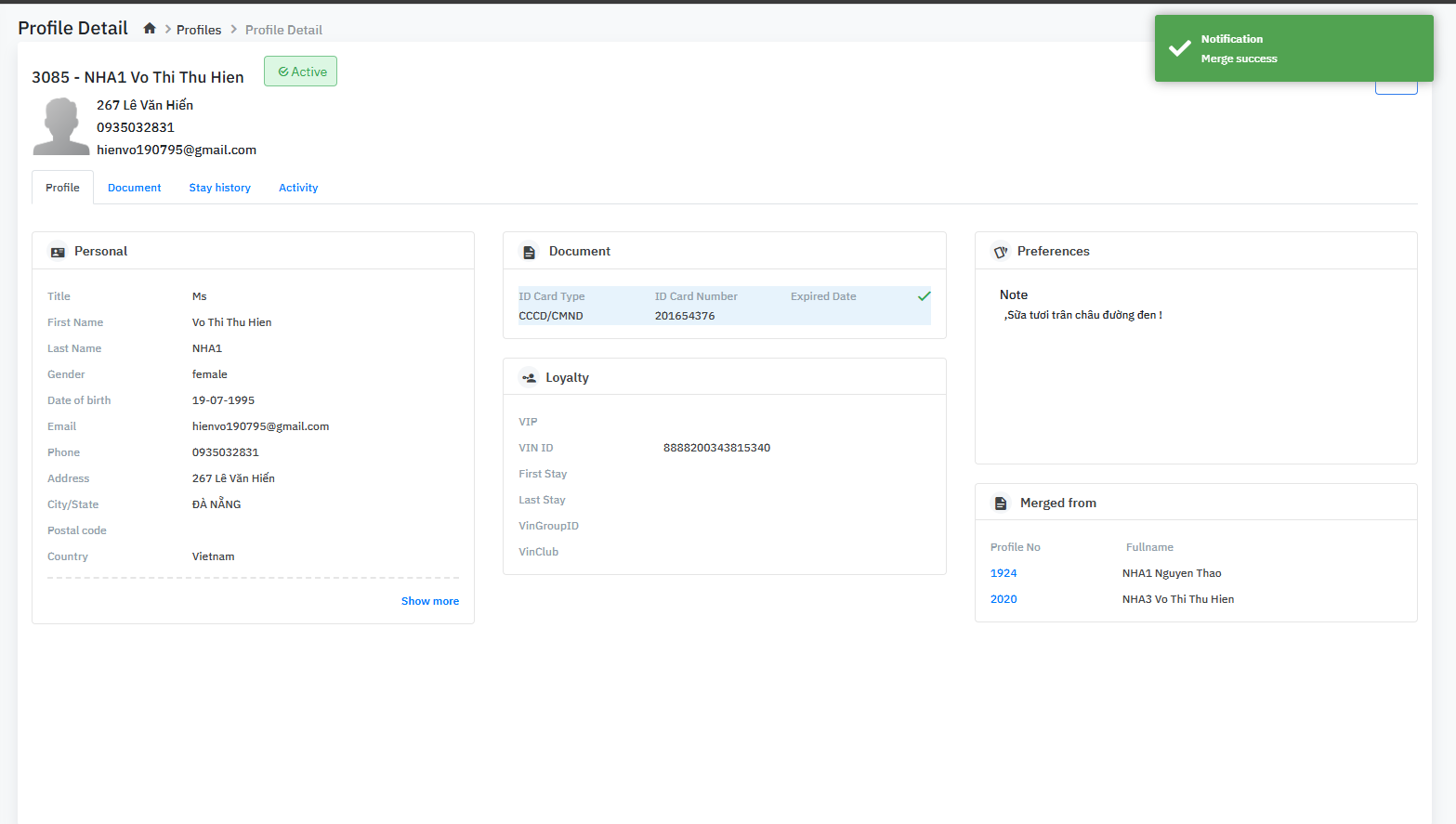
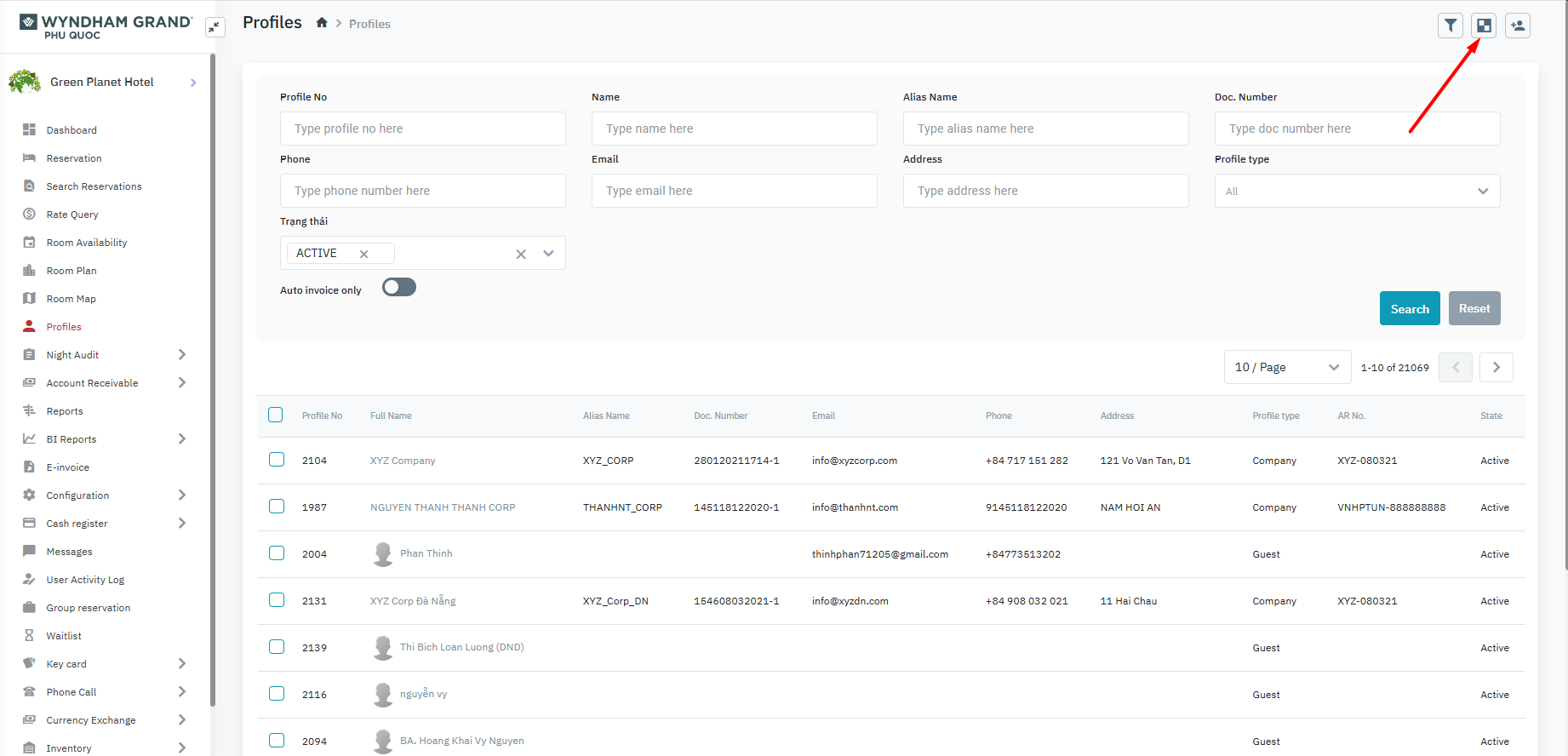
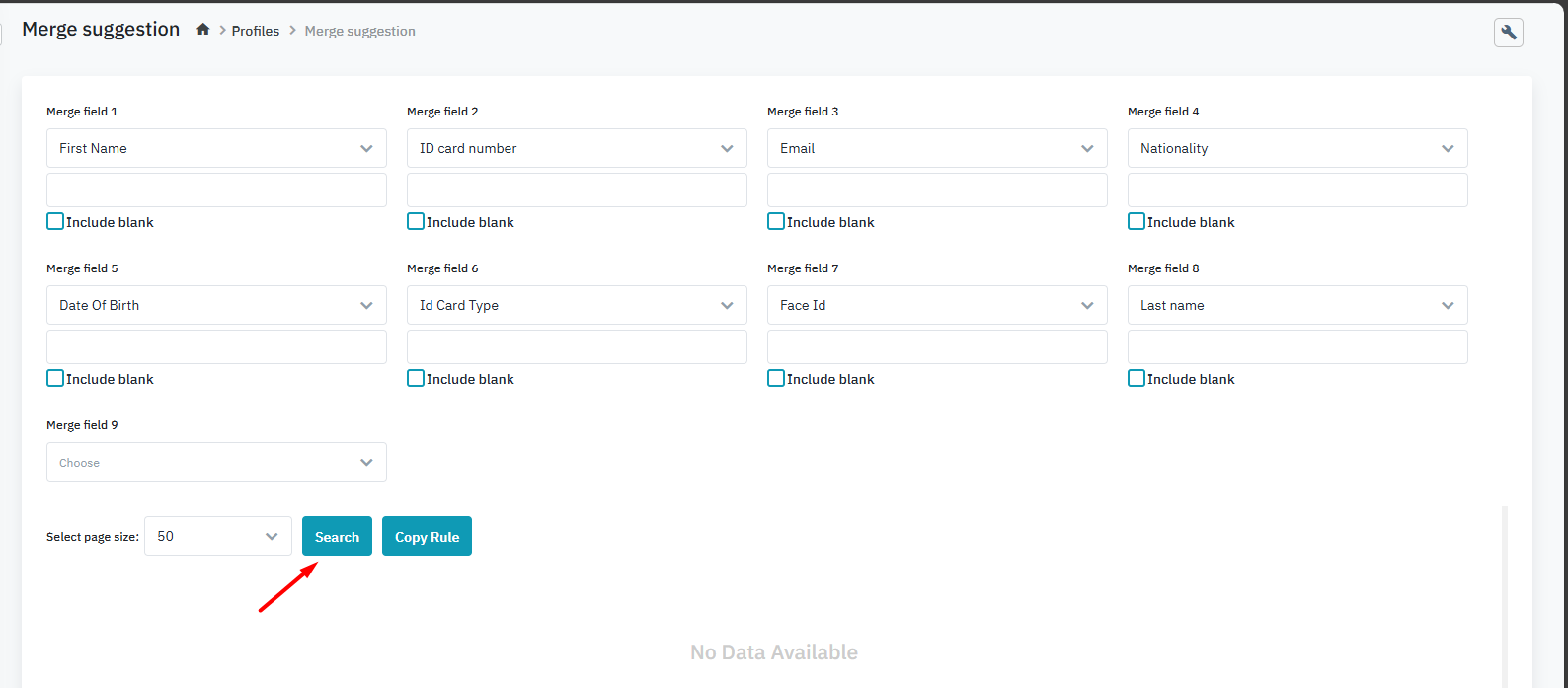
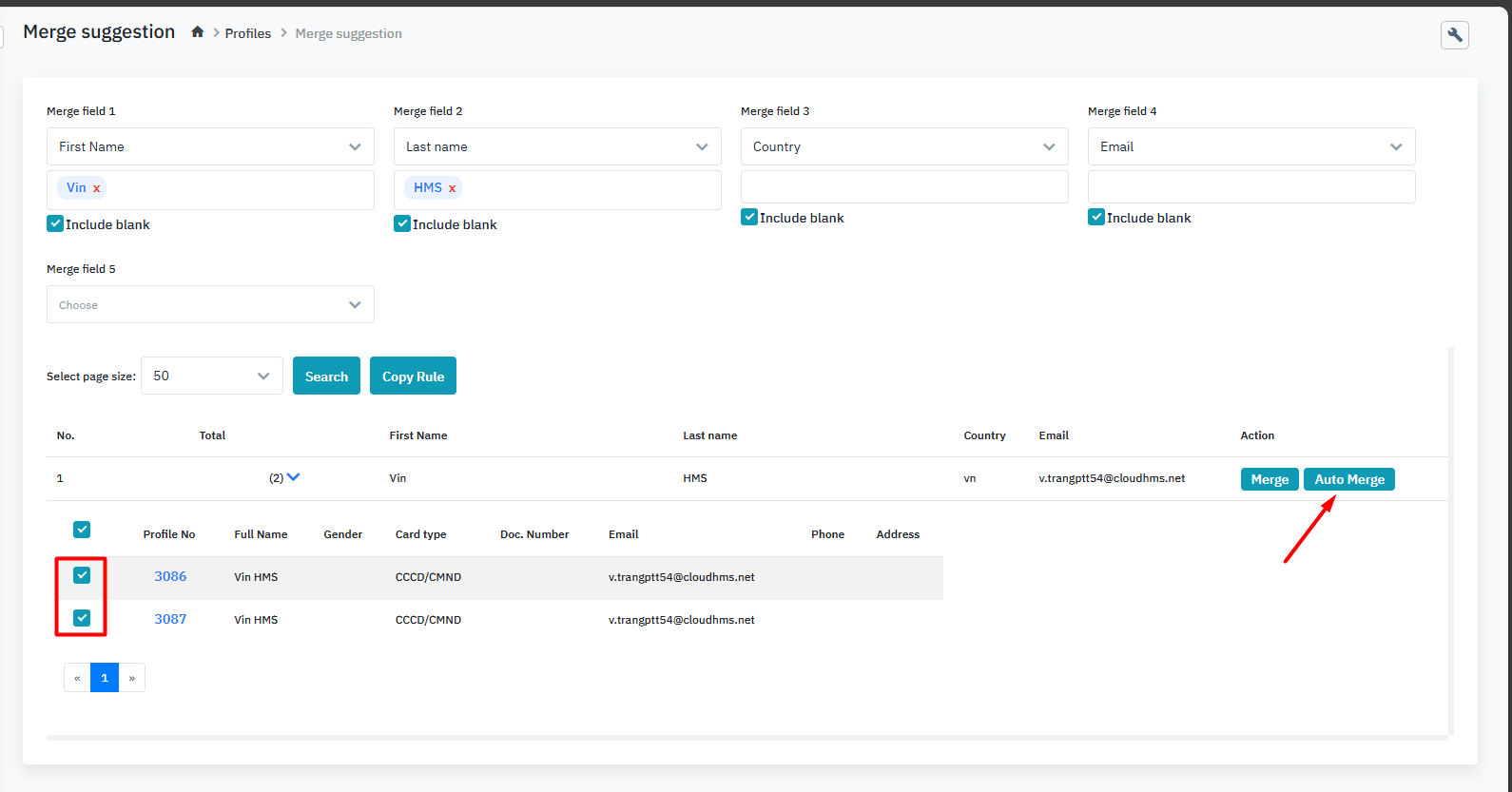
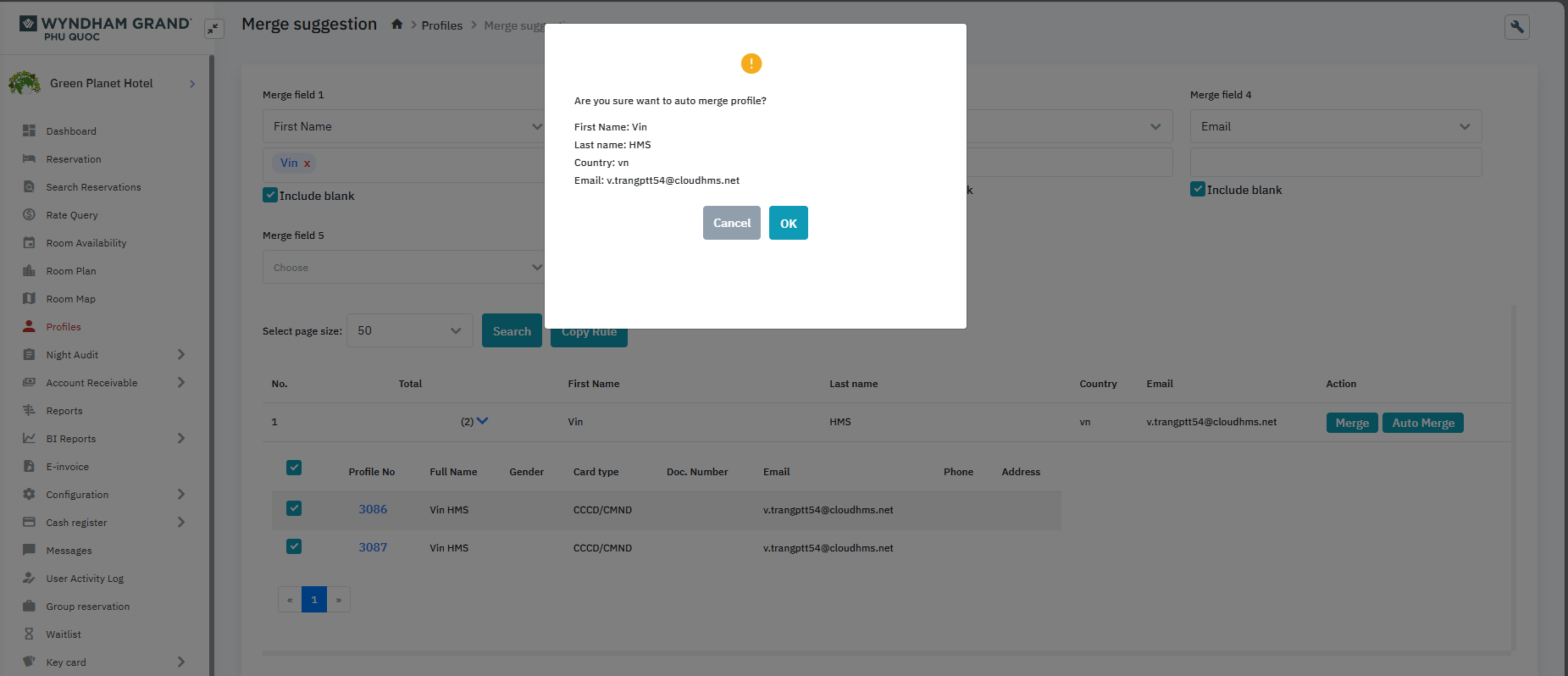
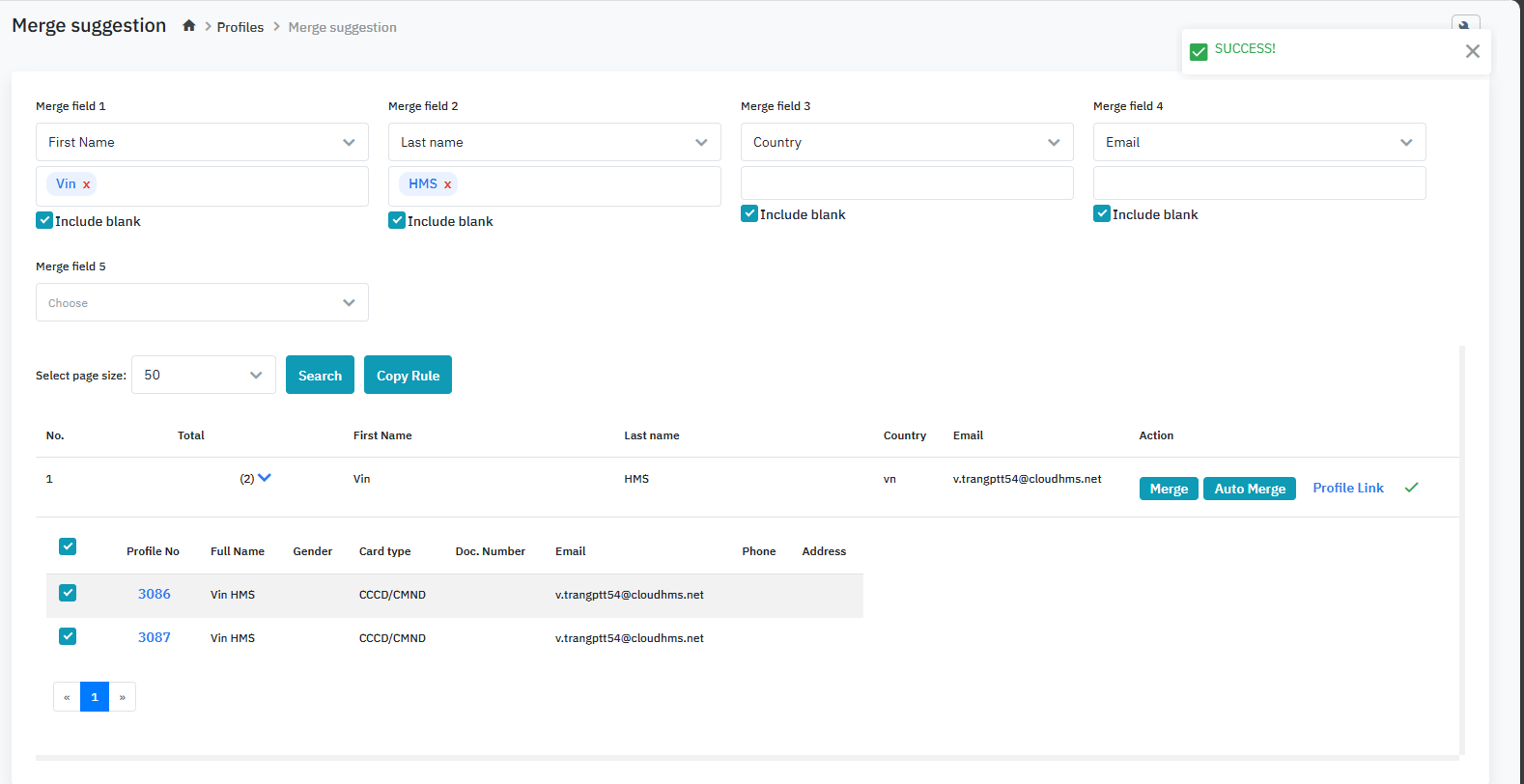
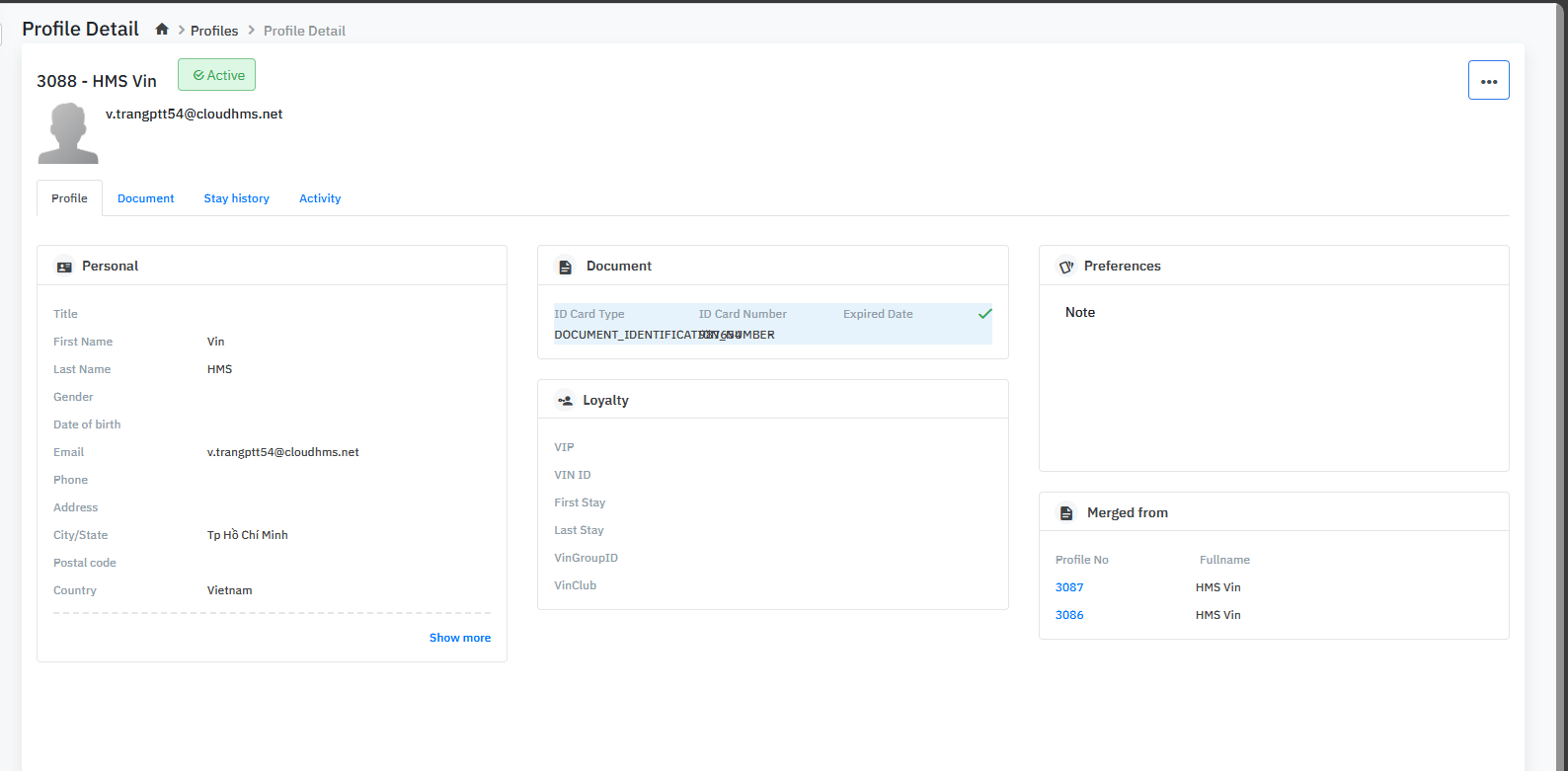
|
Fields Description |
|
Remarks |
|
Open Link |
Log in – Front Office – Profile |
Summary |
The interface for merging guest profiles in the system |
Screen |
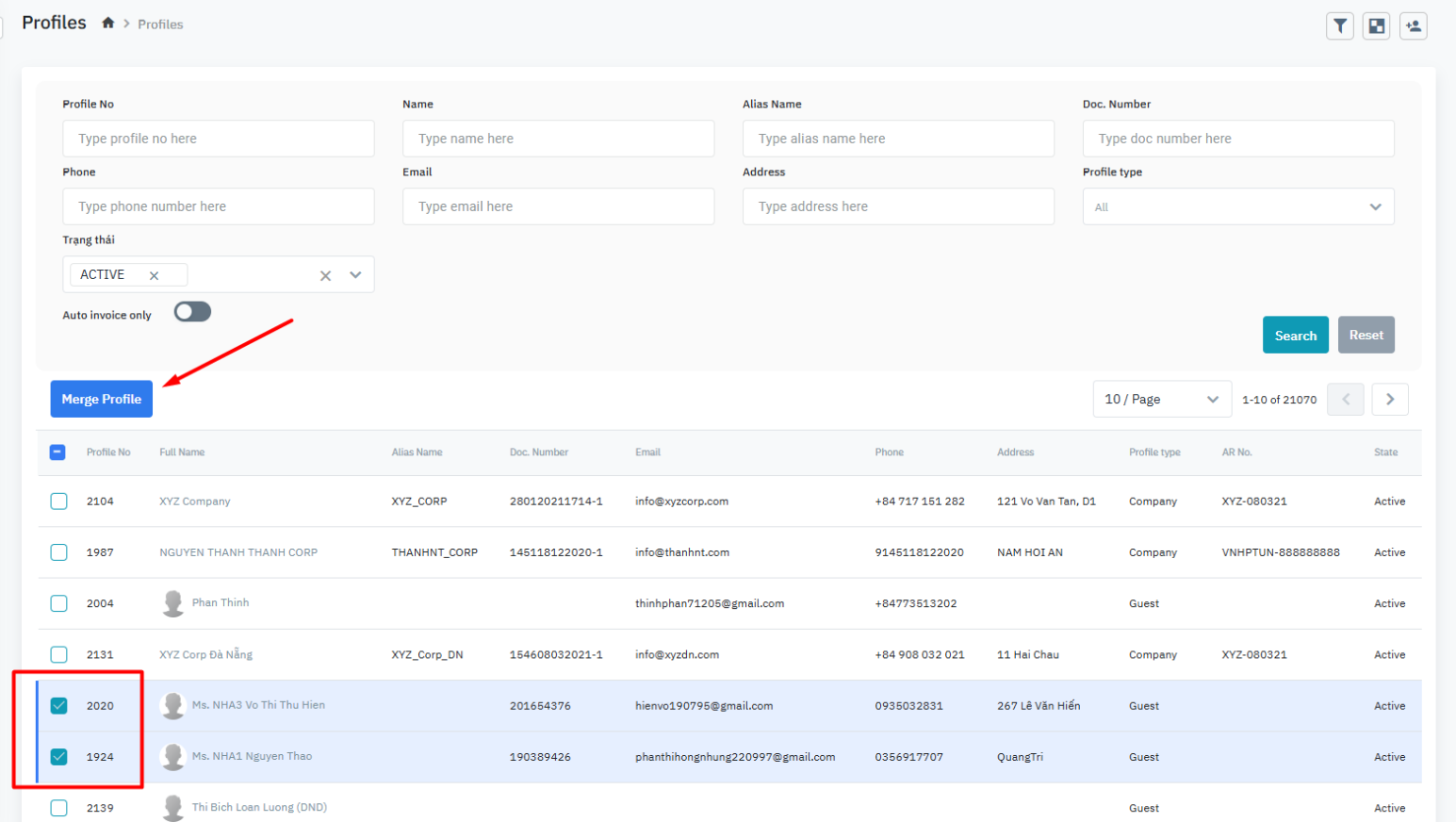
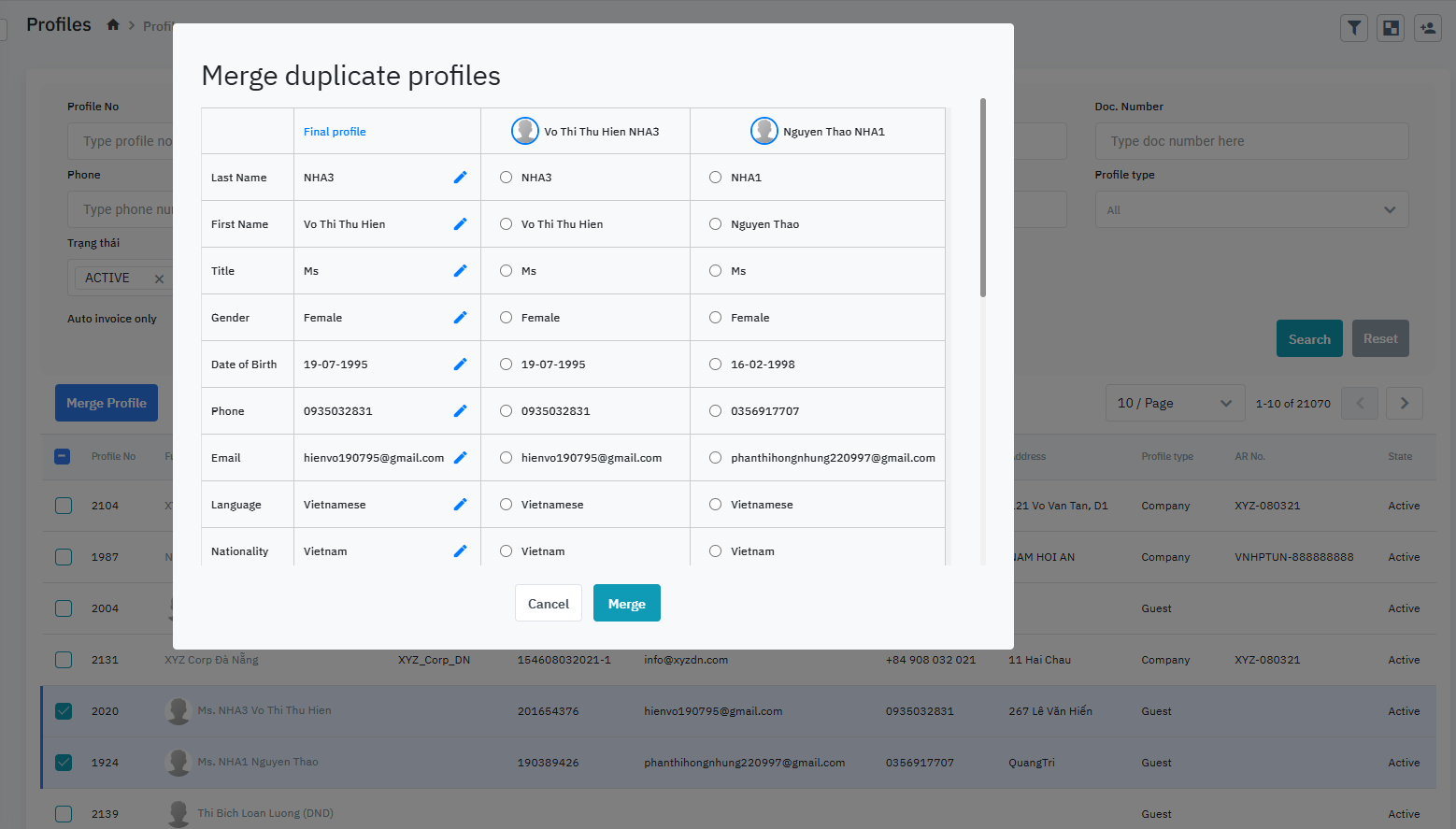
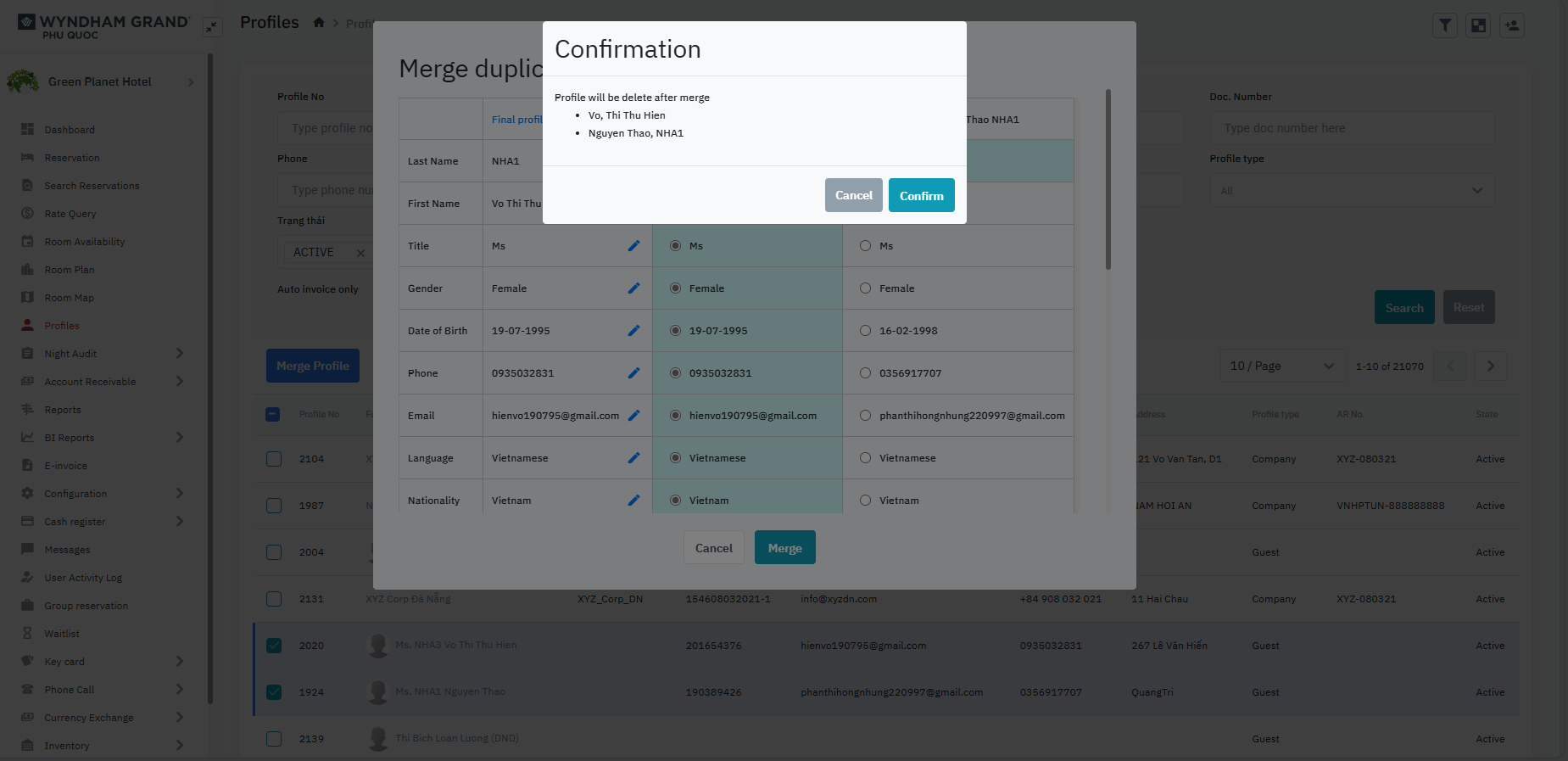
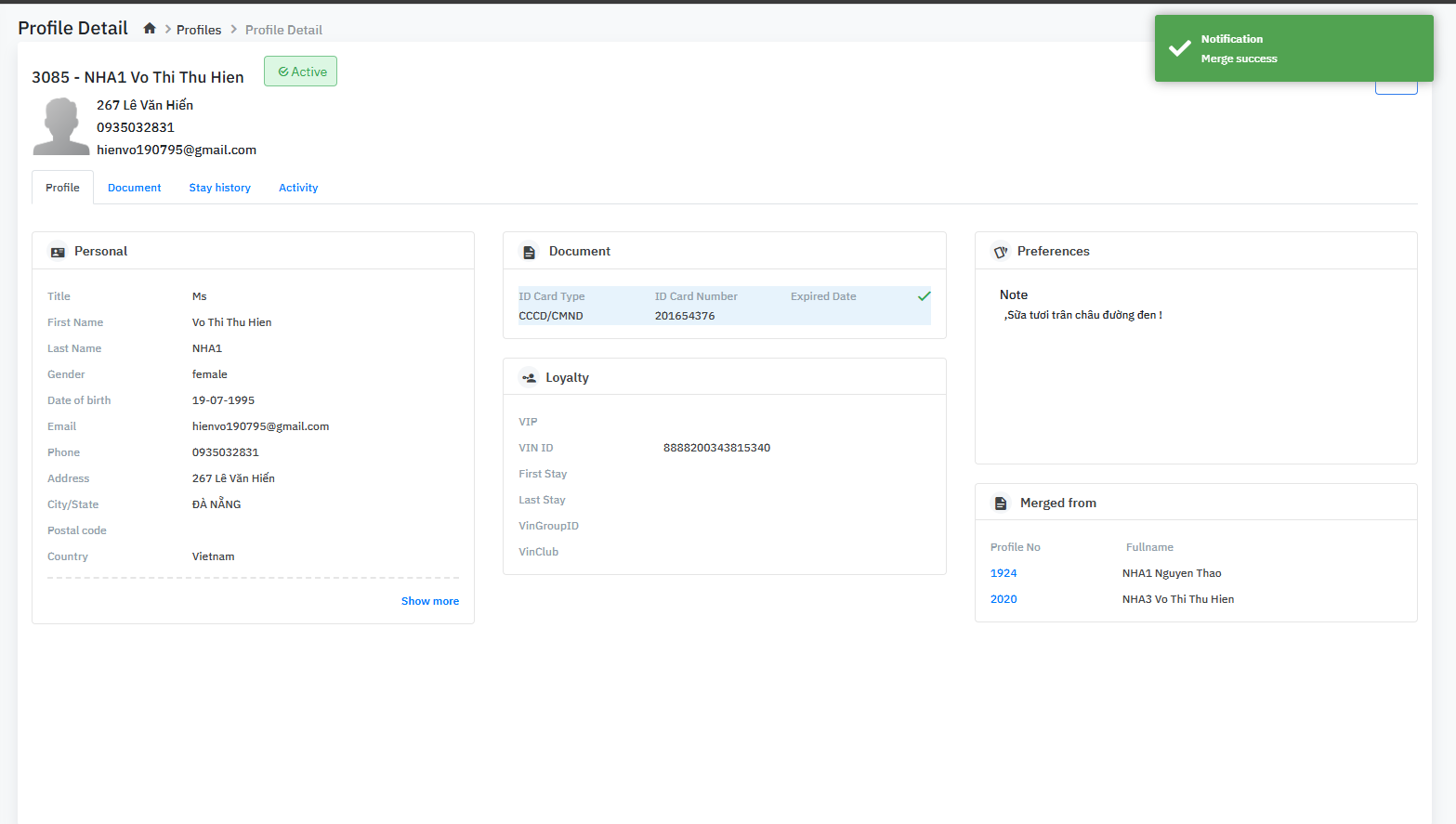
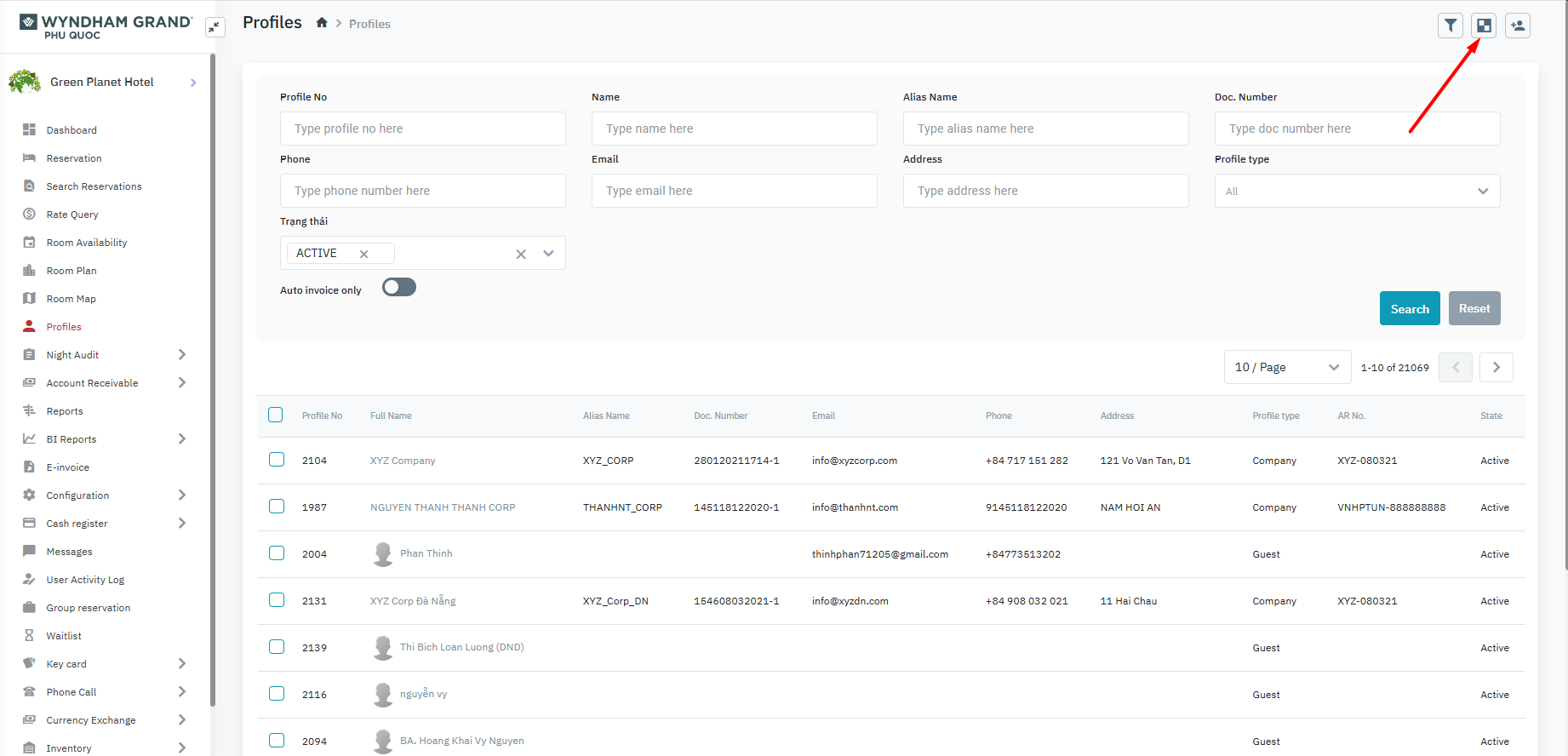
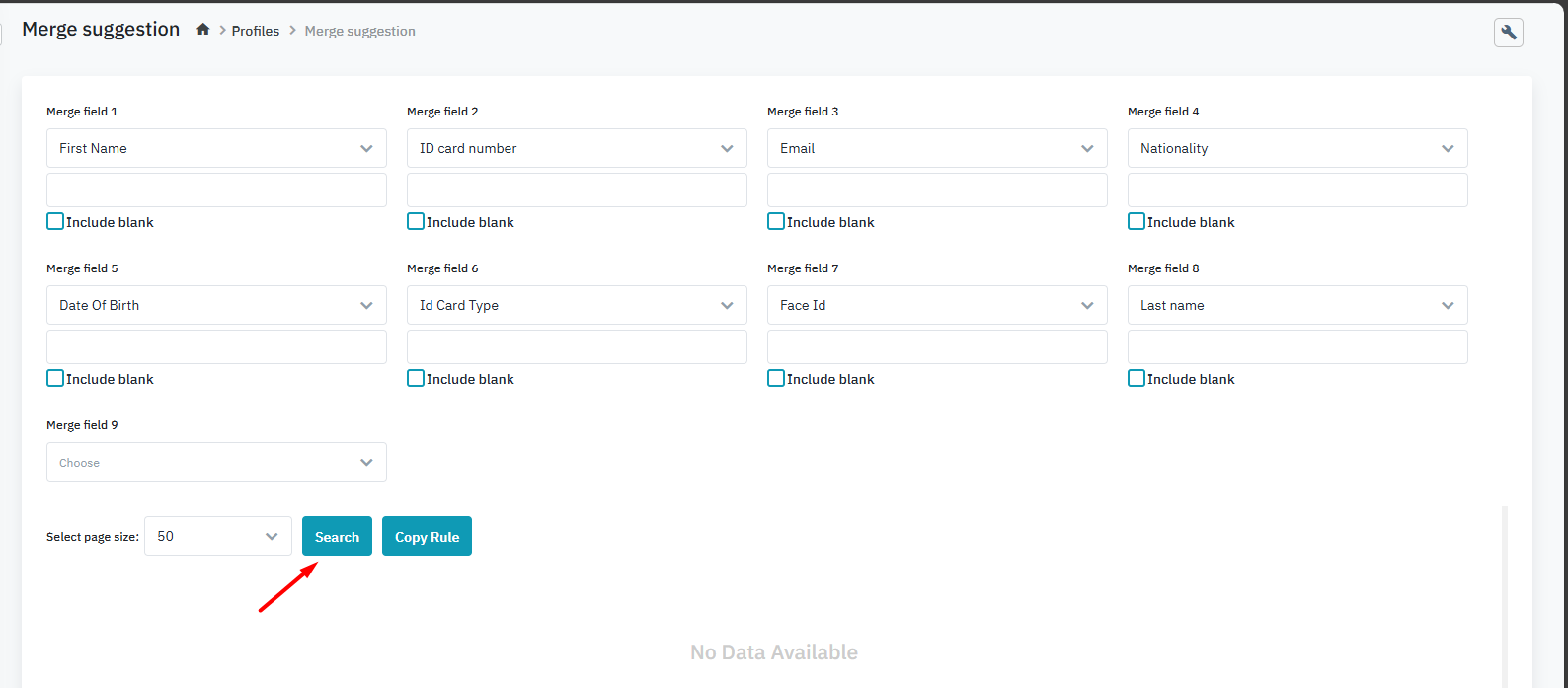
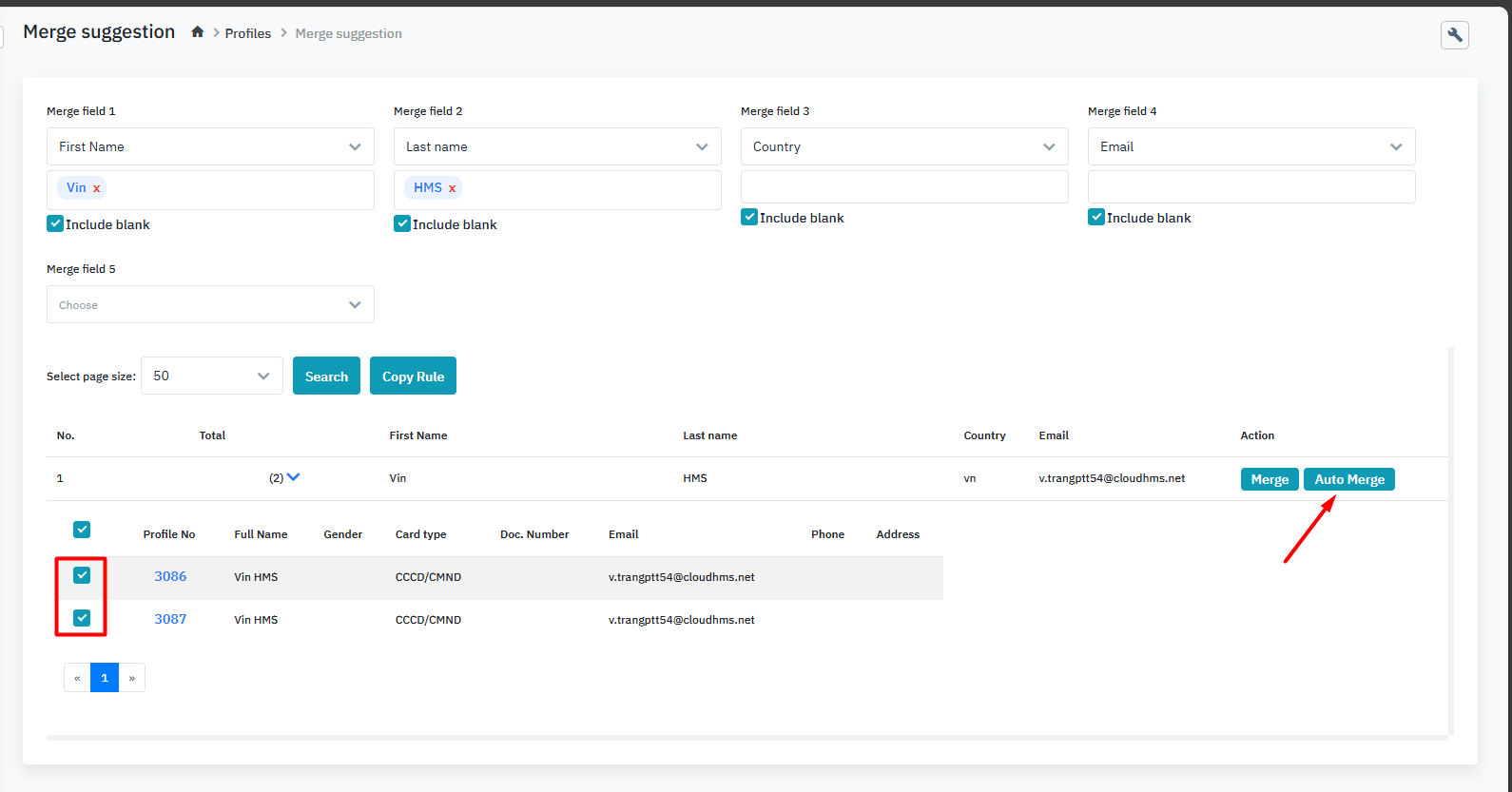
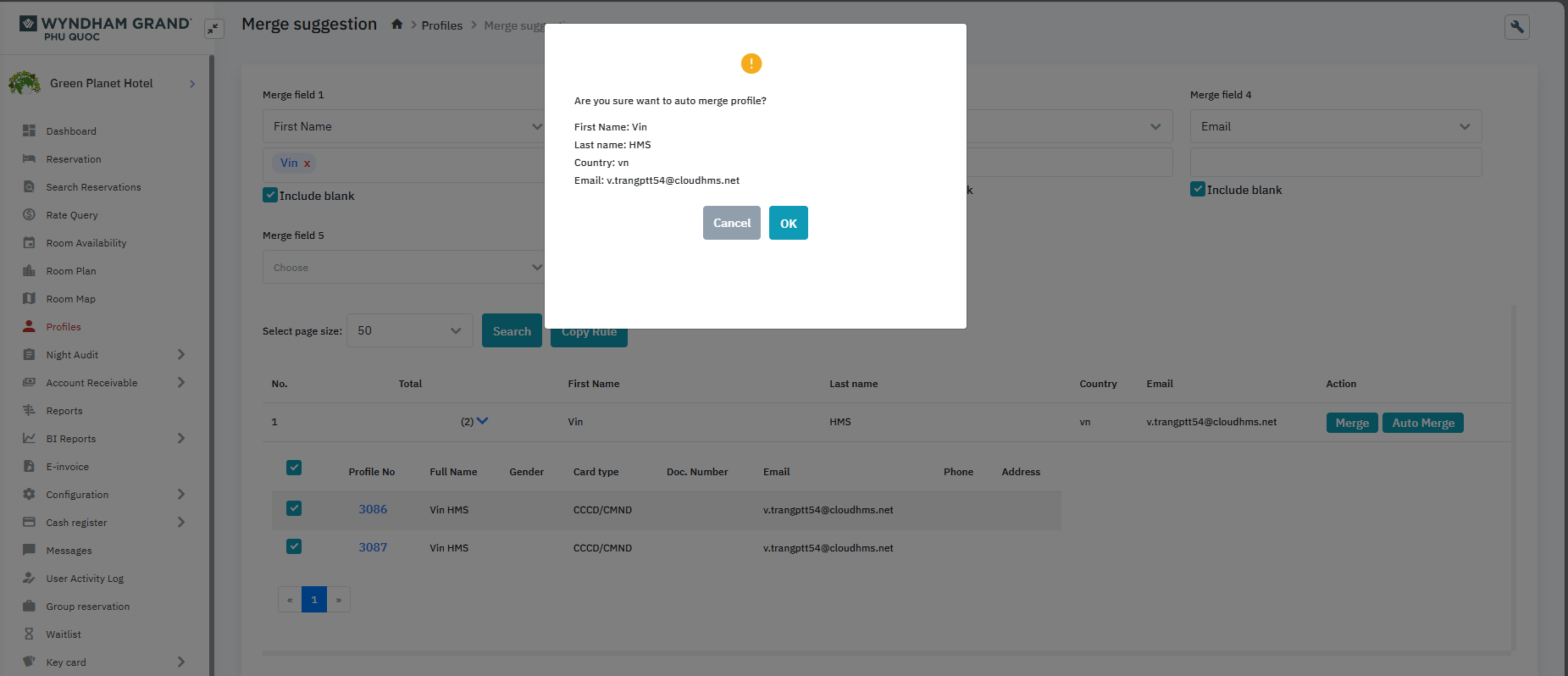
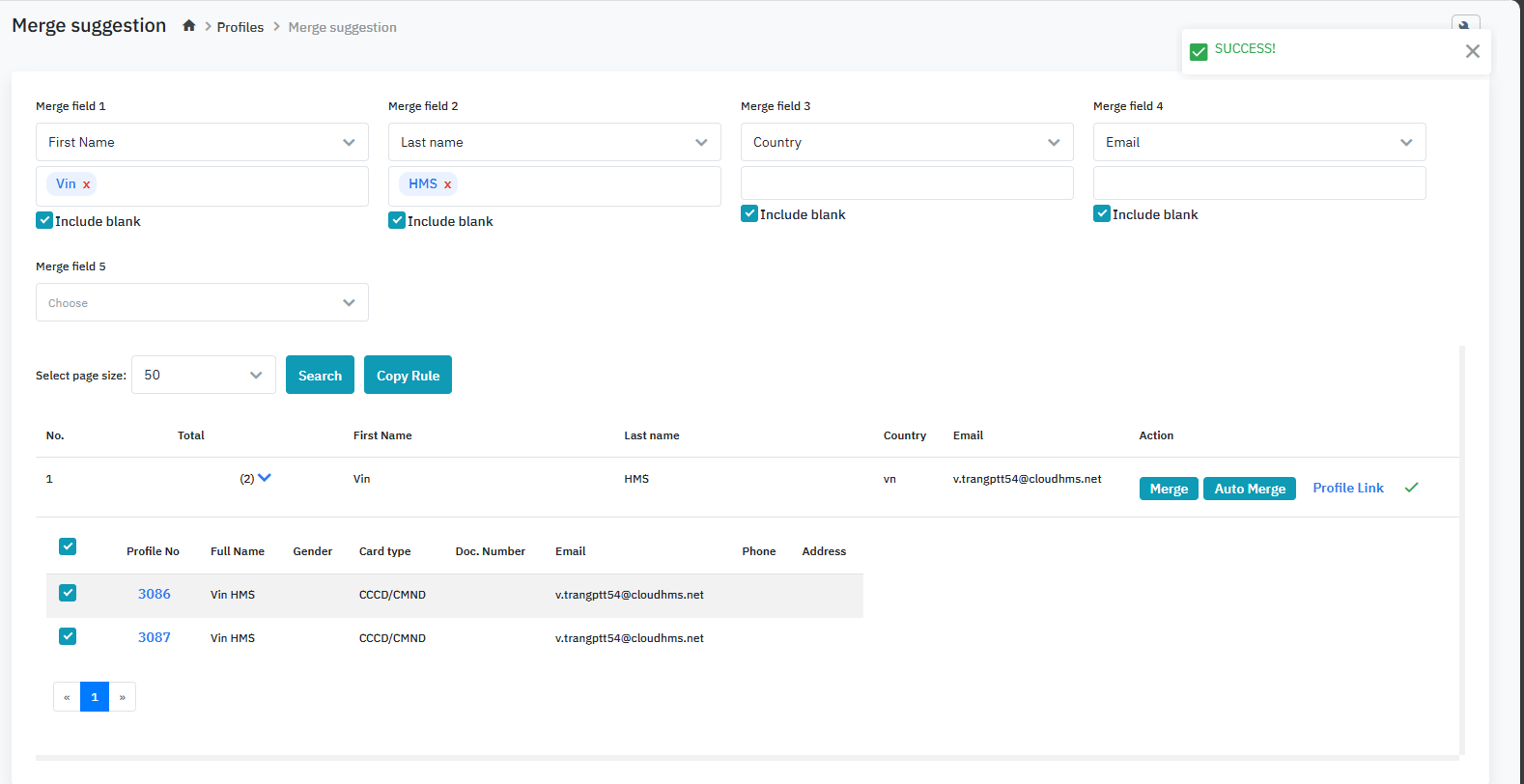
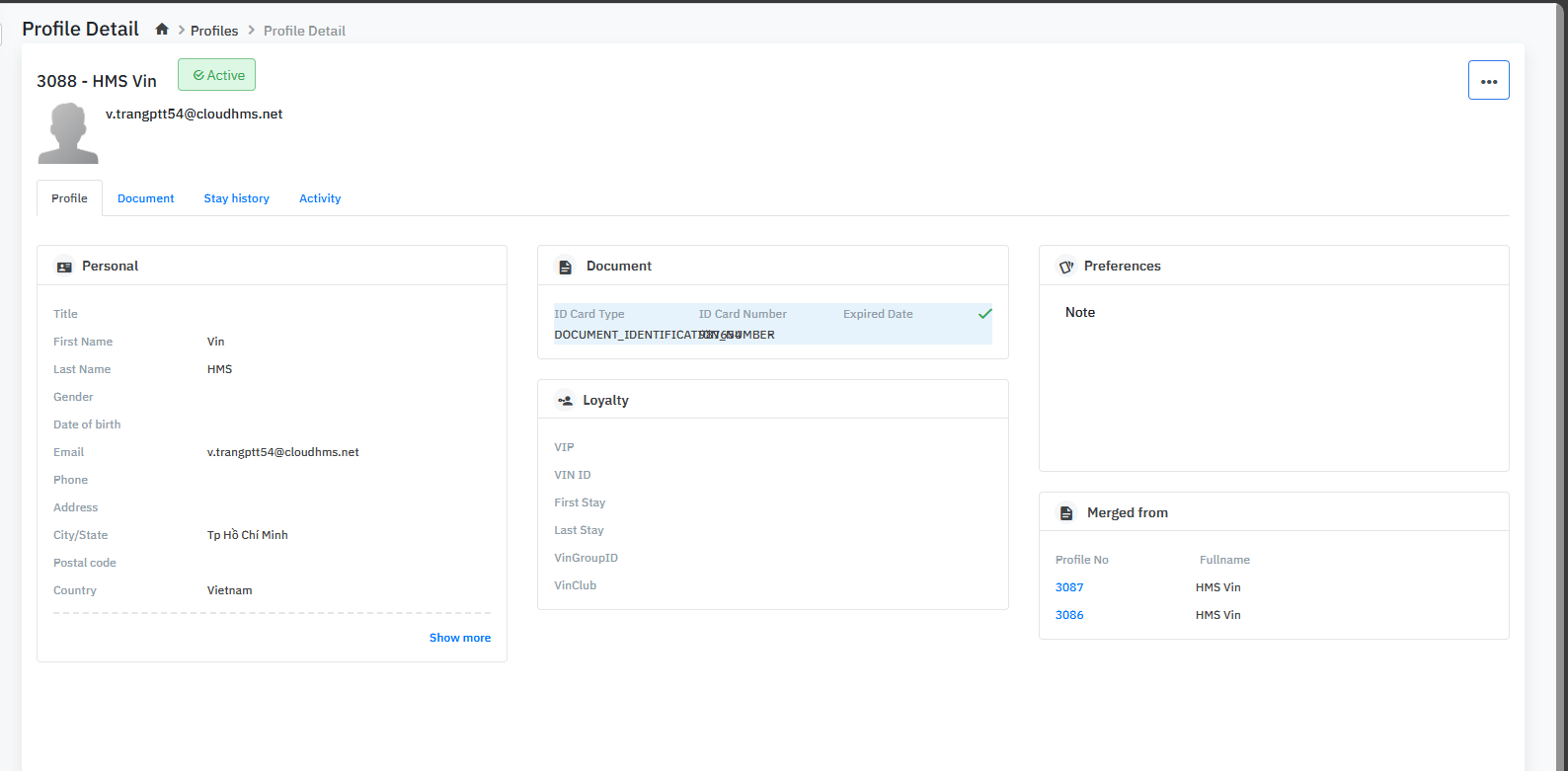
|
Fields Description |
|
Remarks |
|