[Eng] Nigh Audit Routine
Screen Name |
Night Audit |
Open Link |
Log in – Front Office – Night Audit – Night Audit Routine |
Summary |
The Night Audit Routing screen allows you to run the end of day process. |
Screen |
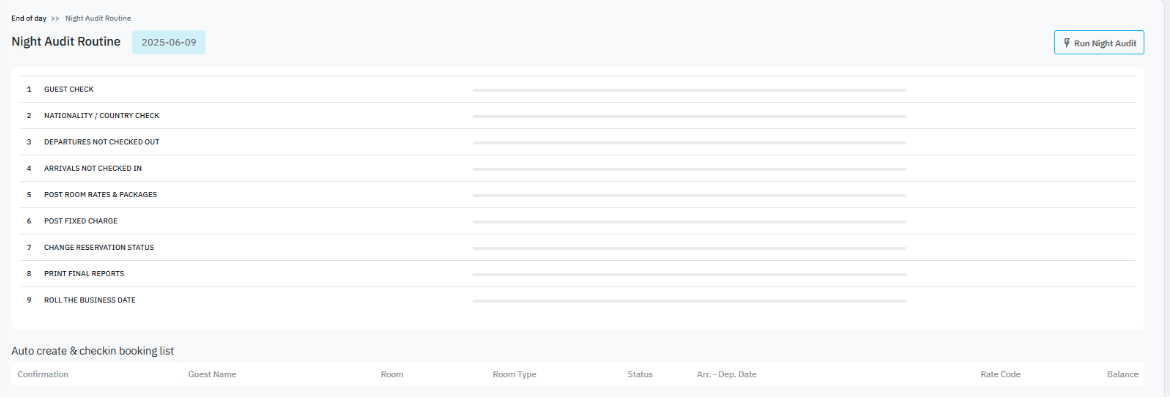 |
Fields Description |
General information:
Steps of Night Audit routineStep 1: Guest Check - The system verifies the guests’ information 
Step 2: Nationality / Country Check - The “Nationality / Country Check” step is designed to detect and handle discrepancies related to Country Code and Nationality Code that may arise from unverified profiles created by OTAs. Discrepancies may occur when users create new profiles on CiHMS based on unverified OTA profiles without correcting the information, leading to incorrect country codes. This affects the accuracy of the Nationality Statistics Report by generating an additional nationality line. How it works:
“Skip this step” option:

Step 3: Arrivals Not Yet Checked In - The system verifies the due-in but not checked-in reservations 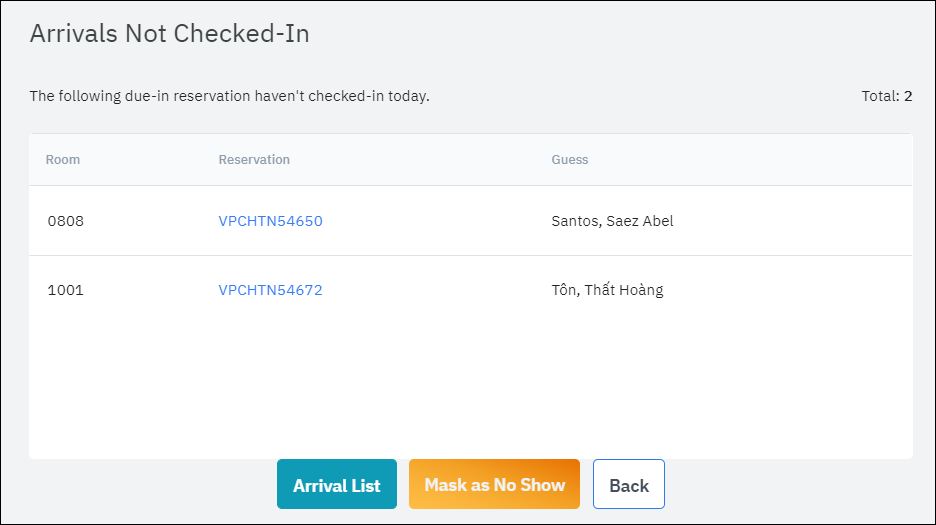
Step 4: Departures Not Checked Out - The system verifies the due-out but not checked-out reservations Step 5: Post Room Rates & Package - The system posts the room rates transactions and packages charges transactions Step 6: Post Fixed Charge - The system posts the fixed charges transactions Step 7: Change Reservation Status - The system changes the status of reservations to the appropriated status Step 8: Print Final Report - The system prints the end of day reports to PDF files Step 9: Roll the Business Date - The system rolls the business date to the next day |
Remarks |
N/A |
