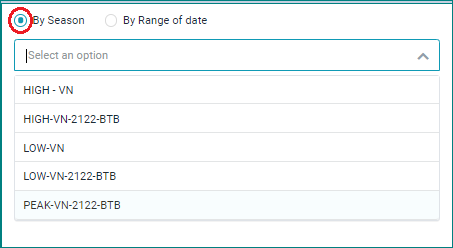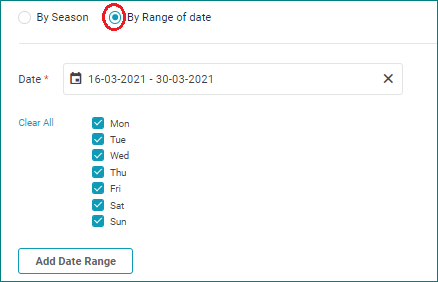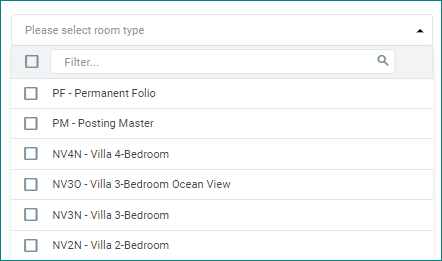[Eng] Detail Config
Screen Name |
Details Config |
Open Link |
Log in – Rate Service Management – Rate Plan – Update Rate Plan – Tab Details Config |
Summary |
The screen allows you to configure the details of a rate plan such as: room type, rate amount, selling date, etc. |
Screen |
Details config for Base Rate 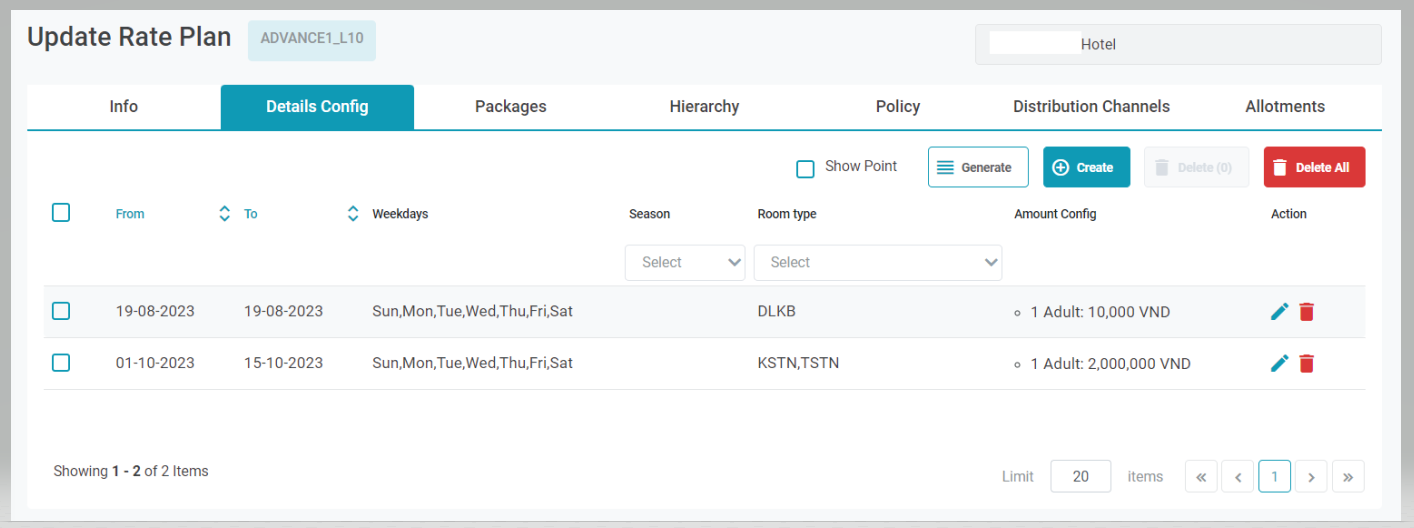 Details config for Advance Daily Rate 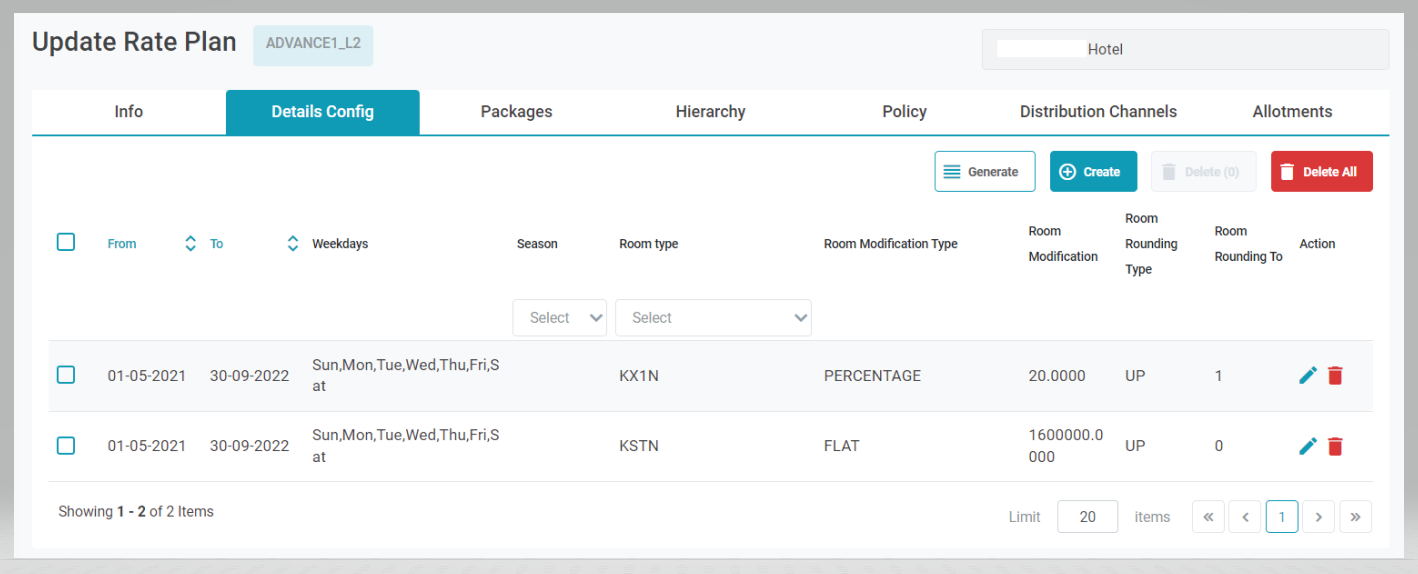 |
Fields Description |
Details config for Base Rate
Details config for Advance Daily Rate
[Create Detail Config] – Add a new date range for Base RateFor the inherited rate, the rate details will be inherited from the parent. You do not need to re-create it. Select “Create” to add a new date range. You can select to configure the price by amount or by point (for Villa Owners). Create detail config by amount 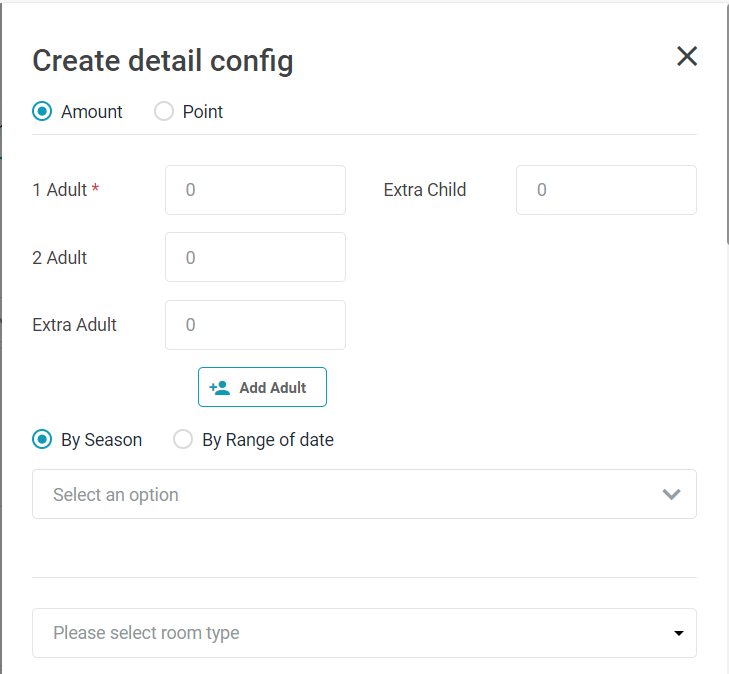
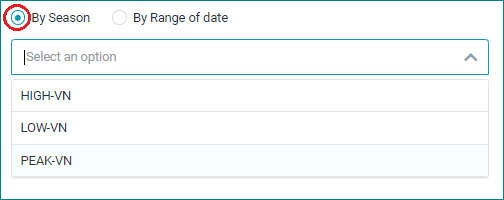
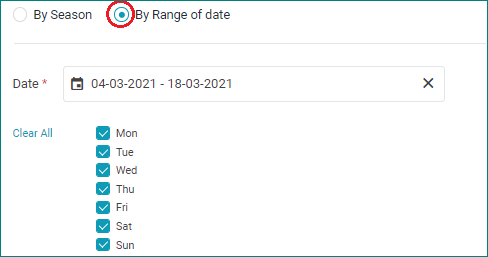
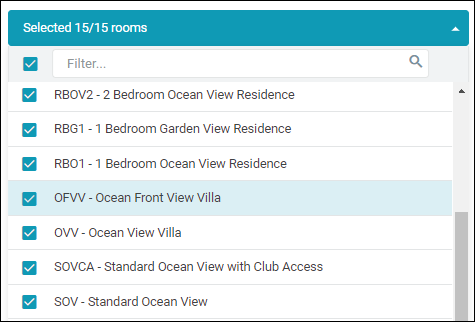 Select “Save” to save the config. Create detail config by point 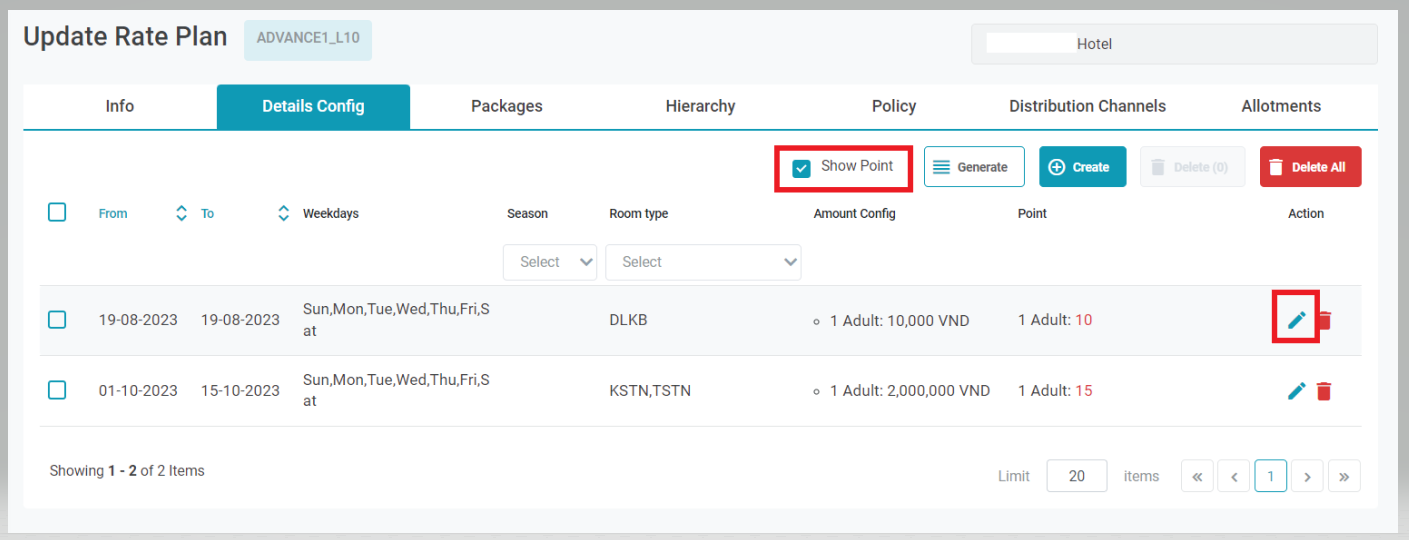 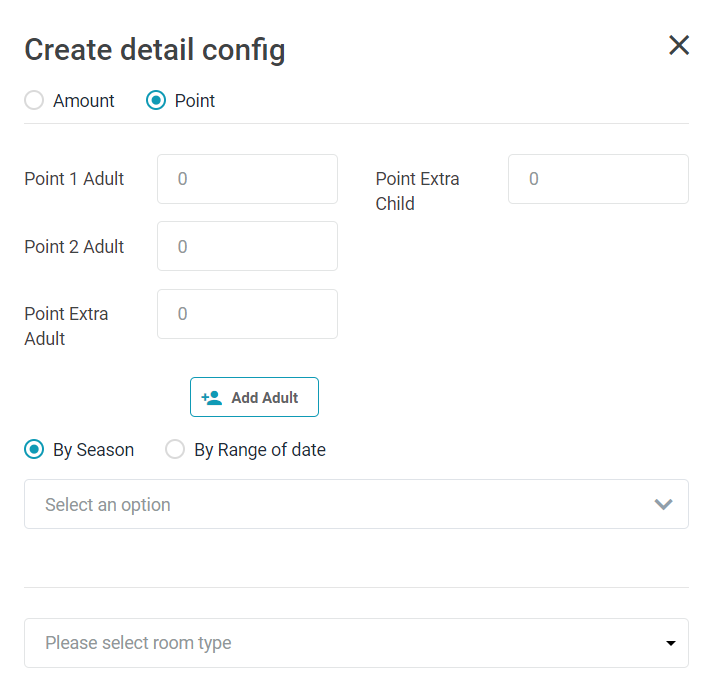
Select “Save” to save the config. Note:
[Create Detail Config] – Add a new date range for Advance Daily Rate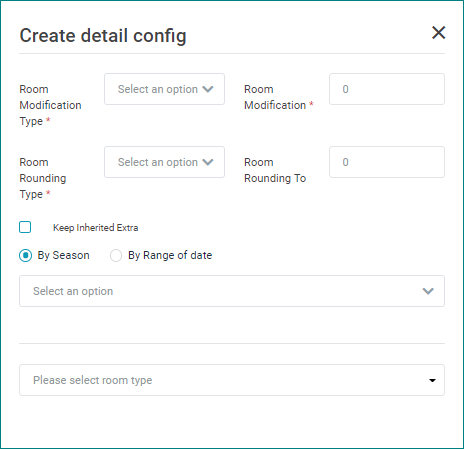
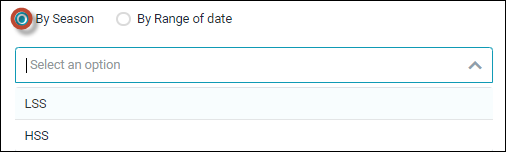
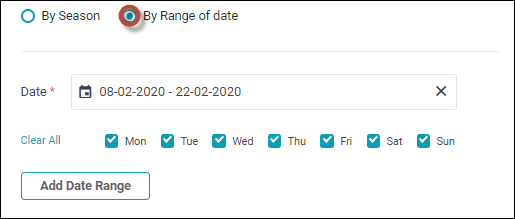
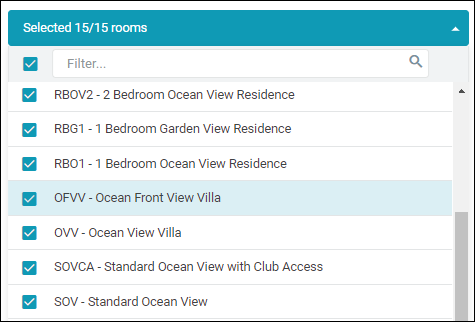 Select “Save” to save the config. Configure the percentage of promotions during the week or weekend To configure the various promotions for different periods, you can create 2 detail config and select the corresponding weekdays to apply the promotion. See the example below:  Configure the staying date of the inherit rate plan different to the parent You can always configure the staying date of an inherit rate plan different to the parent by editing the existing date range or adding a new one. |
Remarks |
Generate Rate Plan: After updating the details of the rate plan, select Generate button to apply the configuration. 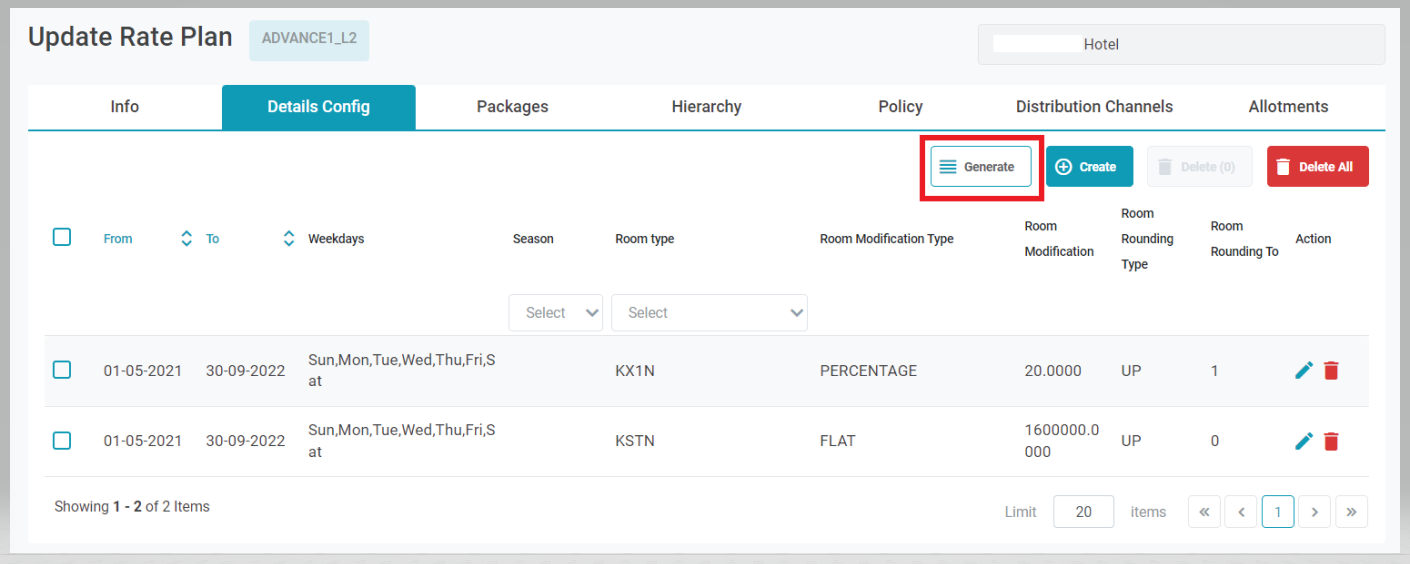 Verify the last generate time to make sure the configuration is effective. 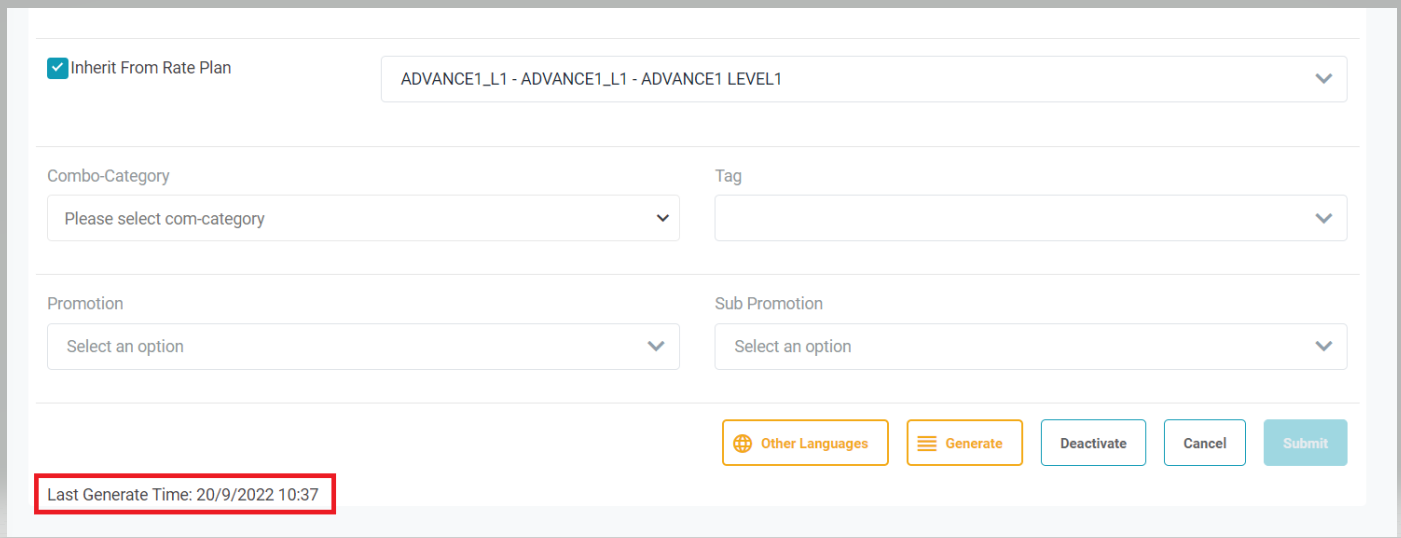 |