[Eng] Package Control - PCM (Manage the authentication of meals)
Outstanding function overview
Authentication speed is less than 1s for all card swipes
Works without a network connection
Swipe the card once for group guests, roommates
Use on all mobile devices, tablets running Android operating system, VOS
Swipe card, check guest meal information
Card Reader status | Success status | Failure status | Complete status |
|---|---|---|---|
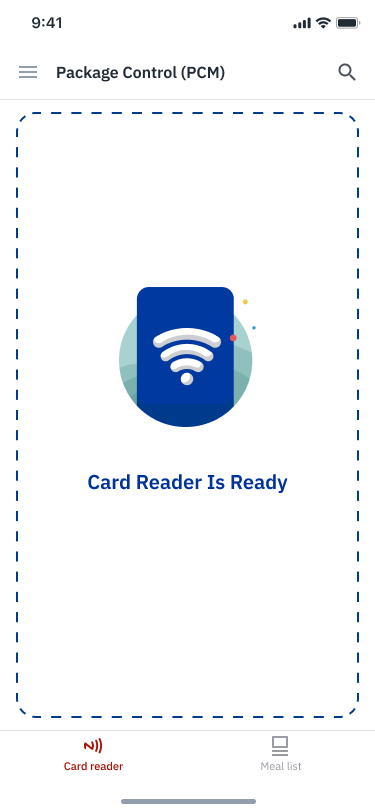 | 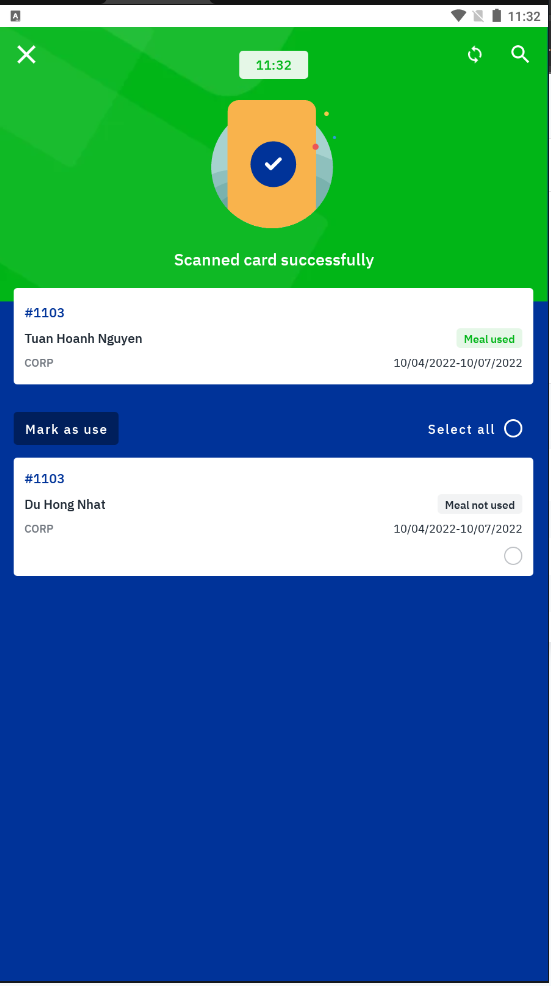 When successfully swiping the card, the system automatically changes the status of the guest and gives an audible notification | 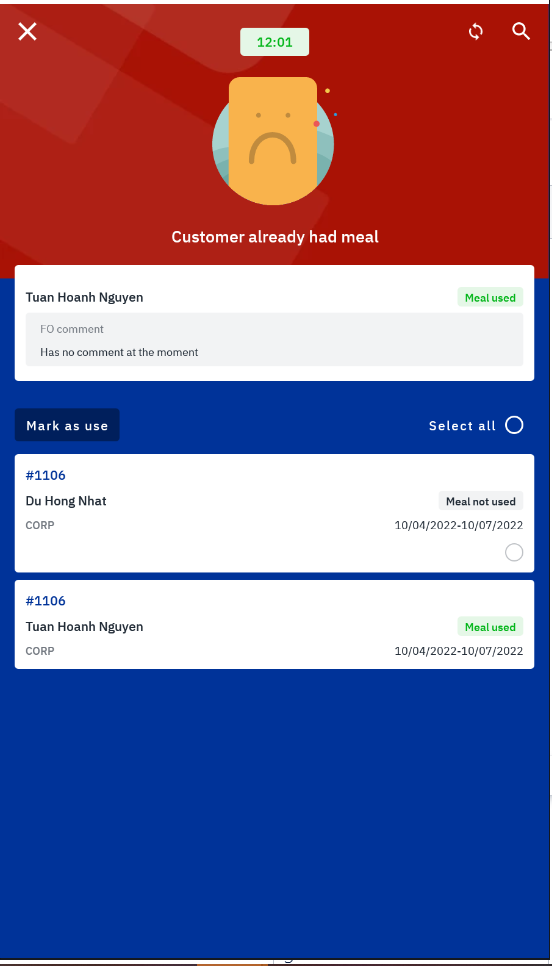 The system vibrates and shows FO comment. Users can still manipulate the manual state transition for guests | 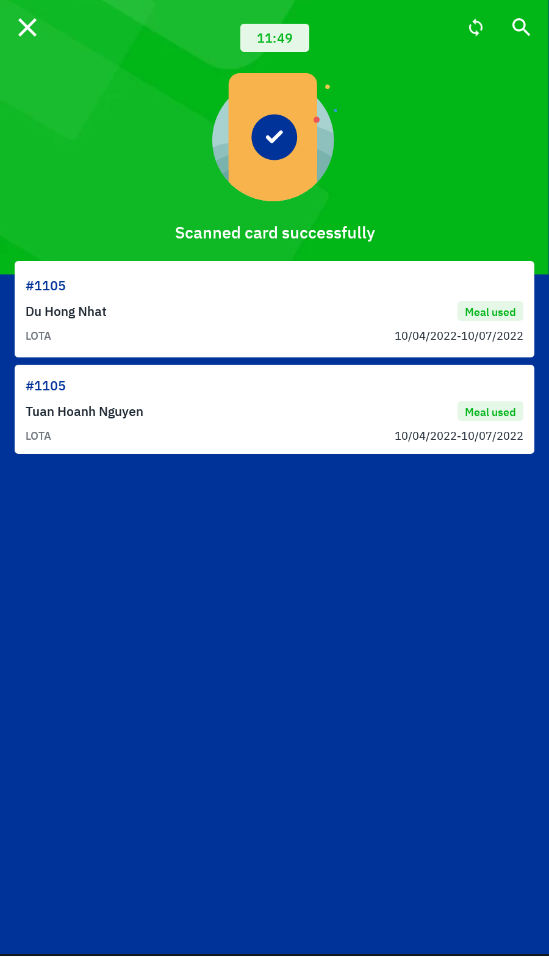 |
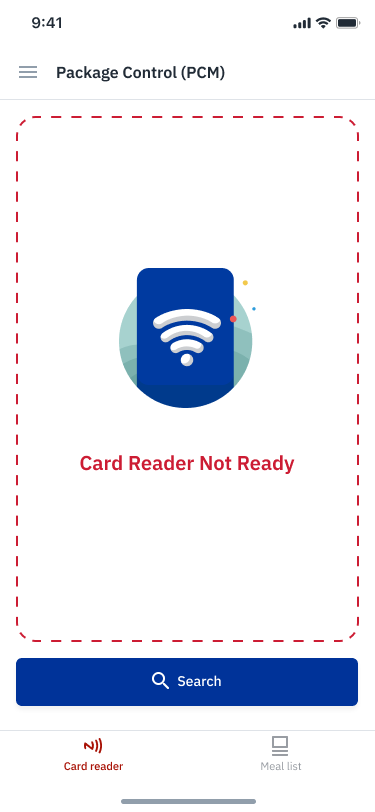 Check the jack with a card reader | 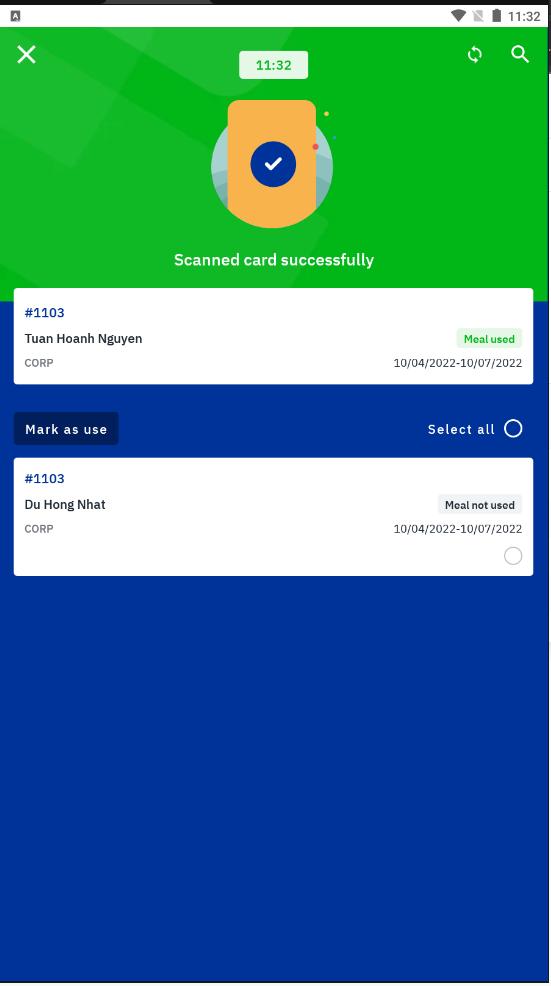 The system suggests information of the guests in the group | 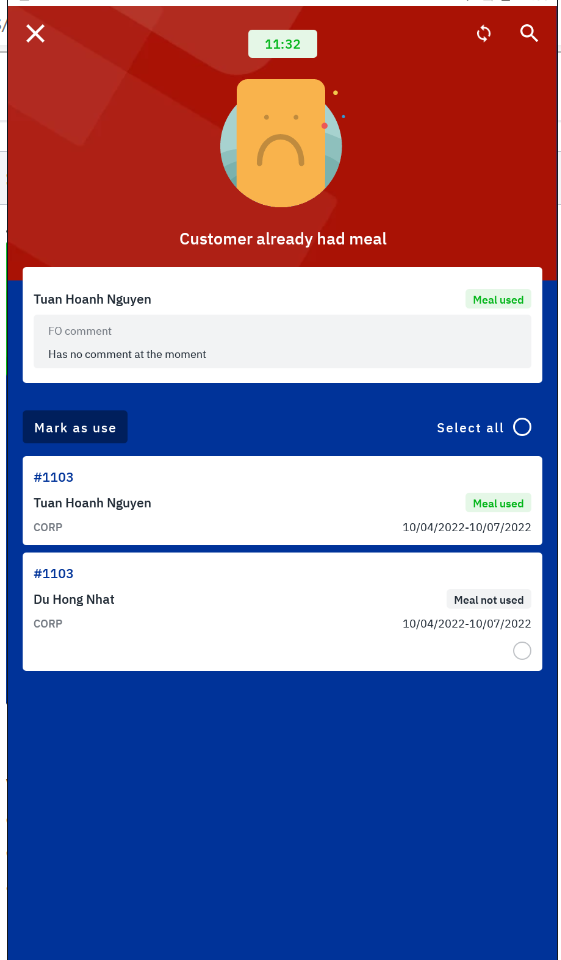 | 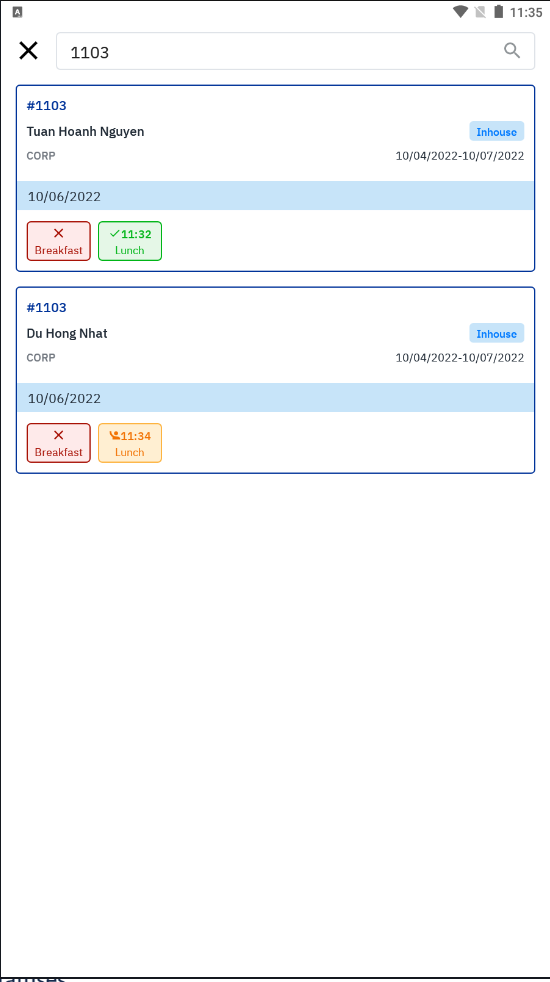 Information search and manual bookmarking |
Failed card swipe statuses
Invalid card: The card has not been assigned / the card has been assigned to the guest but is in a reserved state / swiped the card has a double id or only a part of the card id is taken
No meal package
It's not time/overtime Shift time
Guests have eaten
Guest Statuses
Guests have not eaten yet
Guest have eaten: Record the time and show it in green
Guest do not eat meals: Show an "x" in the name of the meal
Status Disallowed Mark a guest who has had a manual meal
Guests have eaten: Displays the time when the guest swiped the card
Not yet/overtime Shift time: No "check" sign to mark
Check details of customer's package information
List of guests by meal | Package by guest details | Check card information |
|---|---|---|
COMING SOON | COMING SOON | COMING SOON |
Some common errors and solutions
Sync error / failed to swipe card
The system works offline, will require manual synchronization after a period of use. Only when the data sync is successful can the card be swiped. If there is a sync problem, please exit the application completely, check the network connection and try again
Guest list is stored on the device when offline for 24 hours
At the time of swiping the card, the device will automatically send background information to the server to ensure that the data is stored in a timely manner. In case the network is weak, it will automatically resend after connecting to the network, the user does not have to do anything else
2. The keyboard doesn't show up when searching
The reader is considered a physical keyboard connection, so when connected to the device, it will automatically hide the virtual keyboard. Processing steps (only need to do it once):
Scroll down from the notification bar > Select Configure physical keyboard (or: Settings > System > Language and input > Physical keyboard)
Enable Show virtual keyboard option
Return to the application and search operation
Or it can be handled quickly by unplugging the reader.