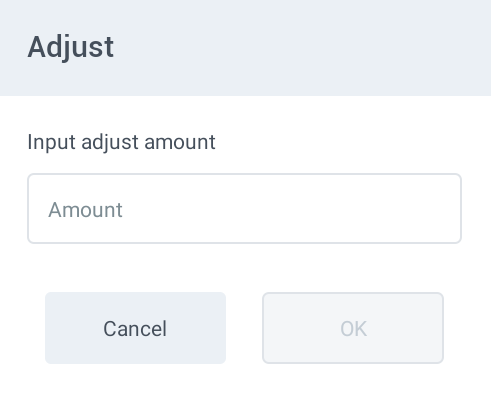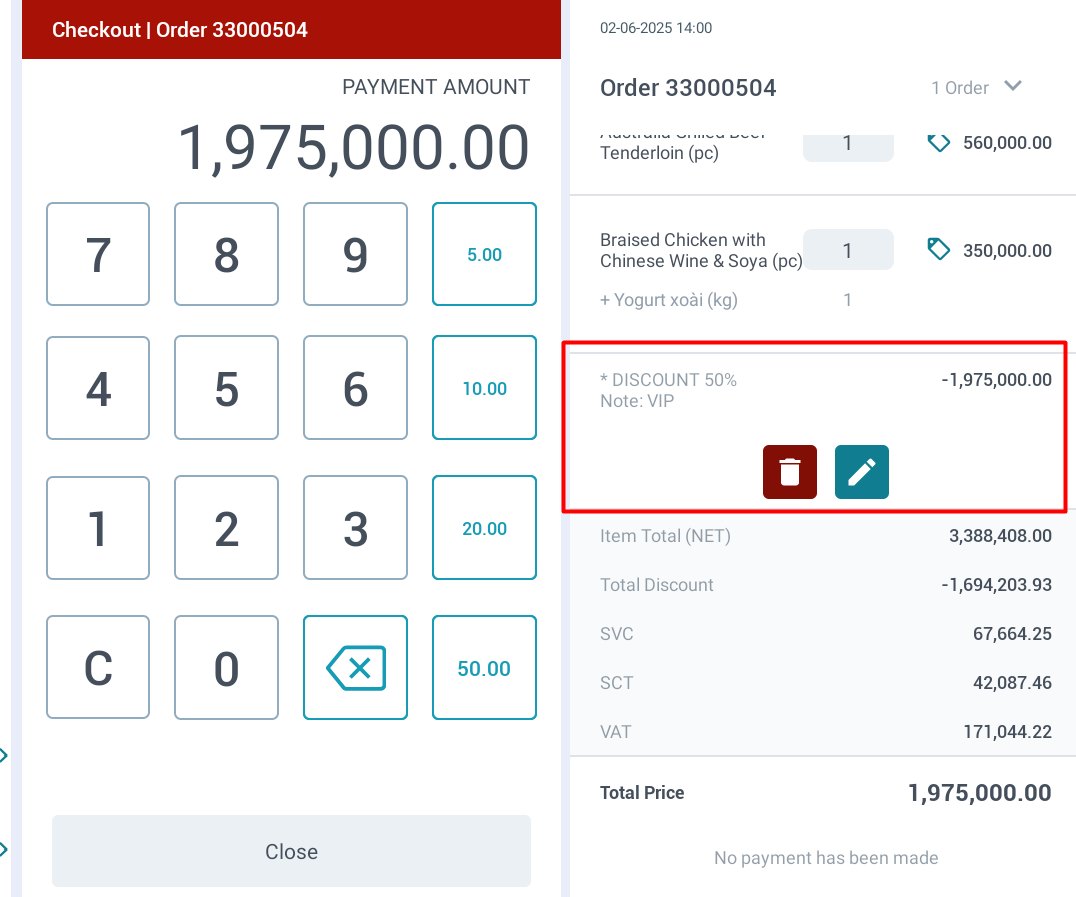[Eng] Payment Bill
Screen Name |
Payment |
Open Link |
Log in → Select Outlet → Select Order → Payment |
Summary |
Instructions for recording order payments. |
Screen |
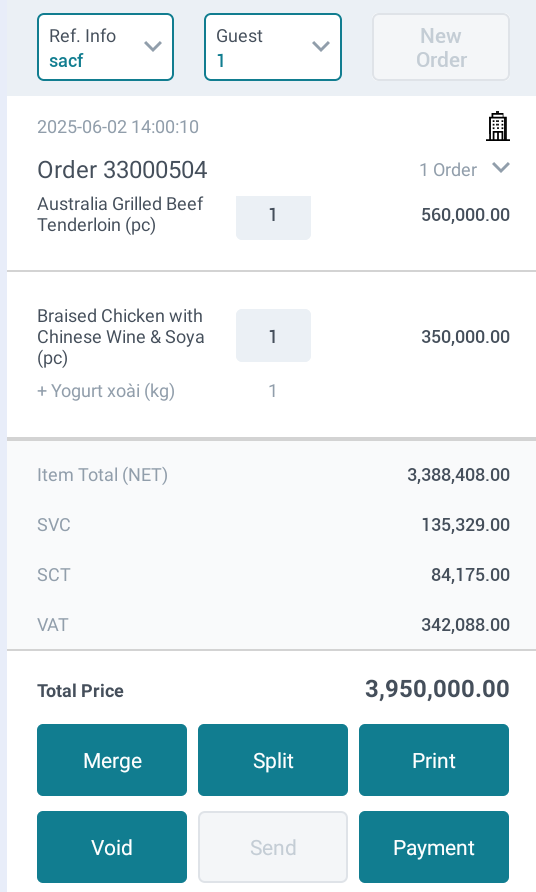 When the customer requests to pay, on the order information screen:
Note:
|
Payment Methods Screen |
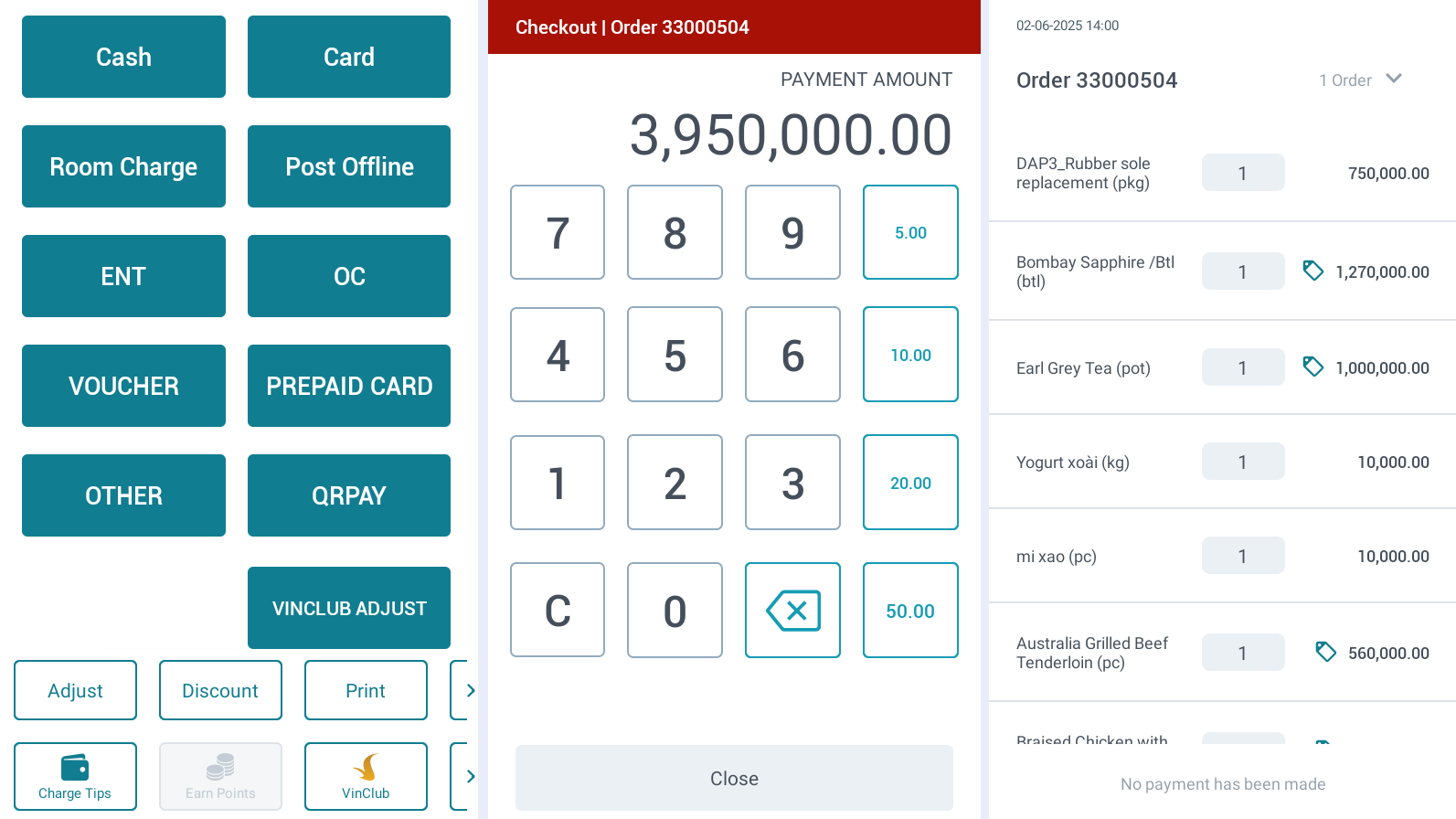 This screen displays detailed information about the items in the order, including unit prices and the total amount (before and after tax).  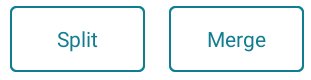 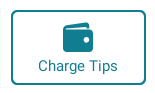 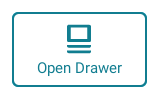
1. Discount by Product Group or Total bill
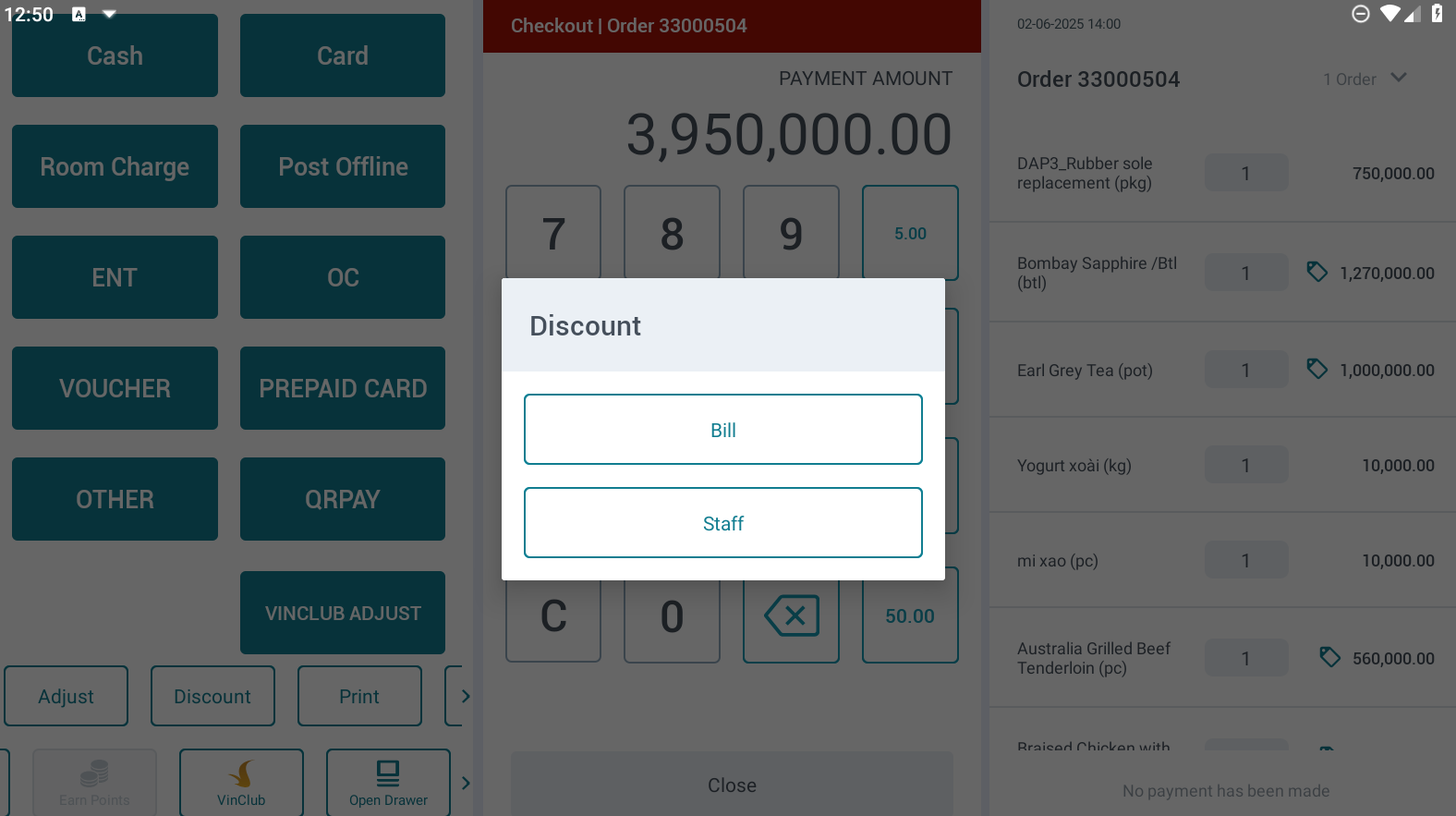 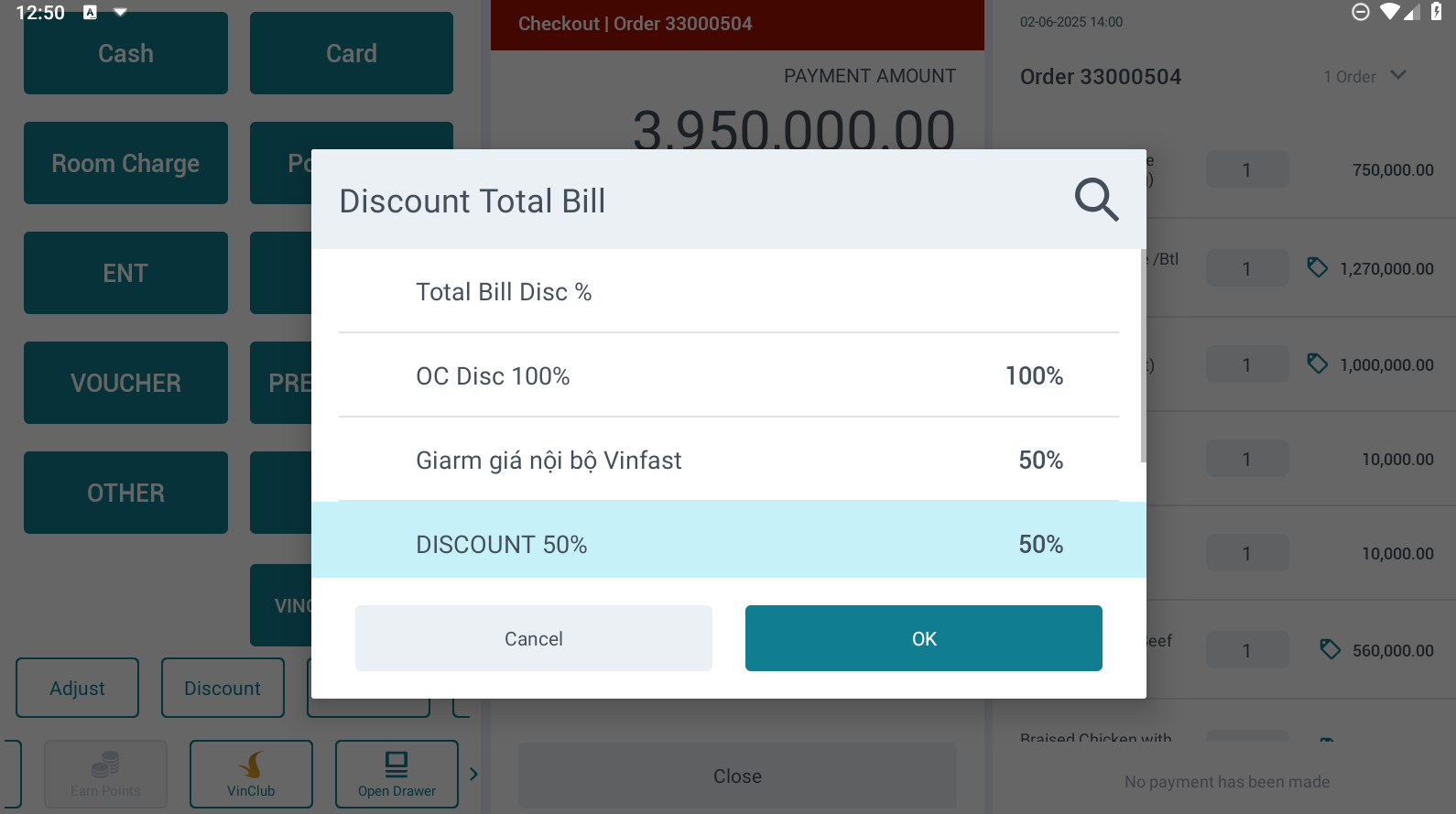 Successful discount application screen: 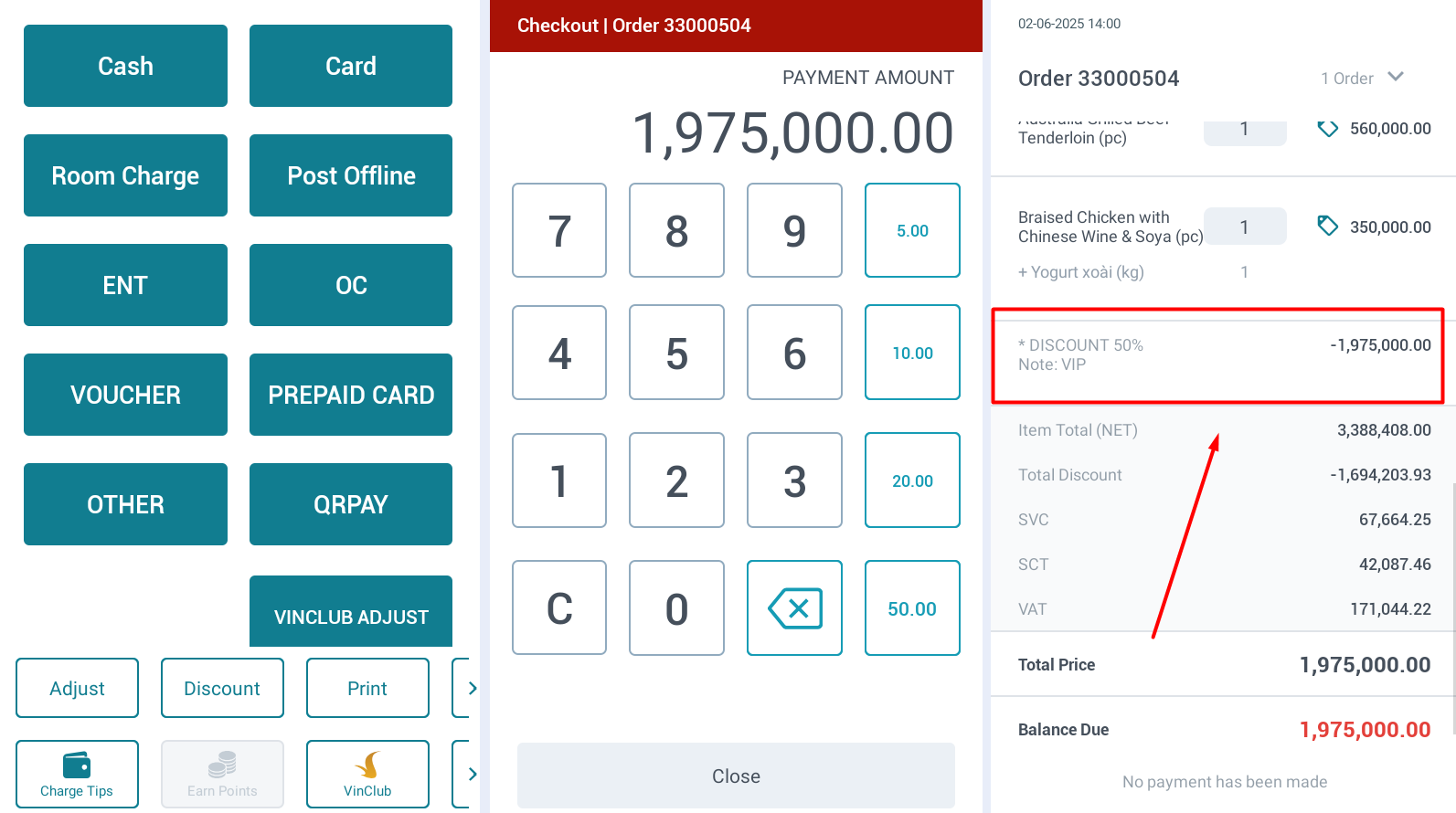 To remove or adjust a discount:
2. Discount by Item
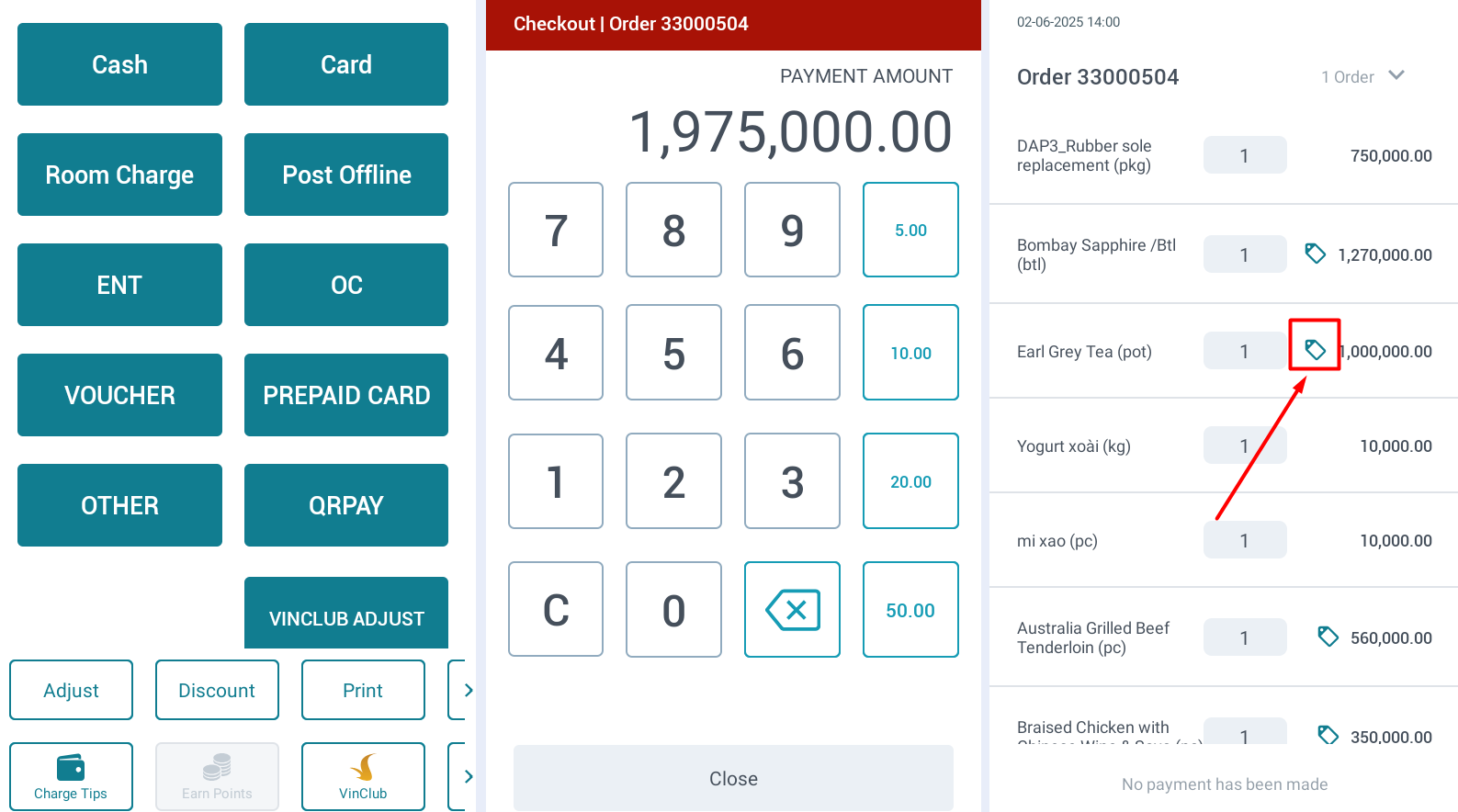
 Successful item-level discount screen, the discount will be displayed on each individual product line. It can be applied to one or multiple items in the order." 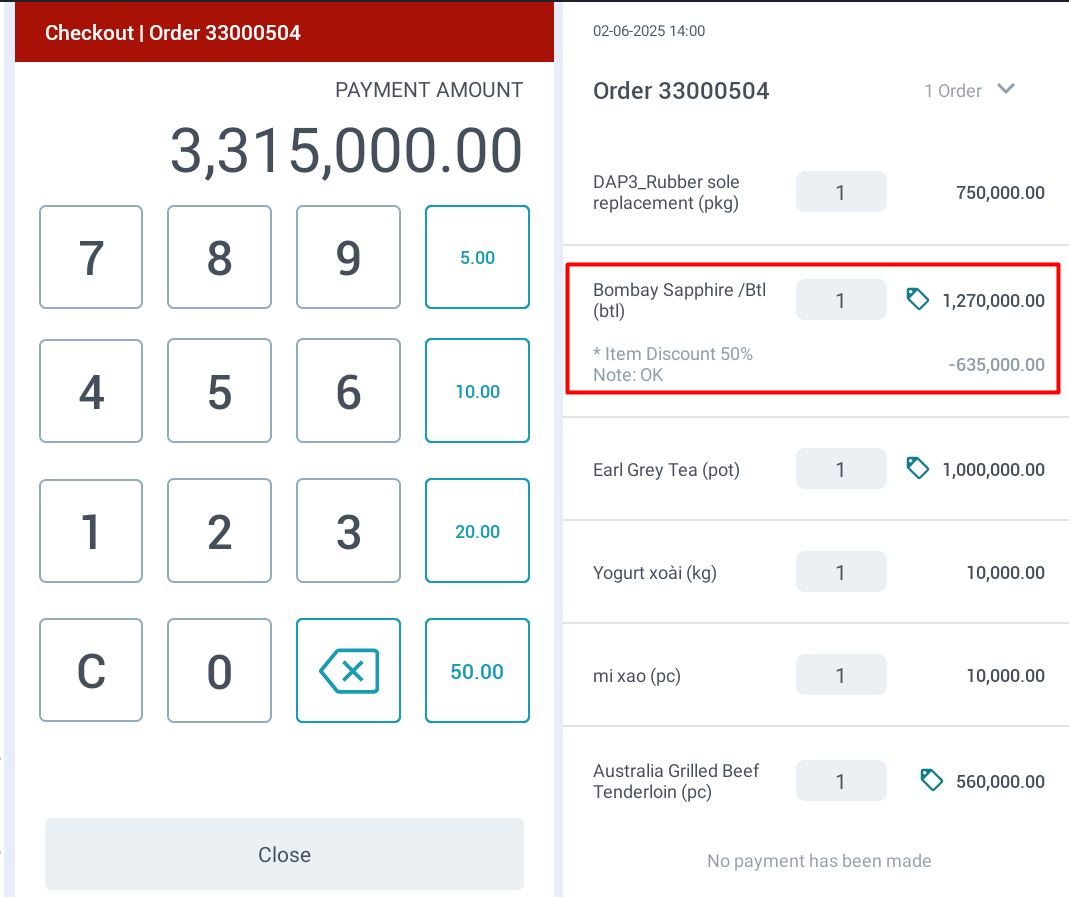 To remove or adjust a discount:
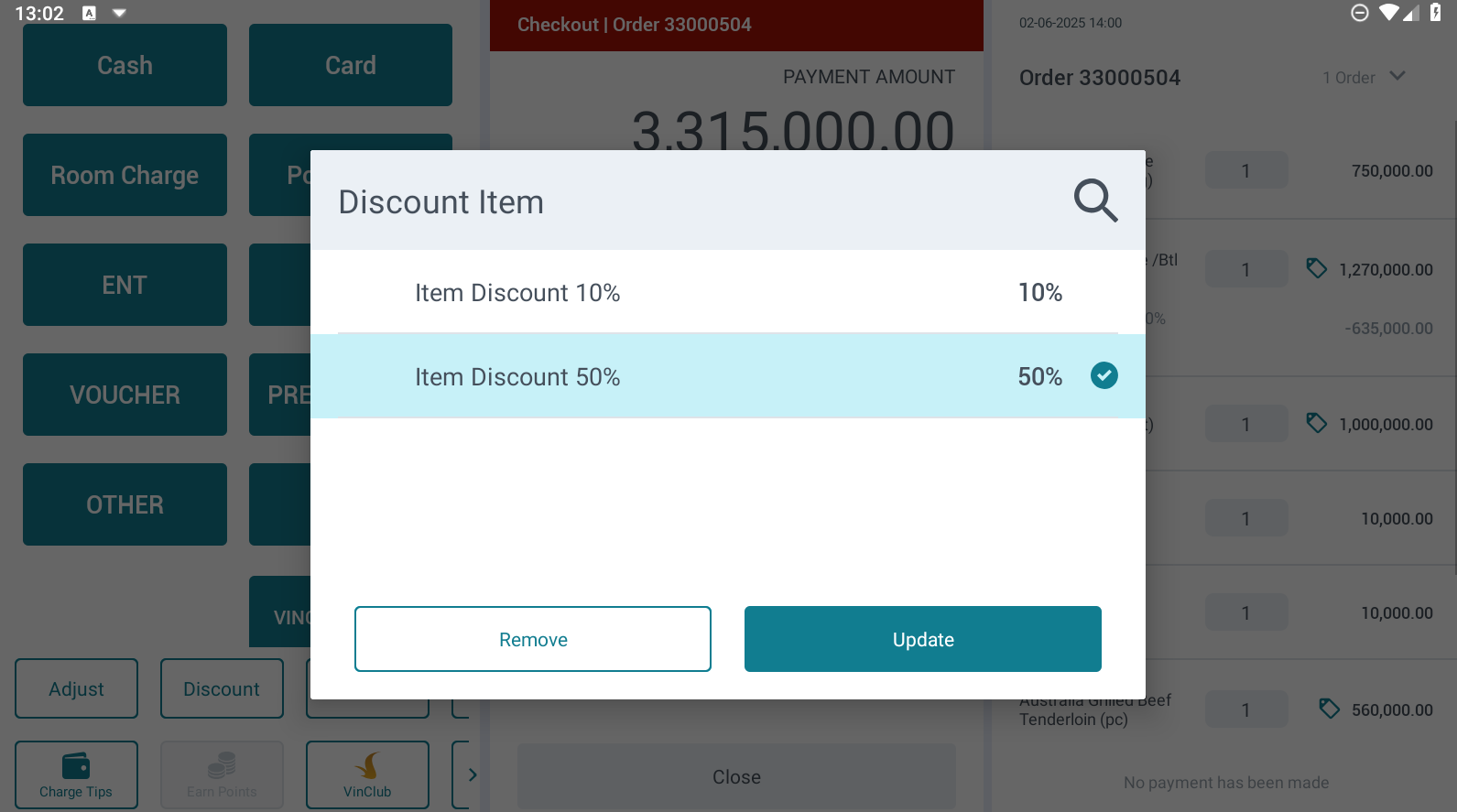
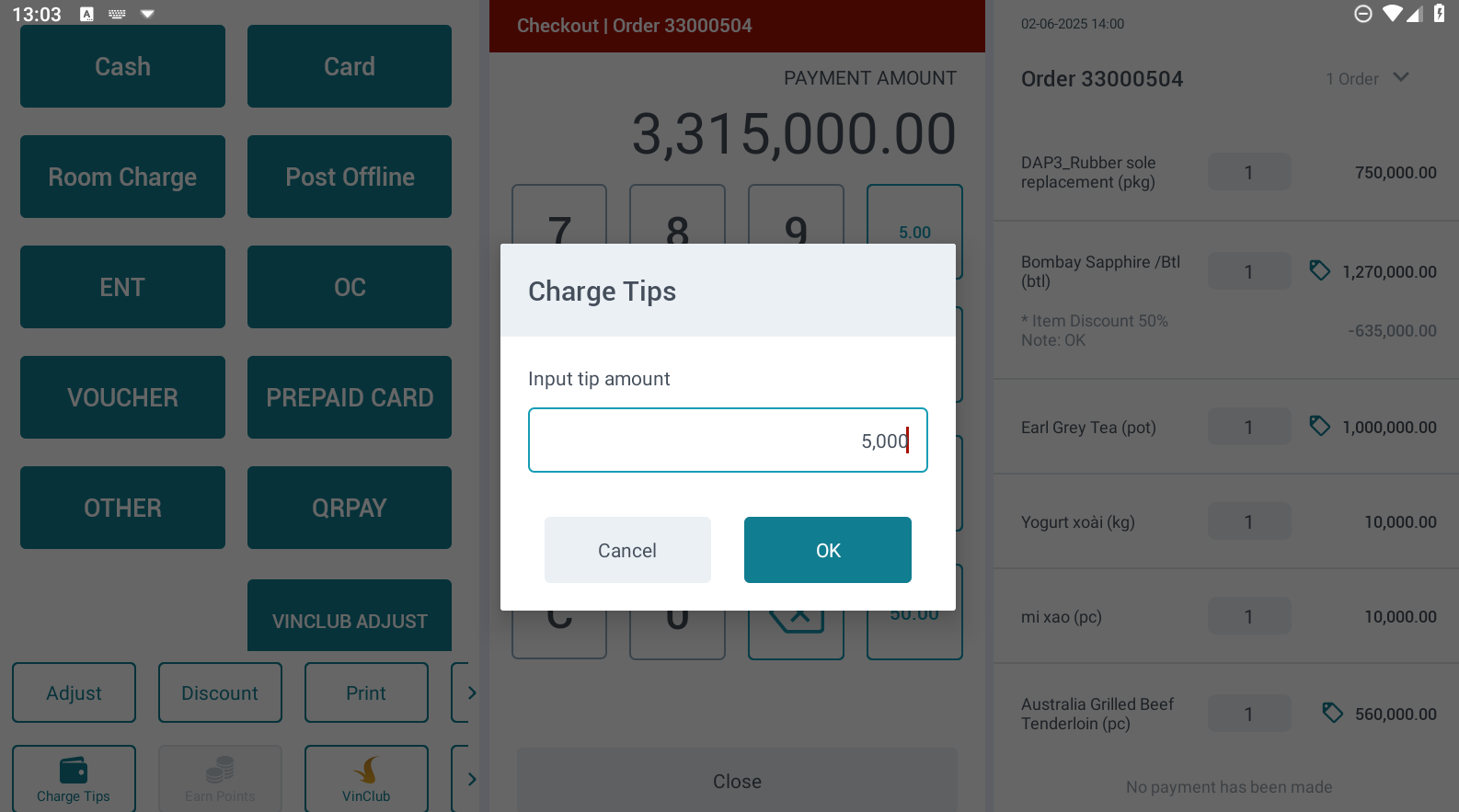
Order Value Section: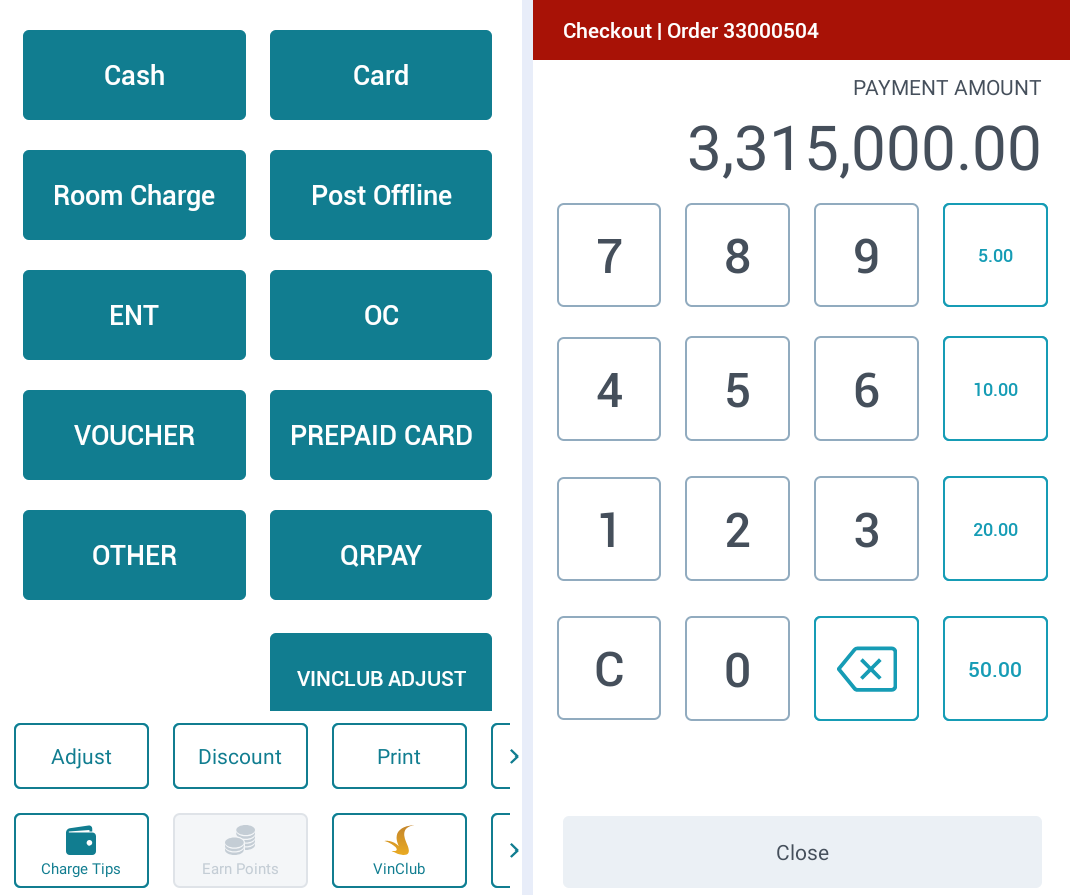 Select the appropriate payment method to process the payment. If the customer uses multiple payment methods, adjust the amount for each method before selecting it. Once selected, the payment method and amount will appear on the right side of the screen: 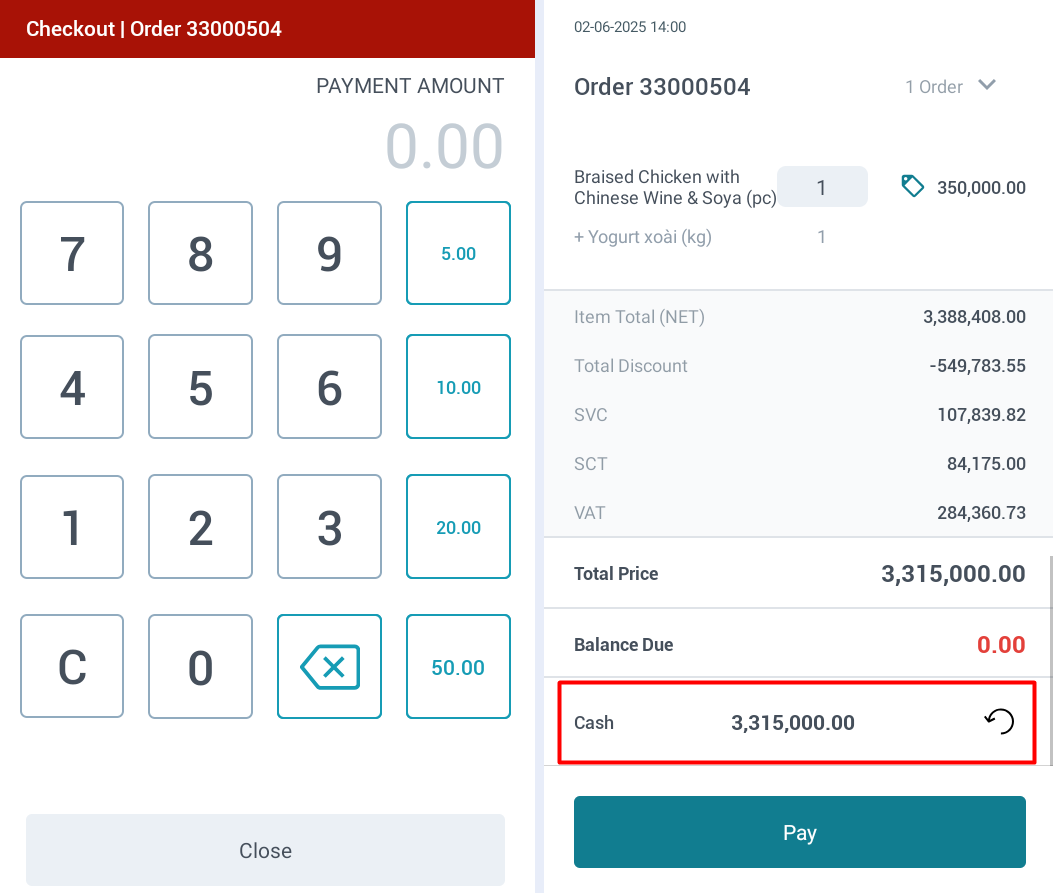 Final StepClick “Payment” to complete the transaction and close the order. |
Remarks |
N/A |