[Eng] (Payment Bill)
Screen Name |
Payment |
Open Link |
Log in – Select Outlet - Select order - Payment |
Summary |
Instructions for making order payment |
Screen |
 When the customer requests payment, on the order information screen: (1) Select "Print" to print a provisional bill for the customer to review. (2) Proceed to record the payment by selecting the "Payment" button. Remarks:
|
Order Payment Recording Screen |
 On the payment recording screen, the order details will be displayed, including each item with its unit price and the total order value (both before and after tax). On the toolbar, the functions are arranged in the following order:  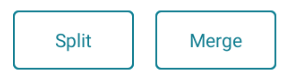 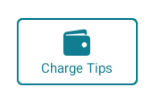 Adjust: Function to round the payment amount (if needed) 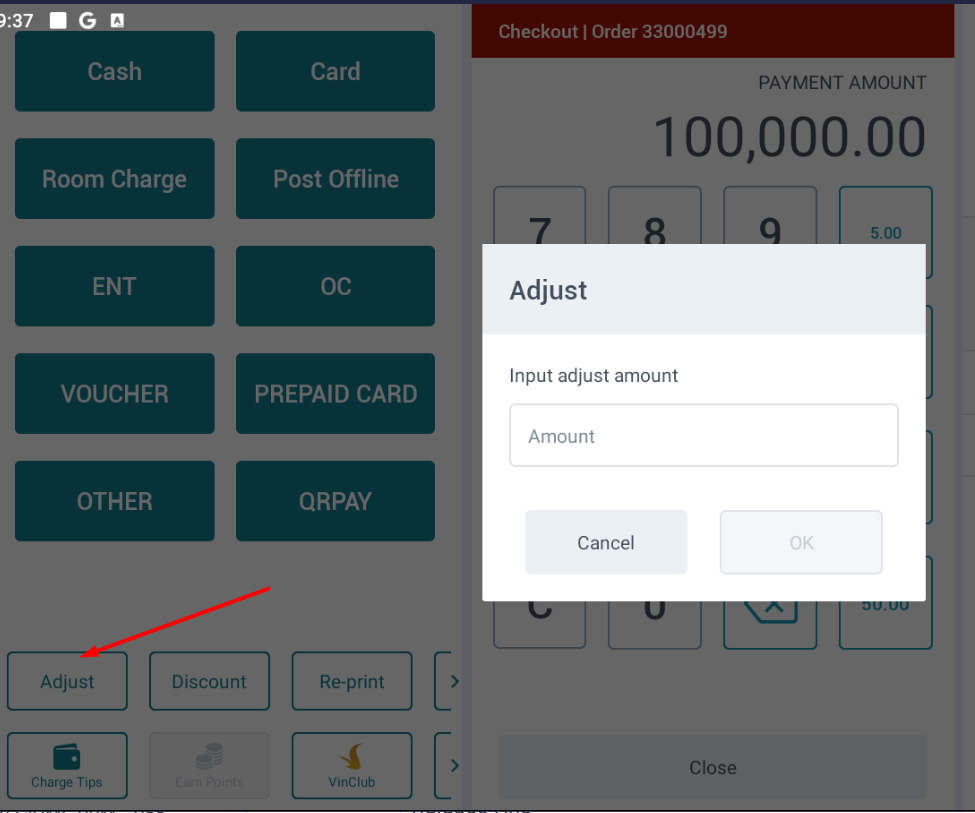 Discount: Apply discount programs, including discounts by product group, total order value, or specific promotional items.
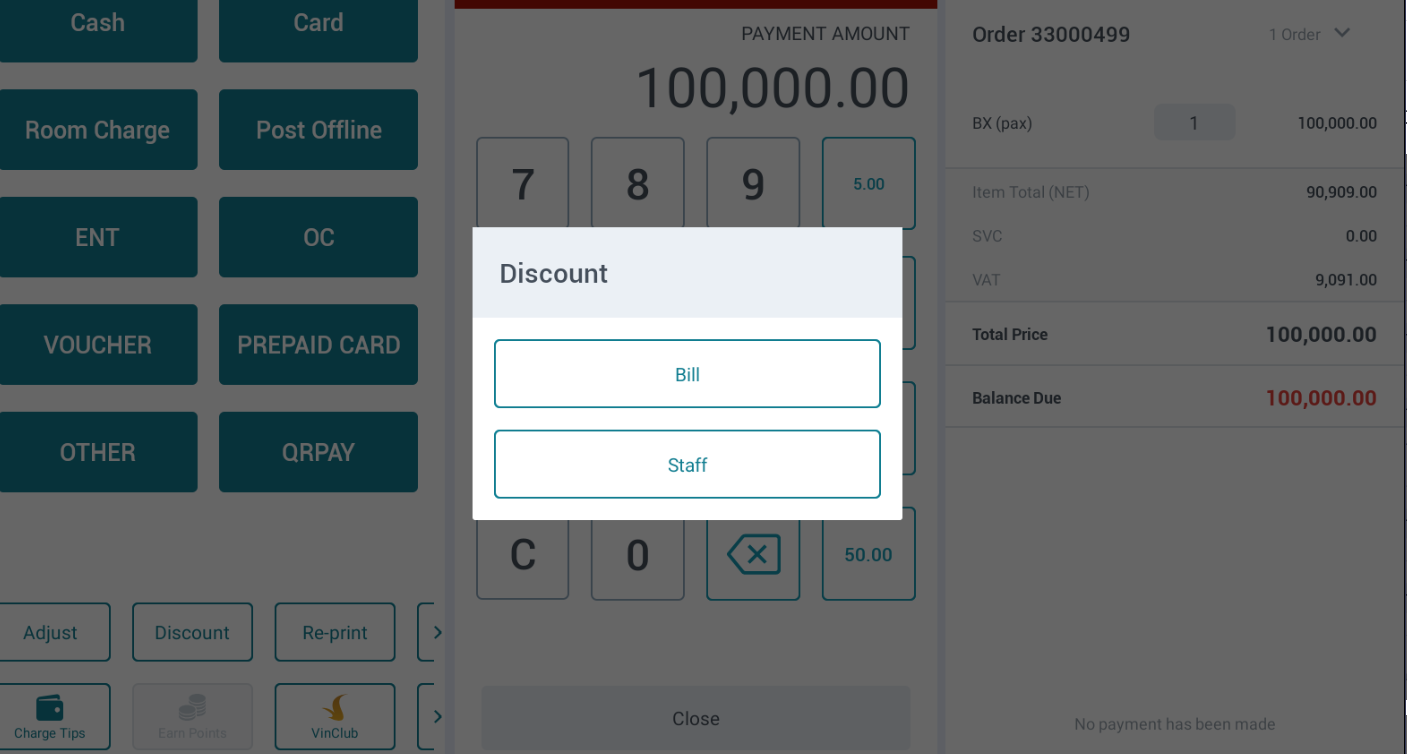 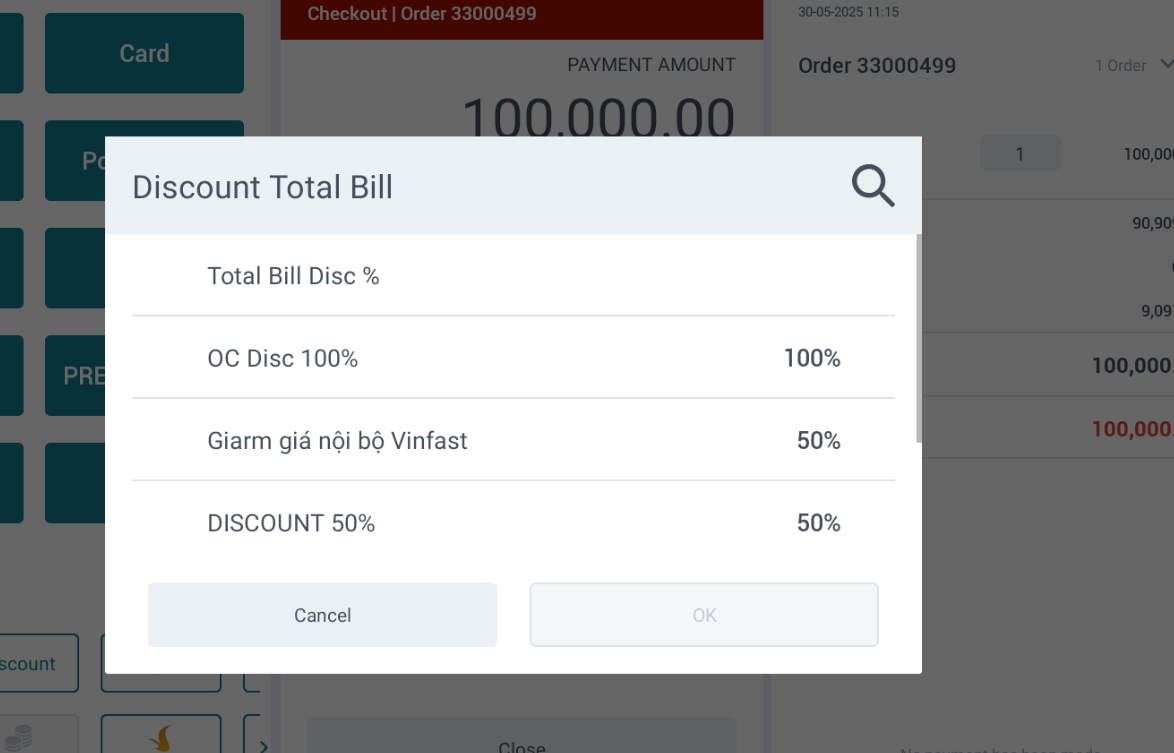 Successful Discount Application Screen: 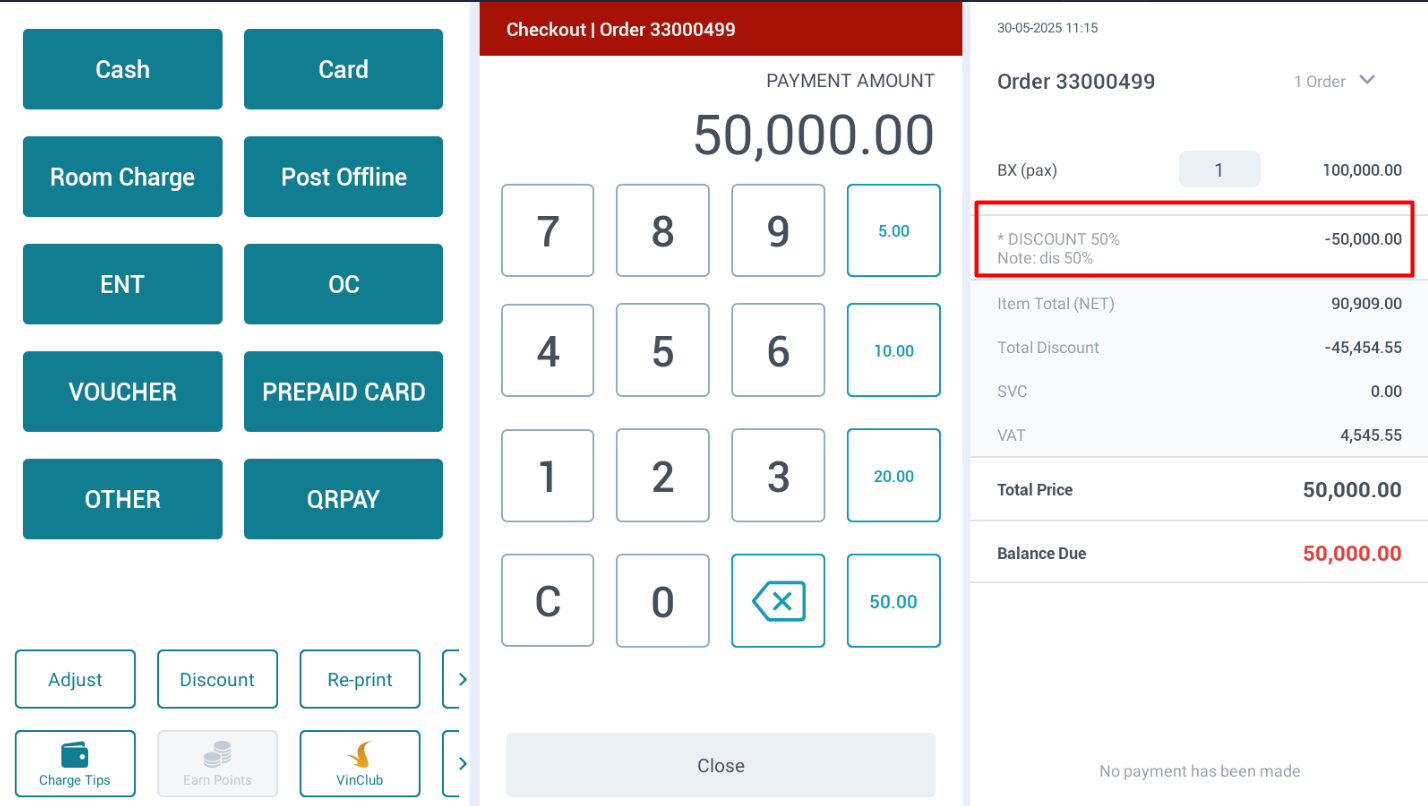 To remove or adjust a discount, the user clicks on the discount label line => The system will display two options: remove or adjust, as shown below: Delete icon: Click to remove the applied discount 
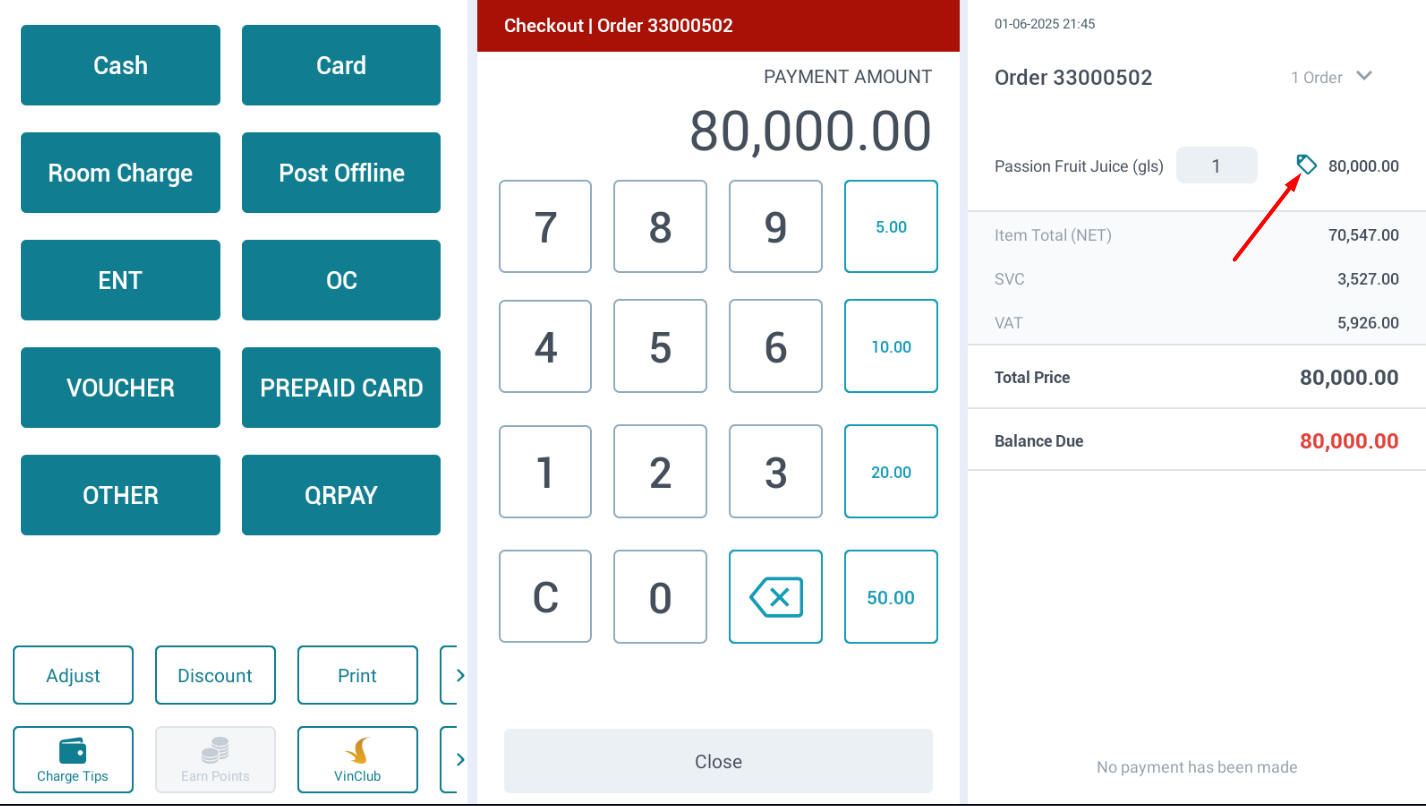 Then, select the desired discount program => OK 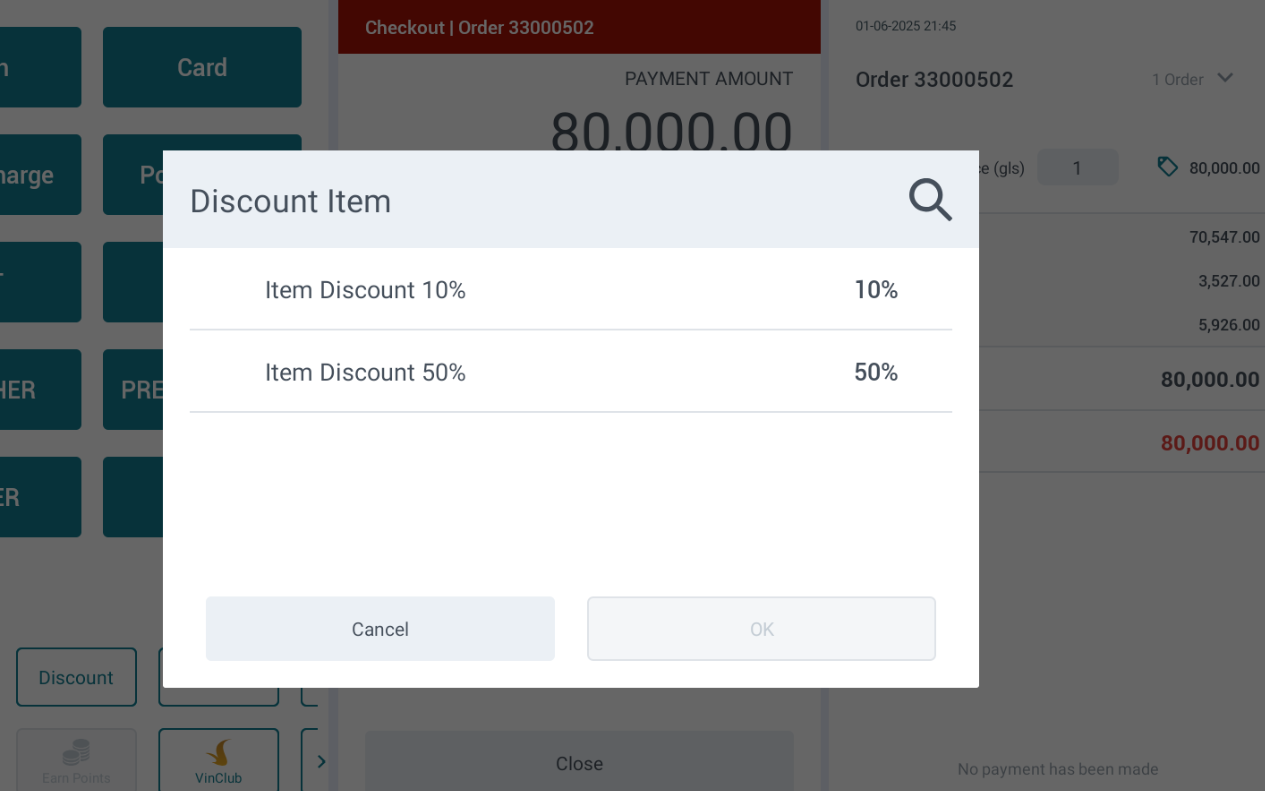 Successful Item Discount Application Screen: The discount mode will be displayed on each product line. Discounts can be applied to one or multiple products in the order. 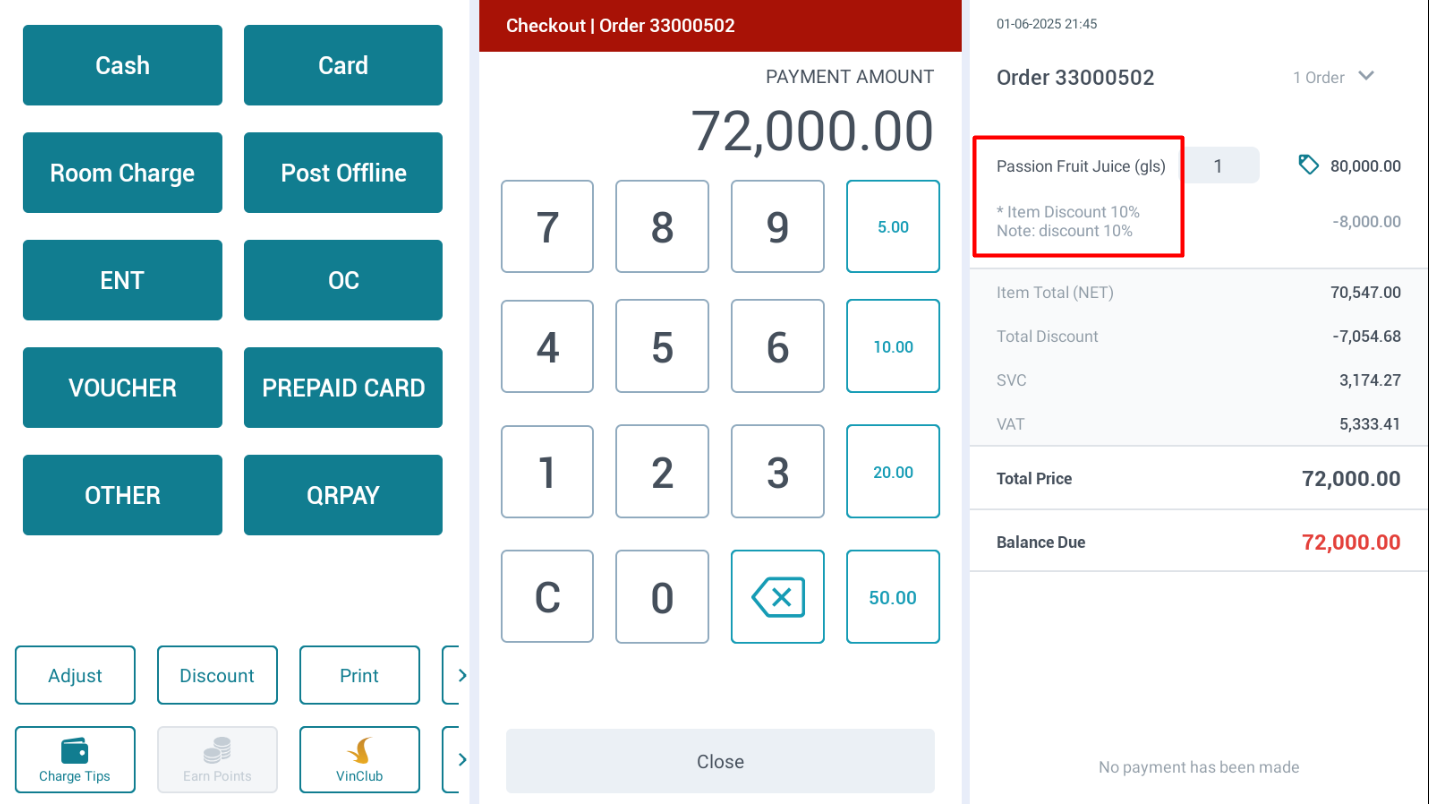 To remove or adjust the discount by item, the user clicks on the discount label/product name line => The system will display two options: Remove or Update, as shown below: Remove: Remove the discount from the item/product 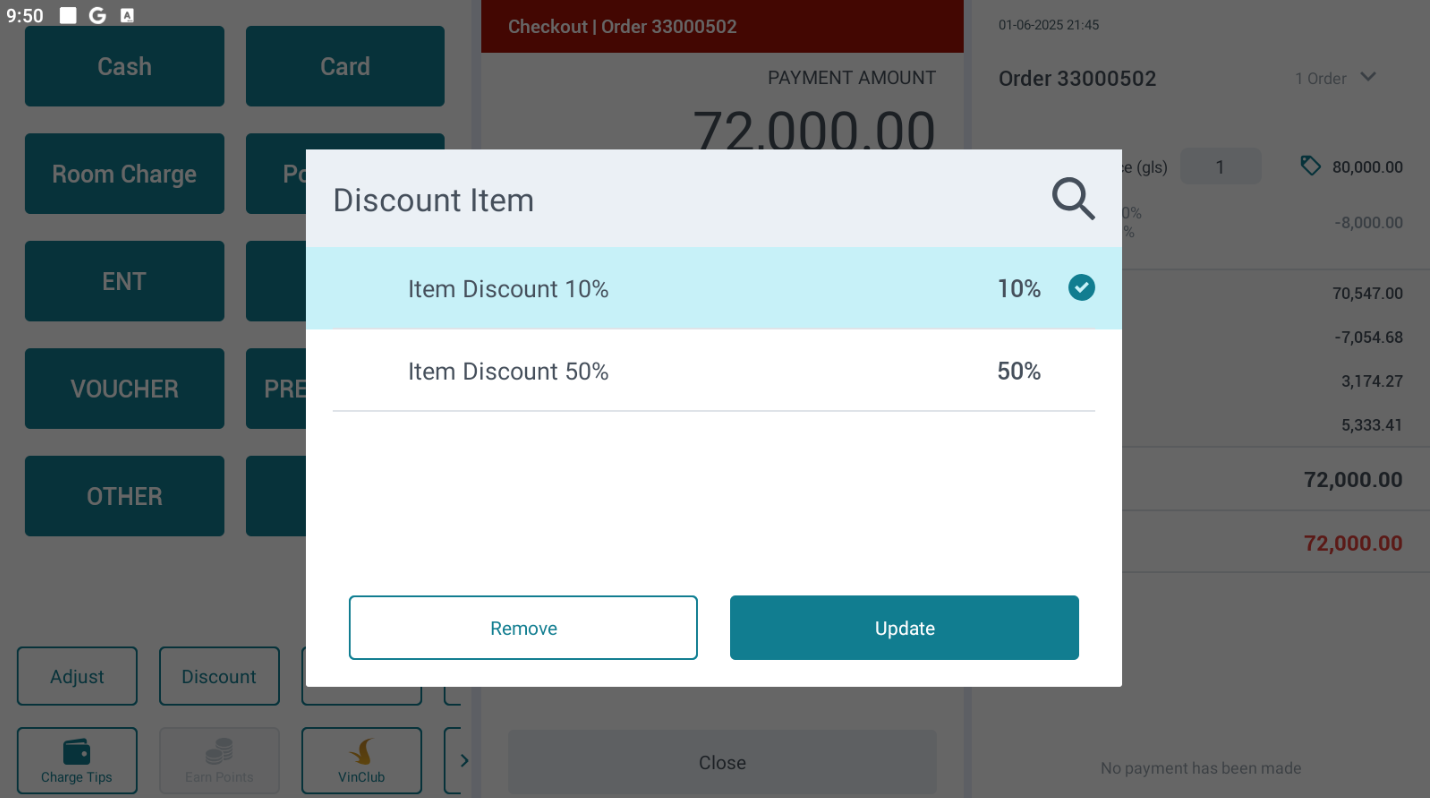
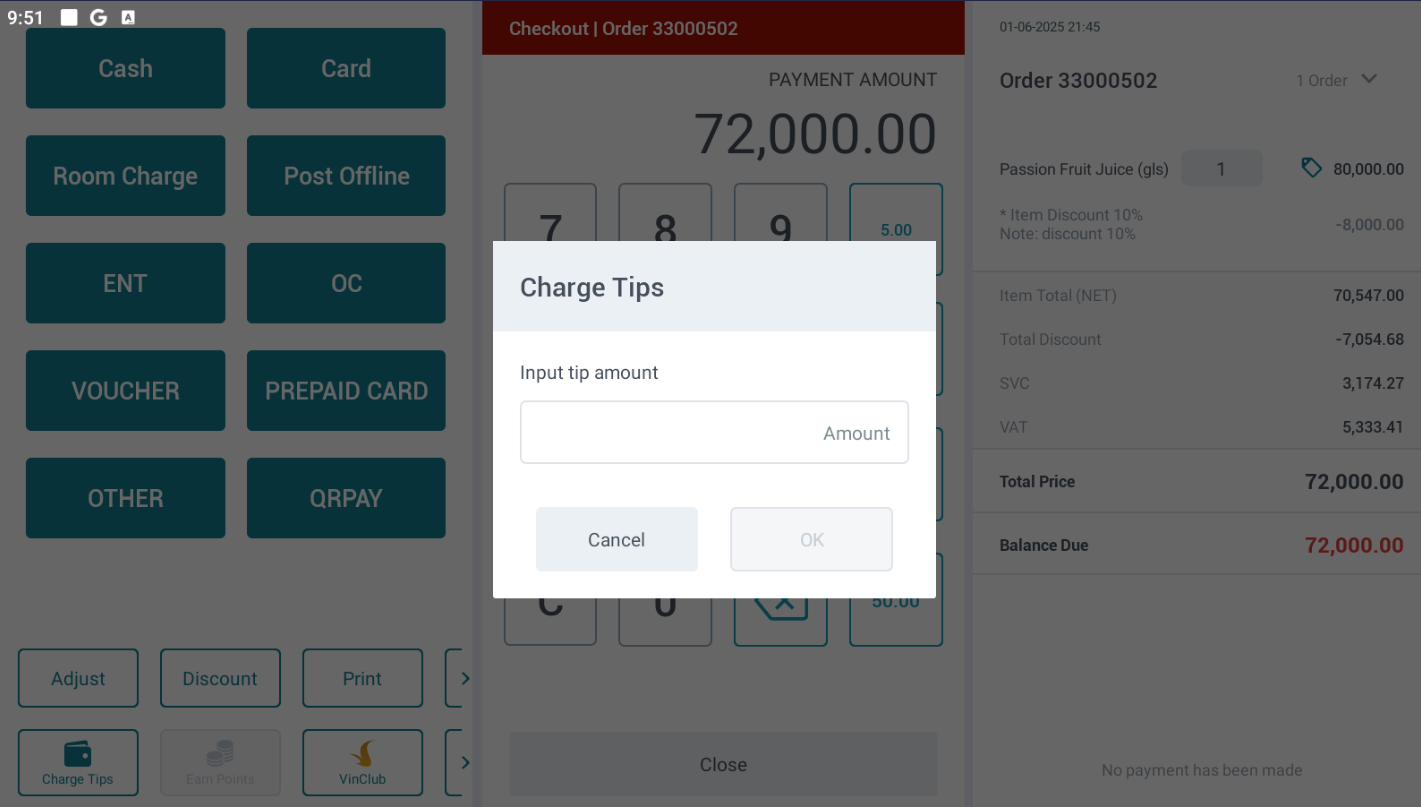 Open Cash Drawer: Open the cash drawer (Applicable for POS models integrated with this function). On the Order screen 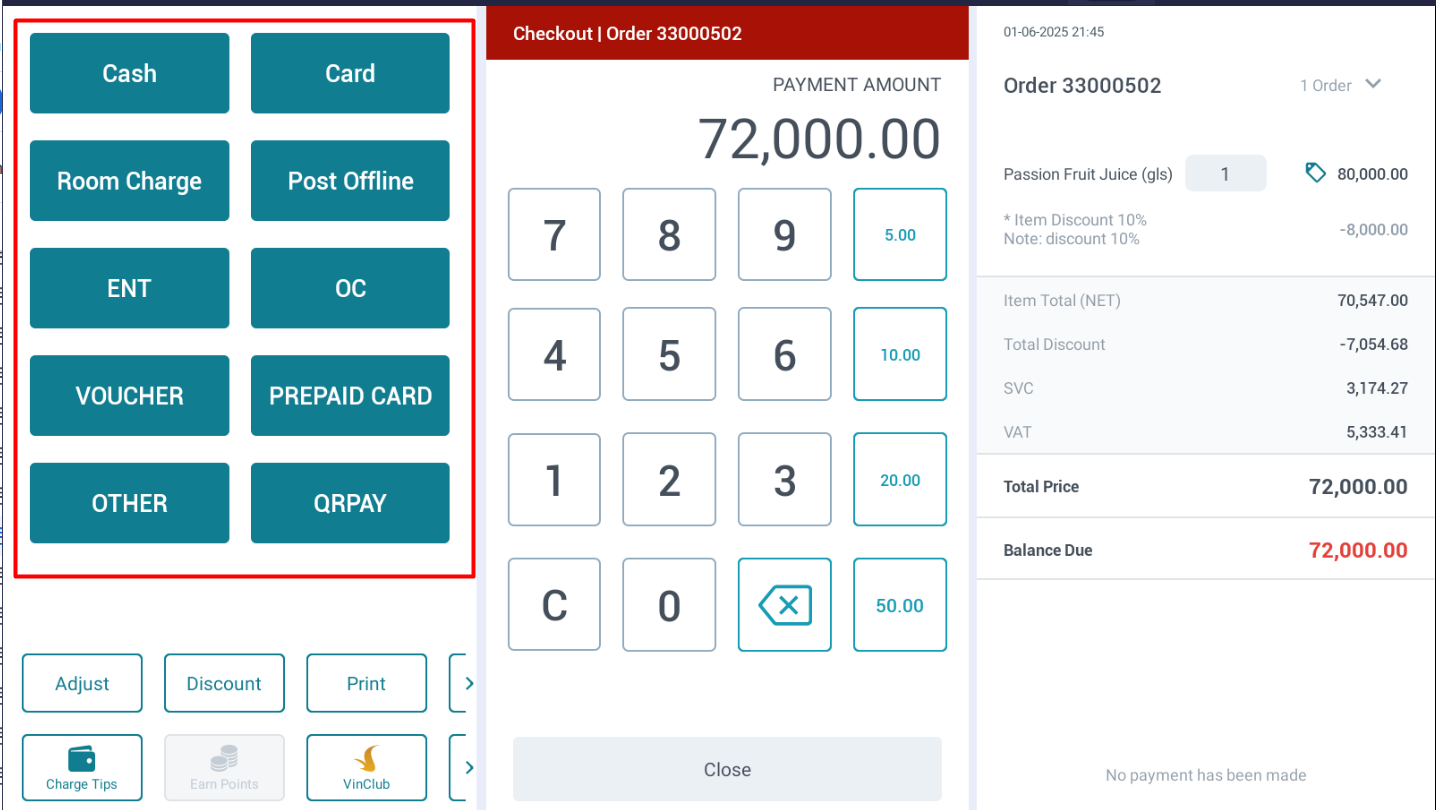 The user selects the corresponding payment methods to pay the amount. If the customer pays using multiple methods, the user adjusts the payment amounts before selecting the corresponding methods. After selecting the payment methods, the methods and payment amounts will appear on the right side of the order (red highlighted area). 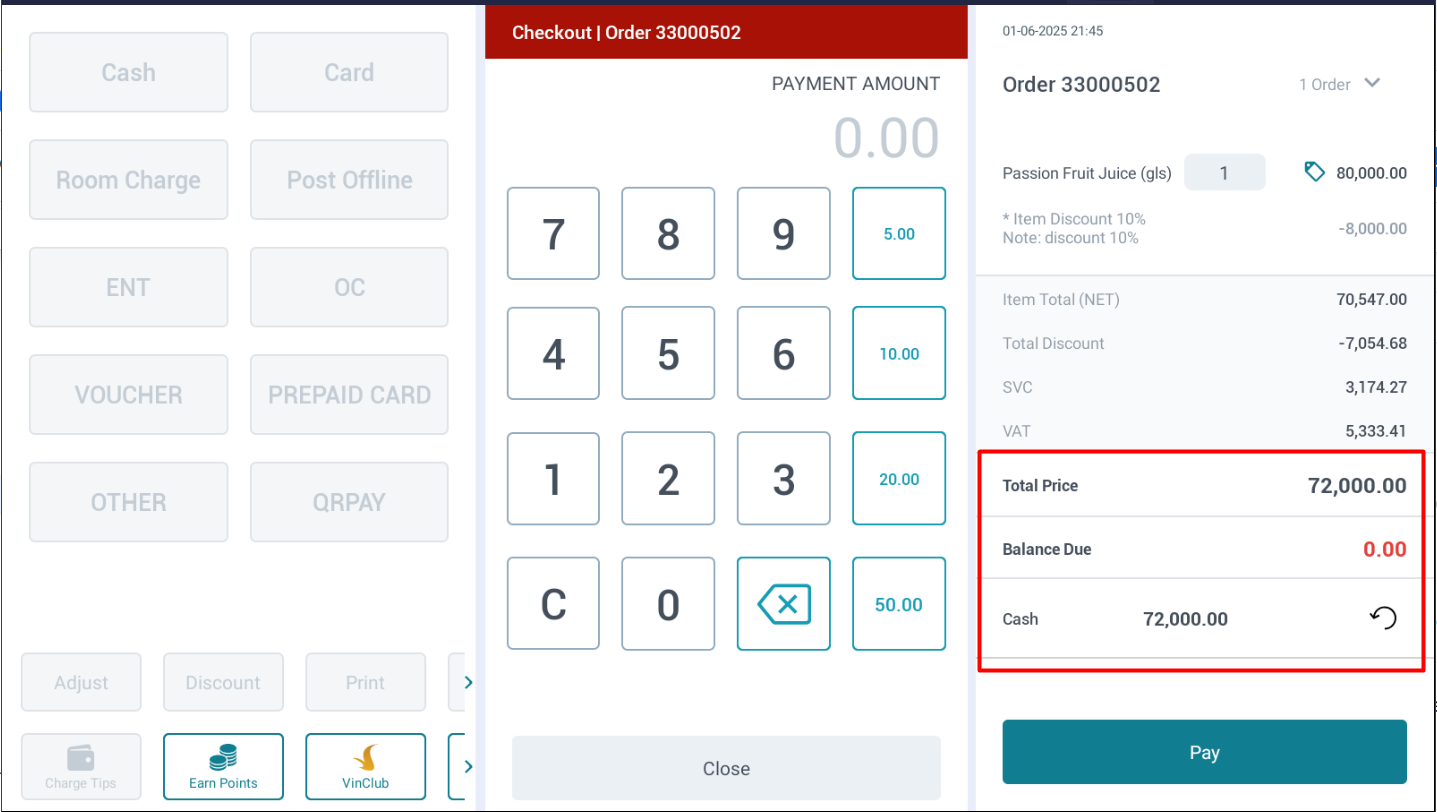 After completing the process, the user selects: |
Remarks |
N/A |
