[Eng] Policy
Screen Name |
Policy |
Open Link |
Log in – Rate Service Management – Policy |
Summary |
The screen allows you to configure the list of rate policies for the property. |
Screen |
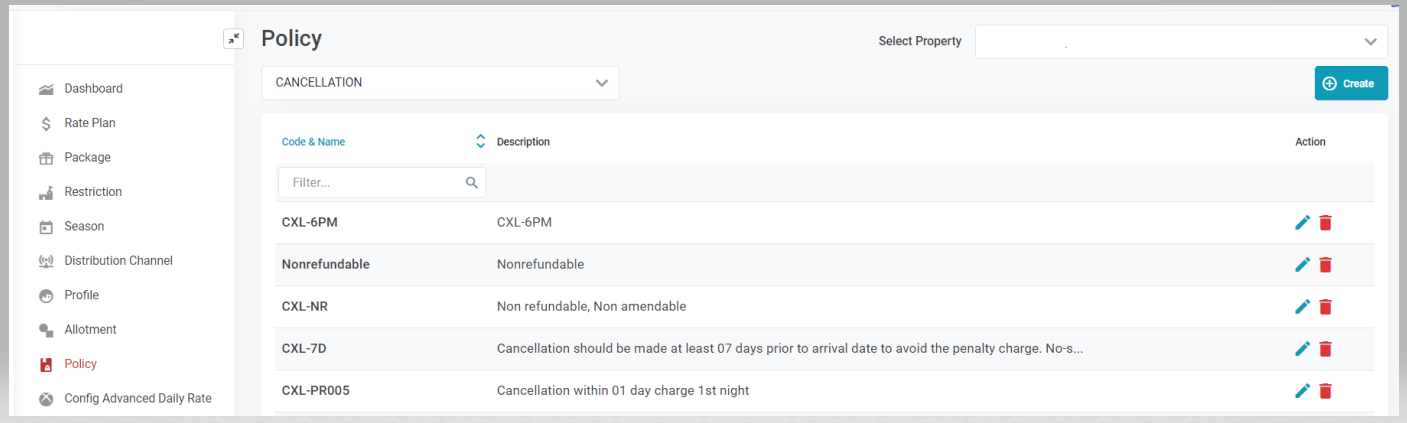 |
Fields Description |
Displayed Info
Create PolicySelect Create to add a new policy 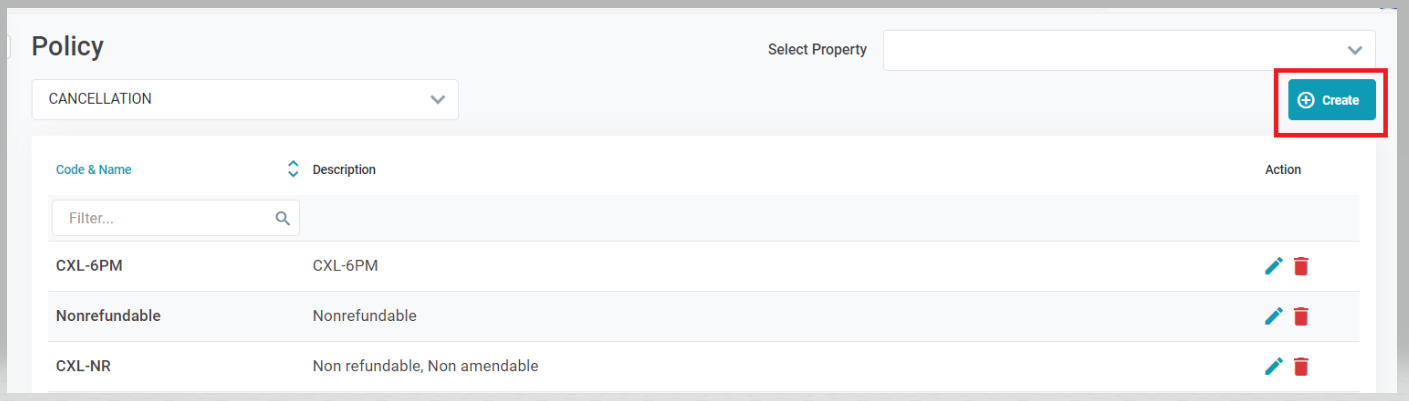 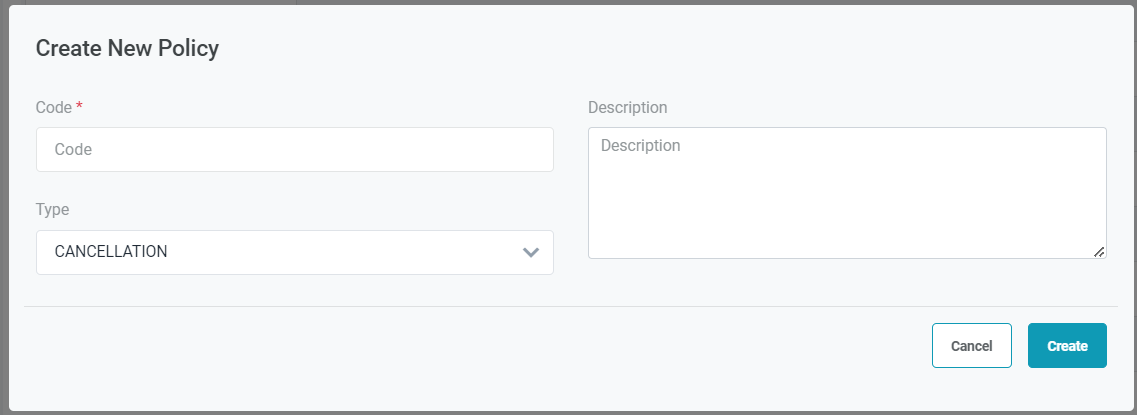 Enter the following information:
Select Create to add the policy of Cancel to skip. Delete PolicySelect the Trash icon to delete a Policy. Select Confirm to remove the policy or Cancel to skip. 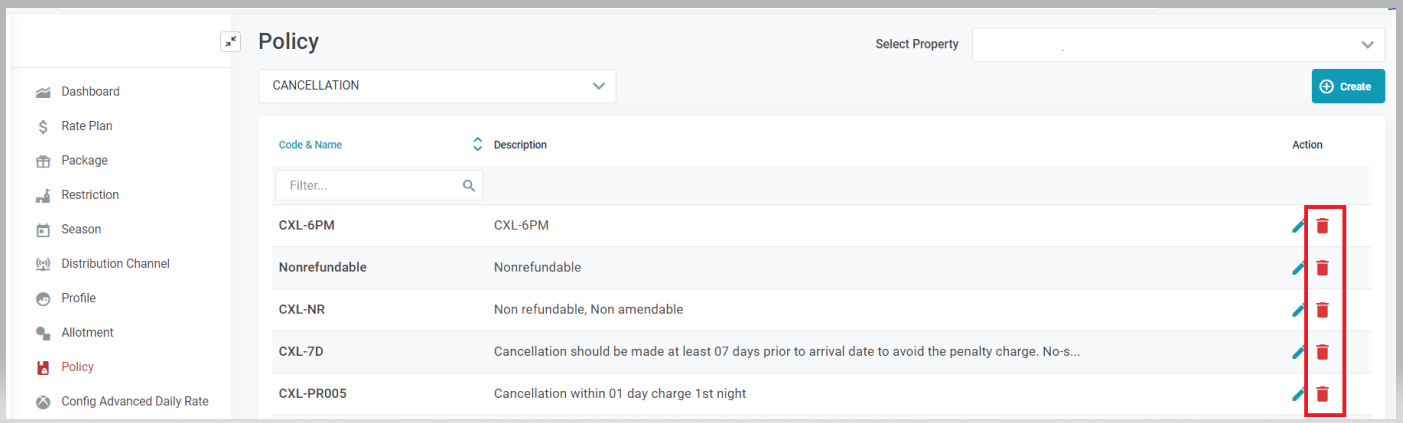 Edit PolicySelect the Edit icon to update the details of the policy. 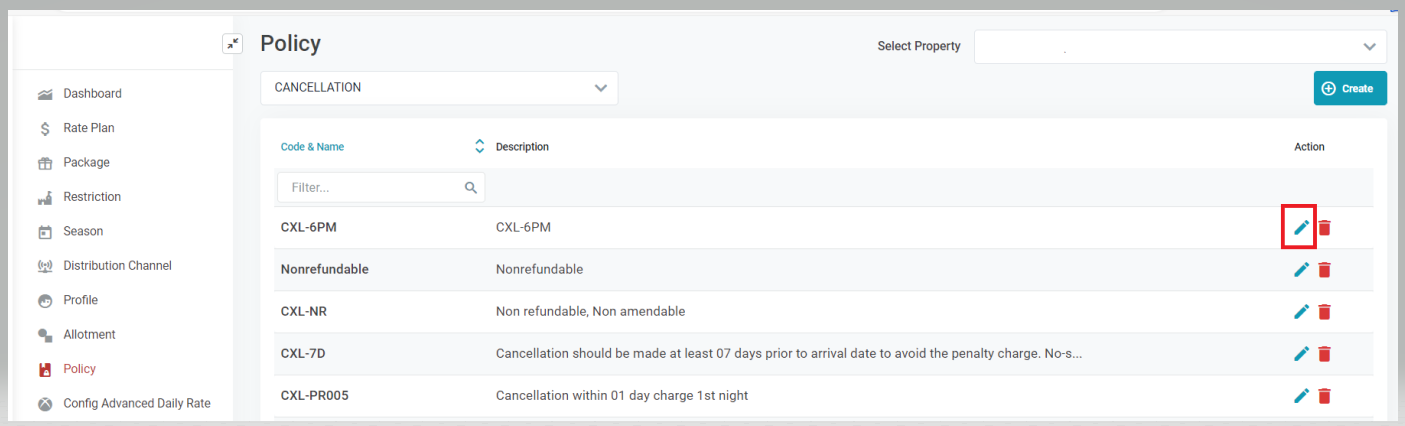 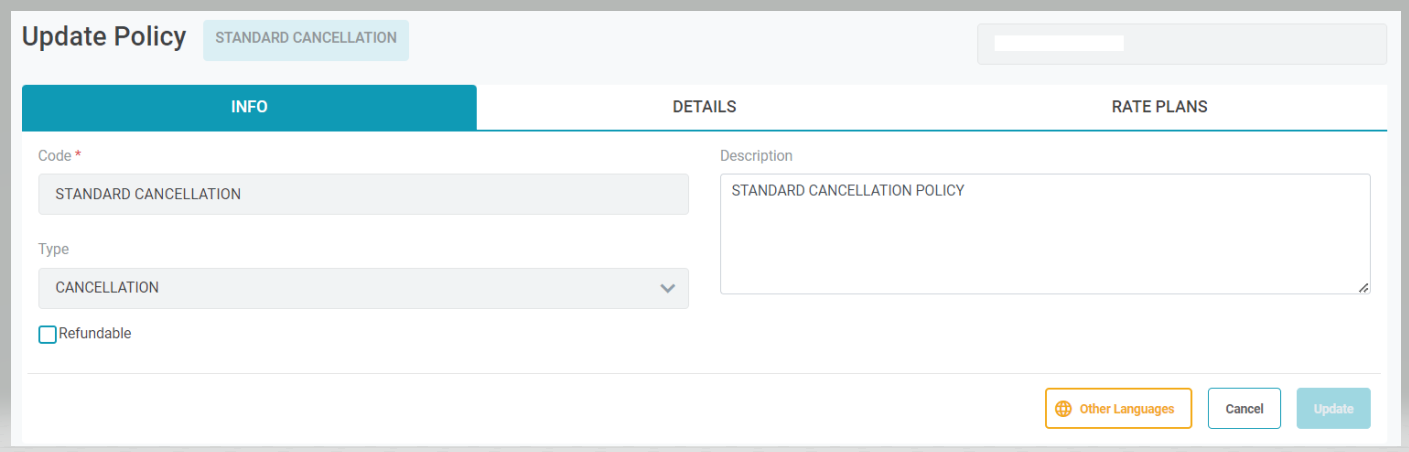 You are only allowed to update the description of the policy. Select Update to save the changes or Cancel to skip. You can also select Other Languages to add multiple language for the policy. [Tab Details Config] - Details of the policy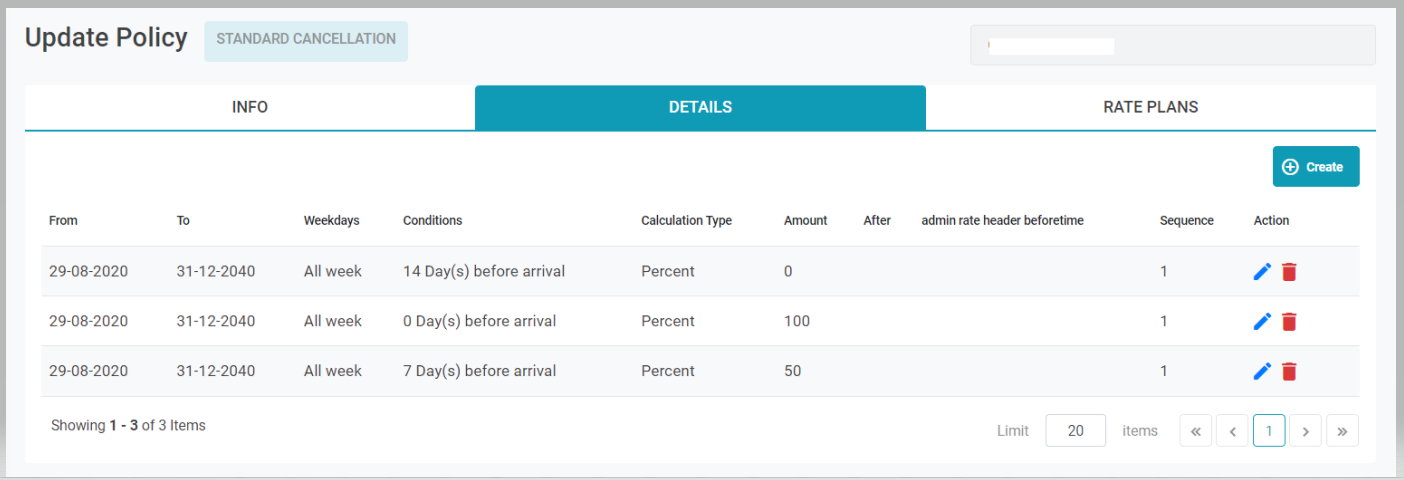 Select Details Config Tab to display the details of the policy. Select Create to add a new detail. Select the Trash icon to remove a detail. Enter the following information to create a detail for the policy. 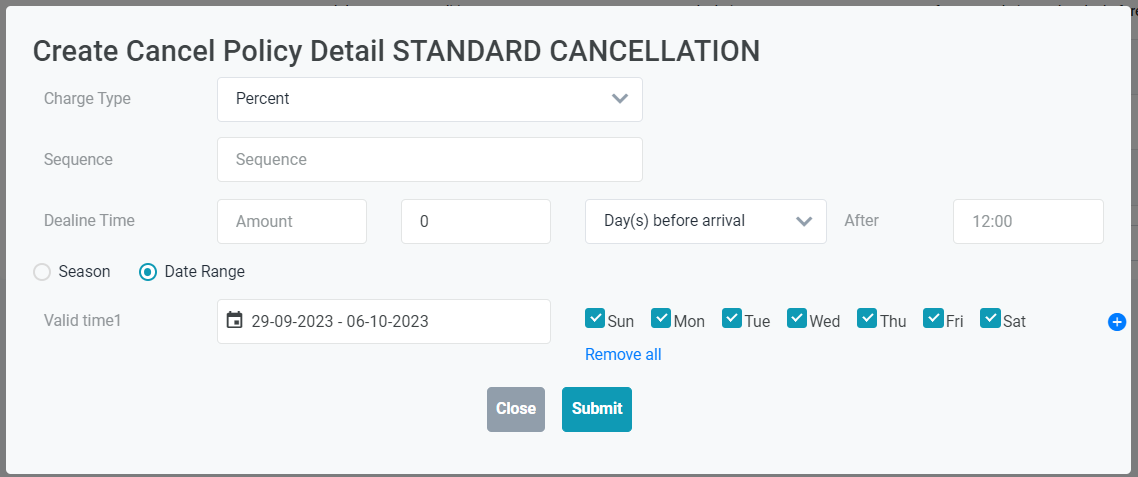
In case there is more than 1 policy applied for the same period, the system will apply the policy that has the smaller sequence.
[Tab Rate Plans] - List of rate codes applied for the policy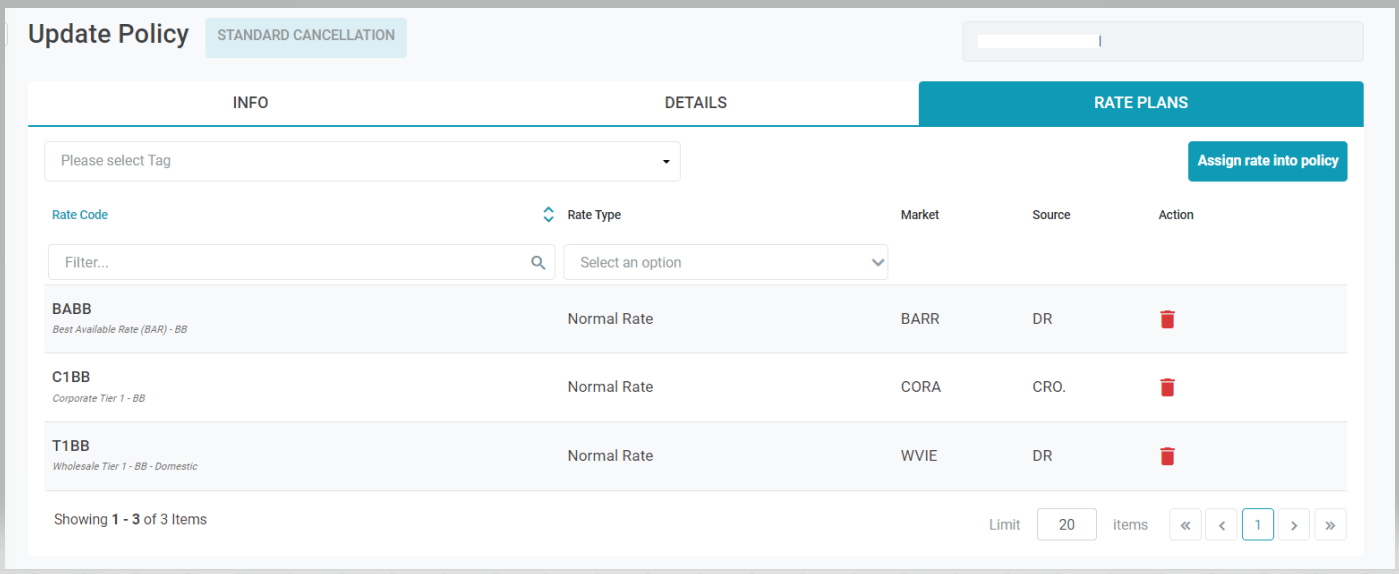
Assign rate into policy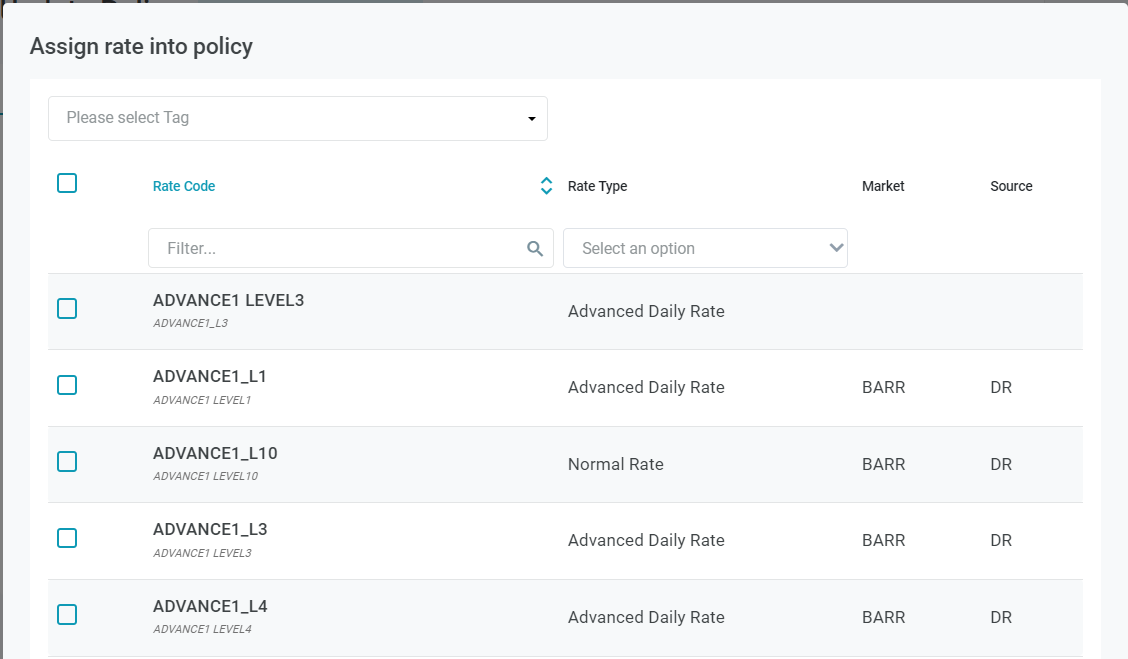
|
Remarks |
N/A |


