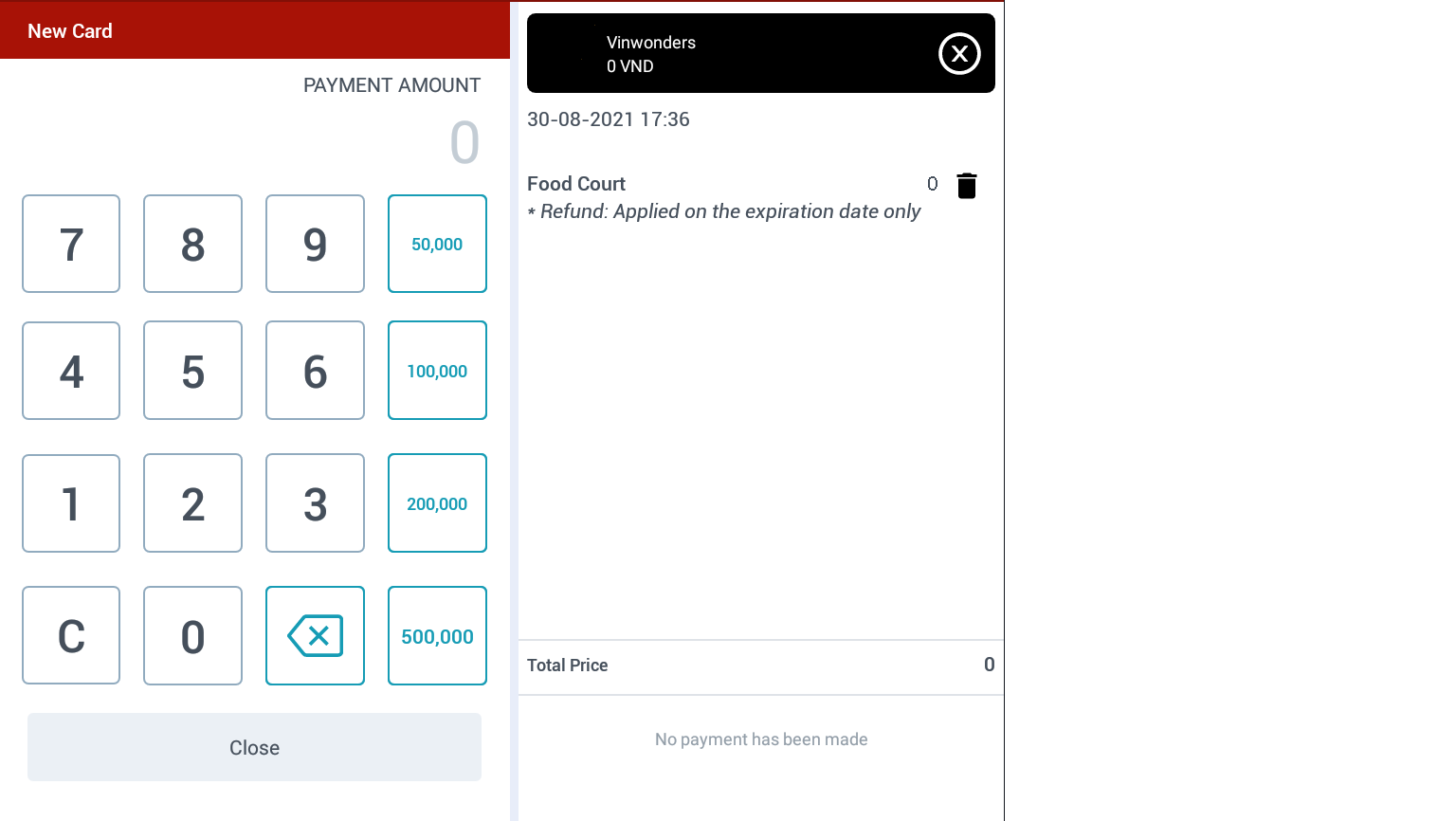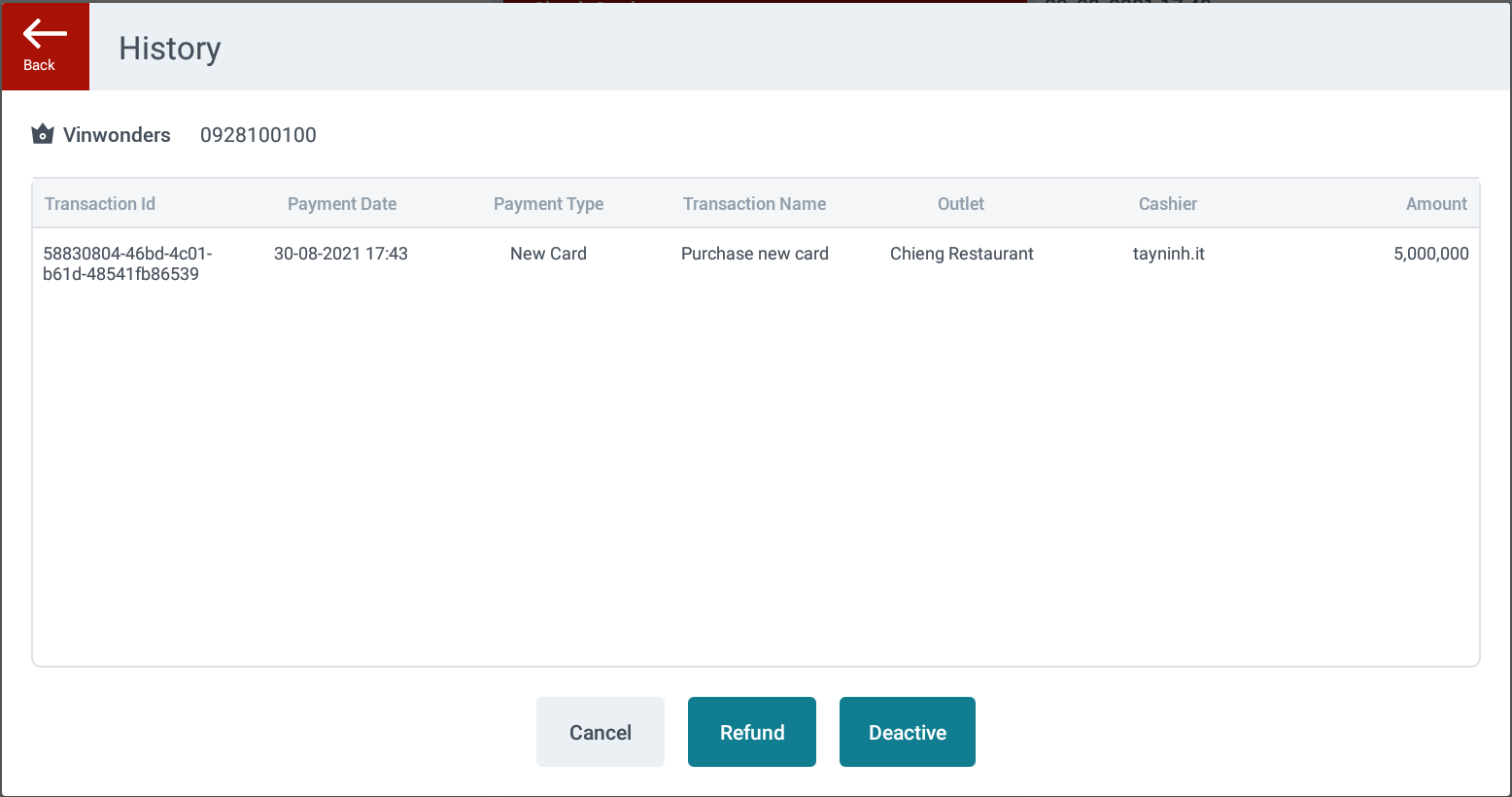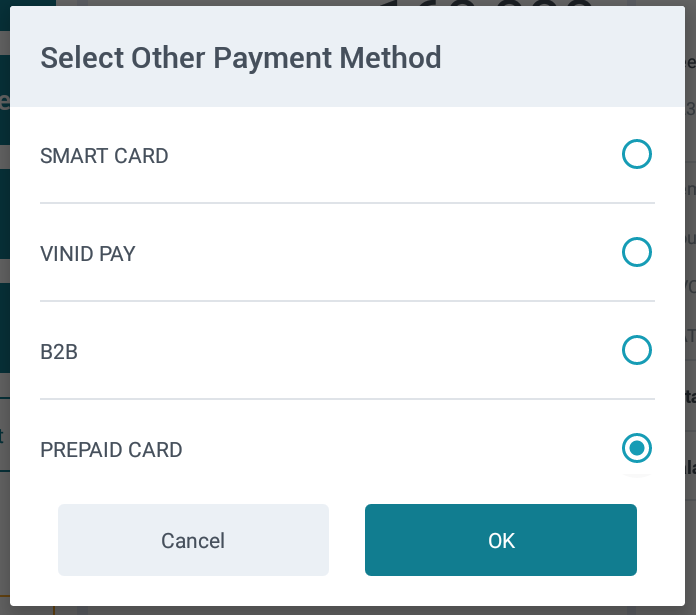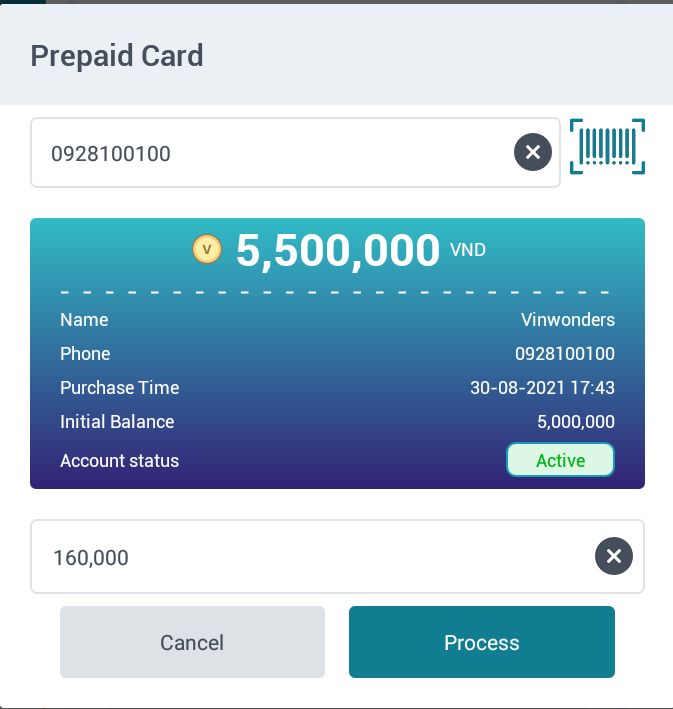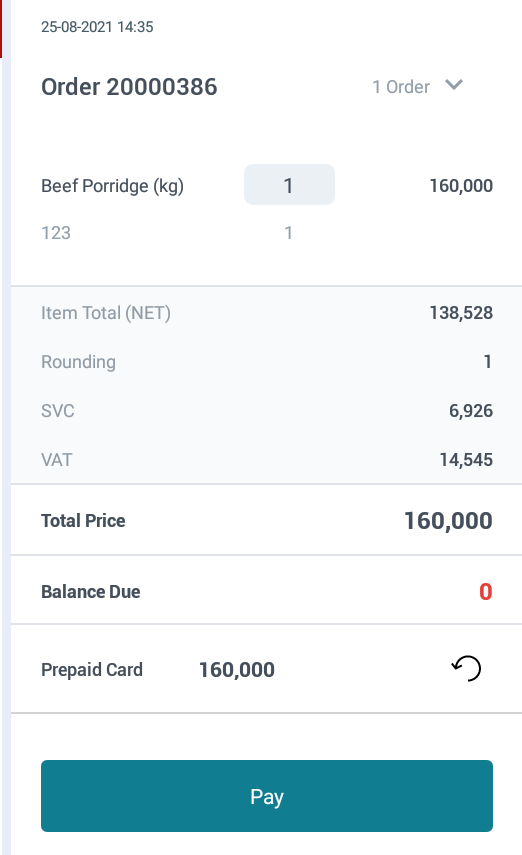[Eng]: Prepaid Card
Screen Name |
Prepaid Card |
Open Link |
Log In- Outlet - Prepaid CardOn the toolbar, select Prepaid Card. |
Tổng quan (Summary) |
Each outlet will independently manage the sales programs applicable at their location.There are four main operations:
|
Màn hình (Screen) |
On the toolbar, select Prepaid Card. 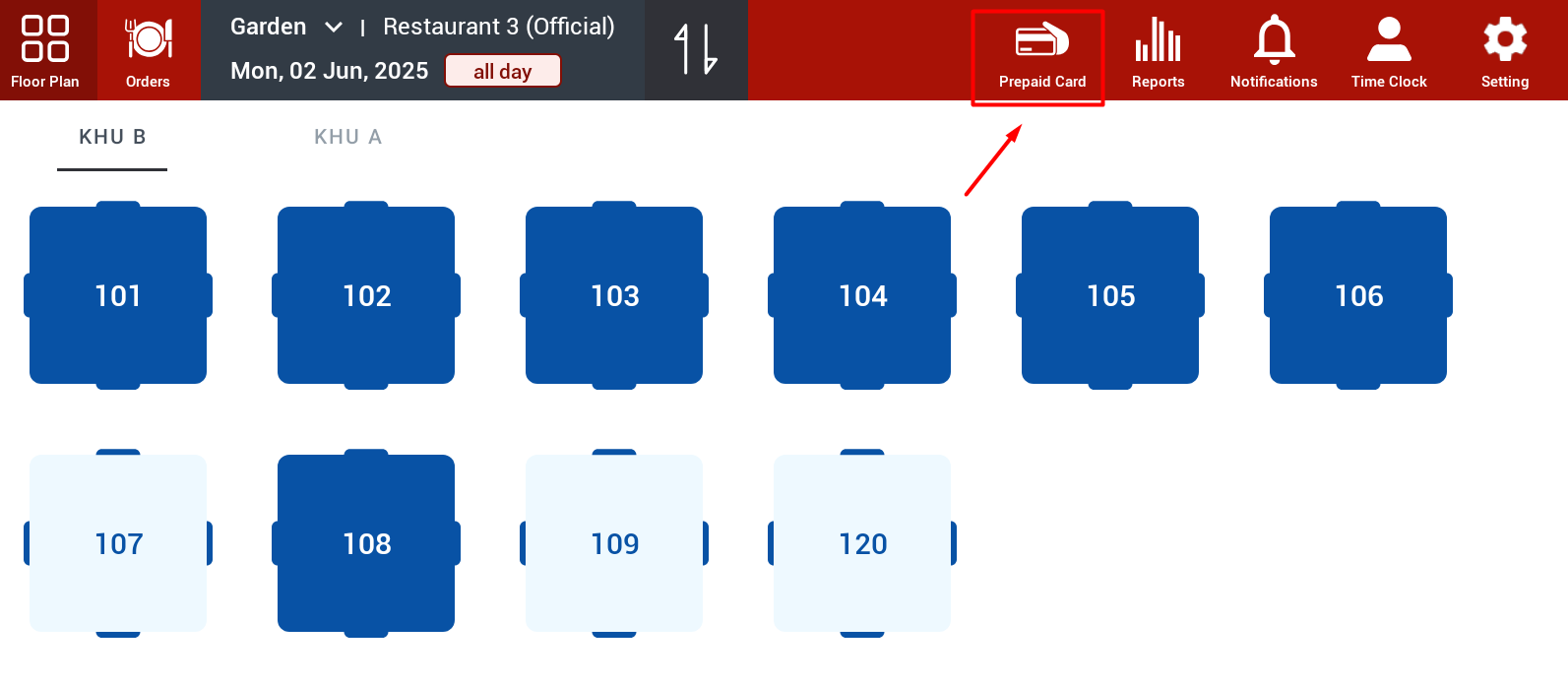
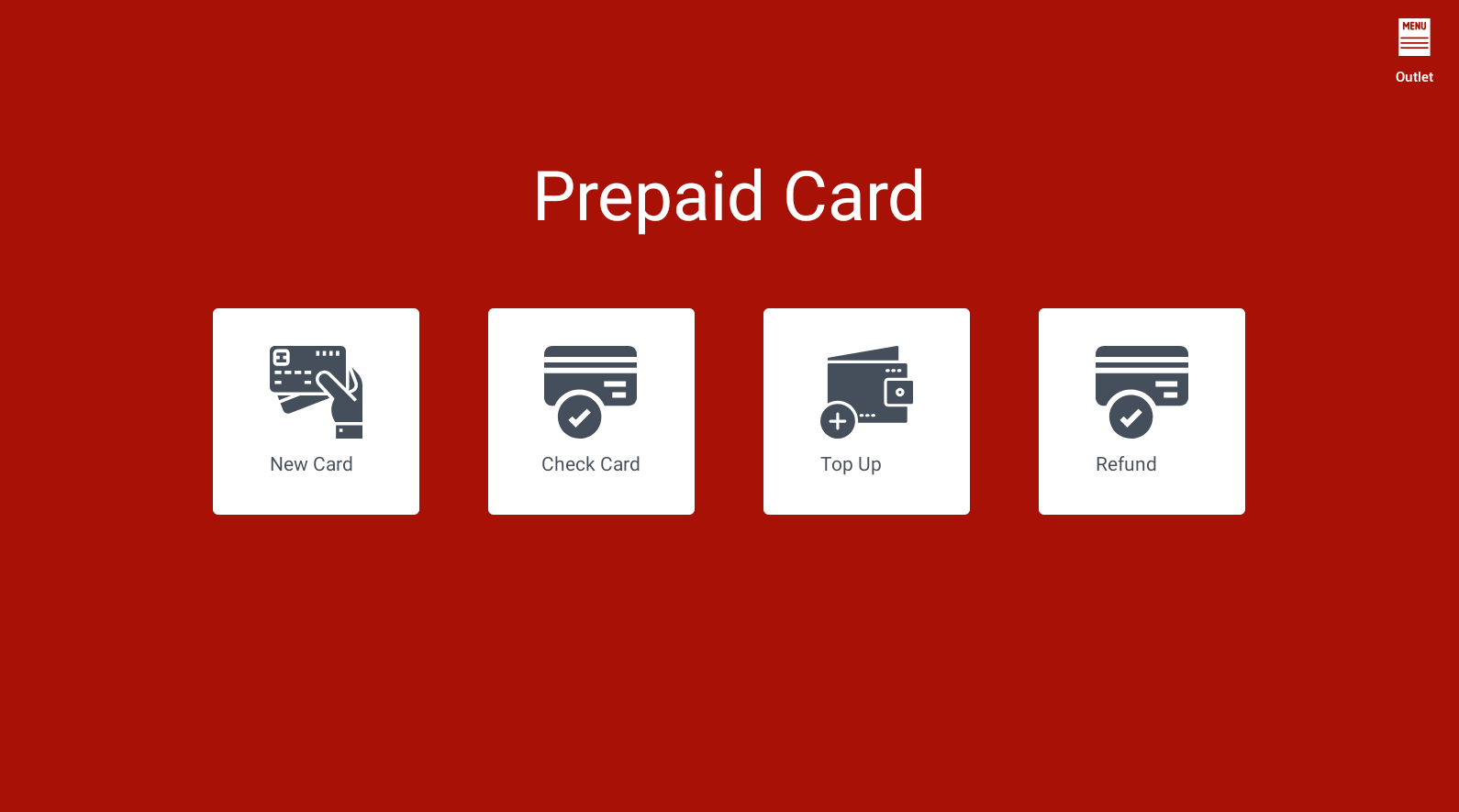 |
Fields Description |
1. New CardA. Customer Information 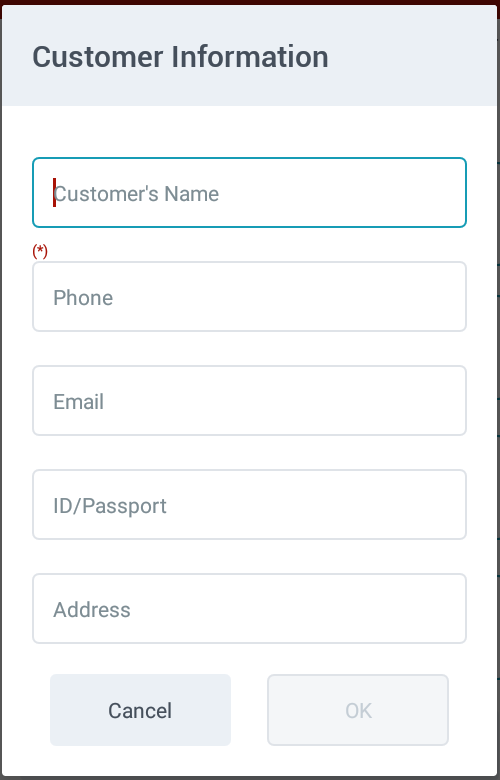
B. Select the corresponding program or search for a program 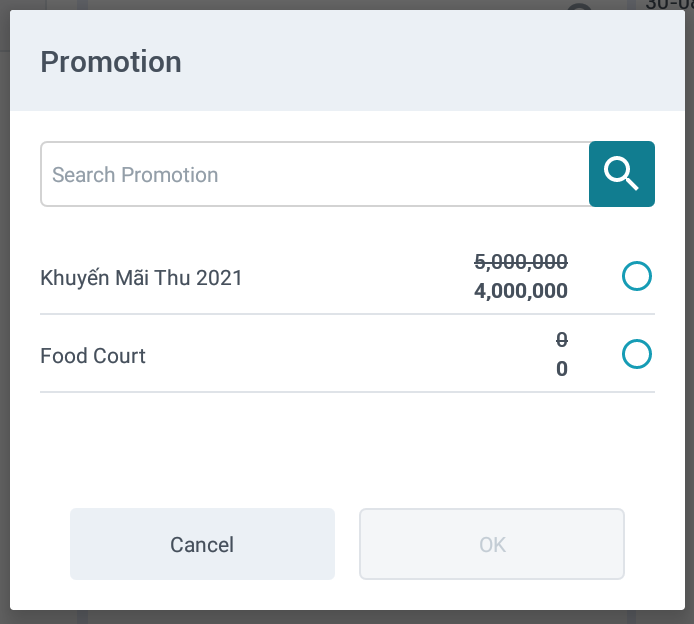 On the right side, program and card details will be displayed:
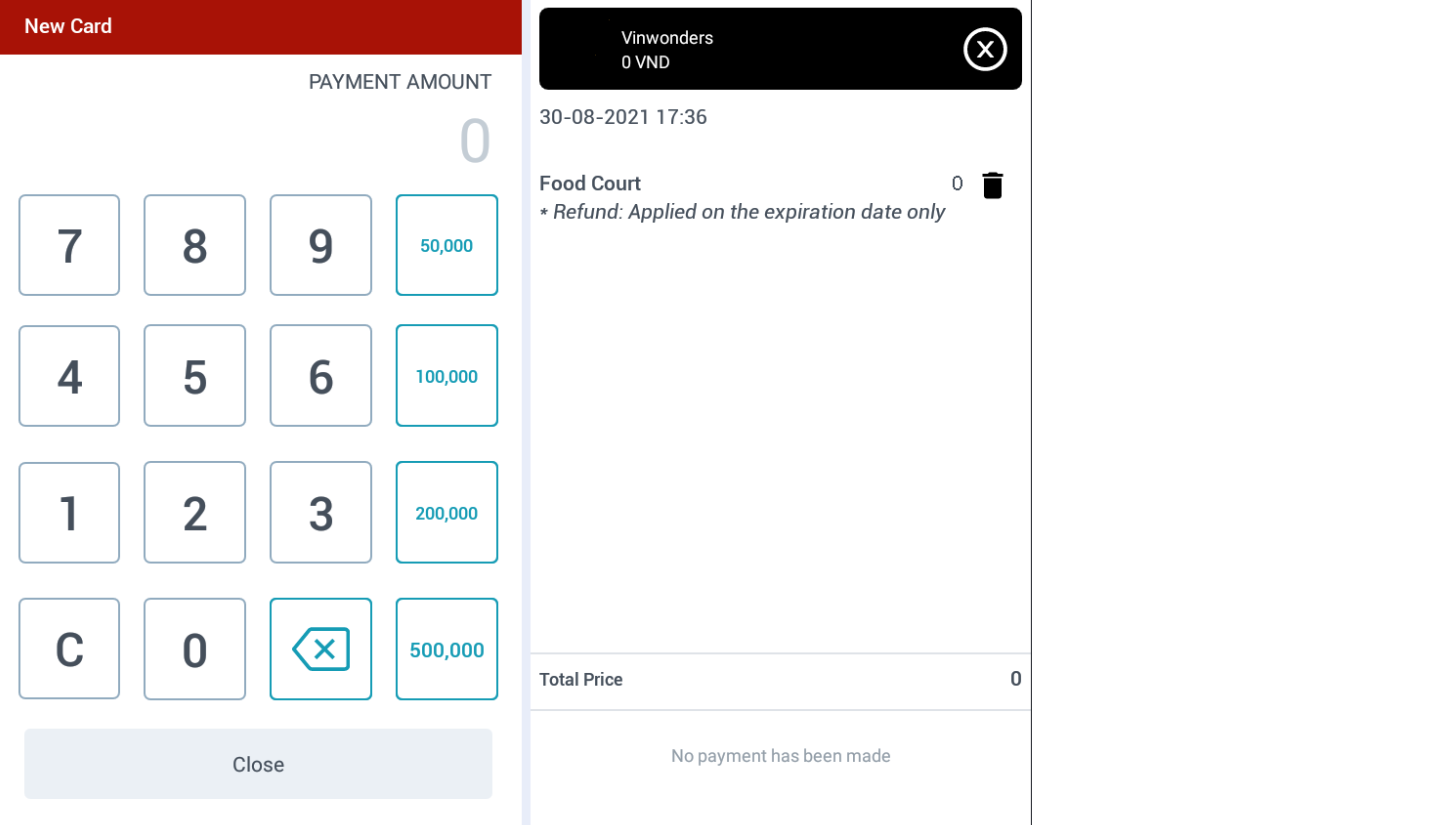
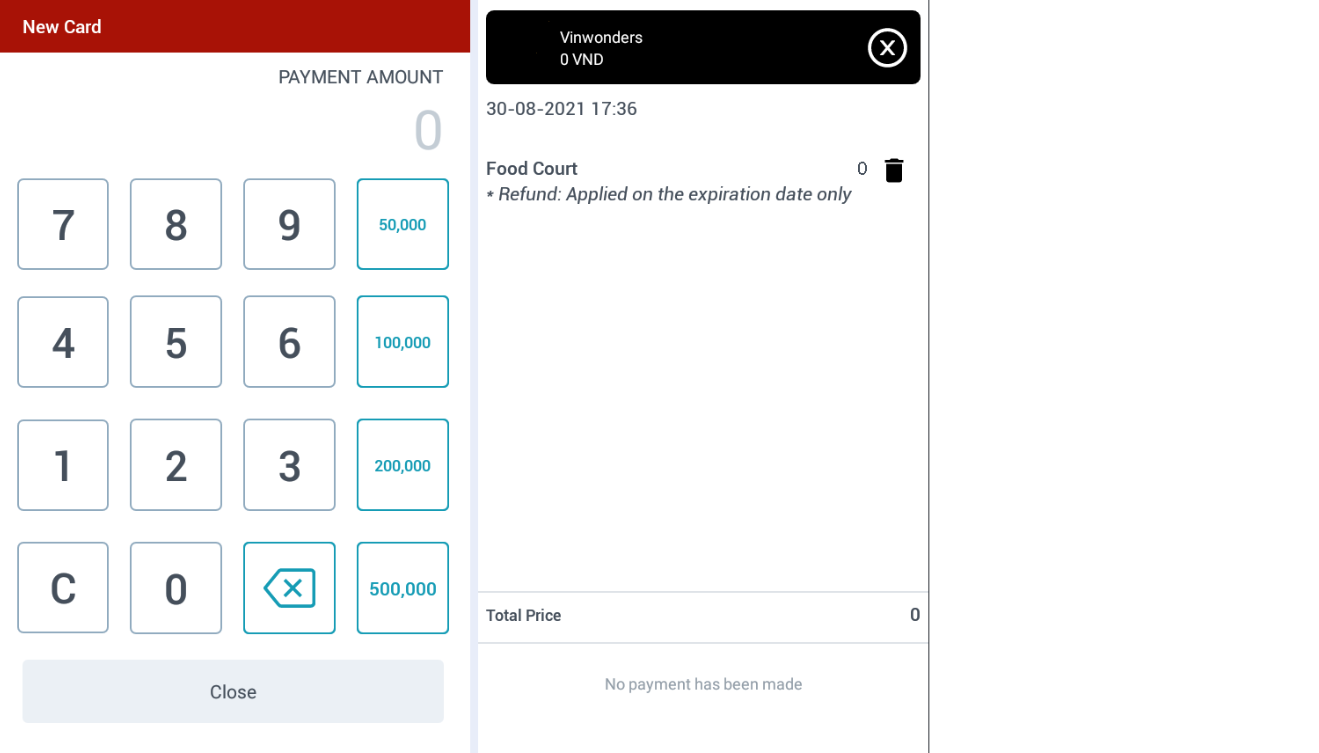
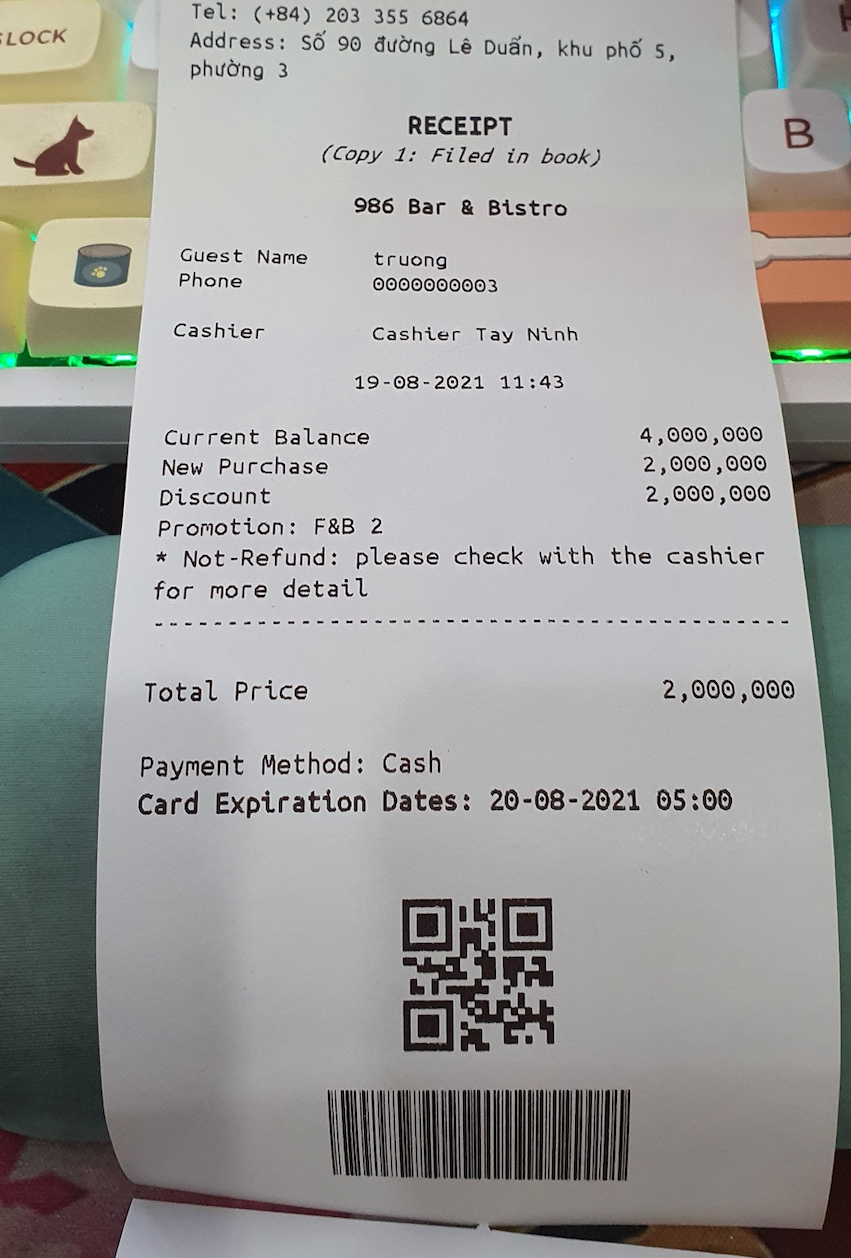 2. Check CardSelect Check Card. 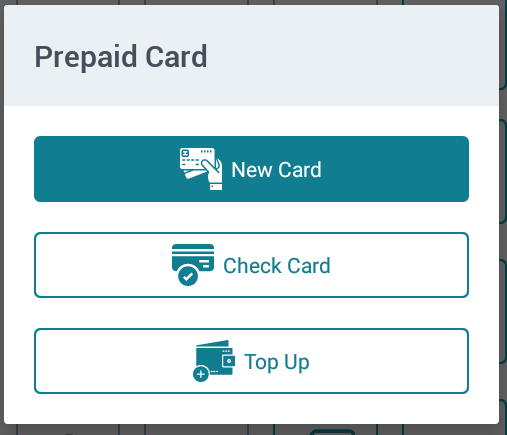 Choose the Check Card function and scan the code on the bill. 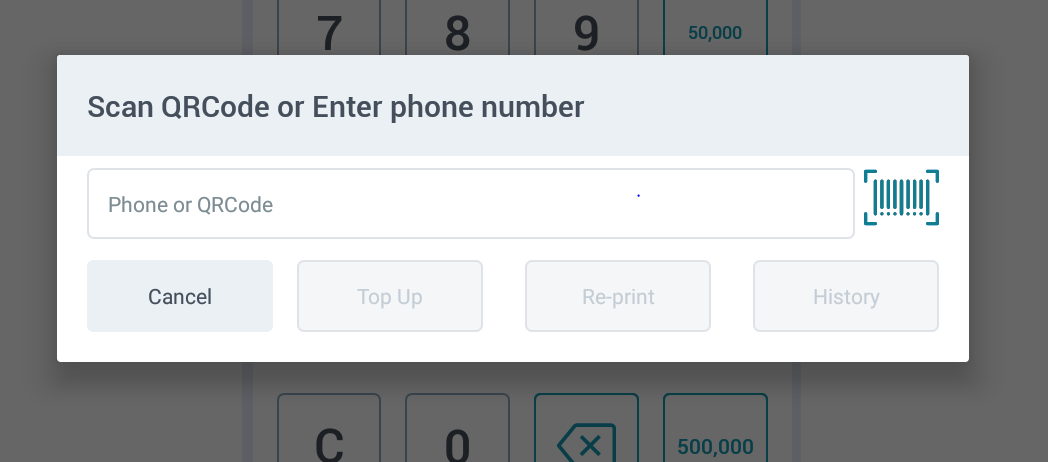 The card details will then be displayed. 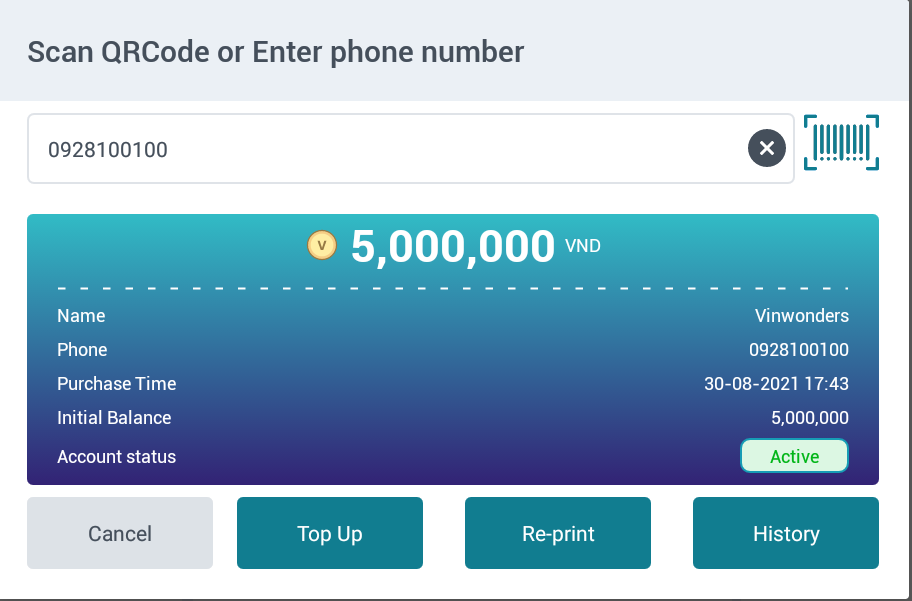
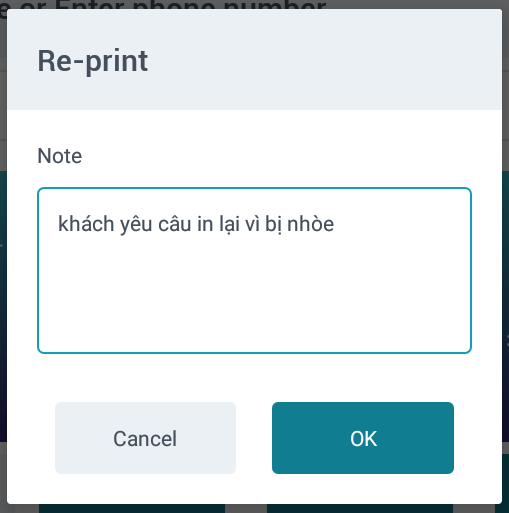
3. Top UpSelect Top Up. 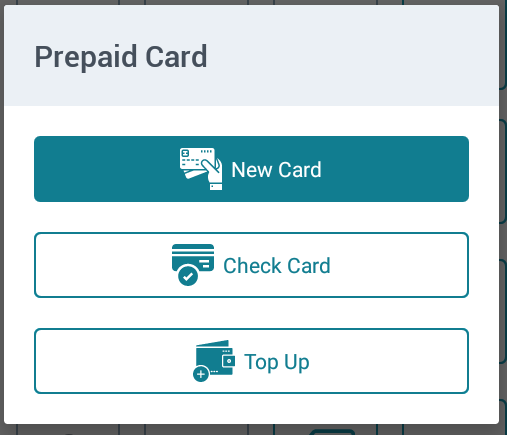
4. RefundEnter the card information and process the refund using the supported method.. 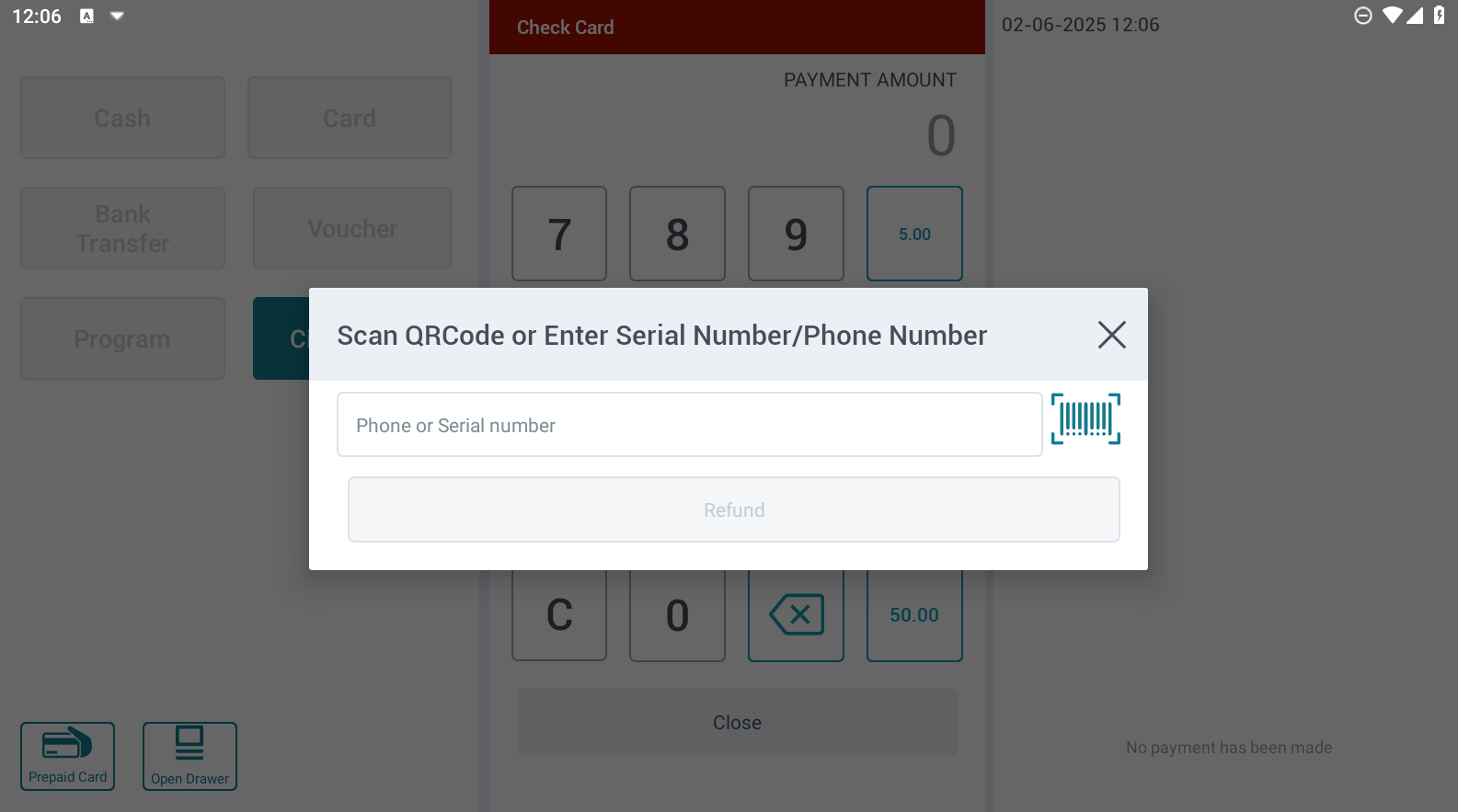
|
Lưu ý (Remarks) |
|