[Eng] Quick Task Name
Screen Name |
Quick Task |
Open Link |
Log in – Task Management – Configuration – Quick Task |
Summary |
The feature allows you to quickly create a new task, you can pre-define and configure the Quick Task for each department. Objective:
|
Screen |
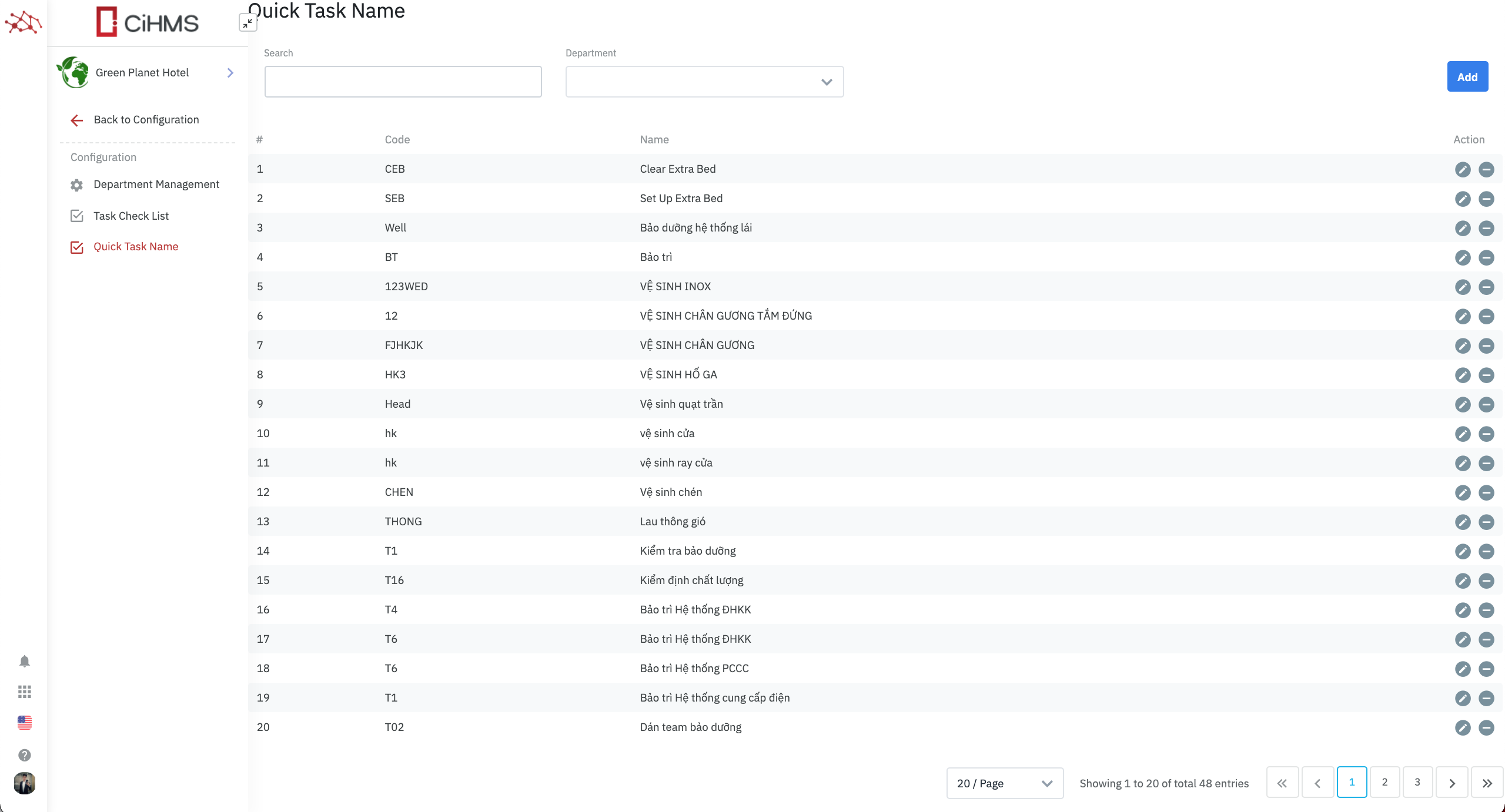 |
Fields Description |
Create Task Template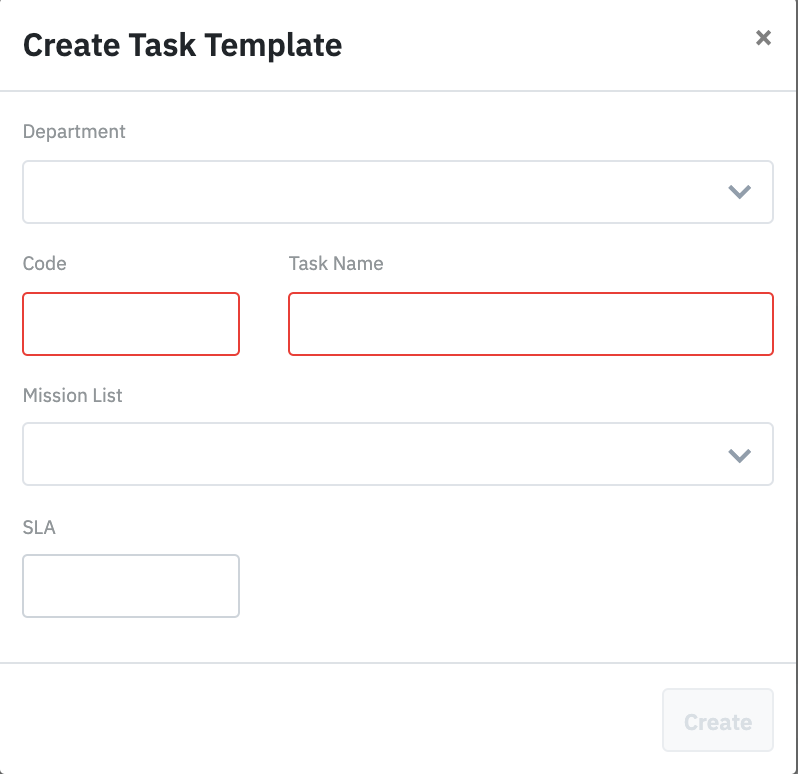
Edit Task Template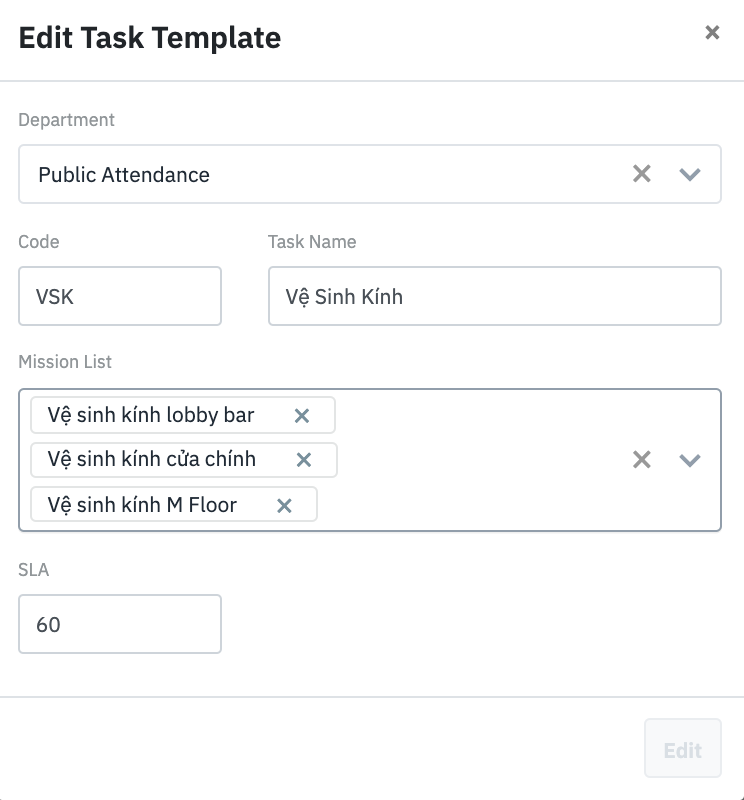
|
Remarks |
The task template can be used to create the jobs that often happen during the operations of the department along with the default SLA. |
