[Eng] Quick Tasks
Screen Name |
Quick Tasks |
Open Link |
Log in – Front Office – Reservation – Confirmation Detail – Select “View Quick Tasks” |
Summary |
The Quick Tasks allows you to manage the internal tasks/requests from the guests. The tasks that are created from this screen will be linked to the Task Management application. |
Screen |
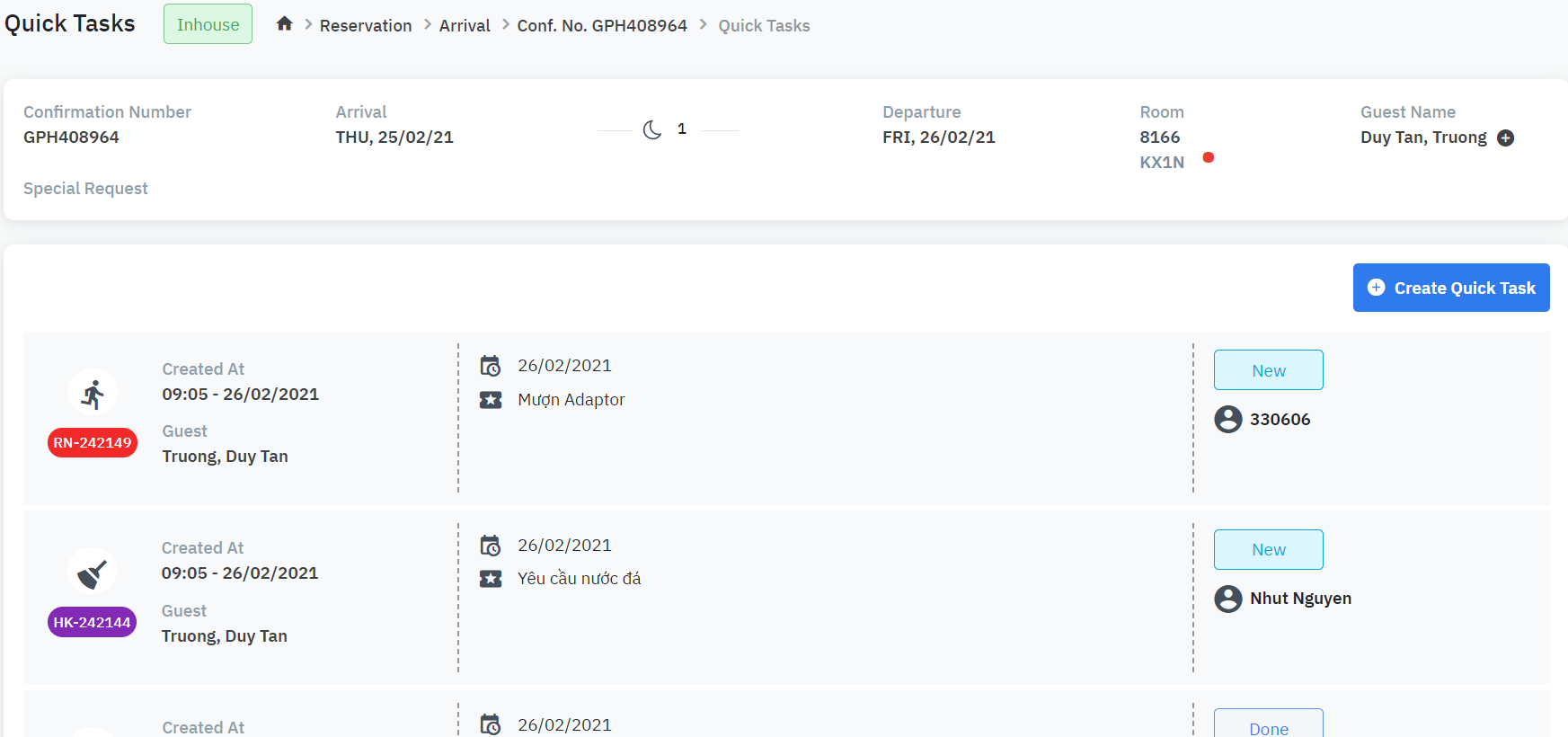 |
Fields Description |
1. List of tasksInformation about guests and confirmation (1): 
Details of quick tasks (2): 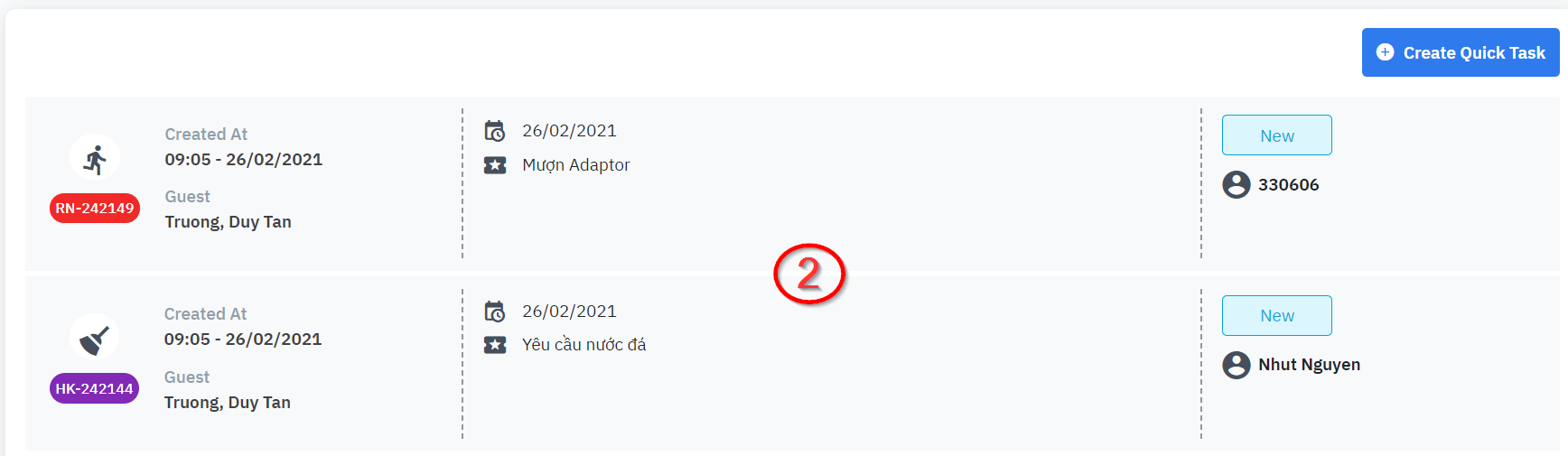
2. Add a new taskClick the button “Create Quick Task” to add a new quick task 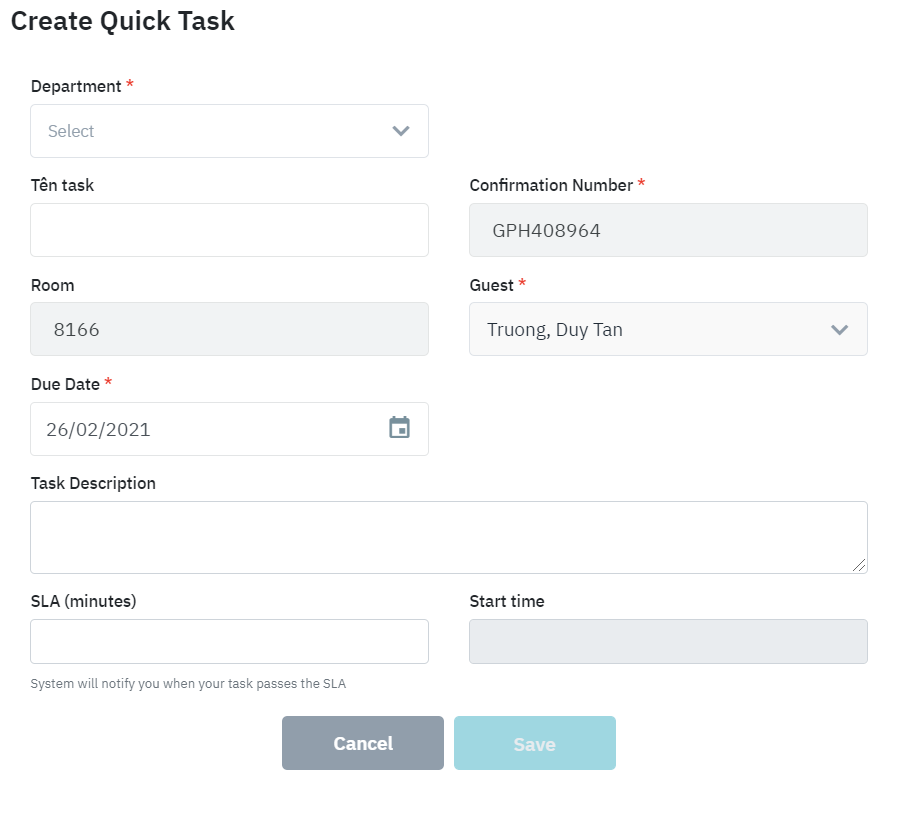
Select “Save“ to create the task or “Cancel“ to skip. |
Remarks |
After creating, the task will be sent to the Task Management of the corresponding department to follow up. |
