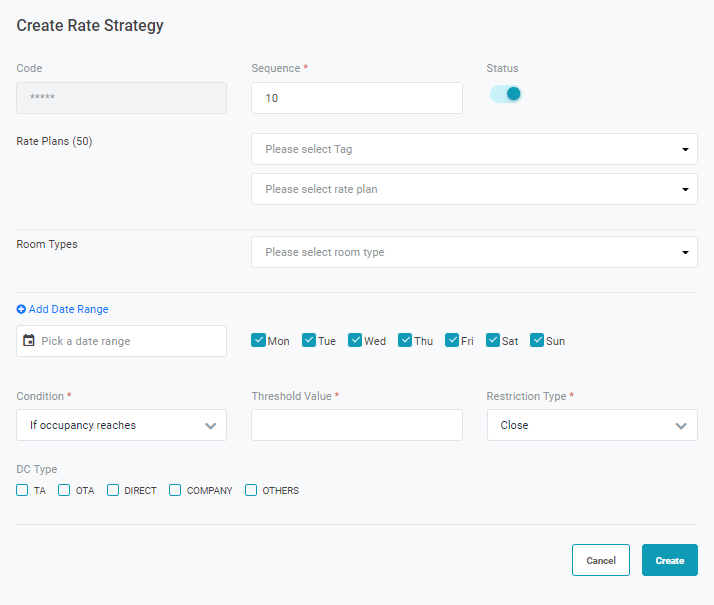[Eng] Rate Strategy
Screen Name |
Rate Strategy |
Open Link |
Log in – Application – Rate Service Management – Rate Strategy |
Summary |
The feature allows you to set up the Rate Strategy for the hotel.Rate Strategy allows you to set up the restrictions for the high demand period. Setting the rate strategy helps the system to manage automatically the inventory based on the actual condition of the property. Rate Strategy can be used to control the number of rooms sold by Rate Plan or Room Type. In case the system triggers the close sell based on the Rate Strategy, this restriction will be displayed on the Restriction screen. The Rate Service does not automatically re-open/close sell, the users should set up manually the reverse order if necessary. |
Screen |
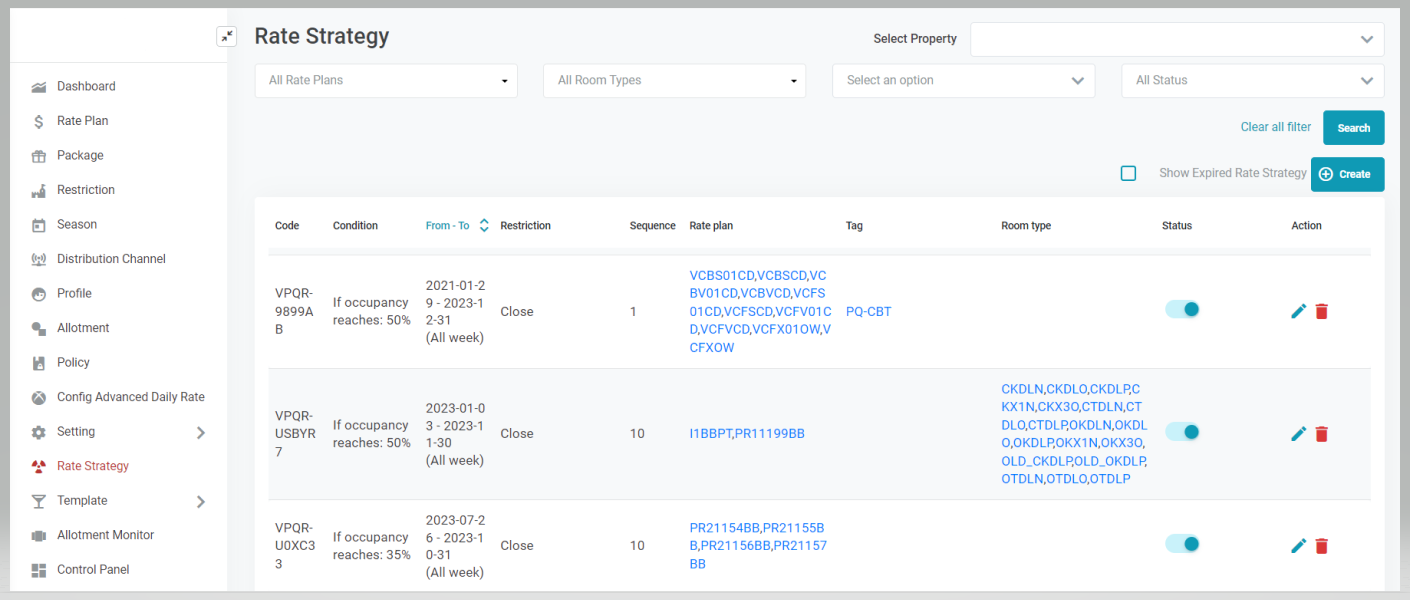 |
Fields Description |
Displayed Info
For example: “If occupancy reaches” (Occupancy >=)” means when the occupancy reaches a threshold, the Rate Strategy will be triggered.
Filter Rate Plan: Filter by room rate code. Room type: Filter by room type. Option: Filter by open or close strategy. Status: Filter by strategy status (Active/Inactive). Mechanism of the strategy
For example: Set rate strategy for Room Type 1 and Room Type 2 with the condition occupancy >= 50%, restriction = close → When the total occupancy of RT1 + RT2 = 50%, the strategy will be triggered, and those 2 room types will be closed. 2. When setting a Rate Strategy with restriction Close, the system will not reopen automatically in the inverse condition. The users should configure manually if they want to reopen the selling. 3. In case there is more than 1 Rate strategy applied for the same Rate, Room Type, Date Range, Condition, Threshold, the system will trigger in order by the sequence descending. 4. The system does not allow to set up the strategy with the Open restriction and the “Occupancy reaches” condition. Create Rate StrategySelect the property to create the strategy, and select Create 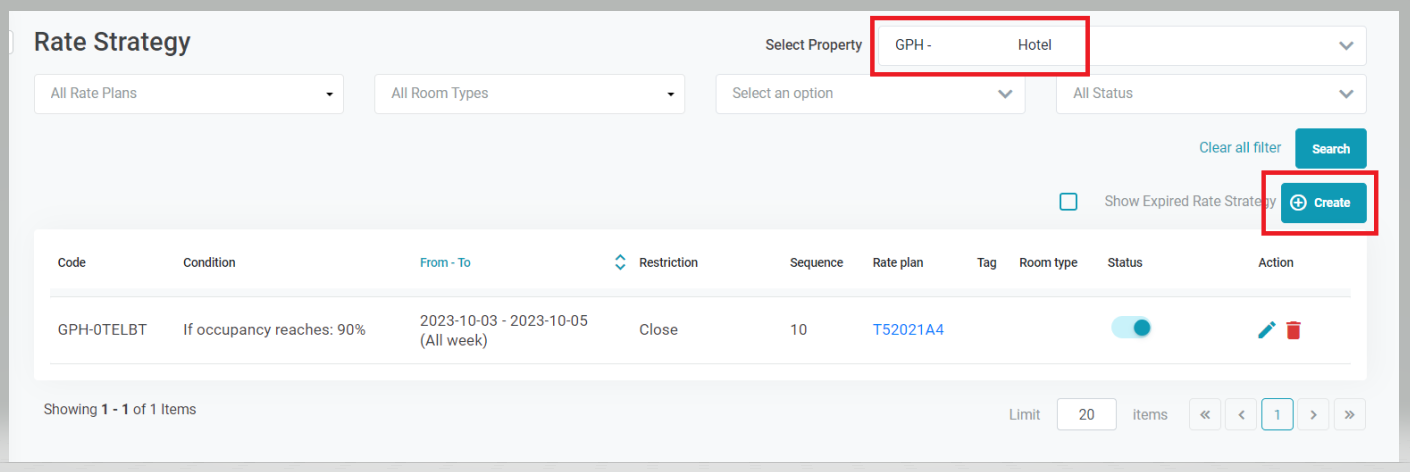 Enter the following information:
Edit Rate StrategySelect the Edit icon to update the details of Rate Strategy 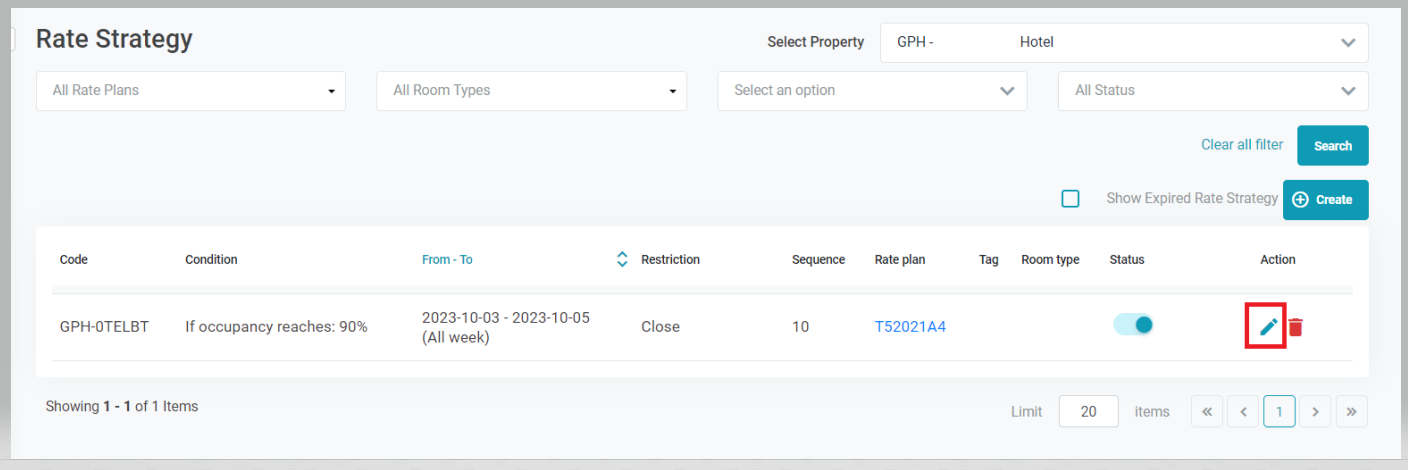 Select Update to save the changes or Cancel to skip. 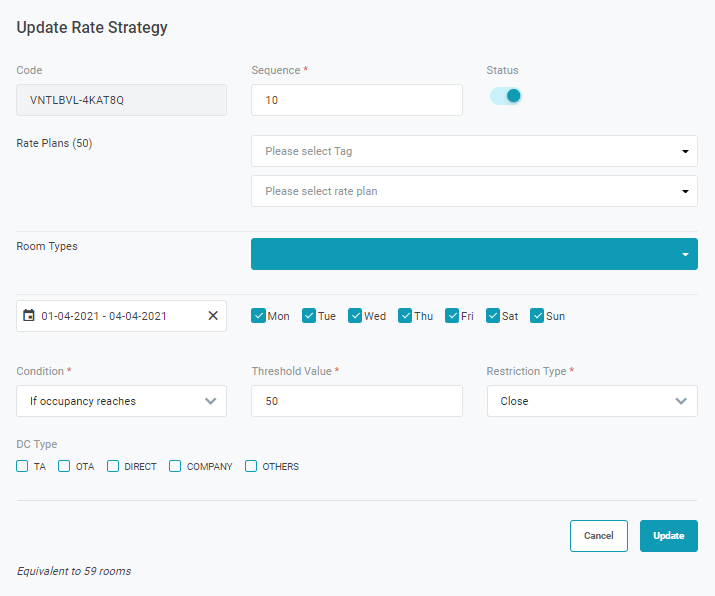 Delete Rate Strategy Select the Trash icon to delete the strategy. 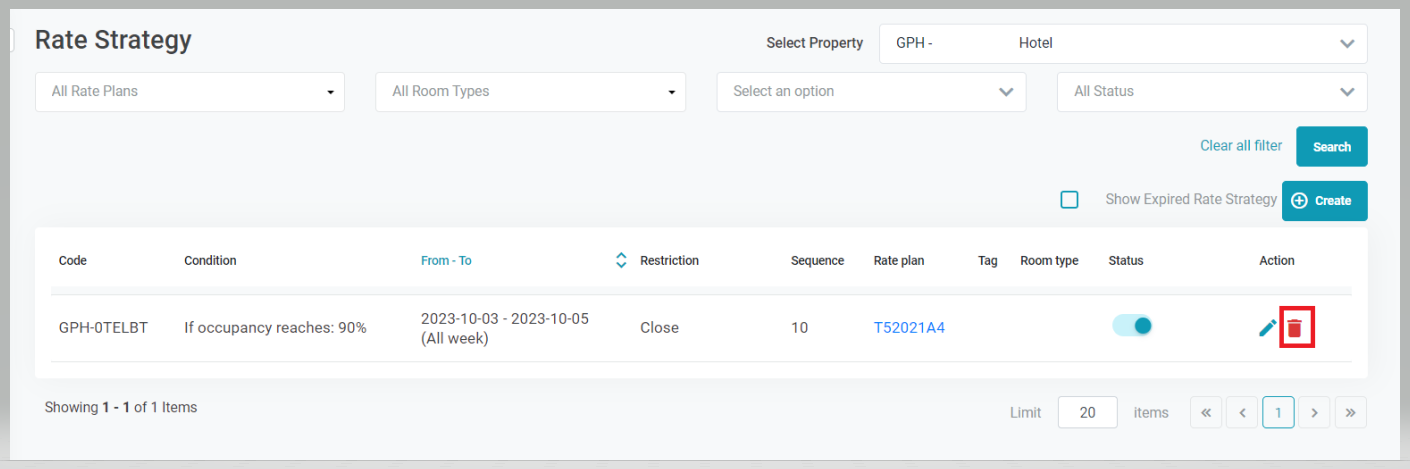 Select Confirm to remove or Cancel to skip. |
Remarks |
When the close strategy is triggered, if you want to reopen it, you should go to the Restriction and open manually. |