[Eng] (Return Check)
Screen Name |
Order |
Open Link |
Log in – Select Outlet - Select Order |
Summary |
For orders dated before the current business day, users cannot reopen the order for adjustments; instead, the entire order must be fully returned (Return). |
Screen |
Instructions for returning an order:
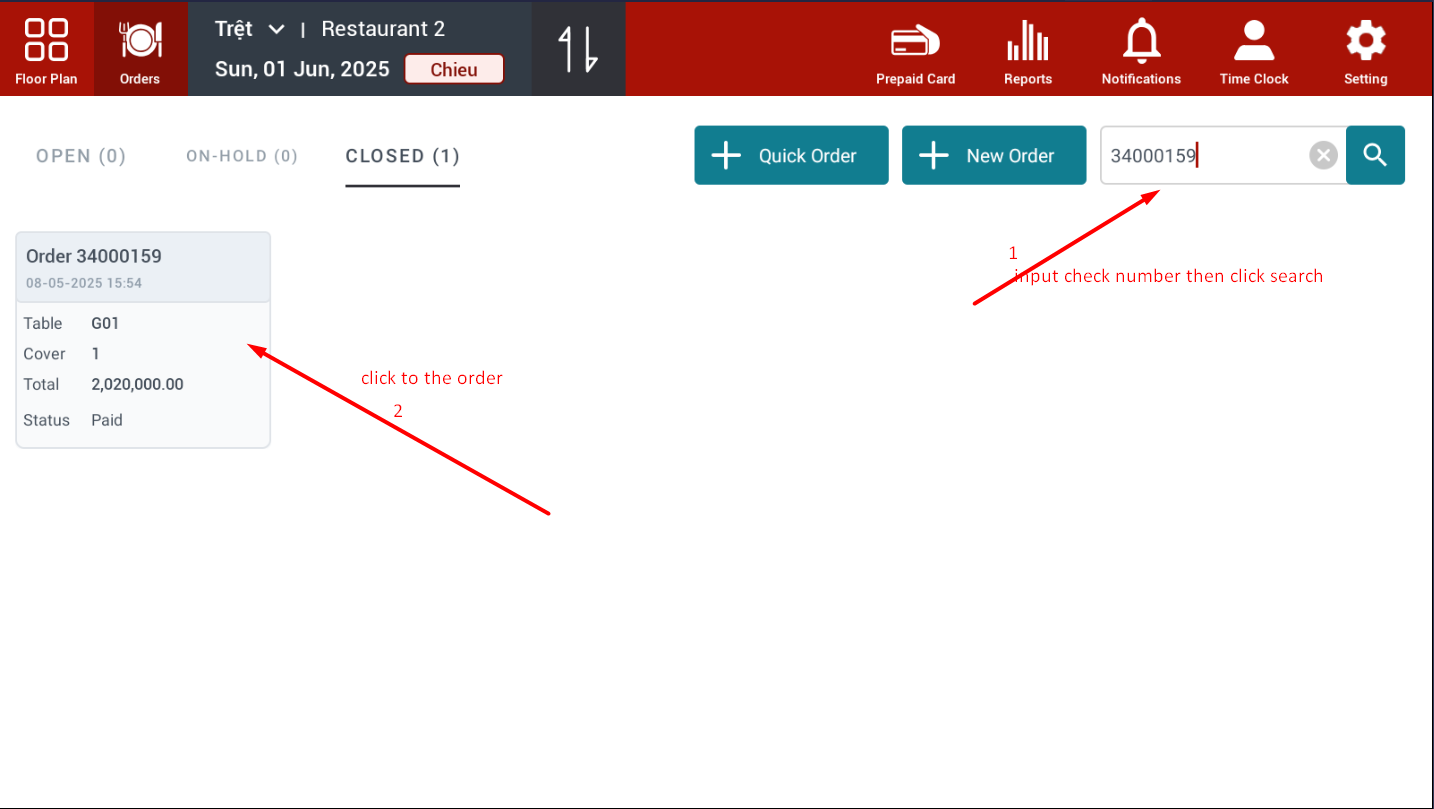
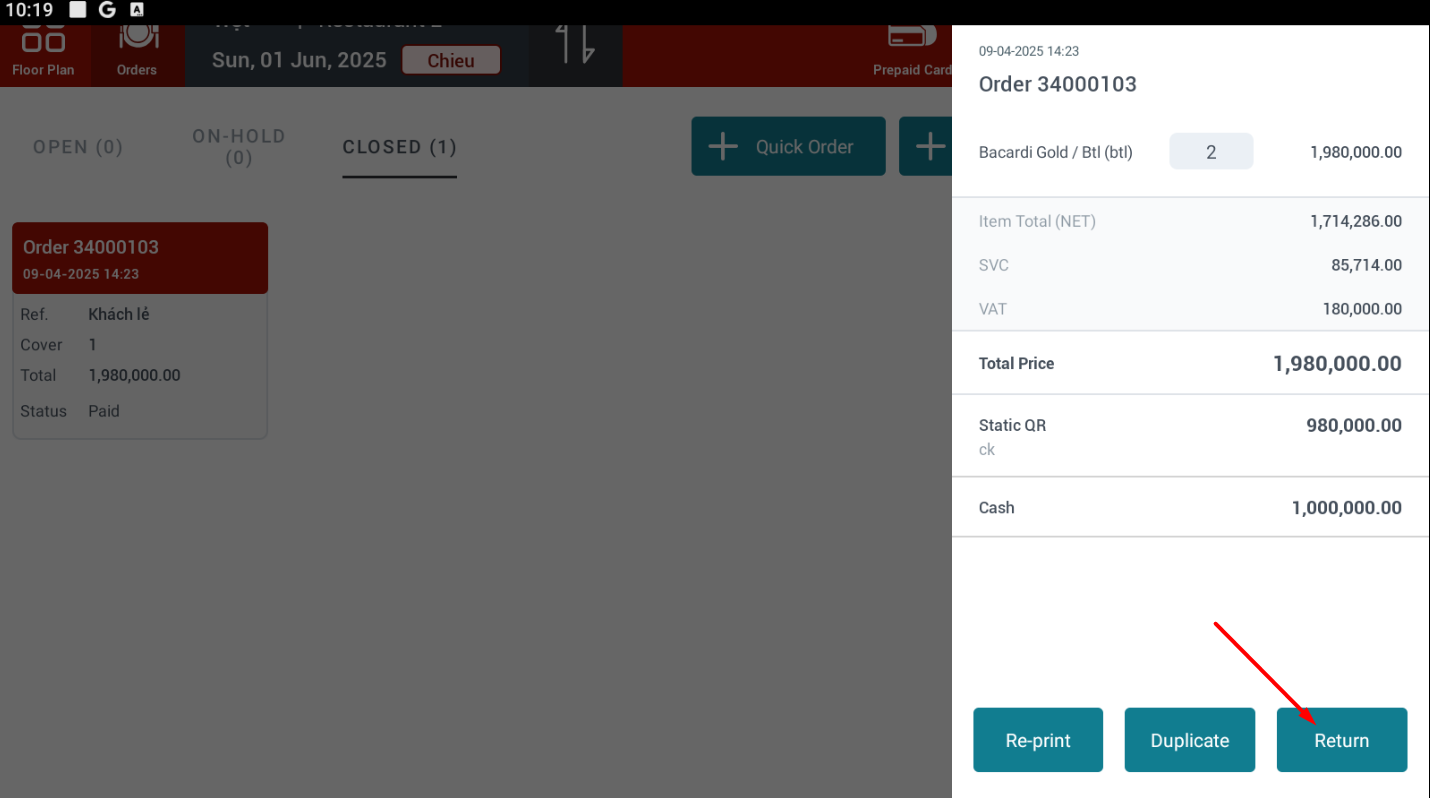
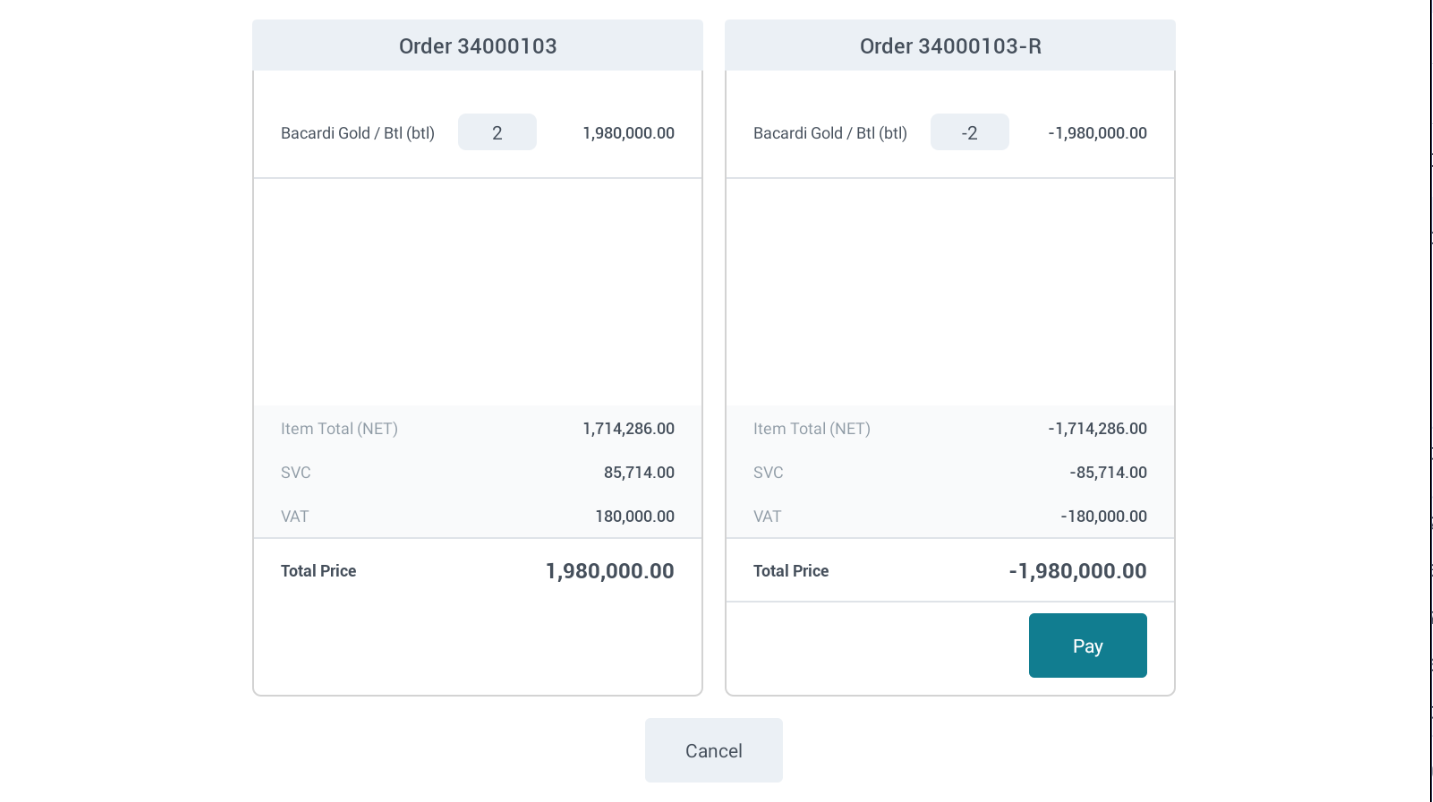
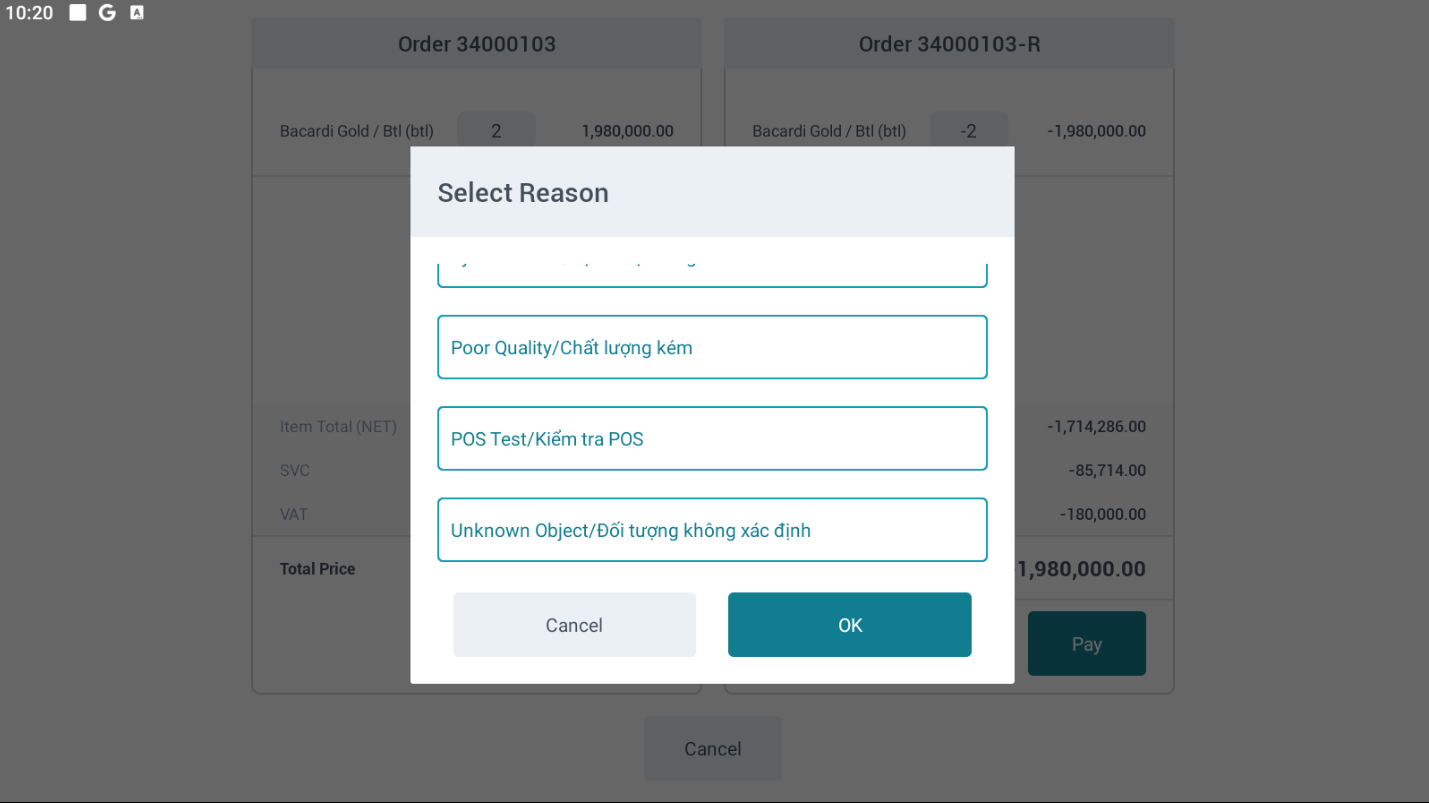 Note: If the order being returned was previously paid by RoomCharge and the room has already been checked out, the system will display a return failure message and request entering a new room number to record the return under the new room. 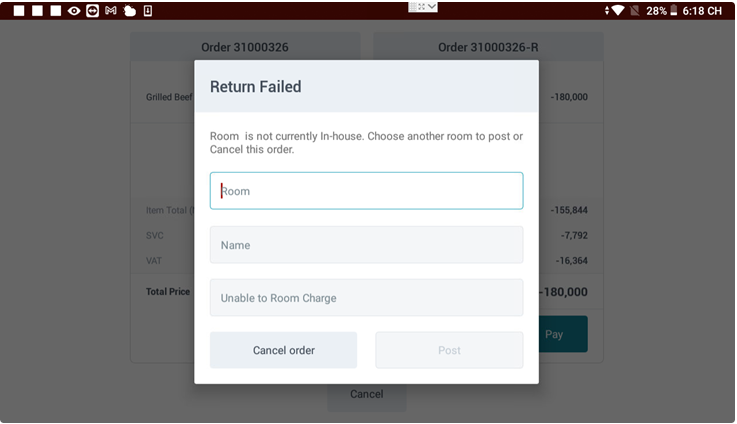
|
Remarks |
Only users with the appropriate permissions can perform this function. |
