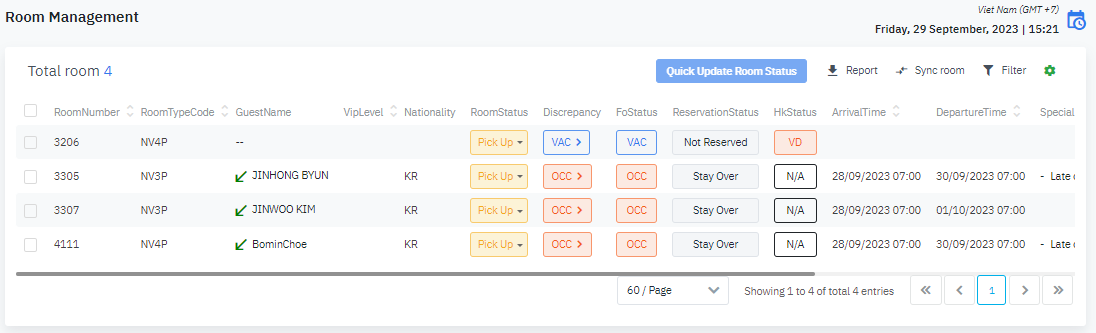[Eng] RM - Room Management
Screen Name |
Room Management |
Open Link |
Log in – Room Management – Room Management |
Summary |
The Room Management screen allows you to search and manage the details of the room, update the room status, and export the report. |
Screen |
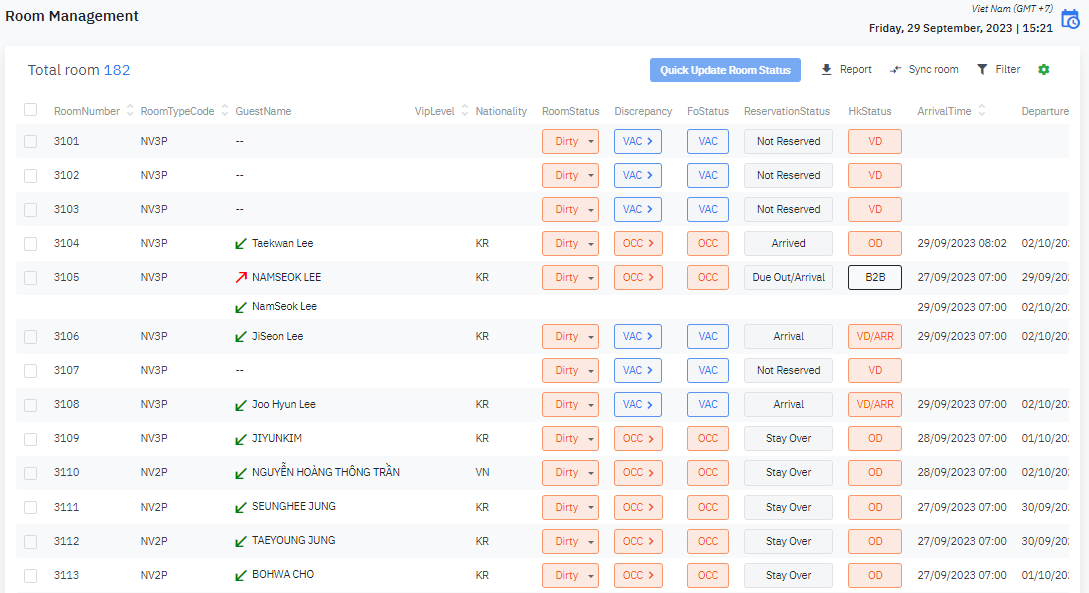 |
Fields Description |
[Navigation bar]
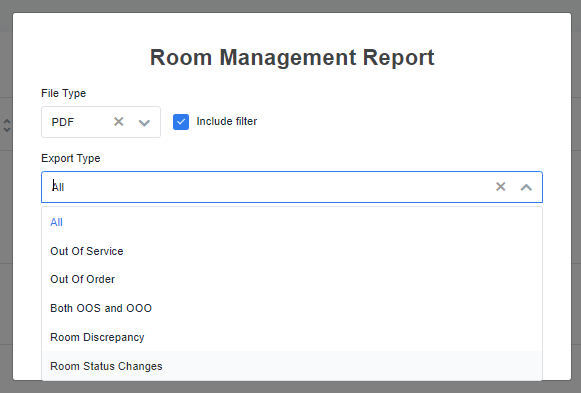
[Filter] – Filter criteria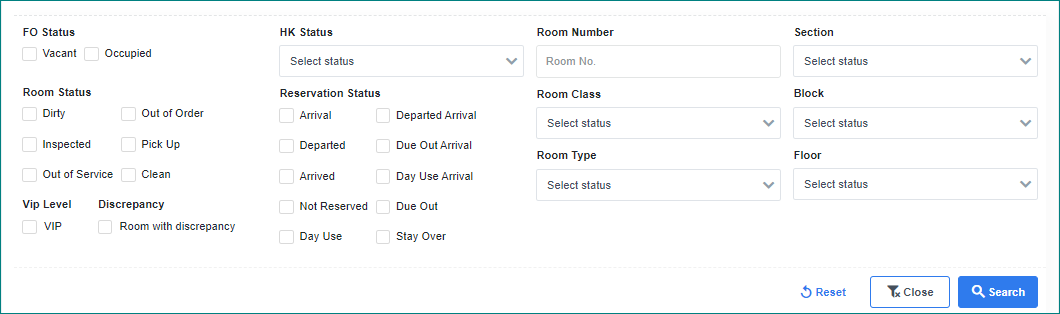
Select Search to apply the filter. [Results] – Search results
[Quick Update Room Status] - Update the room status
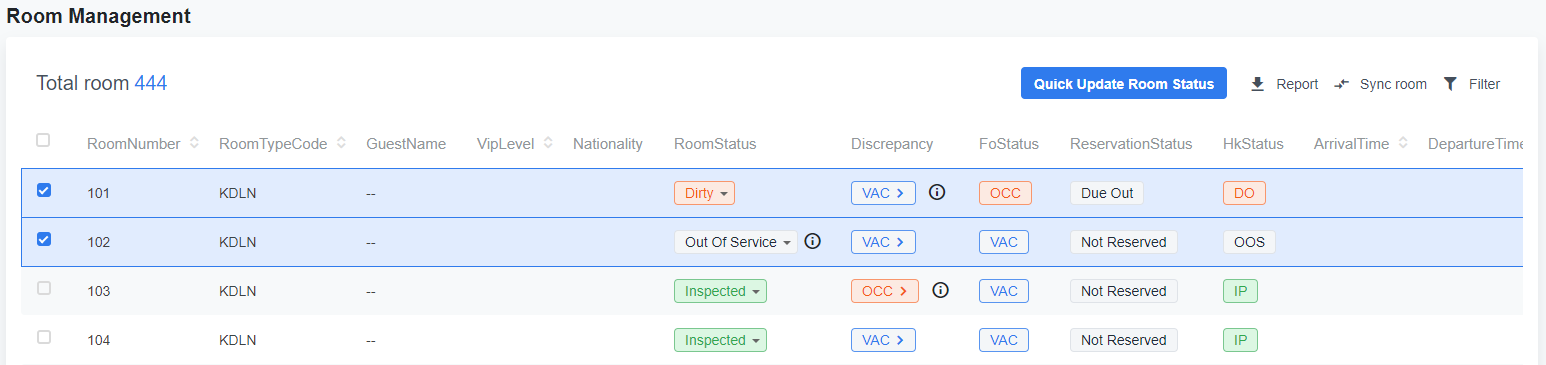
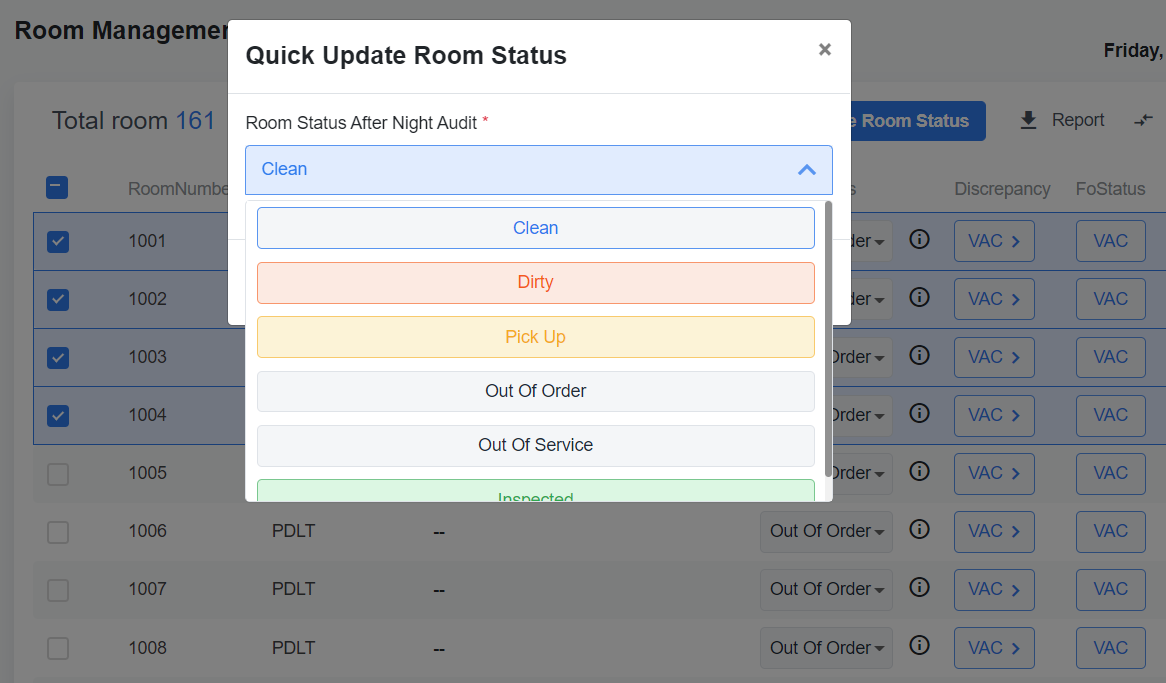 |
Remarks |
You can also change the room status or the room discrepancy status directly from the Room Management screen. 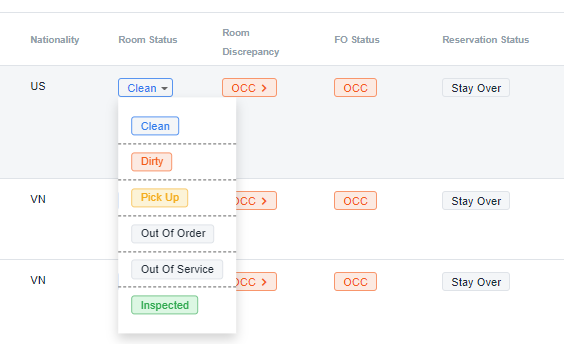 |