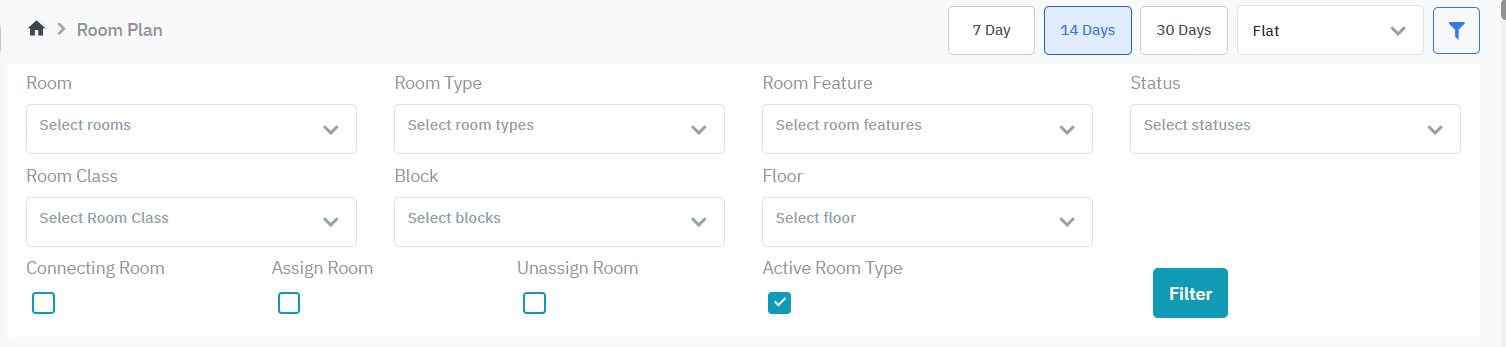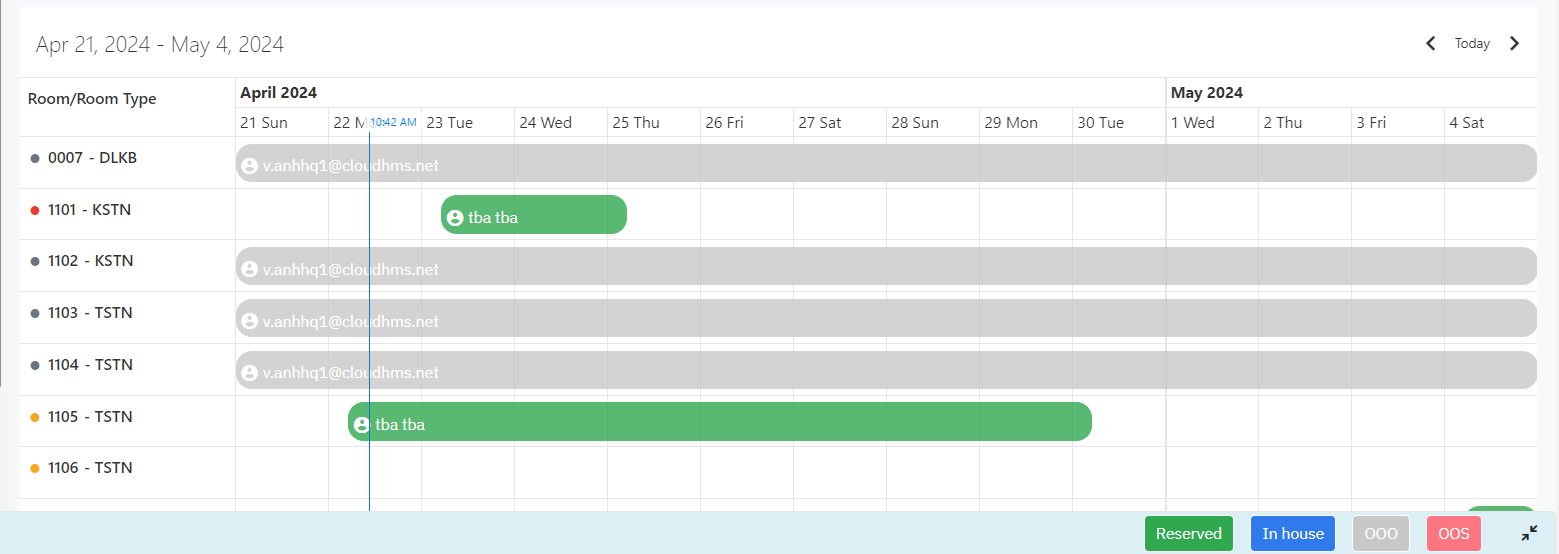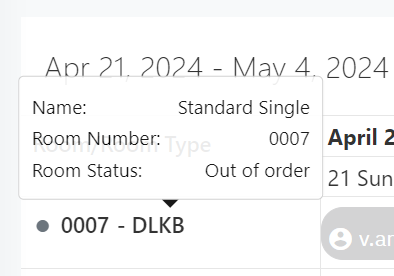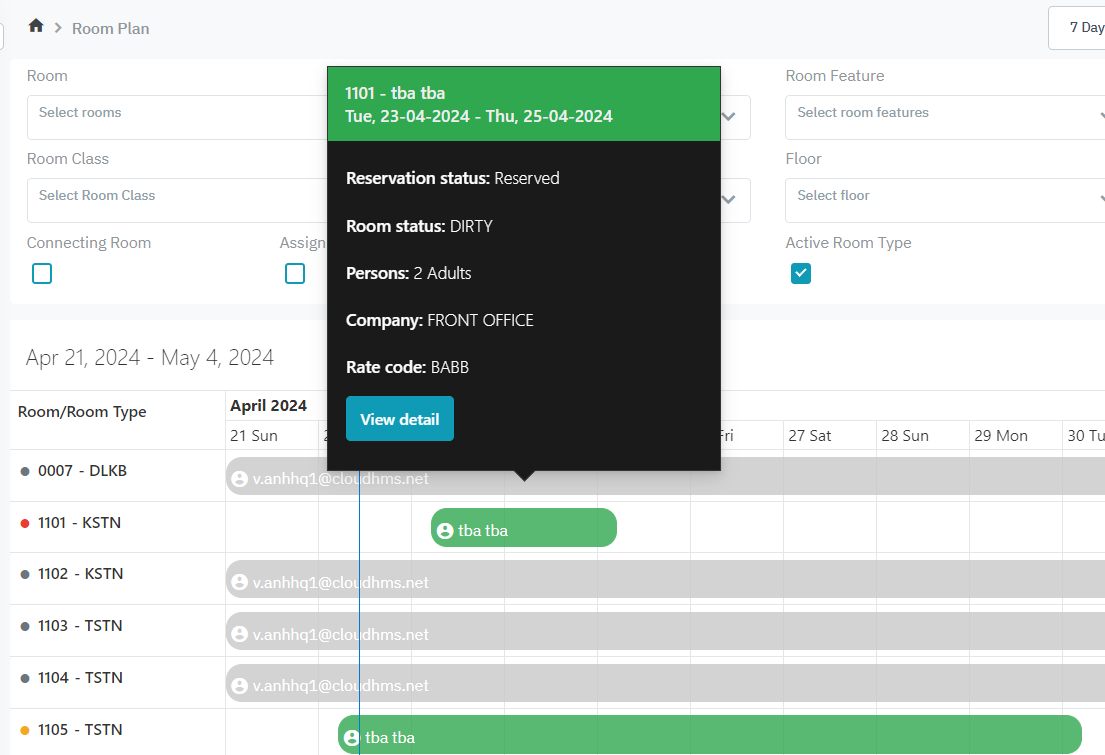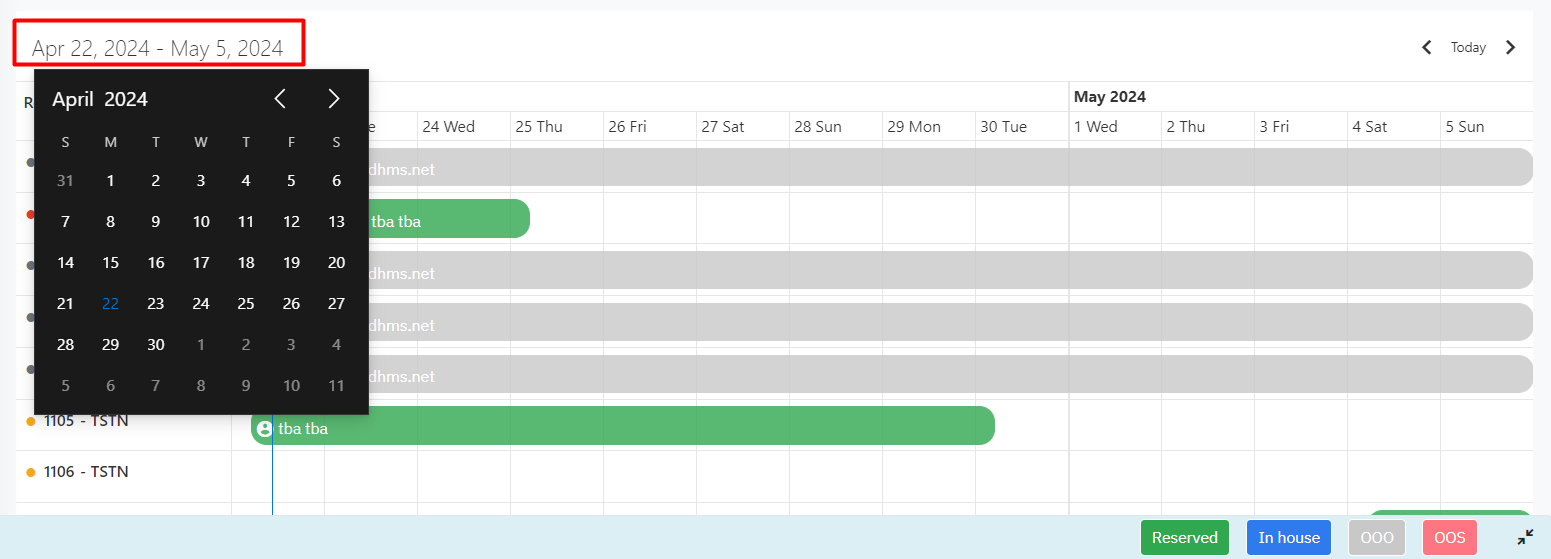[Eng] Room Plan
Screen Name |
Room Plan |
Open Link |
Log in – Front Office – Room Plan |
Summary |
The Room Plan screen allows you to search and manage the reservations in the system. The screen displays the details of reservation in the grid with the various color code that offers you an overview of the occupancy and availability of rooms over a period. |
Screen |
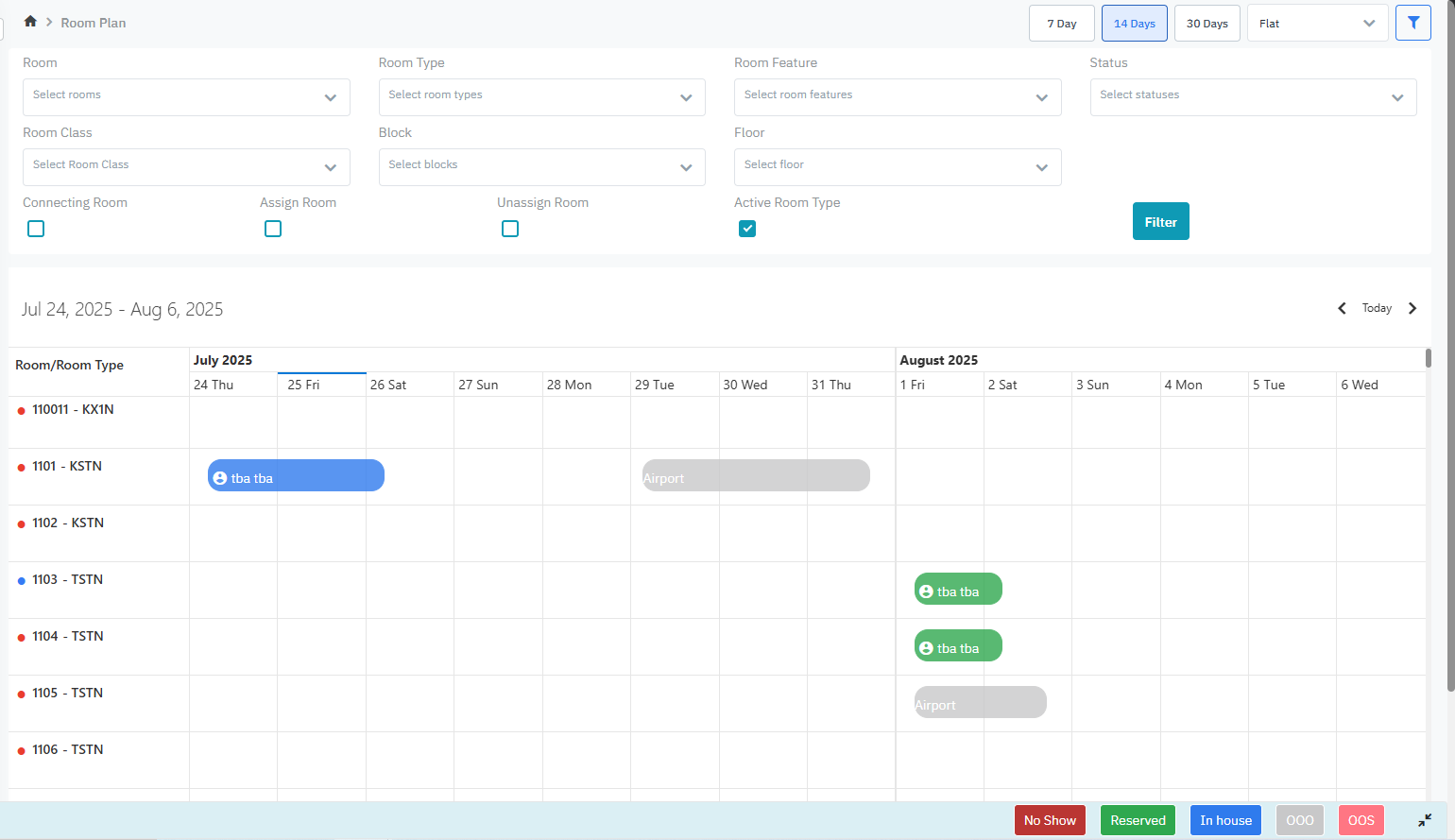 |
Fields Description |
[Filter] – Search criteria |
Remarks |