[Eng] Rounding
Screen Name |
Rounding |
Open Link |
Log in - Front Office - Reservation - Confirmation Detail - Click Go to Billing” - Choose “Rounding”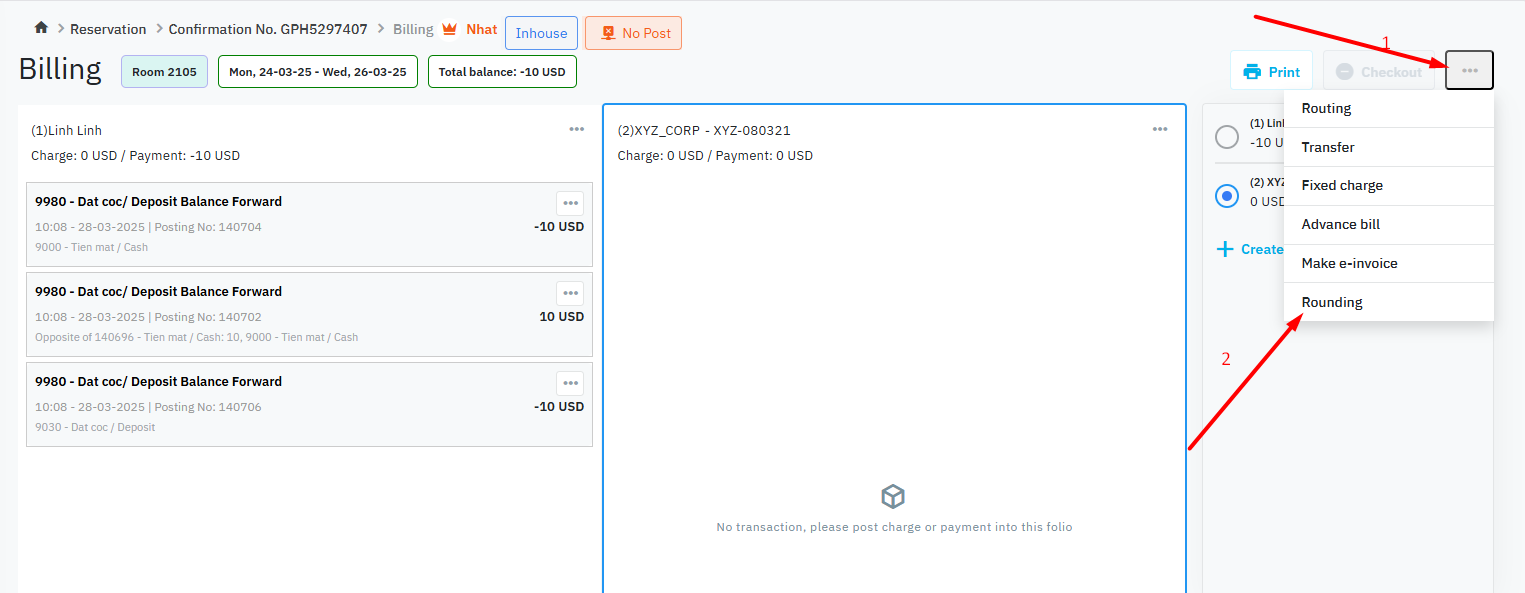
|
Summary |
This feature is used to handle cases where the room charge results in a decimal amount
|
Screen |
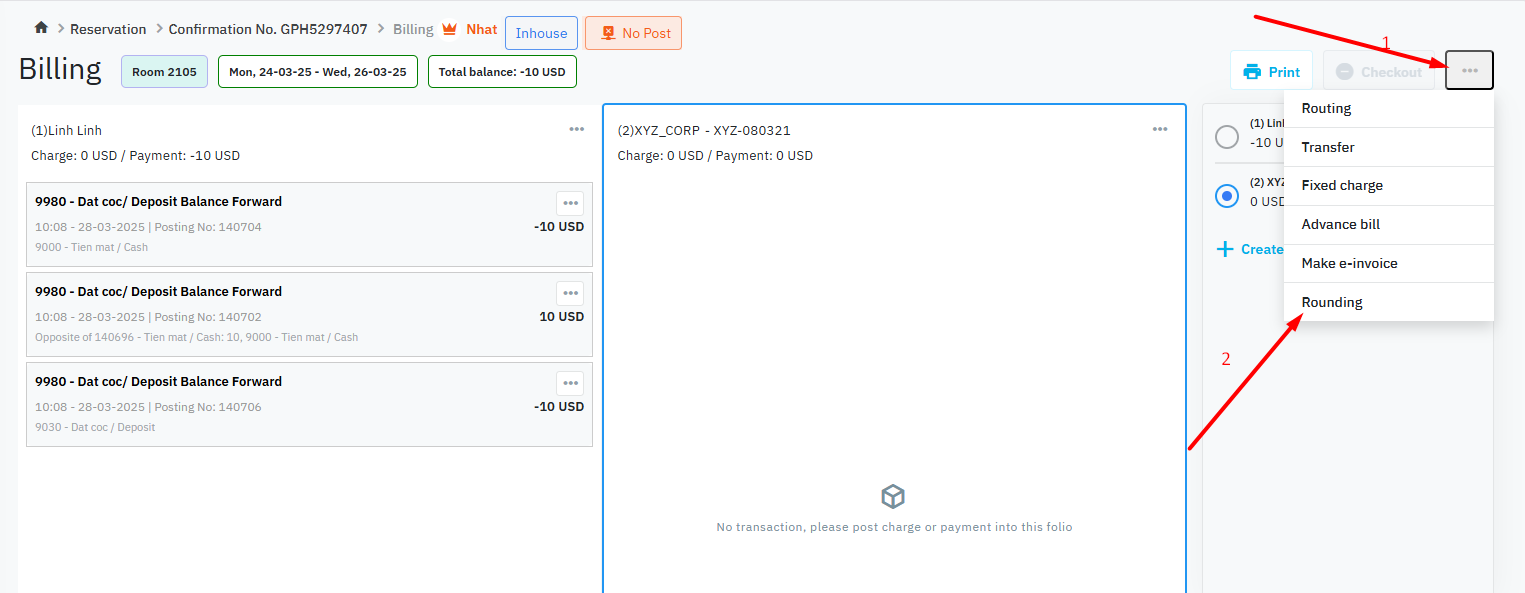 |
User Guide |
Access the Application Front Office => Reservation => Go to the booking's Billing screen => On the billing screen => Click the three-dot icon in the top-right corner => Select 'Rounding' => Confirm the action => The balance will be rounded to 0 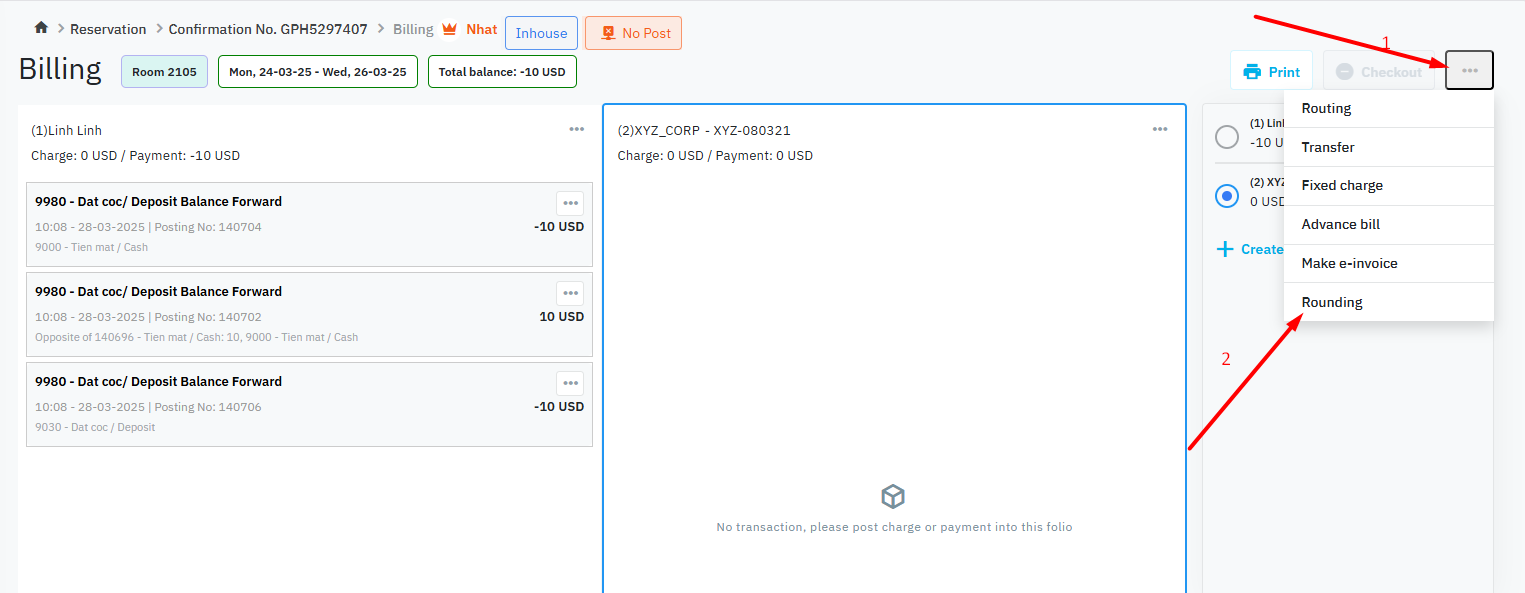 |
Remarks |
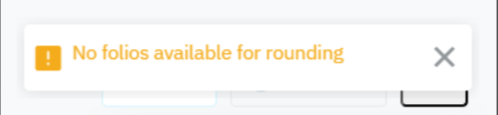 |
