[ENG] Search and booking reservations
Screen Name |
Search and booking reservations |
Open Link |
https://vinhms.ibe.cihms.com/bookingIn which: vinhms is the short code of a facility in the CIHMS system. Each property has its own code, and selecting a property will change the code. |
Summary |
Allow users search and book hotel rooms on the IBE system |
Screen |
 |
Fields Description |
I. Conditions for filtering and searching hotel and destination information.  (1) Enter the information into the search box to find the destination or hotel you plan to book. 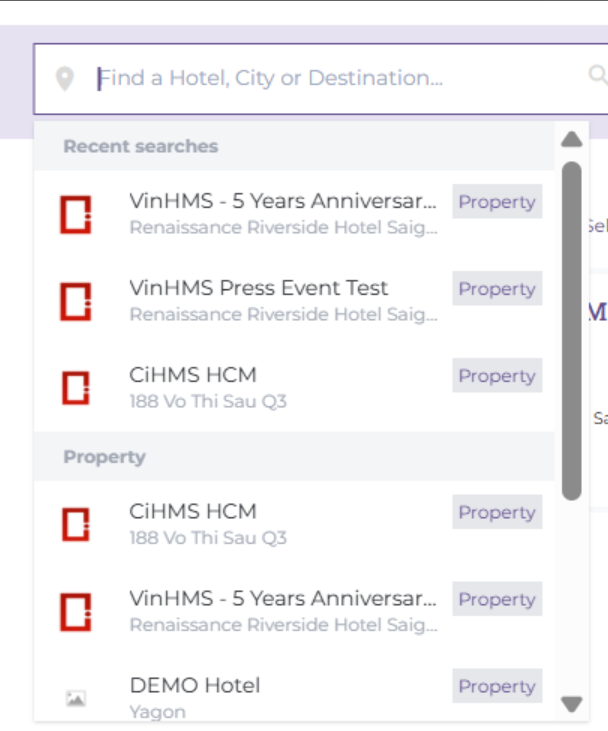
(2) Select the stay period based on the type of room — by the hour, by the day, or by the month. 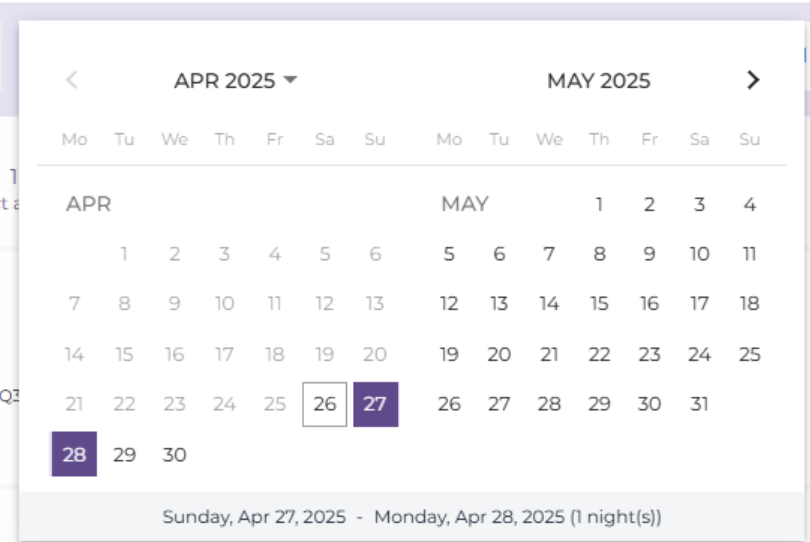 (3) Select the number of rooms and guests for the booking. Use the :plus: or :minus: icons to increase or decrease the number of rooms or guests  Finally, select 'Search' to view the results 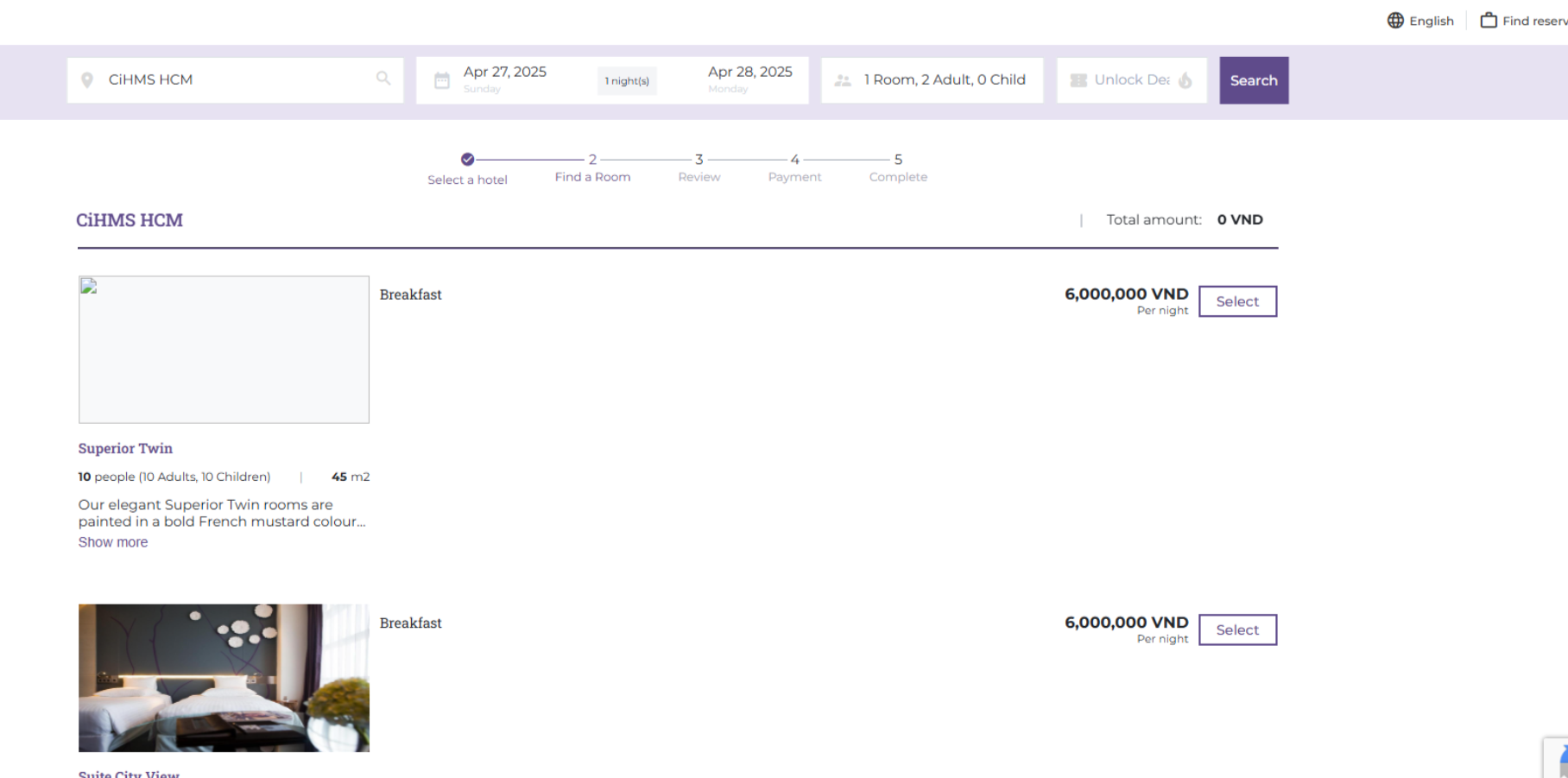 After selecting 'Search', the system will display a 'Promo Code' field where you can enter a promo code (if any). 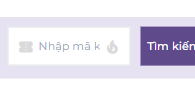 II. Booking Steps

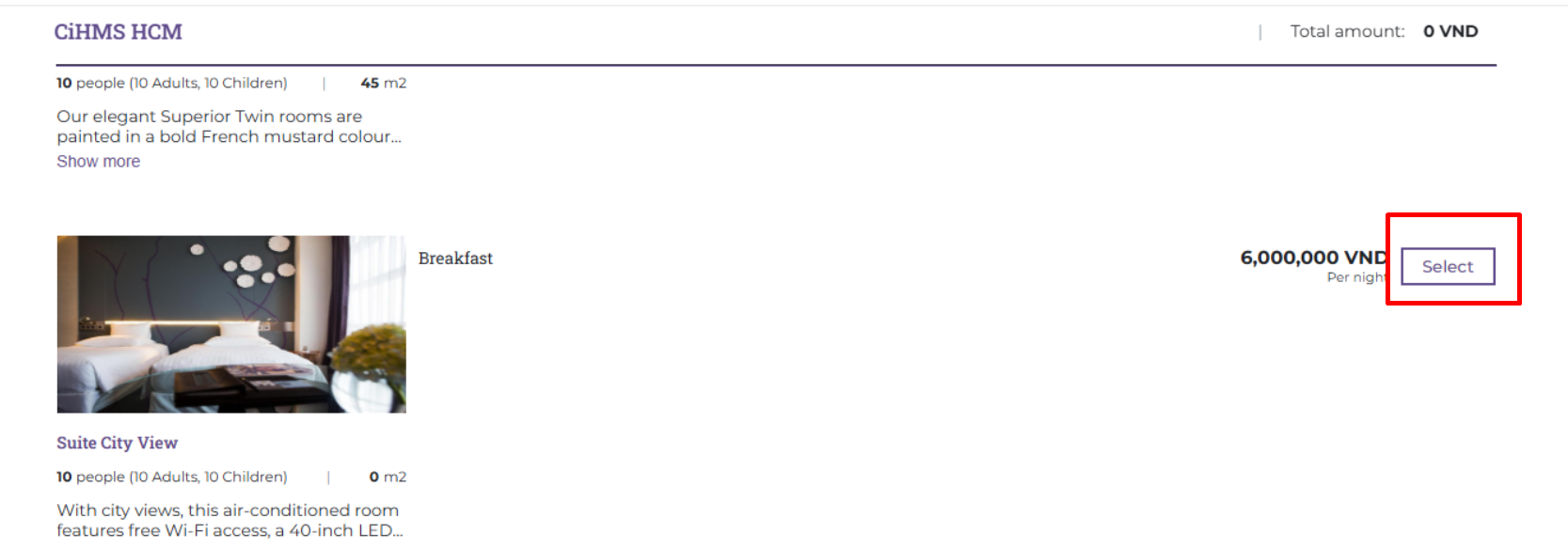 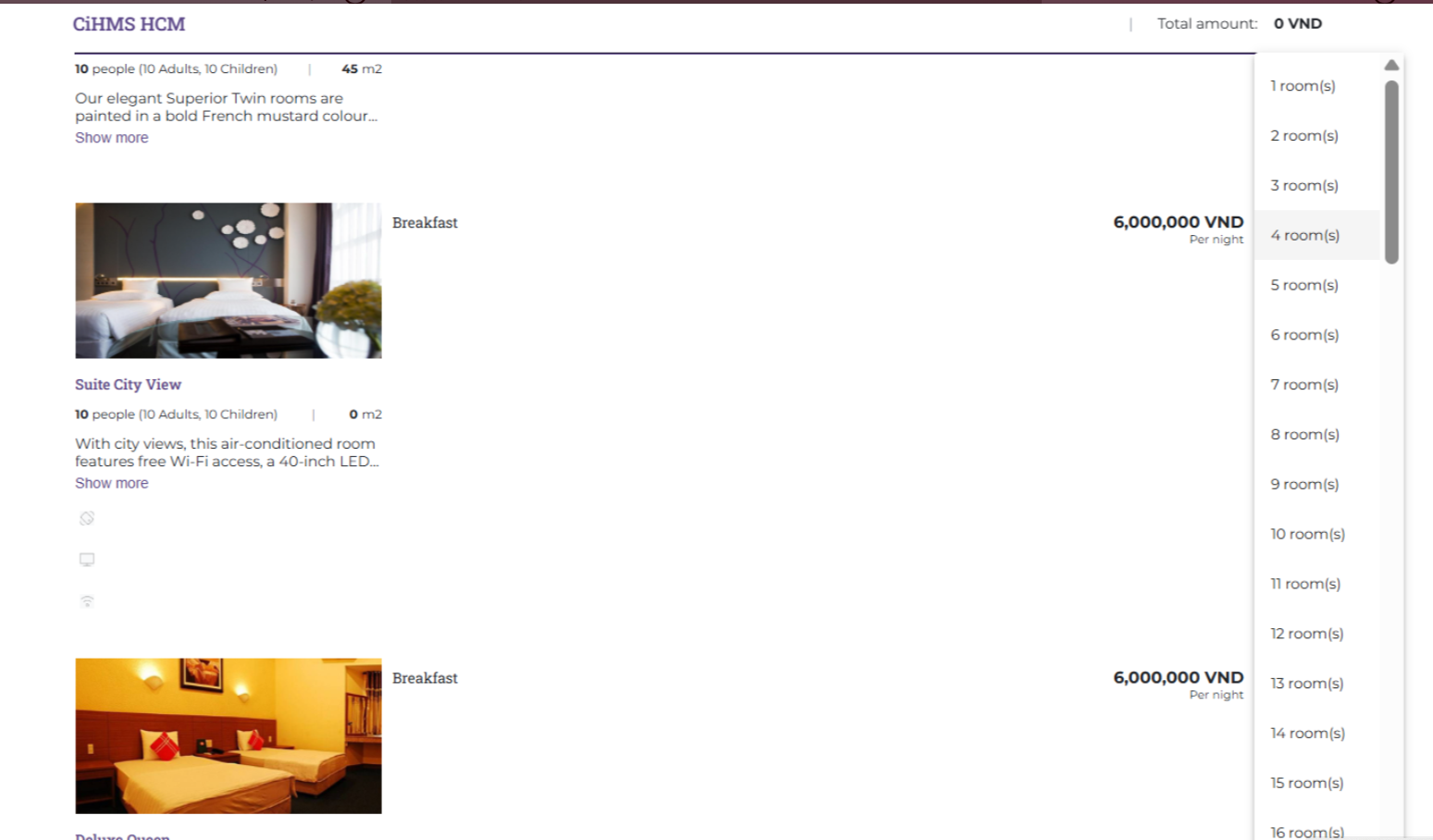
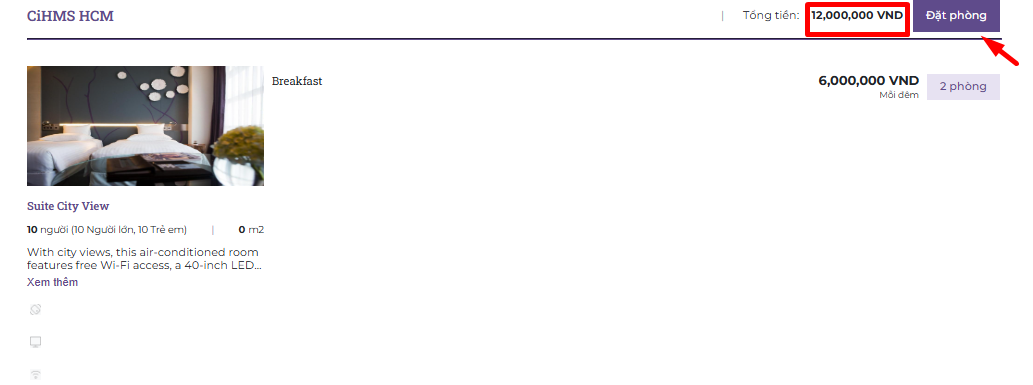 Step 2. Find a Room: This step includes detailed information for booking the room. 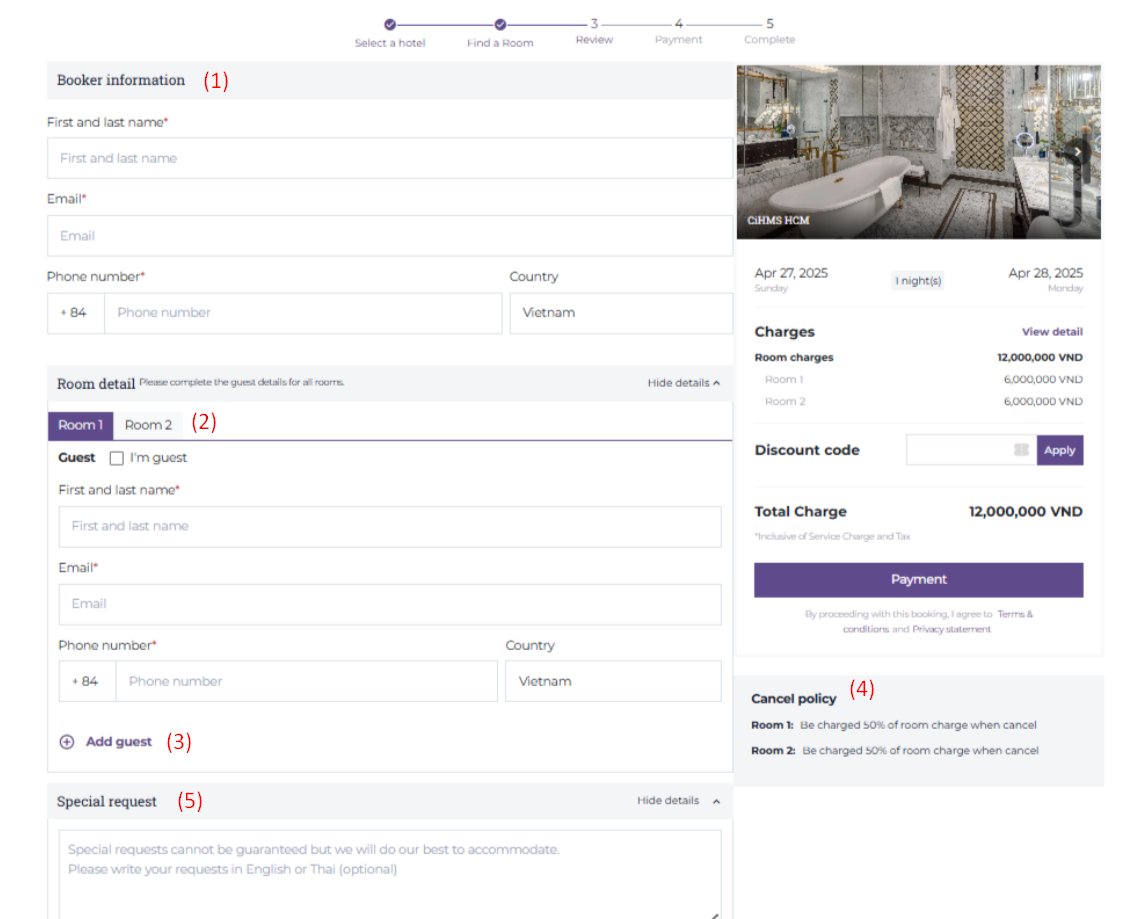 (1) Booking Information: The user needs to enter all required information fields, such as Full Name, Email, Phone Number, etc. (2) Room Details:
(3) Add Guests: Select 'Add Guest' when the room is for two or more people. 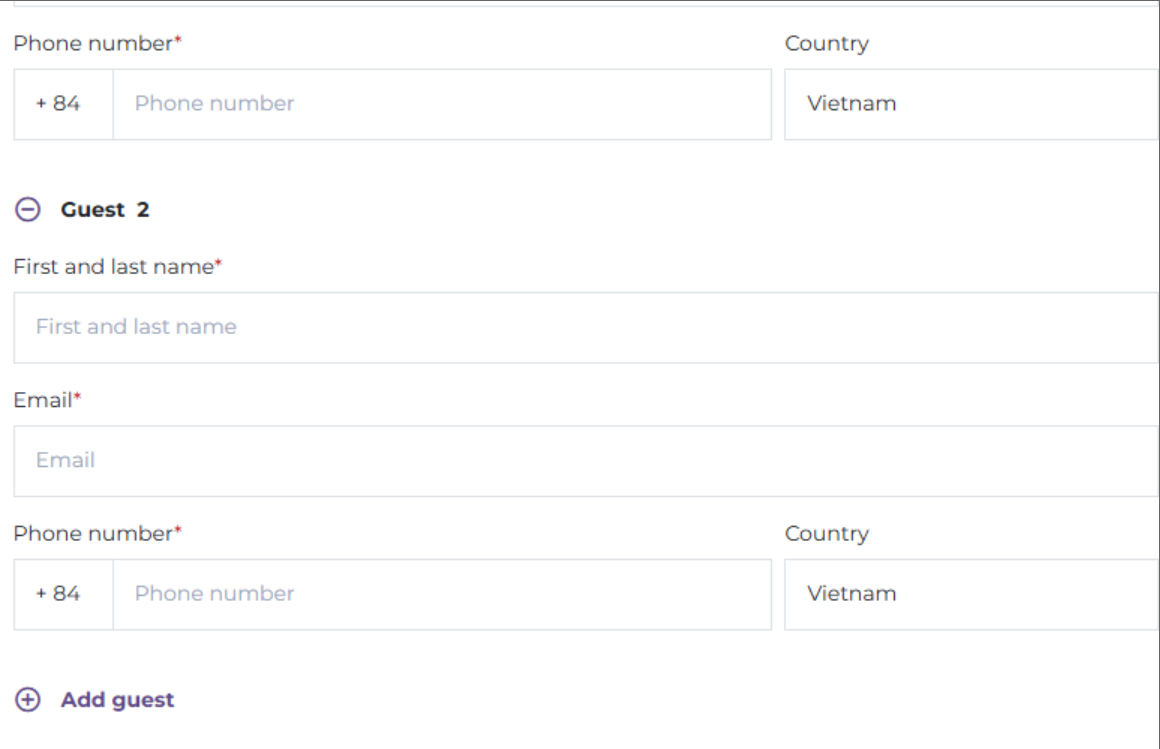 (4) The user needs to review the Cancellation Policy before proceeding to Payment. (5) Special Requests: If the guest has any special requests, the user should enter the information in the personal request section. Additionally, select the Promo Code section if the customer has a discount code for the room.  Step 3. Review: The user needs to review the booking information before proceeding to payment. 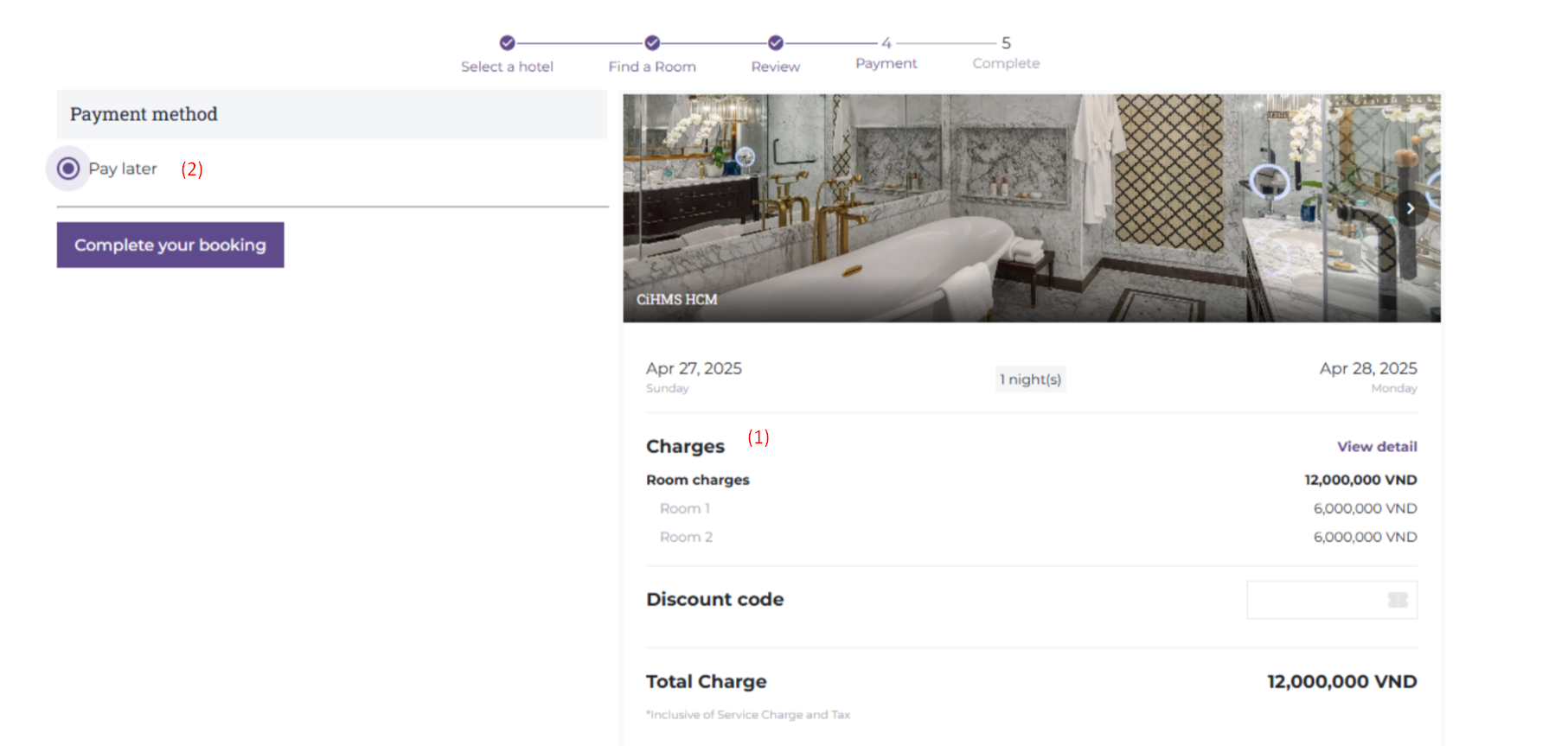 (1) Review the booking information. (2) Select a payment method: Pay directly at the hotel. Finally, select 'Complete Booking' to proceed to the Payment step. Step 4. Payment: After the user has chosen a payment method in Step 3 Once the payment is complete, the system will proceed to Step 5. 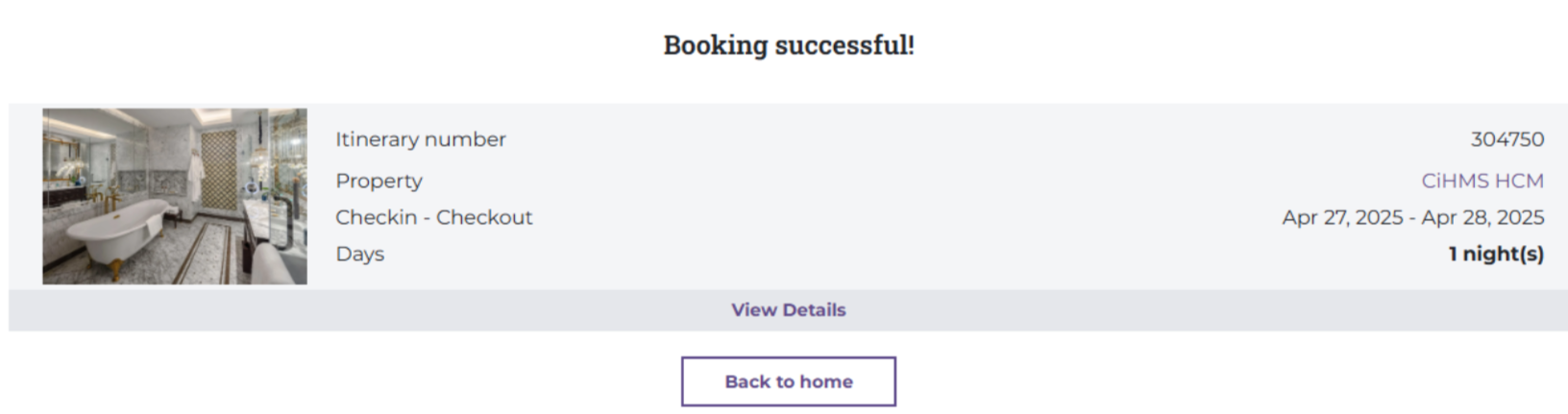 Step 5. Completion: After the booking is complete, the system will send a confirmation email containing the booking code and the guest's itinerary code. 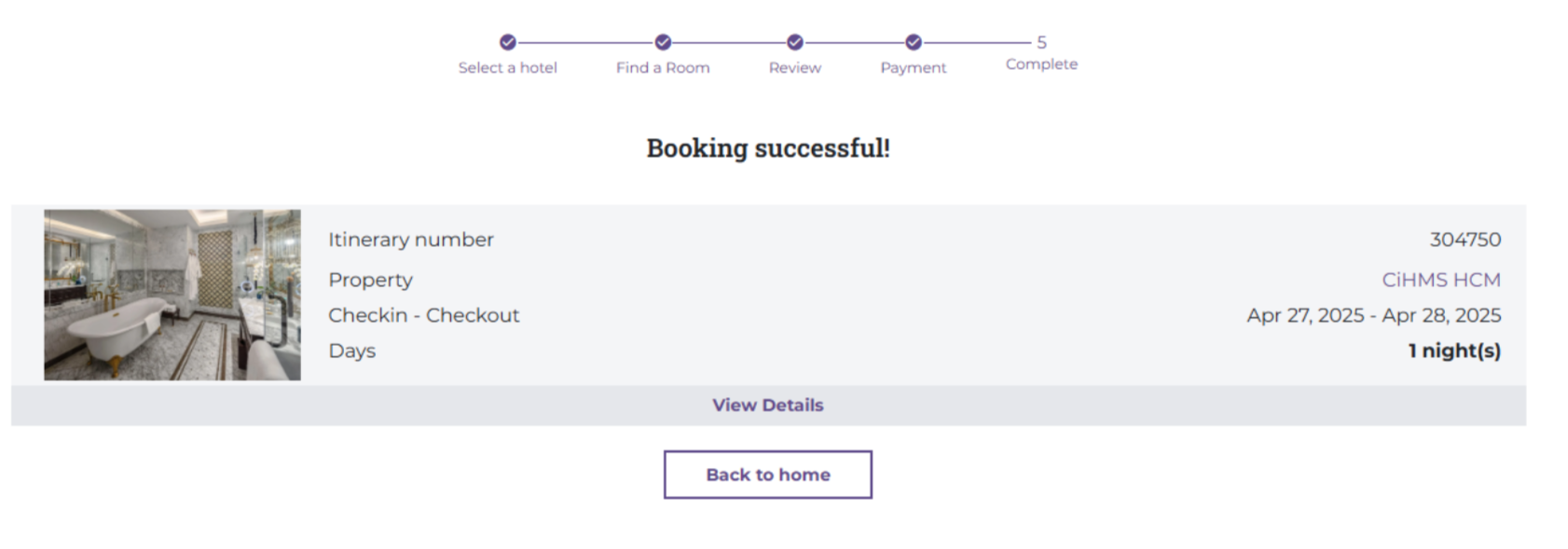 III. Find a Room 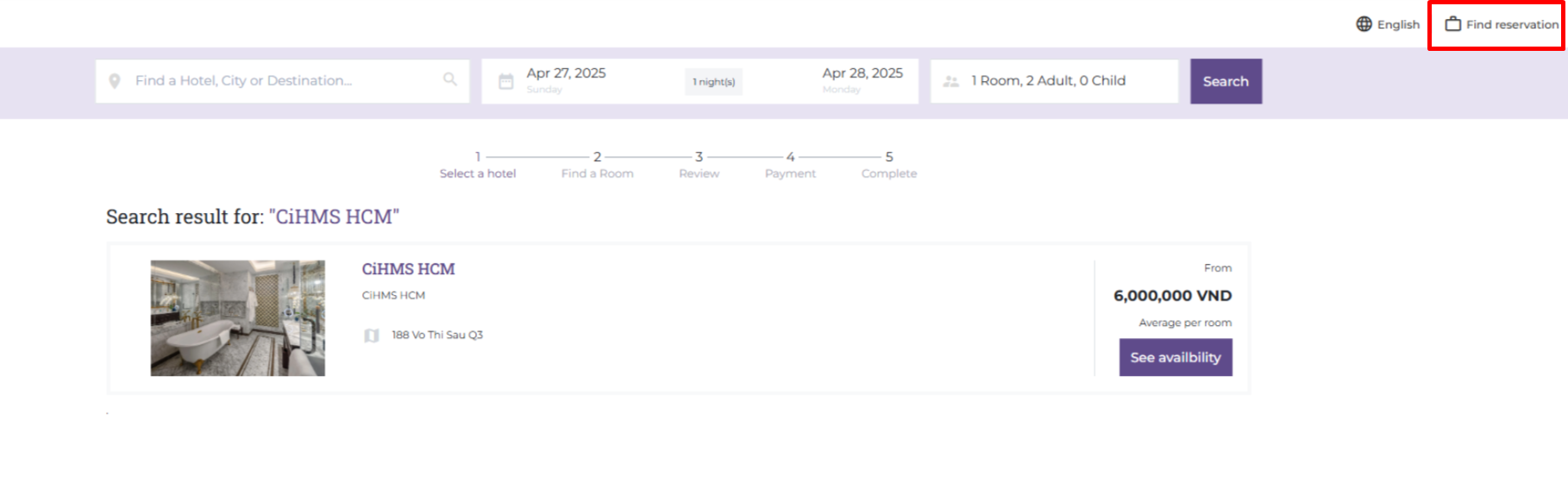 On the homepage, select 'Find a Room' to search for the bookings the user has made. 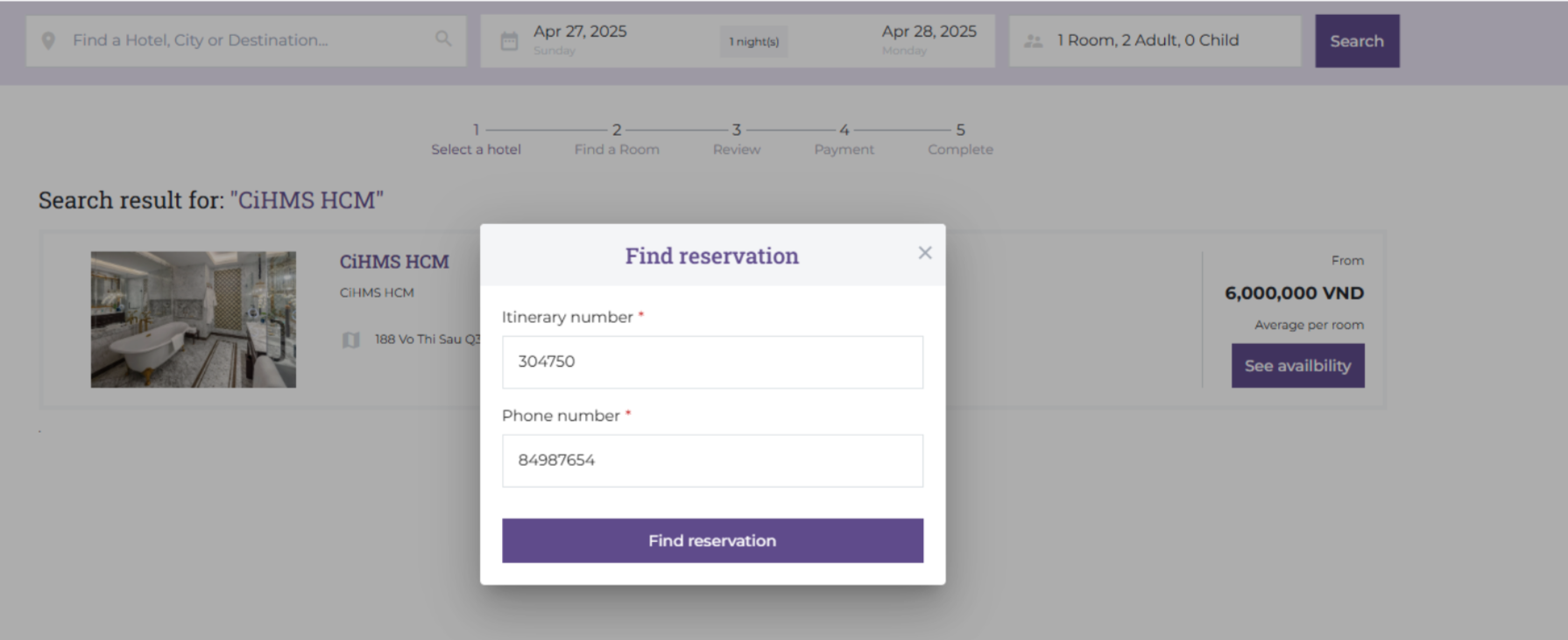 Enter the itinerary code and phone number to search for the booking. 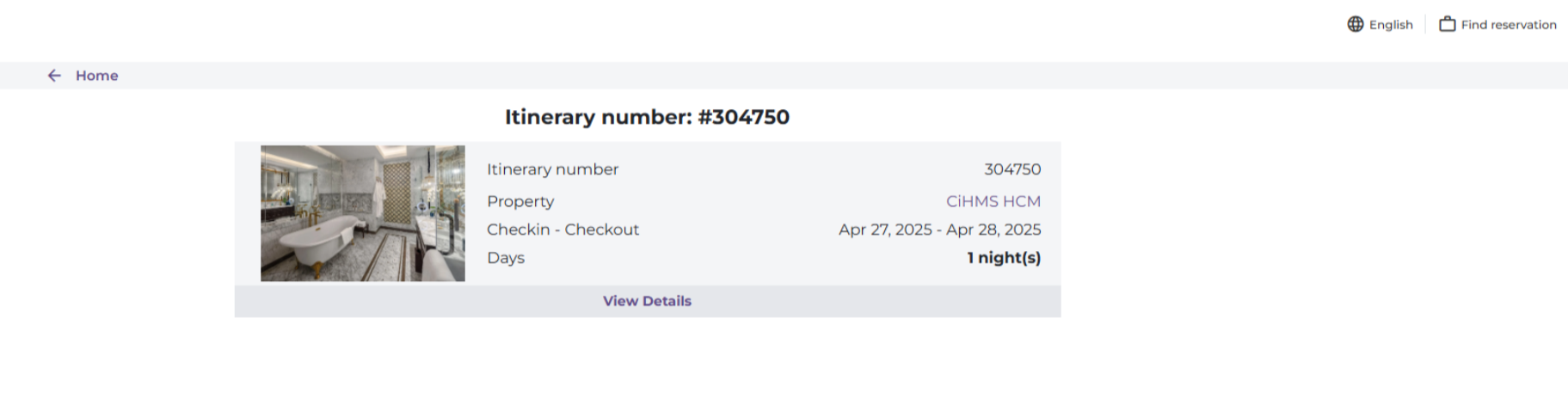 |
Remarks |
