[Eng] Shift
Screen Name |
Shift |
Open Link |
Log in - Front Office - Cash Register - Shift |
Summary |
The function allows you to manage the details of a cashier account. The shift of cashier is counted from the opening to the closure.Steps to open a shift:
|
Screen |
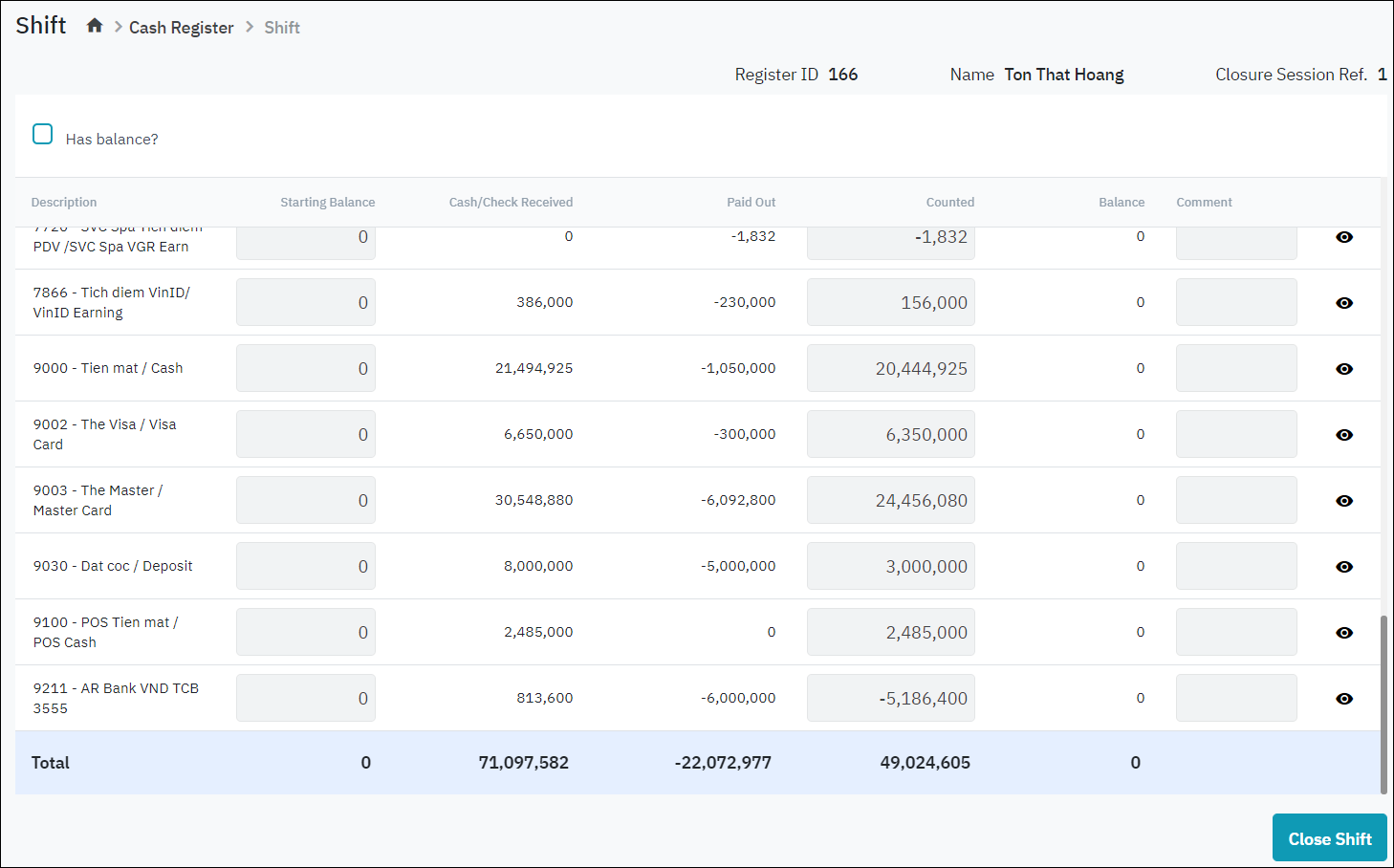 |
Fields Description |
Details of a cashier
List of transactions incurred during the shift:
Close ShiftSelect “Close Shift“ and type the password to close the cashier 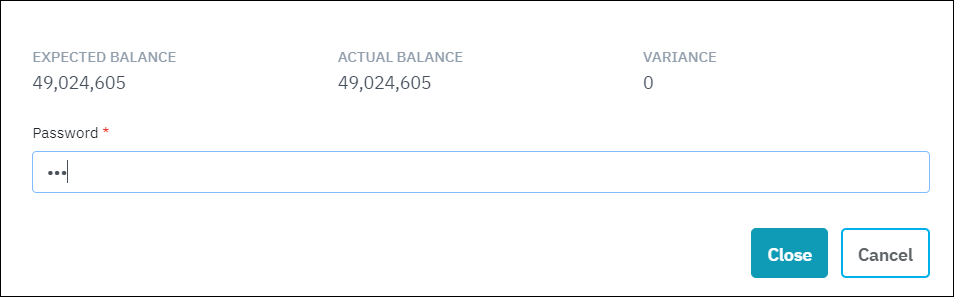
Select “Close“ to close the shift or “Cancel“ to cancel the action |
Remarks |
N/A |


