[Eng] (Split Bill)
Screen Name |
Order |
Open Link |
Log in – Select Outlet - Order |
Summary |
nstructions for splitting orders |
Order |
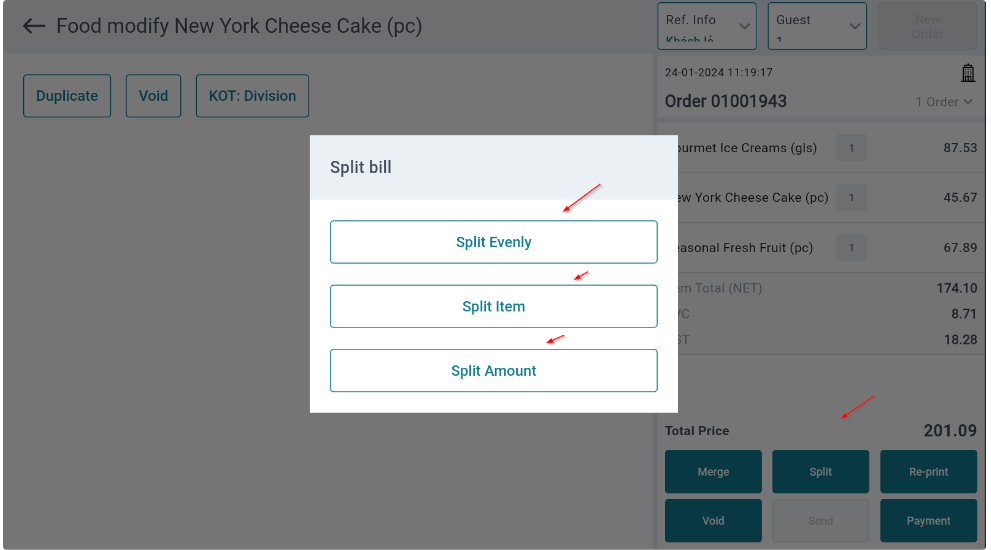 |
Fields Description |
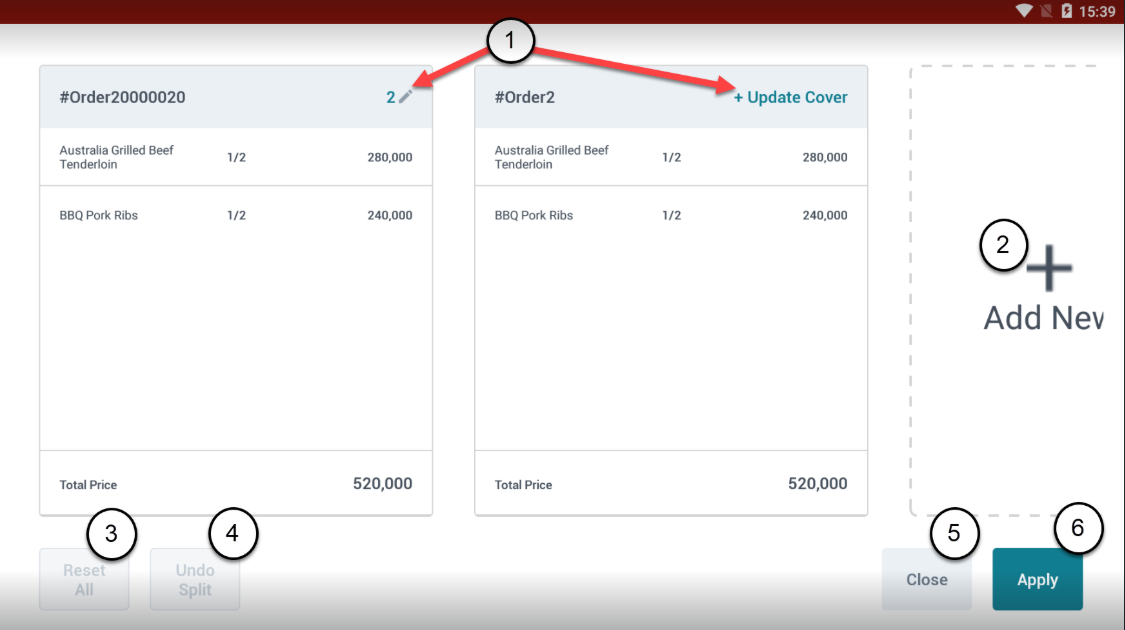 Split order function buttons: (1) Update Cover: Update the number of guests for each split order
 After opening a new order, select Update Cover and enter the number of guests. 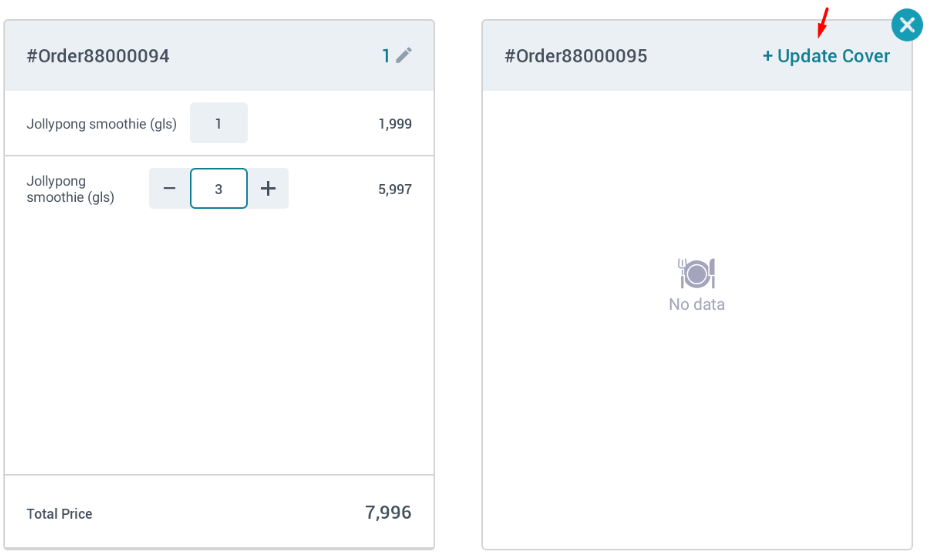 The function buttons for splitting the dish: 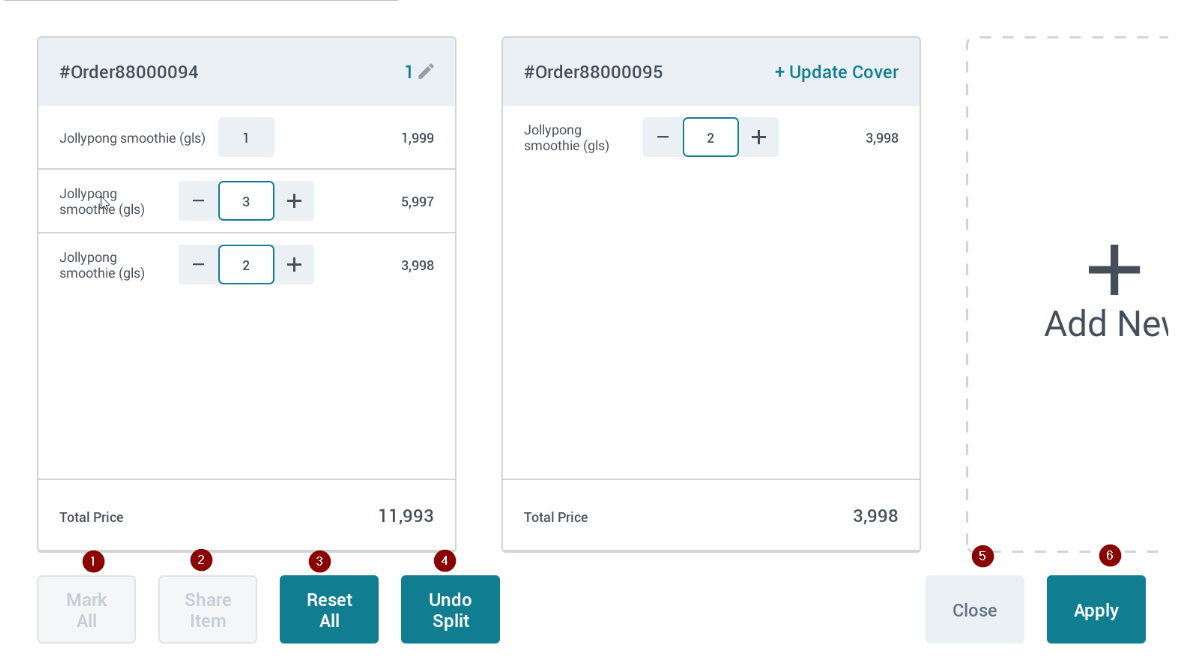 (1) Mark All: Select all dishes from the old order (Note: You need to select one dish first before you can select all). (2) Share item: Split the quantity of the dish between the old and new order (e.g., If the dish quantity is 4, it will divide 2 for the old order and 2 for the new order). (3) Reset All: Clear all added actions in the dish splitting screen. (4) Undo Split: Undo the previous action. (5) Close: Confirm not to split the dish. (6) Apply: Confirm to split the dish.
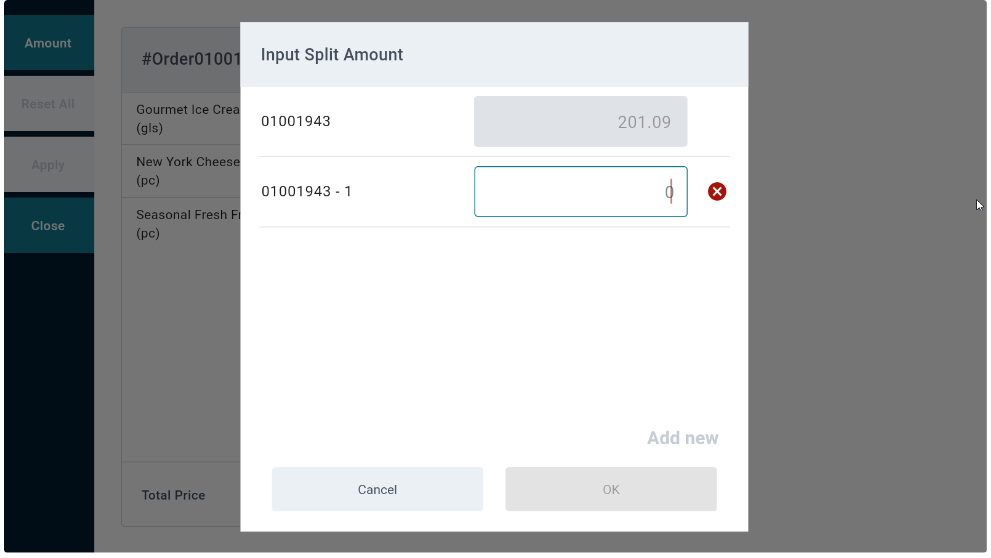 |
Remarks |
N/A |
