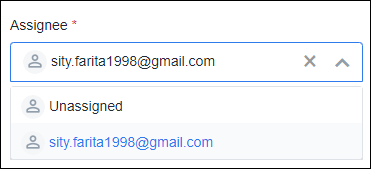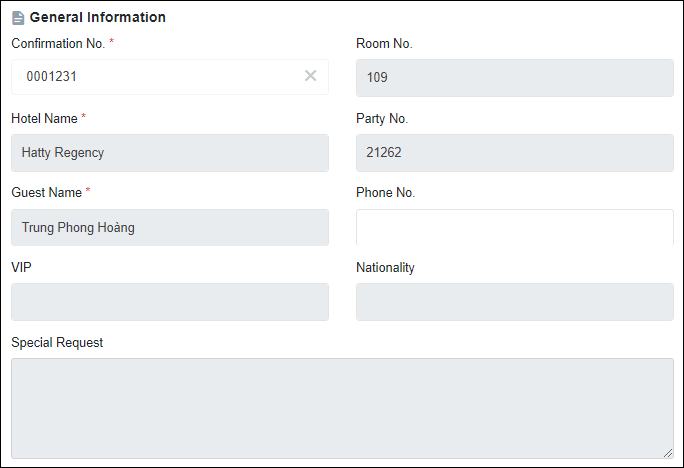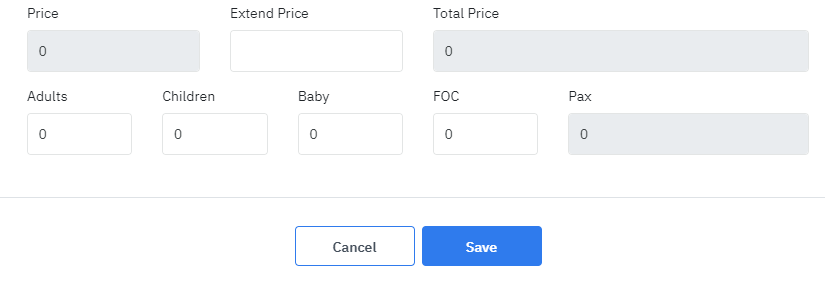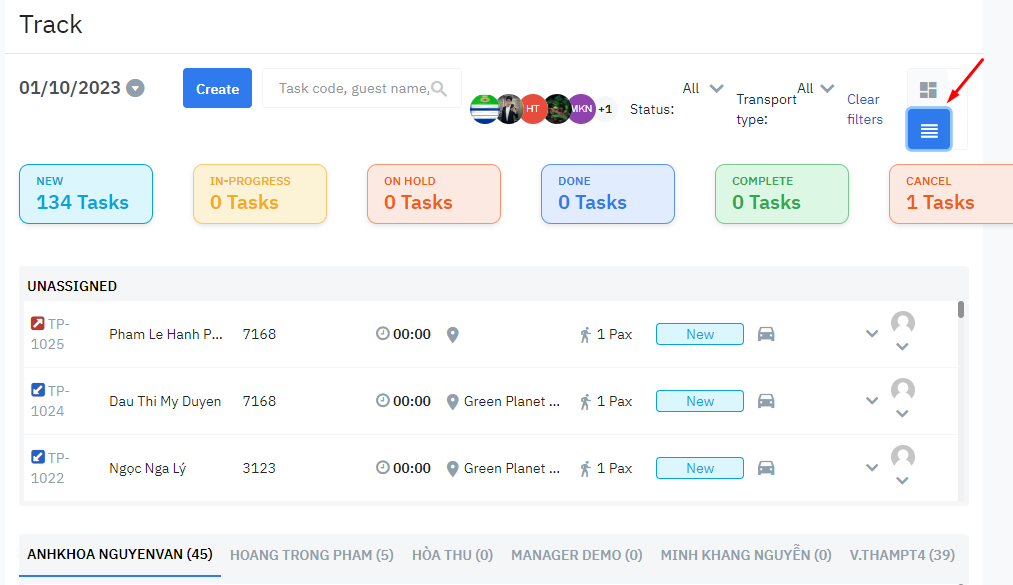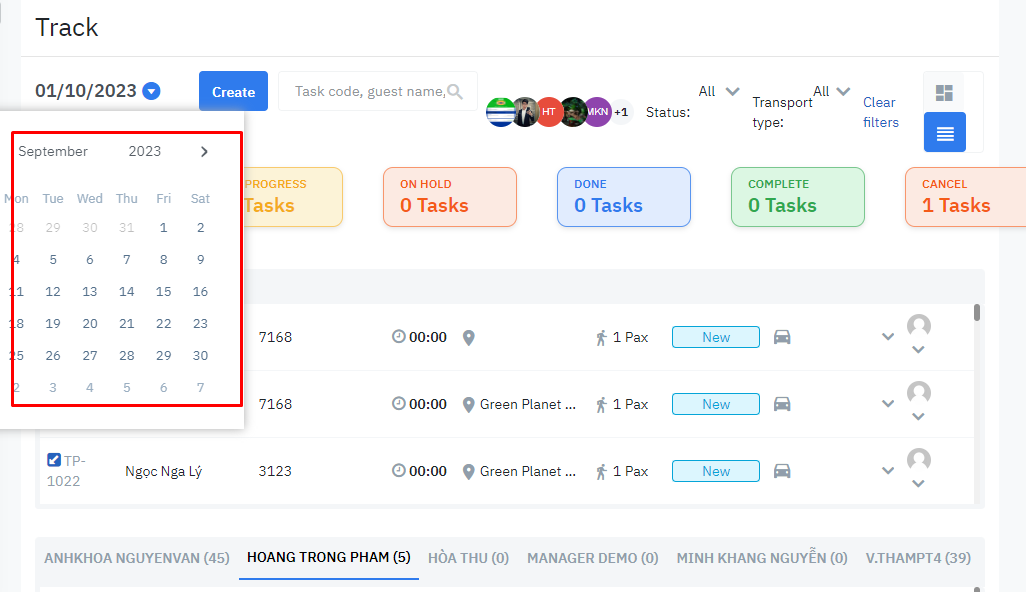[Eng] Track
Screen Name |
Track |
Open Link |
Log in – Application – Transportation – Track |
Summary |
The screen allows to manage and track booking requests by current date. |
Screen |
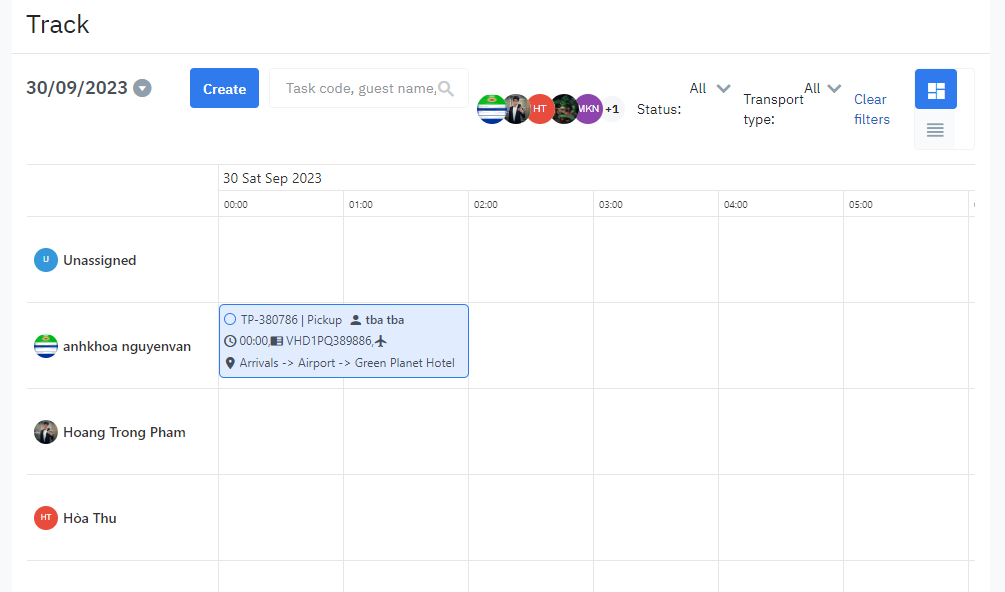
|
Fields Description |
1. [Calendar] - View as a calendar/tableDisplays a grid of schedules and available pick-up tasks divided by driver in charge and time frameTask information displays as below
Tasks with "Complete" or "Cancel" status cannot be edited/deleted and can only be viewed
Do the following steps to update tasks: Select Task, the system displays details of the task and the user can edit and update the information for the selected task 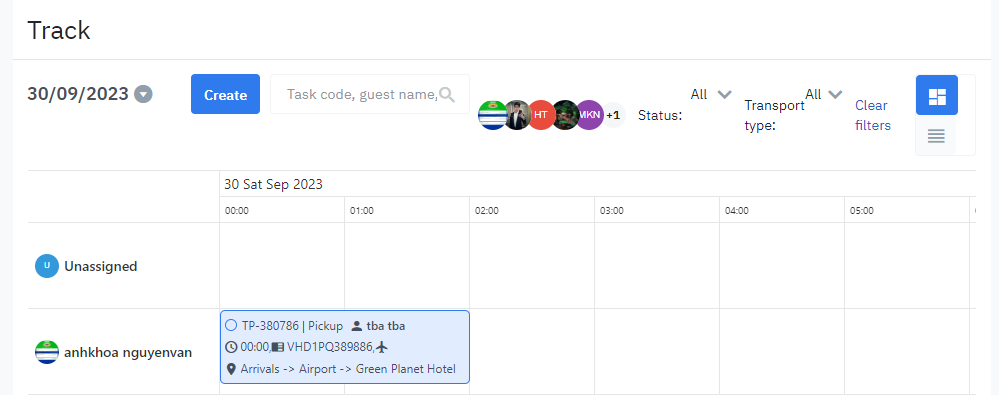 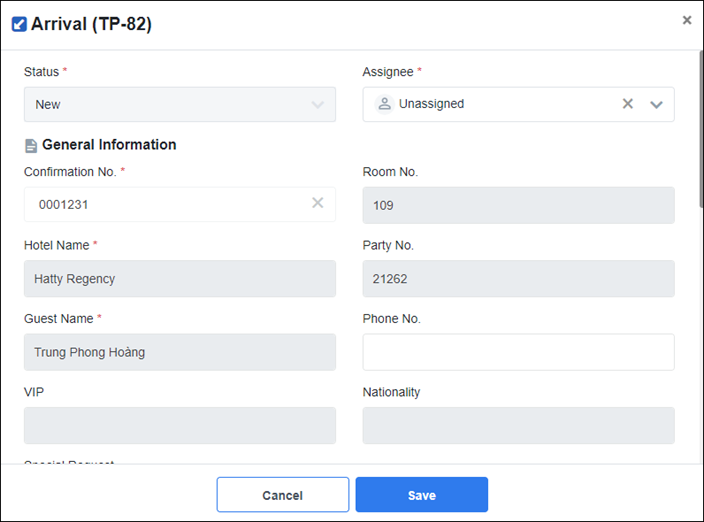
If a booking is cancelled from the FO module, all pick-up/drop-off tasks associated with that booking will be automatically cancelled and have a default cancellation reason of "Cancelled booking" 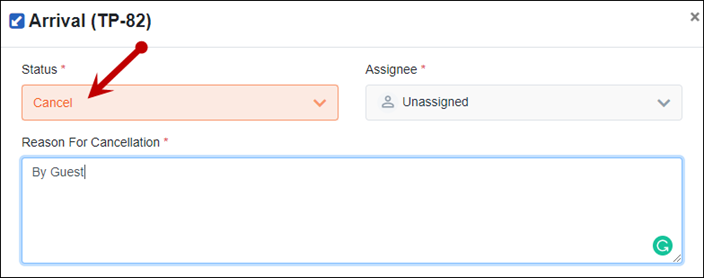
o Allows filter by employee name, task status, is search by entering keywords  2. Task ManagementThe screen displays the number of tasks according to the list of employees in the department, for tasks that have not been assigned to employees will be in the "unassigned" section. Allows dragging and dropping tasks on the Board View screen to the list of department employees displayed on the screen.  3. Do the following steps to update tasko Right-click any task on the Board View screen  Edit, update information for each task then select "Save" to save the edited information, select "Cancel" to undo the information. 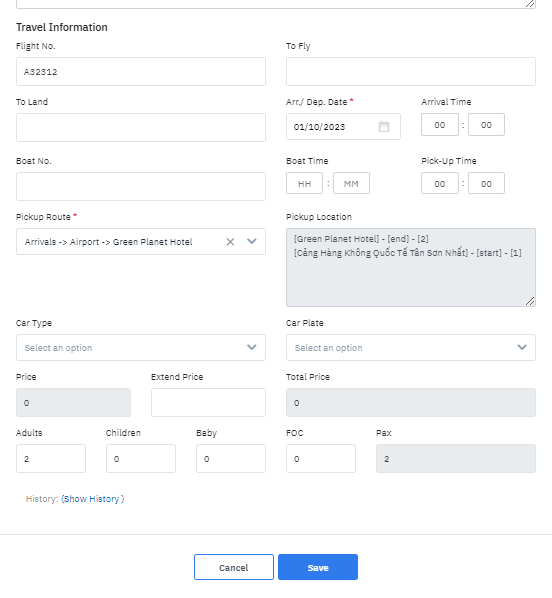 4. [List View]To switch the Board View screen to List View click on the right corner of the screen
 For tasks that have not been assigned to drivers, it will be showed up in the "Unassigned" task list. 
The "List View" screen allows quick assignment of tasks to the driver without going to the details of each task. Select the drop down list after each task on the screen. 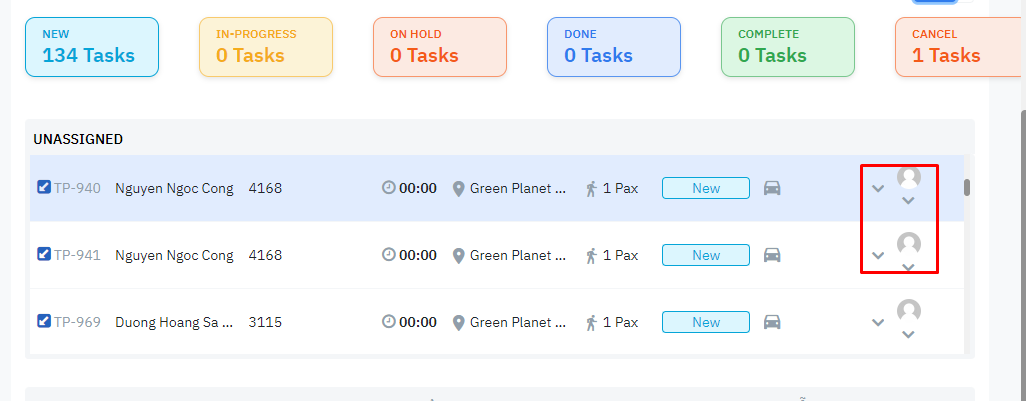 The display of the list of employees, selecting the employee to assign the task, after completing the task disappears from the item "Unassigned" and displays according to the list of jobs by the name of each employee. 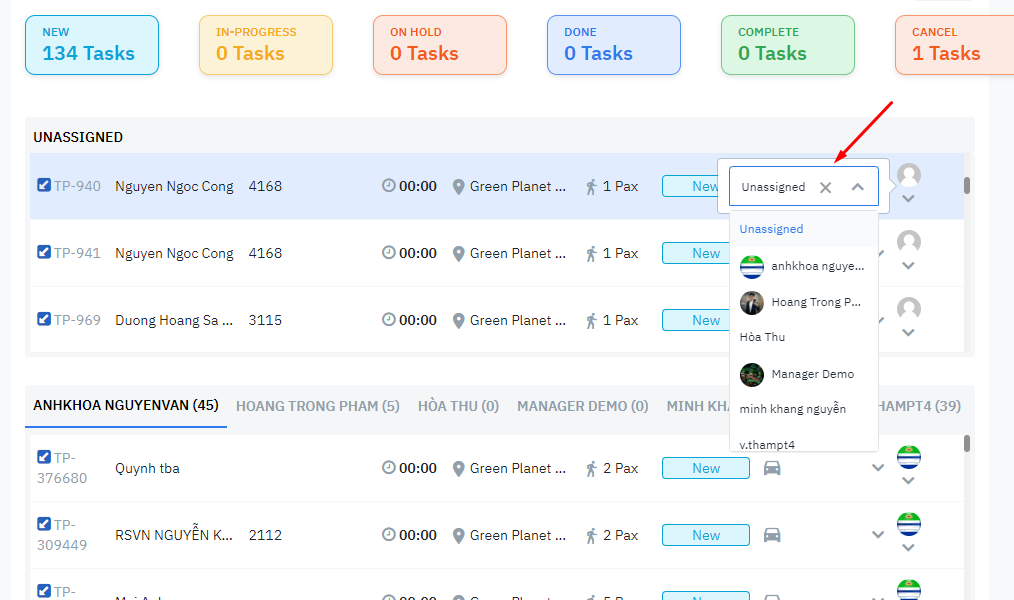
Select the vehicle drop down list after each task on the screen. 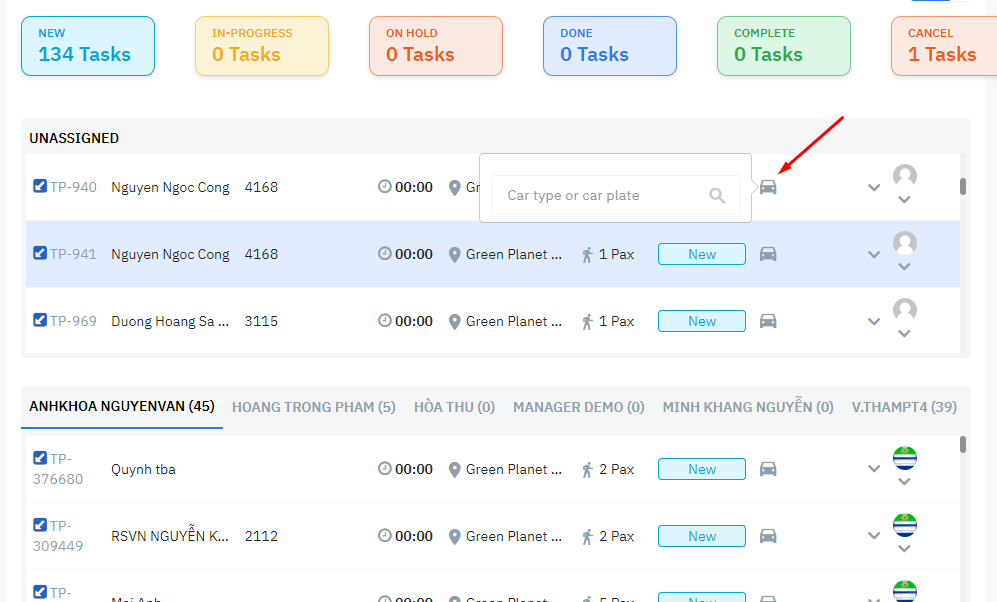 o The screen displays a list of vehicle types, selects the vehicle type, and then selects the vehicle type of vehicle type for the task.  ->Corresponding to each type of vehicle such as 4 seats, 7 seats will be accompanied by a list of vehicles by license plate to choose from.
Allows filter by employee name, task status, is search by entering keywords  Do the following steps to update taskClick any task on the List View screen to edit the information 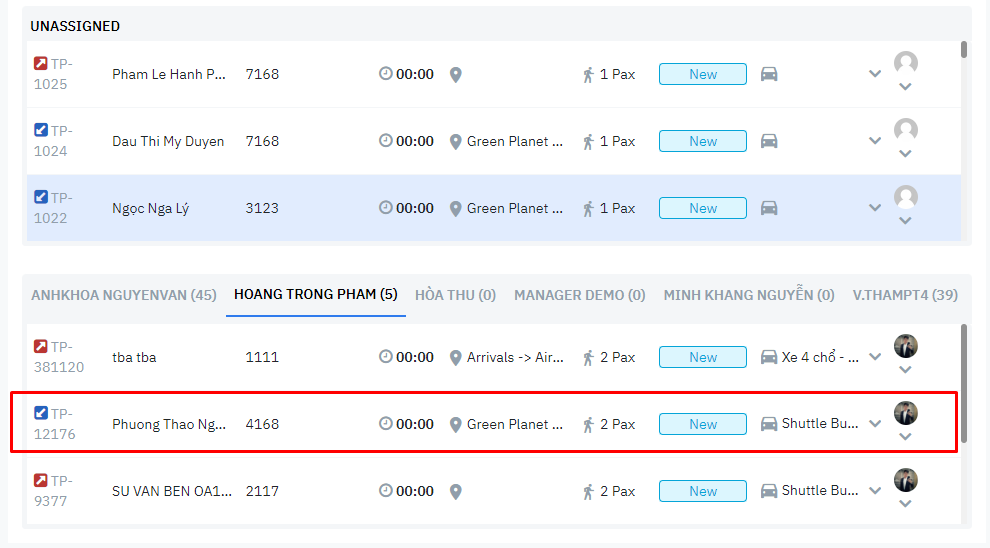 Displays task details, allows editing information and saves  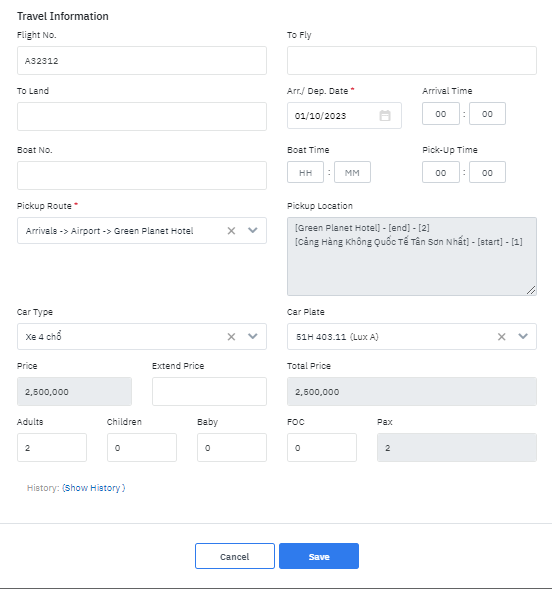 Select "Submit" to save edited information. |
Remarks |
N/A |