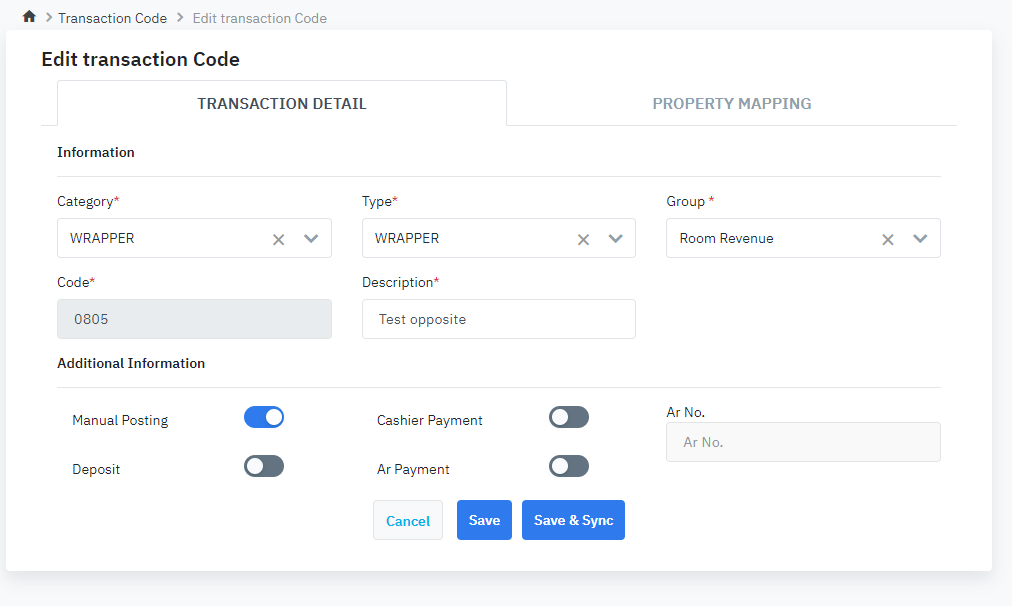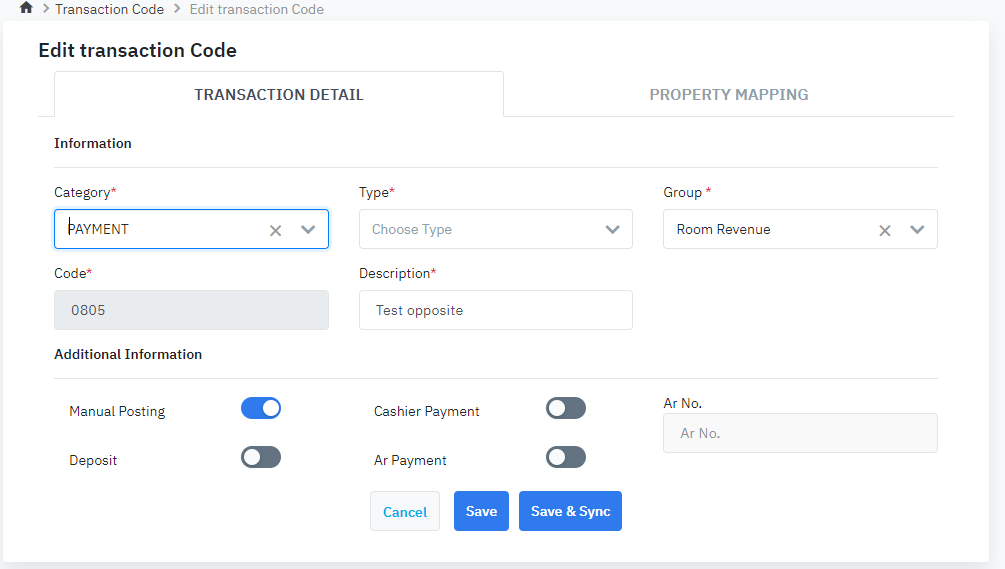[Eng] Transaction Code
Screen Name |
Transaction Code |
Open Link |
Log in – Applications - PMS Configuration – Master Data – Organization – Transaction Code |
Summary |
The screen allows you to manage the list of transaction codes. |
Screen |
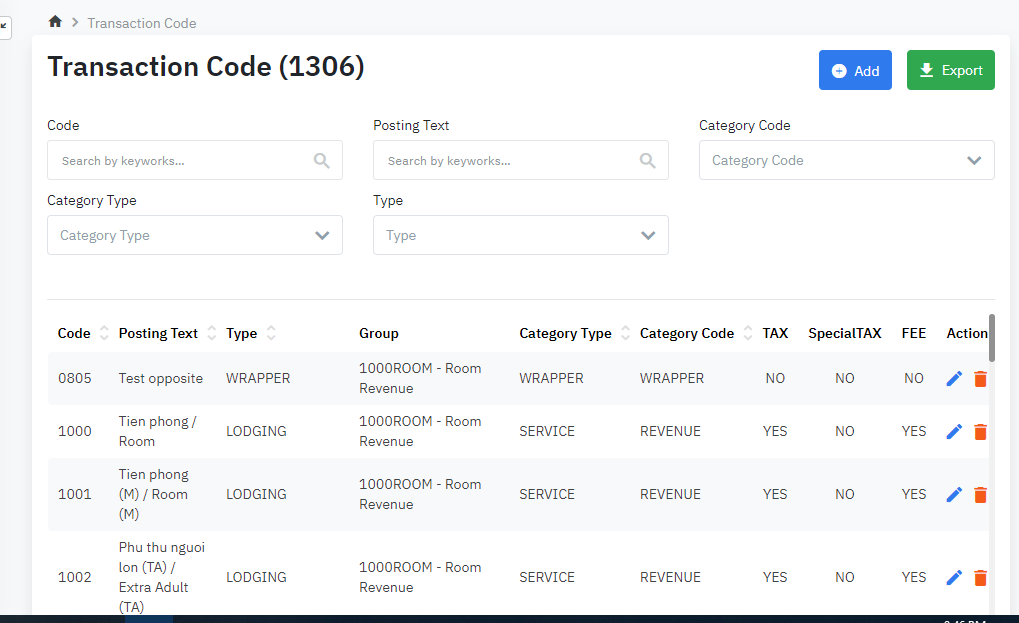 |
Fields Description |
List of transaction codes:
Add a new transaction codeYou can add manually a new group or import from an Excel file. Select “Add” and fill in the following information:

2. For the type = PAYMENT
Import: Import the list of transactions from an Excel file
|
Remarks |
N/A |